While there are many file formats that use the .OGG file extension, it's typically associated with audio files. Despite its open-source origins, the OGG file format isn't widely supported. So, users often have to convert OGG to MP3 for convenience. Sure, many tools can convert OGG to MP3, but only a few of them can do it efficiently and accurately. High-quality, lossless conversion is a rare feature even among prominent file converters. So, here's a detailed guide on the best file converters that can perform high-quality OGG to MP3 conversion. Also included are tips and tricks to use for conversion.
Part 1. What is the OGG File Format?
OGG is a free and open-source audio/video container format developed and maintained by the Xiph.Org foundation. OGG files typically make use of the Vorbis codec for storing digital media, which can be both audio and video. However, they usually only contain audio content and are used profusely for streaming and storing digital audio. While the Vorbis codec is used for audio in OGG files, the video information is encoded with the Theora codec.
Why Convert OGG to MP3?
OGG enjoys widespread adoption, especially among open-source projects like Mozilla Firefox, FFmpeg, etc. However, proprietary platforms like Apple have long shunned it. So, users are forced to use third-party media players to open OGG files. That said, if you're sharing audio content with friends, family, followers, or just about anyone, you'd want to make sure that they can open the files readily. That means converting an OGG audio file to MP3 for convenient access.
Part 2. Best Converter to Transfer OGG to MP3 on Windows and macOS
There's no dearth of both free and premium tools for converting OGG format to MP3, but they are not all the same. Univd Audio Converter is one of the few tools that gives users complete control over the quality of output during conversion, which makes it ideal for users looking to preserve the original quality of the audio on OGG files. Also, Univd makes it extremely easy to convert an OGG audio file to MP3.

HitPaw Univd - All-in-One Video Solutions for Win & Mac
Secure Verified. 254,145 people have downloaded it.
- Batch Conversion: Convert large batches of OGG files into MP3 in a single session.
- Lossless Conversion: Losslessly convert audio with personalized output settings.
- Up to 120x Faster GPU hardware acceleration converts OGG to MP3 at lightning speed
- No Tech Skills Needed: User-friendly to use that even children can convert OGG to MP3.
- 1000+ Formats Supported: Convert audio files to multiple formats including OGG to MP3.
- Built-in AI Tools: Polish your OGG file content with AI tools like noise remover, vocal remover, etc.
Secure Verified. 254,145 people have downloaded it.
How to Losslessly Convert OGG Format to MP3
- Step 1: Import OGG Files to Univd
- Step 2: Choose to Convert OGG to MP3
- Step 3: Convert OGG to MP3 in Bulk
- Step 4: Access Converted MP3 Files
Download, install, and launch HitPaw Univd on your desktop >> Go to the 'Converter' module >> Drag OGG files into the tool to import them. Alternatively, you can also use the 'Add Files' button.
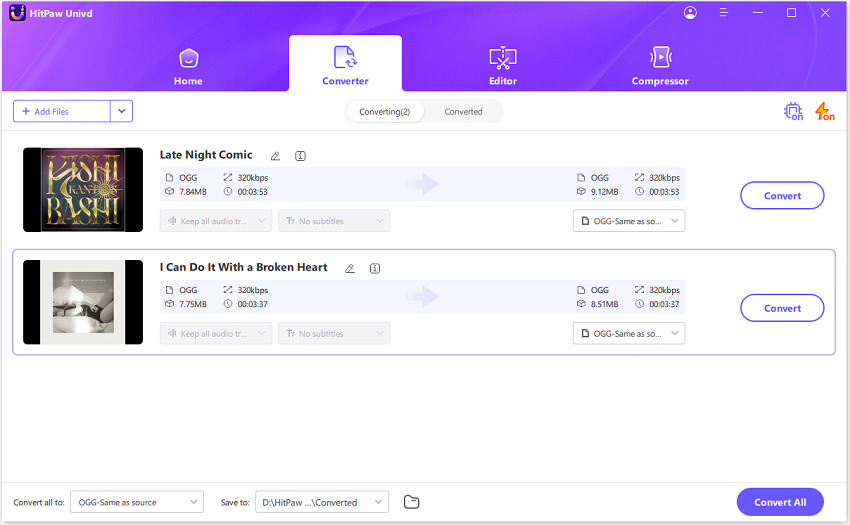
Open the 'Convert all to' menu at the bottom >> Go to the 'Video' tab >> Choose 'MP3' as the output format >> Choose the audio quality preset or click the 'Pen' icon to customize quality settings for the output.
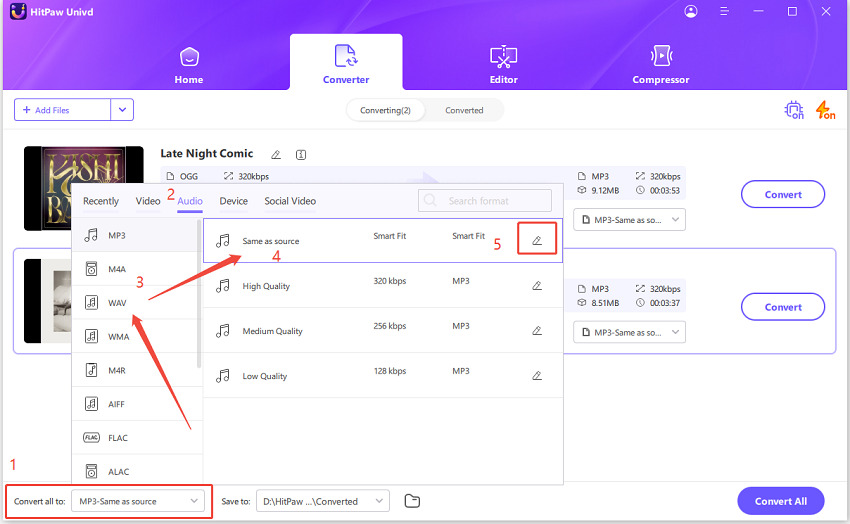
Click on 'Convert all' to start batch convert OGG to MP3 audio with high quality.
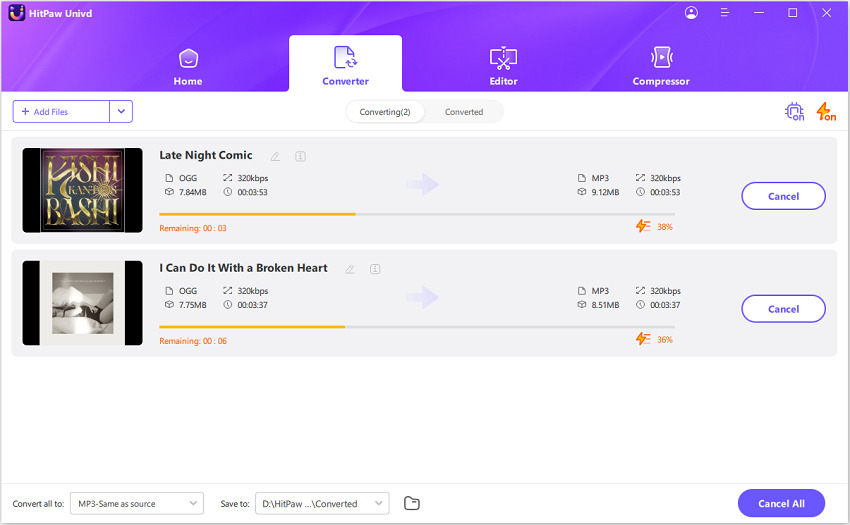
After the OGG to MP3 conversion process is complete, use the 'Folder' icon to access the MP3 files.
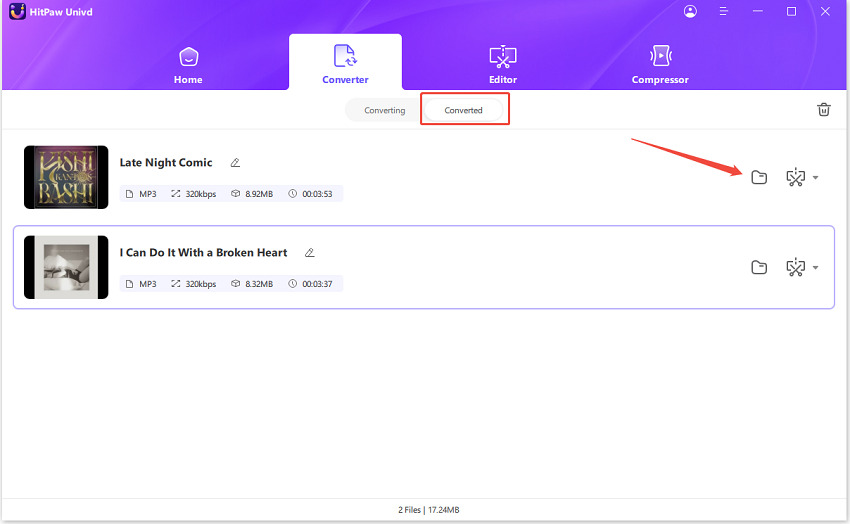
Part 3. How to Convert OGG to MP3 for Free
1. Convert OGG to MP3 in VLC Media Player

Strictly speaking, VLC Media Player isn't one of the best tools for converting OGG to MP3. However, it's one of the most familiar tools for users worldwide, since it is the default media player for millions. So, the steps for converting OGG to MP3 are easy to follow. Additionally, VLC is a free and open-source tool, which is a huge plus for users looking for odd conversion jobs infrequently. The fact that it supports both OGG and MP3 file formats natively without any plugins makes it that much more convenient to use.
Pros
- Free and open-source
- Easy to use
- Cross-platform
- Batch conversion supported but limited
Cons
- Lacks customizations
- Lacks advanced features
2. Change OGG Format to MP3 in Audacity

Audacity is another free and open-source tool like VLC Media Player, but that's where their similarities end. Unlike VLC, Audacity is a full-fledged audio editing tool with a formidable set of advanced features for any audio editing job. It supports OGG to MP3 conversion, has batch conversion capabilities, and a robust set of audio editing features. However, it requires the LAME MP3 encoder plugin for converting audio files to MP3 format.
Pros
- Free and open-source
- Outstanding customizations
- Advanced tools and features
- Great plugin ecosystem
Cons
- Not beginner-friendly
- Needs a plugin for conversion to MP3
- Relatively slow
3. Transfer OGG to MP3 in FFmpeg
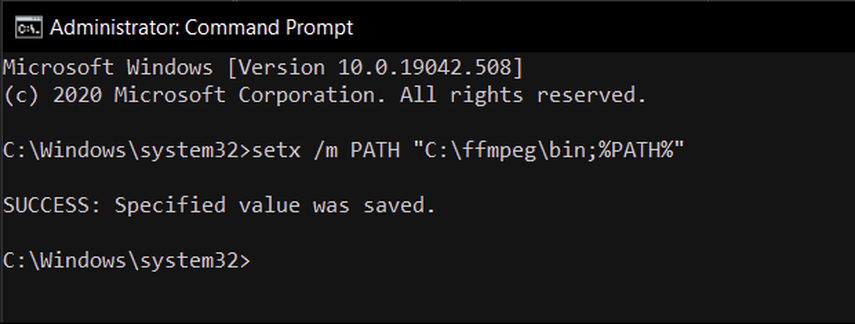
Using FFmpeg to convert OGG audio file to MP3 is like cutting the cake with a sword. FFmpeg is the most overpowered tool for performing this task. It's a beast of a tool that can perform a variety of media manipulations, including editing, compressing, converting, streaming, and a lot more. It can handle OGG to MP3 conversion natively and gives users granular control over the quality of output. However, all of these powerful features are locked behind a command-line interface. That's right, FFmpeg does not have a graphics interface, so it's mostly used by professionals and hardcore enthusiasts.
Pros
- Free and open-source
- Extremely fast and powerful
- Lightweight and performs well on almost any system, including low-end desktops
- Unmatched control over output quality
- Batch conversion support
- Automated conversion support
Cons
- Definitely not for beginners
- Steep learning curve
- No graphical user interface
4. Convert OGG to MP3 Online Free

When it comes to sheer convenience, it's hard to beat a tool like HitPaw Online Audio Converter. It's an online file converter that can be accessed from any browser-compatible device. But what sets it apart is the clean user interface, integration with cloud storage, and quality customizations. Since it can be accessed from a browser, mobile users can use this audio file converter for OGG to MP3 conversion on the fly.
Pros
- Custom quality output
- Batch conversion support
- Free
- No ads
Cons
- Usage limits for free users
FAQs on Converting OGG to MP3
Q1. Can I convert OGG to MP3with metadata (artist, title, album)?
A1. Yes. Tools like HitPaw Univd and Audacity let you convert OGG to MP3, while preserving all metadata on the files.
Q2. Why is my MP3 file larger than the original OGG?
A2. That's because OGG has better compression than MP3. So, even at the same bitrates (quality), MP3 files tend to be larger than OGG files.
Conclusion
While OGG is a high-quality, open-source format, they don't always work on all devices. That's why many people change them into MP3 files, which are easier to play almost anywhere. You now know of many tools for converting OGG to MP3 easily and efficiently. However, one tool stands above them all-HitPaw Univd. Unlike other feature-rich tools, Univd's advanced features are packaged into an incredible user-friendly interface that makes OGG to MP3 simple, even if you have thousands of audio files. Give it a go and see how simple it is today!









 HitPaw VoicePea
HitPaw VoicePea  HitPaw VikPea (Video Enhancer)
HitPaw VikPea (Video Enhancer) HitPaw FotorPea
HitPaw FotorPea

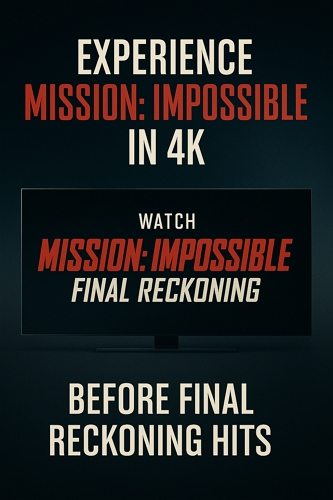

Share this article:
Select the product rating:
Daniel Walker
Editor-in-Chief
This post was written by Editor Daniel Walker whose passion lies in bridging the gap between cutting-edge technology and everyday creativity. The content he created inspires the audience to embrace digital tools confidently.
View all ArticlesLeave a Comment
Create your review for HitPaw articles