The Best HEVC Converter: Convert HEVC to MP4 Without Quality Loss [2025 Guide]
HEVC, or H.265, is a video compression standard that reduces file size while maintaining high video quality. But it isn't always compatible with all software or devices. Most people find it difficult to play or even edit HEVC videos. Hence, converting HEVC video to MP4 comes in handy-it makes you capable of playing videos on more devices, distributing them online, or editing them without any problem. In this article, we're going to see the best HEVC converters in 2025 for PC and web. They help you convert HEVC to MP4 without losing any quality. Let's explore the best 6 tools to do the work.
Part 1: What Is HEVC and Why Should You Convert It?
What is HEVC (H.265)?
HEVC (High Efficiency Video Coding), also known as H.265, is a modern video compression standard used to encode video data. Unlike video formats (like MP4, MKV, or MOV), which are container formats that hold video, audio, and other data, HEVC is the codec that compresses the video inside those containers. HEVC allows for significantly smaller file sizes while maintaining high video quality, making it ideal for 4K videos and HD streaming. However, not all devices or media players support HEVC, which is why converting it to a more widely compatible format may be necessary.
Why Convert HEVC to MP4 or JPG, or Other Formats?
Converting HEVC files to more common formats like MP4 or JPG can help resolve multiple issues:
- Compatibility Issues: Many devices, media players, and browsers lack built-in support for HEVC. MP4, by contrast, is almost universally supported and ensures smoother playback.
- Hardware Limitations: Older computers or mobile devices may struggle to decode HEVC efficiently, causing lag or playback errors. Converting to MP4 makes videos more accessible.
- Uploading Requirements: Online platforms such as YouTube, Facebook, and Instagram often prefer or require MP4 for seamless uploading and compression.
- Editing Flexibility: MP4 is better supported by most video editing software, allowing for easier editing and exporting.
- Still Image Extraction: Converting HEVC video to JPG is useful when you need to capture still frames for thumbnails, reference images, or documentation-especially when editing or previewing isn't feasible in HEVC format.
Part 2: Top 3 Best HEVC Converters Without Quality Loss for PC
If you often work with HEVC files and need reliable software for its format conversion, using a desktop application is a wise decision. These three desktop converters enable you to convert HEVC to MP4 easily without compromising the video quality. If you need additional features or a simple interface, the following applications are ideal for video file work on Windows or Mac systems.
1. HitPaw Univd
HitPaw Univd is an easy-to-use video converter for everyone, even non-so-professionals. It supports many video formats like HEVC, MP4, MOV, AVI, MKV, and many more. With a very easy-to-follow interface, it is easy to drag and drop files and choose your target format. HitPaw Univd supports batch conversion, thus avoiding wasted time when dealing with a large number of files. It also allows fast conversion without video quality loss. You can also adjust video parameters such as resolution, bitrate, and frame rate.
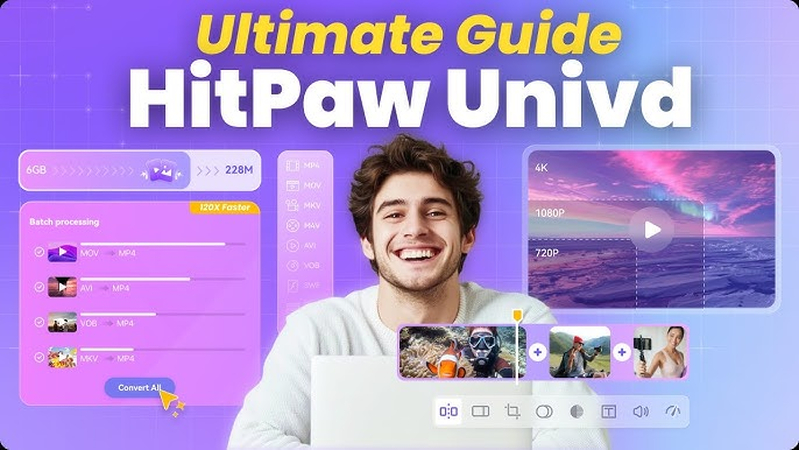
Key Features of HitPaw Univd
- Support for Multiple Formats: Convert HEVC to MP4, MOV, AVI, MKV, and over 1,000 other audio and video formats with ease.
- High-Quality Conversion: Maintains the original video quality during conversion, such as 4K, 1080p, and more.
- Batch Processing: Batch conversion of videos to conserve time and be more efficient, even for big files.
- User-Friendly Interface: Simple, user-friendly interface that anyone can use without technical knowledge.
- Built-in Video Editor: Trim, crop, rotate, or apply effects to videos before converting them using the built-in editing features.
- GPU Acceleration: Employs hardware acceleration to speed up the conversion process from HEVC to MP4 without affecting video quality.
How to Convert HEVC to MP4 Using HitPaw Univd
Step 1: Go to the official HitPaw website, download the installer, and complete the installation process.
Step 2:Open HitPaw Univd, go to the Converter tab, and click Add Video to import your HEVC files. You can also drag and drop them directly into the window.

Step 3:Click the pen or info icon next to your file if you want to change metadata like title, artist, or genre.

Step 4:If your video doesn't include subtitles, click Add Subtitles to upload external subtitle files in formats like SRT or ASS.

Step 5:Click the small triangle icon next to the video to select MP4 as the output format. You can also click Convert All to apply the same format to all videos.

Step 6:Click the settings icon to customize resolution, codec, or quality. You can also enable hardware acceleration and lossless conversion for better performance.

Step 7:Choose your output folder, then click Convert (or Convert All if processing multiple files). Once finished, go to the Converted tab to access your MP4 videos.

2. HandBrake
HandBrake is a free, open-source video converter that supports formats like HEVC and MP4. It allows users to customize output settings such as resolution, video/audio codecs, frame rate, and compression quality. Ideal for tech-savvy users, HandBrake offers batch conversion but can be slower when handling large files. The interface is more technical, which may be challenging for beginners. However, it remains a solid choice for anyone needing a free, flexible HEVC to MP4 converter.
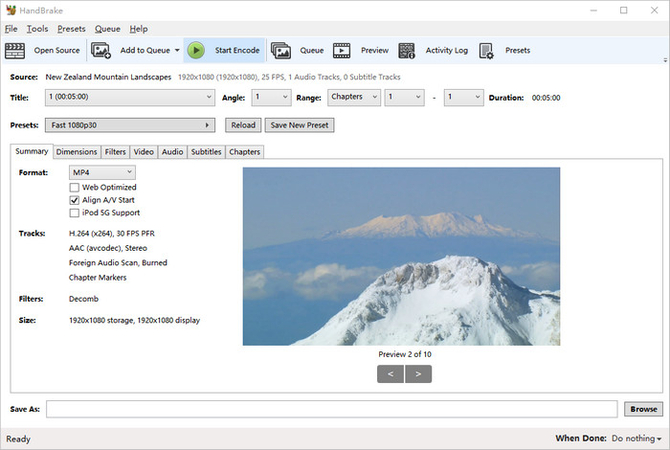
Pros:
- Supports numerous video formats
- Advanced output settings
- Works on Windows, Mac, and Linux
Cons:
- Not for beginners
- Slow video conversion for large ones
- No built-in video editor
3. VLC Media Player
VLC Media Player is well known to be a video player, but it can also convert video formats. The software makes it easy for users to convert HEVC to MP4 with simple, user-friendly features. It is an excellent choice for small tasks like quick format changes. However, VLC lacks advanced editing and batch conversion functions. It is perfect for individuals who need quick and small conversions. Since it is already used by most individuals as a player, it is simple to use for small conversions without using new software.
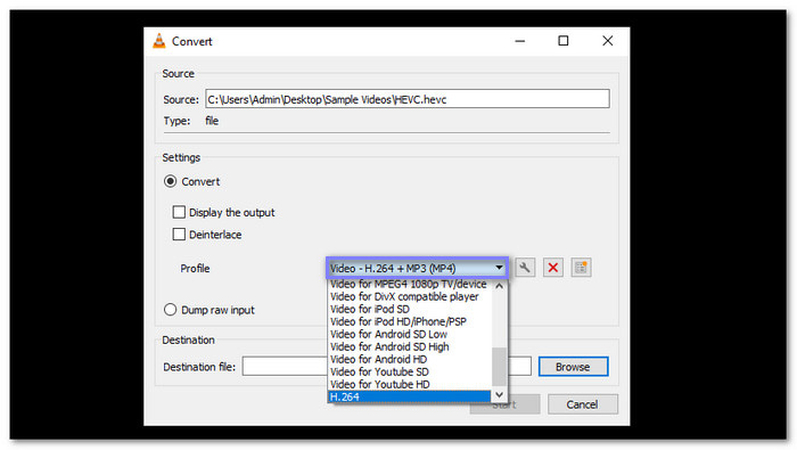
Pros:
- Totally free and easily accessible
- Easy for limited conversions
- Lightweight and speedy
Cons:
- No complicated format settings
- Not capable of working with several files
- No editing features available
Suggestions for Different Users
- Whether you're a beginner and require simple conversion with excellent quality, use HitPaw Univd.
- Whether you're a professional and need output control, use HandBrake.
- Whether all you need is a quick, effortless tool, use VLC Media Player.
Part 3: 3 Best Online HEVC Converters Without Quality Loss
If software installation is not your mood, online HEVC converter are also simple to use. Such programs run from within your browser and are ideal for real-time video format change. You simply upload your HEVC file, choose MP4 or any other, and download the converted file. The following are three of the best online converters with easy usage and assured results without quality loss.
1. CloudConvert
CloudConvert is an online file converter. It supports over 200 formats including HEVC to MP4 converter. Users can upload video from device, Google Drive, or Dropbox. The site also provides features to modify the output resolution, quality, and size. It is a suitable choice for users who need results repeatedly without the burden of installing software. Free users will have to compromise with file size limits, and large files may take time to download and upload.
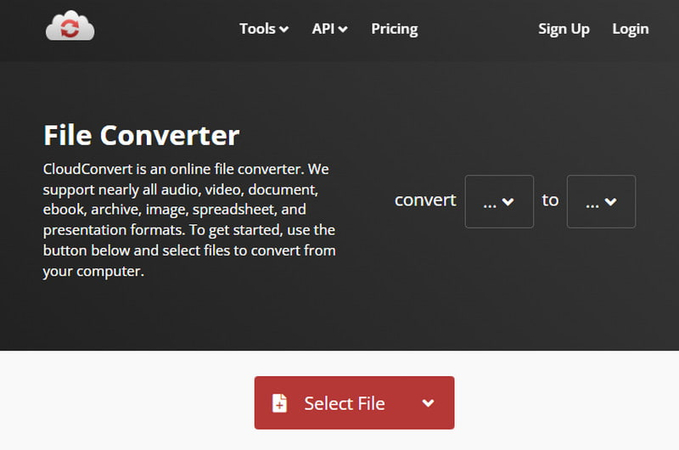
Pros:
- Straight plain to use from browser
- Supports cloud storage
- Custom settings for output
Cons:
- Free use is limited
- File upload speed is internet-based
2. Freemake Video Converter (Web Version)
Freemake has an online version of its converter software. It can convert HEVC to MP4 and other easy formats. It's easy to use with drag-and-drop support and doesn't require technical knowledge. It's rudimentary but the online version has the tendency to watermark output videos, especially with the free subscription. It's for casual use, though, but not for professional use due to these limitations.
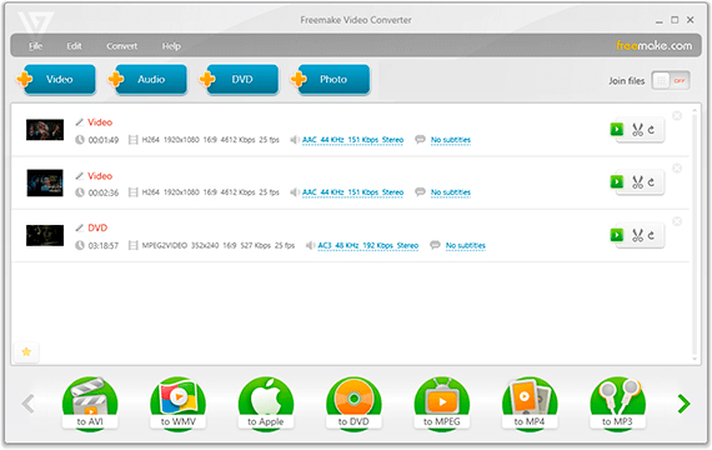
Pros:
- Easy interface
- Free registration
- Good for novices
Cons:
- Watermarks in free version
- Limited output settings
- Fewer formats than desktop tool
3. Convertio
Convertio is a widely used file converter online. It can also convert video, audio, images, etc. You can upload from a local computer or cloud storage and choose MP4 as output. It's fast for small files and easy to use. However, there's a 100MB file size limit for the free account and no batch mode unless paid. But for simple conversions, Convertio is handy.
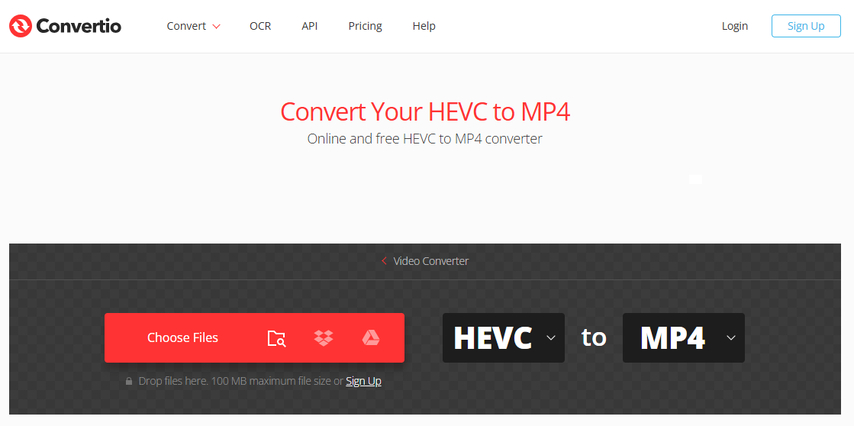
Pros:
- Easy to operate
- Compatible with Google Drive and Dropbox
- Simple user interface
Cons:
- Size limit for free version
- None for batch file support
- Internet speed affects performance
Suggestions for Online Tool Users
- For variable settings and cloud uploads, utilize CloudConvert.
- For regular use with fewer options, utilize Freemake.
- For quick and easy tasking, utilize Convertio.
FAQs About HEVC Converters
Q1. How to Convert HEVC to MP4?
A1. Use programs like HitPaw Univd or HandBrake. Upload your HEVC file, set the output format to MP4, and then click Convert.
Q2. How to Convert HEVC to JPG?
A2. VLC can be used to take a snapshot from a stopped HEVC video converter. Online video-to-image converters also exist such as HitPaw Univd.
Q3. How to Convert HEVC Video to Normal?
A3. “Normal” video formats typically refer to widely supported types like MP4 (H.265), AVI, or MOV, which are compatible with most devices, media players, and editing software. If your HEVC video isn’t playing smoothly or can’t be opened, converting it to MP4 (H.265) is a reliable solution. To do this easily and without quality loss, use a specialized HEVC converter like HitPaw Univd. It offers simple tools, batch processing, and support for all major output formats, making it ideal for everyday users.
Conclusion
HEVC is a highly efficient video compression standard that delivers high quality at smaller file sizes, but it lacks full compatibility across many devices, platforms, and software applications. That's why HEVC is typically transcoded to MP4 for smoother playback, easier editing, and successful upload. In 2025, there are many reliable tools for this job, both online and offline. Of these, HitPaw Univd stands out for being easy, fast, and good at maintaining video quality. You can use the tools mentioned in this article to convert HEVC files regardless of your experience.
















 HitPaw VoicePea
HitPaw VoicePea  HitPaw VikPea (Video Enhancer)
HitPaw VikPea (Video Enhancer) HitPaw FotorPea
HitPaw FotorPea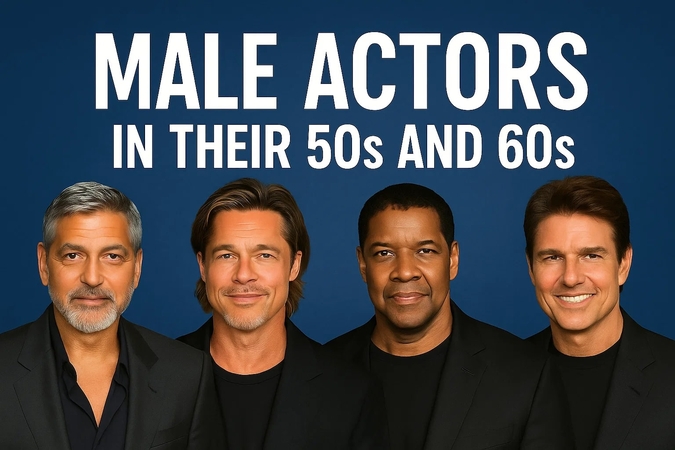
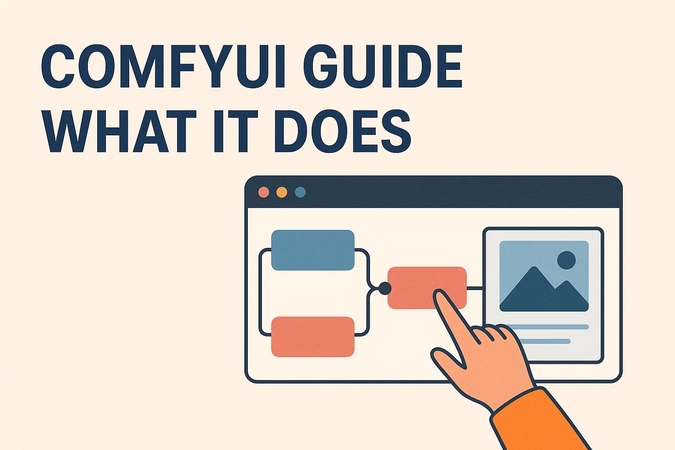


Share this article:
Select the product rating:
Daniel Walker
Editor-in-Chief
This post was written by Editor Daniel Walker whose passion lies in bridging the gap between cutting-edge technology and everyday creativity. The content he created inspires the audience to embrace digital tools confidently.
View all ArticlesLeave a Comment
Create your review for HitPaw articles