Unlocking Creativity with Luma AI Video: A Comprehensive Guide
Nowadays, artificial intelligence is everywhere, and people are using it to create videos from images and simple prompts. Among the various tools available on the market, the Luma AI video generator is revolutionizing the way people create videos.
Powered by the advanced AI algorithm, Luma AI lets you reimagine any video like a true director. Whether you're a beginner or a creator, using this fantastic tool, you can ideate, visualize, and share your dream with the world. Wondering how? In this article, we will explore what the Luma AI video tool can do, how to use it, and what makes it the best fit for your creative journey.

Part 1. What is Luma AI Image to Video?
1. Brief Introduction to Luma AI's Capabilities
Luma AI is a smart tool that transforms your videos and images. It's generally known for making 3D scenes from your regular videos, photos, or prompts. Using the most advanced artificial intelligence models helps you bring pictures to life. This means even if you don't have any fancy equipment or knowledge about animation or editing, you can still create professional-looking cinematic videos in seconds. It's great for beginners and even better for creative professionals.
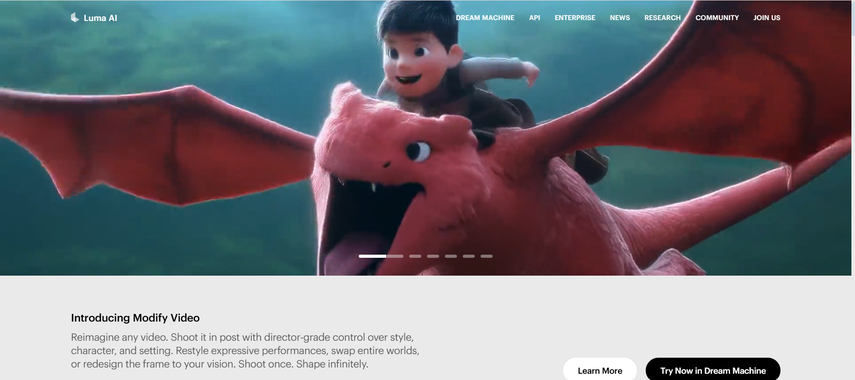
2. Key Features of Luma AI Video Generator
- Image to Video AI Luma: You can simply upload a regular photo, and Luma AI will generate a smooth video with movement and depth.
- Prompt-based Generation: You can also just type what you want, and it will create a video accordingly based on your idea.
- Fast Rendering: It processes videos quickly, which can save you time.
- High-Quality Output: Luma Labs AI video produces high-resolution results.
- No equipment needed: To make professional-looking videos, you don't need high-quality equipment. You can do it using your mobile phone.
3. How to Make AI Video with Luma AI
Creating an AI video with Luma AI is simple and fun, and you can do it by just following these steps:
Step 1: Go to the Luma AI website or app
First, visit the Luma.ai website or download the Luma AI app on your phone. Sign up for a free account and complete the registration process.

Step 2: Input Your Idea or Prompt
Next, enter your concept or prompt, or simply upload the regular image.
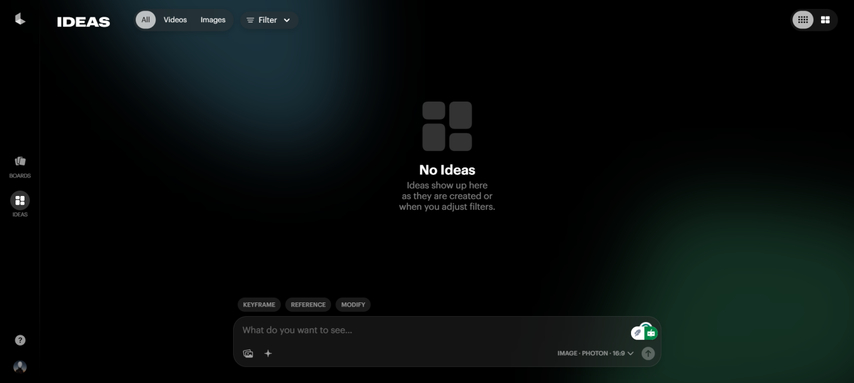
Step 3: Select Image/Video Preferences
Now, select the image or video and customize the settings accordingly by choosing the key frame, reference or modify. You can also select the resolution.
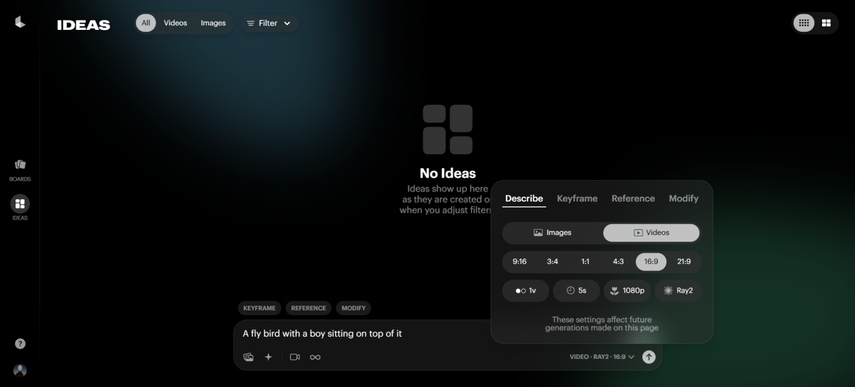
Step 4: Generate & Download Instantly
Wait for a few seconds and let the Luma AI process it. In no time, your cinematic video is ready to share.
Part 2. Luma AI Alternatives to Make AI Videos
Sometimes, using Luma AI for beginners can be a steep learning curve, or you might be looking for an alternative to experience more features, a simpler interface, or something more creative. Whatever the reason is, here are some popular Luma AI alternatives and why you might choose them.
1. Runway ML
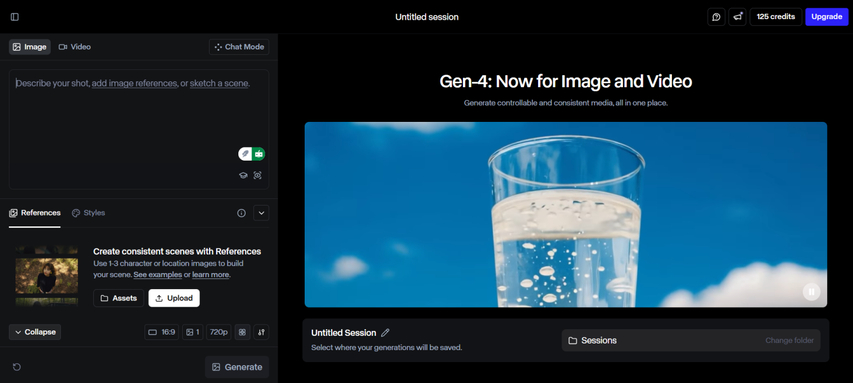
Just like Luma AI, Runway ML is another powerful video creation tool that uses advanced AI models. Usually, filmmakers, designers, and creative professionals use it because of the high level of control it provides. Using this amazing tool, you can edit videos, change backgrounds, and even use machine learning models to improve your project.
Pros:
- Offers advanced editing tools
- Great for professional creators
- Ideal for people working on short films, advertisements, or visual storytelling projects
Cons:
- It may be too complex for beginners.
2. Pika Labs
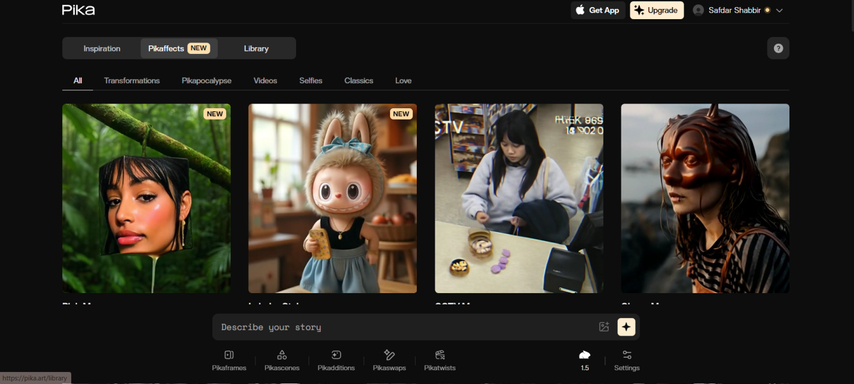
Pika Labs is an AI video generator known for its speed and simplicity. If you are a beginner and looking to generate quick, short videos with minimal effort, this tool is perfect for you. Simply give the prompt, and Pika Labs will create a video in seconds. Its easy-to-use layout makes it stress-free for people who aren't tech-savvy.
Pros:
- Simple interface
- Fast video results.
- Perfect for beginners
Cons:
- Not Comprehensive
3. Kaiber AI

Kaiber AI is an exciting tool that allows you to turn your ideas into videos. Powered by advanced artificial intelligence, It helps you turn text, images, music, or existing videos into dynamic, captivating animations and videos. You can start with a few words, a photo, a song, or even an old video, and Kaiber will turn it into something fun and eye-catching.
Pros:
- Perfect for artists, musicians, or content creators.
- Video Style Transform
- Superstudio Canvas
- Artistic Style Transfer
Cons:
- Limited free uses
- Not for Complex Editing
4. Synthesia

Synthesia stands out from the rest by creating videos with realistic avatars and voiceovers. Instead of using a camera or hiring someone to speak, you can use Synthesia AI, which will create a talking avatar that talks for you. Simply write the script, choose an avatar, and the tool converts it into a video. This is great for businesses, online courses, or training videos, as it saves time and effort while giving a professional look.
Pros:
- Creates avatar-based videos with voiceovers.
- No Cameras or Actors are needed
- Saves time and money
- Easy to use
Cons:
- Limited Voice Emotion
- Requires subscription
5. DeepBrain
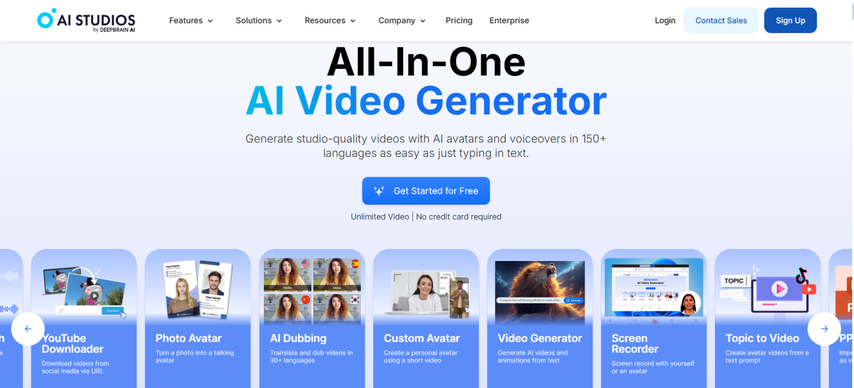
DeepBrain AI is a smart tool that helps you make videos by just typing text. Instead of using a camera or recording your own voice, you can use the DeepBrain and get a lifelike AI avatars that speak for you. These avatars look and sound like real people, and you can choose from many languages and voices. It's like having your own digital spokesperson ready to share your message anytime, anywhere.
Pros:
- Best for educational or explainer videos
- Super Easy to Use
- Built-in Templates
- Supports Many Languages
Cons:
- Less focus on creative animation.
- Limited Free Features
- Lacks Deep Customization
Part 3. Best Luma AI Prompts for AI Video Generation
To make your videos unique, you need great prompts. Below are some ideas:
"A dreamy forest with glowing mushrooms and floating lanterns."
"A futuristic city at night with flying cars and neon signs."
"A magical castle surrounded by waterfalls and unicorns."
"A panda surfing on giant waves during sunset."
"A robot walking through a snowy mountain."
"A child exploring space in a candy-shaped rocket"
"A historical battle scene in ancient Rome"
"An underwater city filled with colorful fish and coral."
You can type these into Luma AI to generate creative videos. Remember, the better your prompt, the better your result.
Part 4. Best Tool for Enhancing Luma-Generated Video Quality
Even though Luma AI makes good videos, sometimes you need better clarity. That's where HitPaw VikPea comes in.
1. Overview of HitPaw VikPea and its Features
HitPaw VikPea is an AI-powered video enhancer for all your video needs. Whether you want to fix old clips or boost resolution up to 8K, it can denoise, sharpen, colorize, and stabilize footage with just a few clicks. Besides this, it offers 10+ AI models to enhance video quality on any occasion.
Key Features of HitPaw VikPea:
HitPaw VikPea - The Best 8K Video Enhancer with Only 1 Click
Secure Verified. 349,500 people have downloaded it.
- AI-powered enhancement
- Upscale video to 4K 60FPS
- Generate videos from text or images
- Auto-colorize B/W videos and refine colors
- Supports MP4, AVI, MKV, WMV, RMVB, MLV, etc.
- Batch processing for multiple videos
Secure Verified. More than 120,860 people have purchased it.
2. Steps to Enhancing AI Videos
Step 1: Download and Install the App
First, click on the download button to get the software. Once downloaded, open the file and install it on your computer.
Step 2: Add Your Video
After installing the software, launch it and upload the video you want to improve. You can either click the "Choose File" button or simply drag and drop your video into the program.

Step 3: Pick an AI Model
Next, choose the type of enhancement you want. You have the different AI modles to choose from such as; Denoise, Animation, Face, Colorize, Color Enhancement, Frame Interpolation, Stabilize Model and low-light enhancement.

However, if you want to enhance multiple videos at once, you can use the "Import" button to apply the same settings to all your files.

Step 4: Preview and Save
Once your video is uploaded and your settings are ready, click "Preview" to see how the improved video looks. It may take a few seconds to process.
If you're happy with the result, click the "Export" button to save the new, enhanced video to your computer.

FAQs About Luma AI Video Generator
Q1. Is Luma AI Video Generator free?
A1. Yes, Luma AI has a free plan that lets you use the service without paying. However, it's limited to a small quota, watermarks, and lower quality. If you pursue high-quality videos, you'll need a paid subscription or a credits plan.
Q2. What is the alternatives to Luma AI Video Generator?
A2. Here are some popular alternatives to Luma AI Video Generator: HitPaw AI Video Generator, InVideo, Runway, Pictory, Synthesia AI, HeyGen, Google Veo.
Conclusion
Luma AI video generator is a creative tool that you can use to bring ideas to life using text or images. With its easy-to-use features and fast results, it's perfect for content creators of all levels. However, if you're not satisfied with Luma and want to explore other tools, numerous alternatives are available, including HitPaw VikPea.
Whether you want to improve the quality of your AI-generated videos or create entirely new ones, HitPaw VikPea can meet your needs. This powerful, all-in-one video enhancer is great for upgrading old or low-quality footage and generating videos in just a few clicks.











 HitPaw Univd (Video Converter)
HitPaw Univd (Video Converter) HitPaw VoicePea
HitPaw VoicePea  HitPaw FotorPea
HitPaw FotorPea![Find My Doppelgänger: 7 AI Face Match Tools on 2025 [100% Useful]](https://images.hitpaw.com/topics/fotorpea/find-my-doppelganger-cover.jpg)
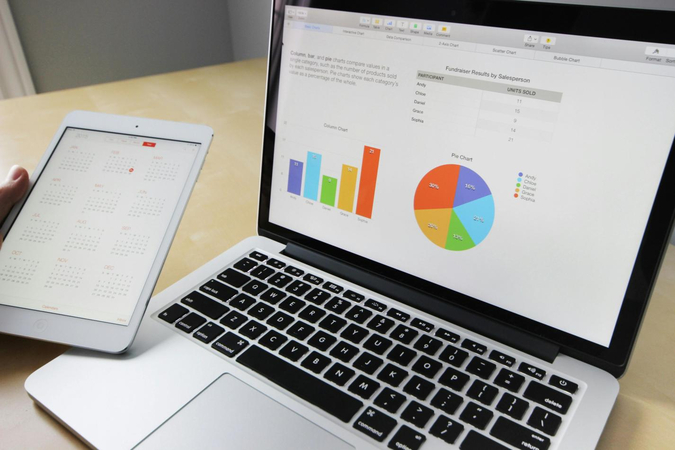


Share this article:
Select the product rating:
Daniel Walker
Editor-in-Chief
This post was written by Editor Daniel Walker whose passion lies in bridging the gap between cutting-edge technology and everyday creativity. The content he created inspires the audience to embrace digital tools confidently.
View all ArticlesLeave a Comment
Create your review for HitPaw articles