Best 5 Ways to Compress a Video for Discord
Discord is one of the most popular chat apps for online communities. Content creators, gamers, streamers, and various other groups use Discord for collaboration and communication. Discord allows users to share text, audio, and video messages in their chats. However, the video file size is capped at 8MB. Even short 4K videos easily exceed this limit, posing a problem for users. To get the maximum utility out of Discord, you need a Discord file size compressor that allows you to compress your videos to 8MB or smaller sizes. Today, we've brought you the top tools for compressing videos for Discord, along with detailed guides on how to use them.
Part 1: Why We Need A Video Compressor for Discord
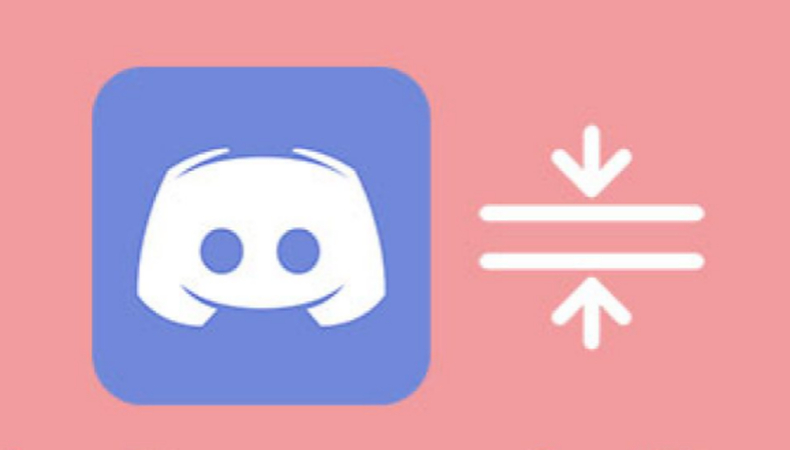
When sharing videos on Discord, many users run into a common problem: the file is too large to upload. Discord enforces strict upload size limits, especially for free users, making it difficult to share high-quality videos directly. That's why you should use a Discord video compressor. Below, we'll explore the main reasons why video compression is necessary for Discord and what benefits it brings.
1. To Stay Within Discord's File Size Limits
- Free users: Max upload size is 8 MB
- Nitro users: Max 100 MB or 500 MB (depending on plan)
Most raw or high-resolution videos (1080p, 4K, etc.) can easily exceed these limits. Compression is the only way to shrink the file size enough to meet Discord's restrictions, especially for free users.
2. Why Compress a Video for Discord?
- To Fit Under the Upload Limit: A 10-second 1080p video can be 50-100 MB, way too big for free Discord uploads. Compression reduces size while keeping it viewable.
- To Avoid External Hosting: Without compression, you'd have to use YouTube, Google Drive, or Dropbox to share. Compression lets you send it directly in Discord chats or servers.
- To Speed Up Upload and Download: Smaller files = faster upload for you + faster download/playback for others.
- To Save Storage: If you're managing lots of videos in a Discord server (e.g., gaming clips, memes), compressed files are easier to store or archive.
- To Maintain Compatibility: Compression tools let you export in MP4 (H.264), which Discord supports natively, no playback issues.
Method 1: Compress Videos for Discord with HitPaw Univd
Univd Video Compressor is more than just a video compressor - it's the most efficient video compressor for Discord. It's lightweight, fast, and powerful. Univd makes compressing videos for Discord users a breeze, whether they're compressing a few short videos, or their entire playlists. It even makes it possible for users to share high-definition videos over Discord without being limited by the video size.

HitPaw Univd - All-in-One Video Solutions for Win & Mac
Secure Verified. 254,145 people have downloaded it.
- Super-efficient Compression: Reduce a video's size by 80% without a noticeable drop in its quality.
- Full Size and Quality Control: Compress the Discord videos to any size you like with precision compression.
- 1000+ Formats: With broad support for formats, Univd lets users take advantage of efficient codecs.
- Batch Compression: Compress thousands of Discord videos in a single batch.
- 170x Faster: Compress videos massive files up to 50GB with lightningspeed.
- Real-time Previews: Preview the compressed video before compression and optimize the settings accordingly.
Secure Verified. 254,145 people have downloaded it.
Guide to Lower Video Size for Discord with HitPaw Univd
- Step 1: Import Videos
- Step 2: Customize Settings
- Step 3: Compress Videos for Discord
- Step 4: Upload Compressed Video to Discord
Launch HitPaw Univd, go to the 'Compressor' module. Drag videos directly into the tool or use the 'Add Video' button at the top left.

Click on the 'Gear' icon next to a video, in the 'Compression Settings' window, choose 'Precise compression' or 'Quality compression.'
For batch compression, use the slider at the bottom to set the compression level.

Hit the "Compress" button to process a single file or click "Compress All" to reduce multiple discord videos file size simultaneously.

Open Discord, choose a channel, click the "+" icon, select "Upload a File," and upload the compressed video to your channel.
Pros and Cons of Using Univd to Compress Videos for Discord
Pros
- User-Friendly Interface: Clean, modern UI that's easy for beginners to use. Drag-and-drop support and simple steps to compress.
- One-Click Compression: Offers options like "Precise Compression" or "Quality Compression," which help users get under Discord's 8 MB limit without trial-and-error.
- Fast Compression Speed: Utilizes GPU acceleration (if available) for faster processing compared to traditional open-source tools.
- Batch Compression: Compress multiple videos at once, saving time when managing lots of clips.
- Flexible Output Settings: Let's you adjust resolution, bitrate, format, and encoder (e.g., H.264, H.265). Can shrink 1080p or 4K videos effectively for Discord sharing.
- All-in-One Tool: Besides compression, it includes video editing, format conversion, video enhancer, vocal remover, etc.
Cons
- Free version has limitations: A free trial version is provided. After the trial amount is exhausted, you need to pay to unlock more advanced features.
- Requires Installation: It's a desktop app, so you can't use it directly in a browser like some lightweight web-based compressors.
Method 2: Compress Videos for Discord Online with HitPaw
HitPaw Online Video Compressor is an online video compression tool optimized for Discord video compression. Since it's an online tool, you don't have to install any app or program on your device. More importantly, you can use it from any browser-compatible device - mobile, desktop, tablet, etc. It's fast, easy, and user-friendly. HitPaw Online also offers an extensive range of customizations for video compression, making it a perfect Discord file size compressor for users.
How to Compress Videos For Discord With HitPaw Online
Step 1: Visit theHitPaw online video compression webpage, drag your video directly into the upload box, use the 'Choose File' button to import your Discord videos.

Step 2: Use thedrop down on the right to choose 'Quality', and choose the compress settings for the video to a desired file size.

Step 3: Click the Compress button to start reducing the video file sizefor Discord. After the compression is finished, you can click the Download button to save the compressed videos.

Pros and Cons of using HitPaw Online Video Compressor
Pros
- No Installation Required: 100% web-based - you can compress videos directly from your browser without downloading any software.
- Beginner-Friendly Interface: Simple drag-and-drop UI with clear steps, ideal for non-technical users.
- Quick Access from Any Device: Works on Windows, macOS, and even mobile browsers, allowing you to compress videos from anywhere.
- Pre-Optimized Compression Options: Offers preset quality settings (Low, Medium, High), which help you target smaller file sizes suitable for Discord's 8 MB limit.
Cons
- Free Version Limitations: Free tier often limits file size (max 500 MB input). A large file may be gated behind a premium subscription.
- Internet-Dependent: Compression speed and reliability depend on your internet connection and upload speed.
- No File Size Targeting Tool: Doesn't guarantee an exact output size (like 8 MB), which means trial and error might be needed to meet Discord's limit.
- Fewer Customization Options: Lacks advanced compression controls (e.g. CRF values, specific bitrate settings) compared to desktop tools.
Method 3: Compress a Video for Discord Online with 8mbvideo
8mbvideo is another excellent online video compressor for Discord. As the name suggests, it's designed to reduce video sizes to 8MB, and it does so without much fanfare. There are no ads or premium plans. Just a voluntary subscription plan that does not hide advanced features behind a paywall. More importantly, 8mbvideo lets users compress videos to specific sizes and also customize them during the compression process. All in all, it's a pretty good tool for Discord users.
Tutorial to Compress Videos with 8mb.video for Discord
Step 1: Visit the 8mbvideo homepage,drag the video directly into the upload box, use the 'Browse' button, or click on the 'enter URL' button to use a cloud storage file link to import the video >> Hit 'Upload' when done.
Step 2: Choose output video size from the available presets or enter custom size value >> Open the 'Options' menu >> Choose output settings >> Click the 'Green Button' at the bottom to start video compression.

Step 3: Click on the download link at the bottom after the video has been compressed to download the video.
Pros and Cons of using 8mb.video
Pros
- Made for Discord: Designed specifically to shrink videos to 8 MB or less, perfect for Discord's free upload limit.
- No Download Needed: It's a web-based tool - just open the site and use it, no software required.
- Very Easy to Use: Upload your video → choose file size (8MB, 16MB, etc.) → let it compress. Simple and fast.
- Supports Common Formats: Works with MP4, MOV, and more. The output plays smoothly in Discord.
- Automatic Compression: Automatically shortens or lowers quality if needed to hit the size target.
Cons
- File Size Limits: Can only upload files up to a certain size (usually 2GB max).
- Needs Internet: Compression happens online - slow internet = slow upload/download.
- No Custom Settings: You can't control bitrate, resolution, or exact quality like in advanced tools.
- Privacy Concerns: Your video is uploaded to their server, not ideal for private or sensitive content.
- Possible Wait Times: During busy times, compression might take longer due to the server queue.
Method 4: Compress a Video for Discord with Shotcut
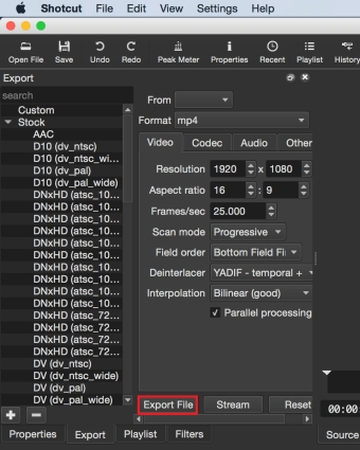
Shotcut presents a feature-rich video compressor for Discord users. Granted, it's a more complicated tool compared to other tools on this list, but it's also the most feature-loaded one. With a vast array of video editing tools, Shotcut is an excellent video editor for enthusiasts who are getting serious about video editing. Moreover, it's completely free and open-source. This also means that it has a thriving ecosystem of plugins to enhance its capabilities. It's an all-around great choice for compressing videos for Discord.
Benefits and Drawbacks of using Shotcut Compression
Pros
- Free & Open Source: Shotcut is completely free with no watermarks or hidden features.
- High Customization: You can adjust resolution, bitrate, format, frame rate, and codec-key for hitting Discord's 8 MB upload limit.
- Cross-Platform: Available on Windows, macOS, and Linux.
- No Quality Drop: With smart settings (e.g., H.264 codec, CRF mode), you can keep high visual quality while reducing file size.
- No Ads or Bloatware: Unlike some free editors/compressors, Shotcut is clean and professional.
Cons
- Learning Curve: Shotcut has a more complex interface than simple compressors like HandBrake. Beginners may be overwhelmed at first.
- Manual Configuration Required: You'll need to tweak export settings (resolution, bitrate, etc.) yourself - there's no "one-click compress for Discord" option.
- No File Size Preview: It doesn't estimate output file size before export, so you may need to trial-and-error to get under Discord's 8 MB limit.
- Slower Export on Older PCs: Compression can be resource-intensive, and Shotcut may not be the fastest compared to command-line tools like FFmpeg.
- Occasional Bugs or Crashes: While stable overall, it's still open-source software and may glitch depending on your system.
Method 5: Compress a Video for Discord with FreeConvert
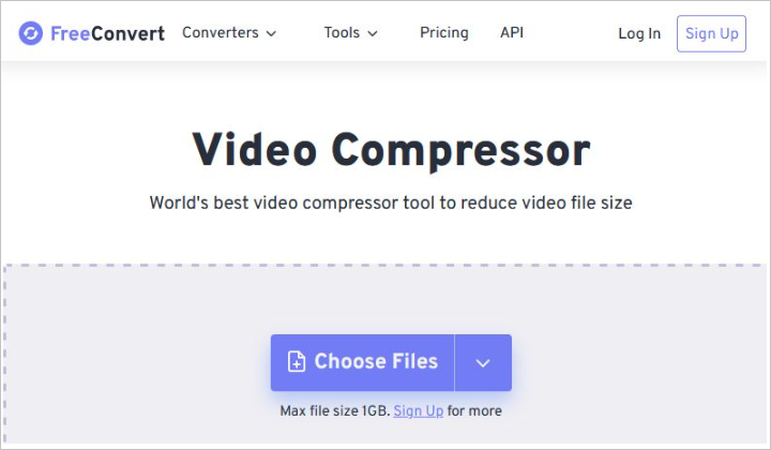
FreeConvert is another brilliant online video compressor for Discord users. It's free, doesn't add watermarks, and doesn't require any installation. FreeConvert is accessible from any browser-compatible device and offers an intuitive user interface that gets you up and running right from the first page visit. There's also a decent variety of customizations for compressing videos for Discord.
Pros and Cons of Using FreeConvert Compressor for Discord
Pros
- No Installation Required: It's an online tool, so no need to download any software.
- Easy to Use: Drag-and-drop video upload and compression, simple for anyone to use.
- Supports Multiple Formats: Works with MP4, AVI, MOV, and more, so you can easily compress videos for Discord.
- Free Version Available: Offers free compression with no watermark (great for casual use).
- Customizable Settings: You can adjust resolution, bitrate, and format to fit Discord's file limit.
Cons
- File Size Limit: The free version has a file size cap (usually 1-2 GB).
- Slow Upload/Download: Depends on your internet speed, so larger files might take time to process.
- No Exact Size Control: It doesn't guarantee a precise 8 MB target for Discord, so you might need multiple attempts.
- Privacy Concerns: Your video is uploaded to a server, not ideal for sensitive or private content.
- Ads in Free Version: The free version may show ads, which could be a bit annoying.
FAQs on How To Compress a Video for Discord
Q1. Is it mandatory for videos to be less than 8MB for Discord users?
A1. Free users can share videos of up to 8MB on Discord. Nitro plan users are allowed to share videos of up to 50MB.
Q2. What resolution and bitrate should I use for compressing videos for Discord?
A2. 480p or 720p resolution and a bitrate of 1,000 kbps or lower are the recommended compression settings for Discord videos. If the video is still larger than 8MB in size, you may need to choose a lower resolution and bitrate, or split the video into multiple clips.
Conclusion
Whether you're a gamer, streamer, or casual user, hitting Discord's 8MB file size limit can be frustrating. With the right Discord file size compressor, you can reduce your video's size without significantly compromising its quality. HitPaw Univd offers a reliable way to lower video size for Discord without losing quality significantly. Its outstanding features, user-friendliness, and high-quality output make Univd an excellent choice for everyone from casual users to power users. Compress your first Discord video with Univd today.





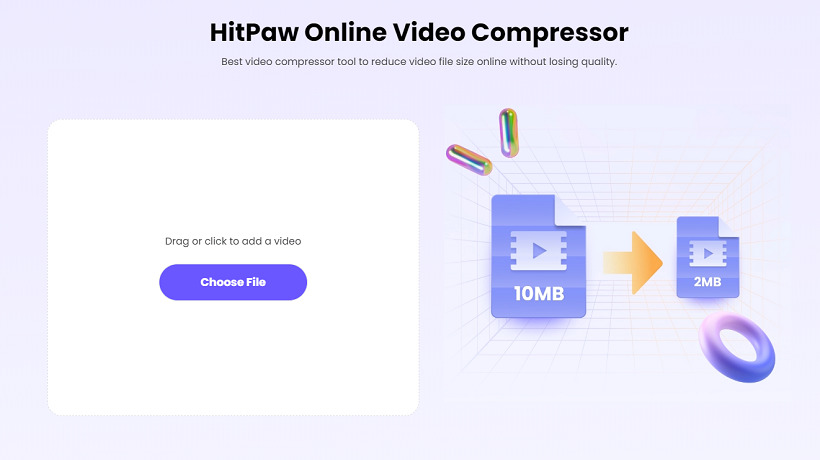
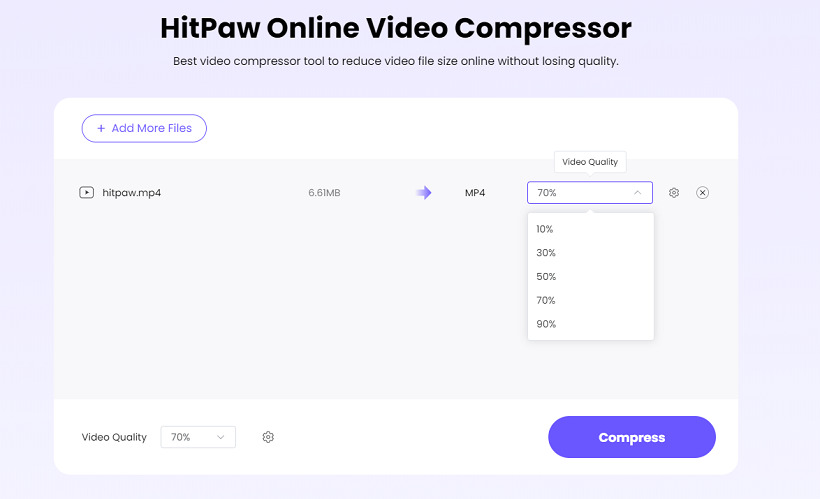
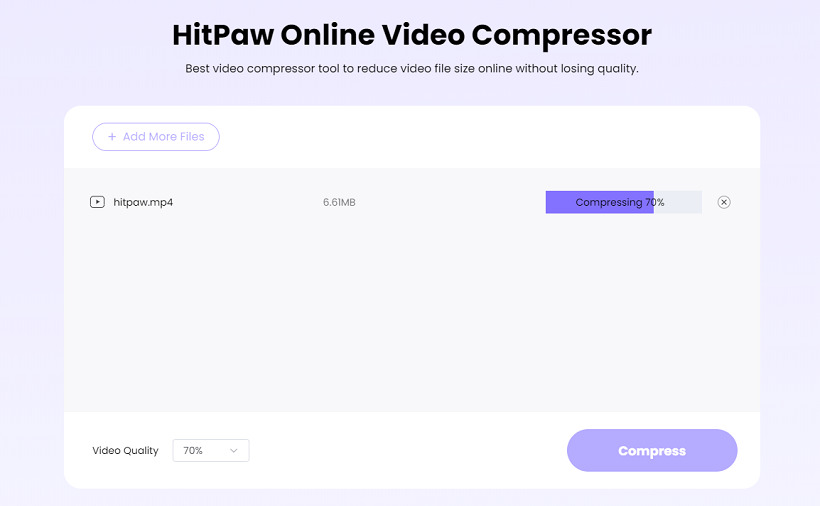
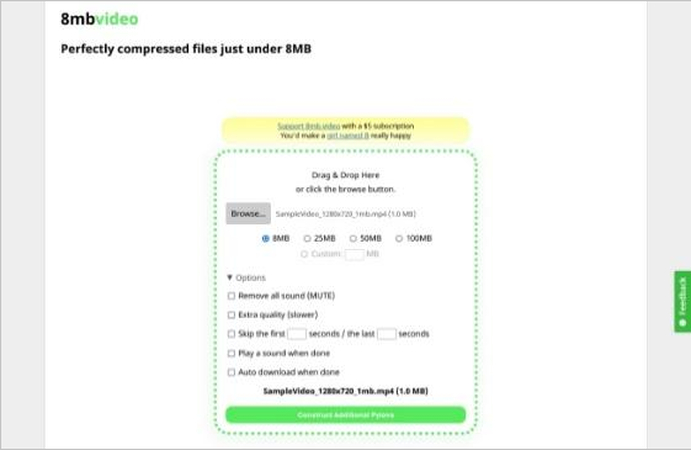





 HitPaw VoicePea
HitPaw VoicePea  HitPaw VikPea (Video Enhancer)
HitPaw VikPea (Video Enhancer) HitPaw FotorPea
HitPaw FotorPea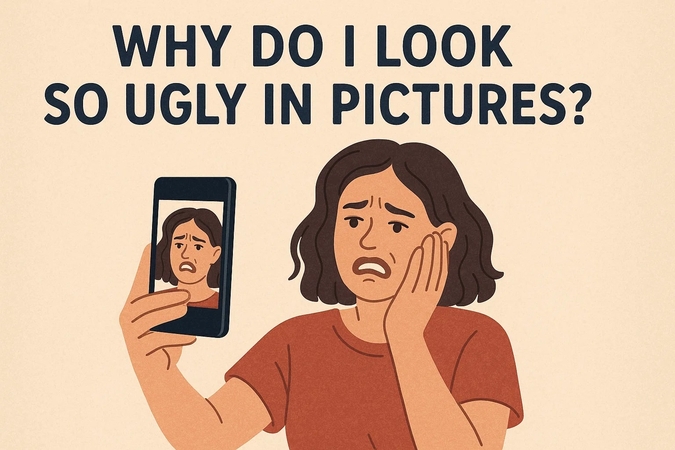



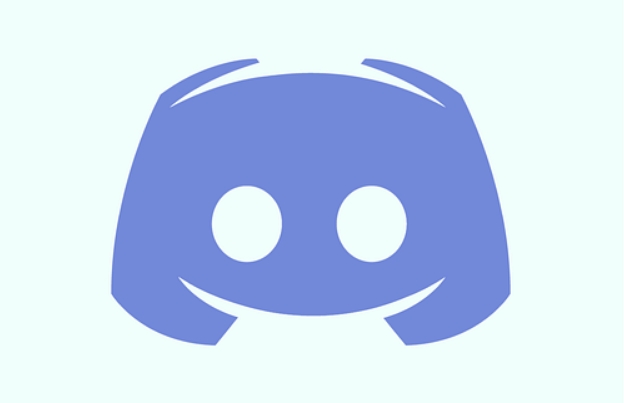


Share this article:
Select the product rating:
Daniel Walker
Editor-in-Chief
This post was written by Editor Daniel Walker whose passion lies in bridging the gap between cutting-edge technology and everyday creativity. The content he created inspires the audience to embrace digital tools confidently.
View all ArticlesLeave a Comment
Create your review for HitPaw articles