Lossless Video Compression: Best Formats, Codecs & Tools on Windows & Mac
Video files take up a lot of storage space, particularly in high quality. Video producers, YouTuber, professional editors, etc. might have to compress videos losslessly to save space without sacrificing quality. So, lossless video compression is helpful. You can compress file without compressing image. This guide explains the definition of lossless video compression, its significance, best lossless video compression format, and software which can efficiently do lossless compression on Windows and Mac.
Part 1: What Is Lossless Video Compression
Lossless compression of video is a method that compresses the video file size without stripping or degrading any video information. The compressed and original video appear exactly the same even when frame by frame compared. Unlike loss compression that permanently erases some information to minimize size, lossless video compression format stores all original data and plays it back perfectly reconstructed.

Common Uses
- Video editing applications that need highest quality
- Archive preservation of high quality video
- Sharing important professional works to detail
- Backup of camera raw data
Professionals frequently use lossless video compression to save disk space and retain original quality.
Part 2: Why Lossless Video Compression Matters in 2025
Video content will dominate the internet platform in 2025. Producers, directors and studios deal with massive files on a daily basis. High-definition formats like 4K, 8K and HDR create enormous file sizes. It is not easy to upload, store and transfer these. How to compress the file size without compromising on image quality The solution lies in lossless video compression.
Lossless Video Compression Codec enables you to compress large-capacity video for editing, streaming, and saving with no loss of clarity. Businesses use video lossless compression to conserve bandwidth and time. Example:
- YouTuber uses to enhance upload speed
- Video editors use to store multiple projects in SSDs
- Businesses securely transmit large training videos using online lossless video compression
Briefly speaking, lossless compression of the video maintains the video in clear and detailed form, which is more convenient to deal with.
Part 3: Best Lossless Video Compression Formats & Codecs
The selection of the proper lossless video compression format is very important. Some formats are excellent in compression rate and some are very compatible.
Top Lossless Video Compression Formats
- AVI (Audio Video Interleave): AVI supports lossless video compression with codecs like Lagarith or HuffYUV. It maintains quality but creates larger files than modern formats.
- MOV (QuickTime Movie): Performs best on macOS and can support reversible as well as irreversible compression. In Apple workflow, editors like to maintain original data in good health.
- MKV (Matroska Video): MKV is a versatile one that contains a lot of lossless video compression codecs. Best suited for archiving and open-source development.
- MP4 (MPEG-4 Part 14): MP4 is also popular, but it is typically done in lossless compression codecs. You can do lossless video compression using FFV1 and x264 lossless mode codecs.
Top Lossless Video Compression Codecs
The codec (compression/deployment tool) specifies how video information is encoded and saved. The top lossless video compression codecs of 2025 are:
- 265 (HEVC): Most users say "H.265 is reversible or non-reversible" I pose a question to you. The answer is that H.265 primarily employs irreversible compression, but has reversible video compression mode as well. Efficient and highly supported.
- 264 (AVC): Similar to H.265, you can deliver video reversible compression with the right settings. High compatibility makes it a great choice for editing and streaming.
- FFV1: FFV1 is an authentic lossless video compression codec for archiving. Enjoy great compression efficiency and full reconstruction.
- Apple ProRes & Avid DNxHD: A visually lossless format favored by many professionals. Compress for quick playback during editing while retaining nearly all image data.
Every lossless video compression mode does have a compromise in size, compatibility and processing speed. Choose H.264 or MOV if you require high support and FFV1 or MKV if you want complete lossless storage.
Part 4: 3 Tools for Lossless Video Compression on Windows & Mac
Identifying the best lossless video compression software will save you considerable work time and preserve your video in pristine condition. Below are three of the top lossless video compression tools that work seamlessly on both Windows and macOS. Each offers a different quality, speed and ease of use balance for efficient compression of lossless videos.
1. Best Tool for Easy Lossless Video Compression - HitPaw Univd
HitPaw Univd is easy-to-use yet effective software for compress video lossless without lowering image quality. It is available for both Windows and macOS, and thus a perfect application from professional to general users. With high compression ratio and original clarity maintenance, this application is great for compressing large files like 4K and 8K images as well. One can compress one's video by 90% with complete details. Because the interface is user-friendly and easy to use, lossless compression of a video can be done easily by anyone in a jiffy. HitPaw Univd provides quality output with ease.

Key Features of HitPaw Univd:
- Compresses up to 100GB of video without any quality loss
- Supports many formats like MP4, MOV, MKV, AVI, etc
- Batch compression of many videos at one go
- Variable bitrate, resolution and output quality setting options
- Preview facility for ensuring quality prior to export
- Ensure sharpness when compressing video losslessly
2. Professional Tool for Precise Lossless Video Compression - FFmpeg
FFmpeg is an open-source free program in use by most professionals to losslessly compress video using powerful command line interfaces. Automated video compression of large projects renders it perfect for advanced users and video editors who require level control. Although the interface is intimidating, it grants absolute freedom to design customized lossless video compression formats that can be used with different workflows.

Pros:
- Free and open source
- Handles nearly all codecs and formats
- Best for professionals who require precision
Cons:
- Command line only (no GUI)
- Hard to learn for novices
FFmpeg remains the best choice for professionals who require complete control of their video's lossless compression options and performance.
3. Simple and Reliable Compression for Everyday Users - HandBrake
HandBrake is another free cross-platform software used to achieve lossless video compression on Windows and Mac. Easy-to-use design and useful presets provide fast and easy compression. Supported by MP4, MKV, MOV, etc., it can be used extensively for daily needs. For those looking for easily handling lossless compression of video, it is a good choice that needs no higher knowledge.
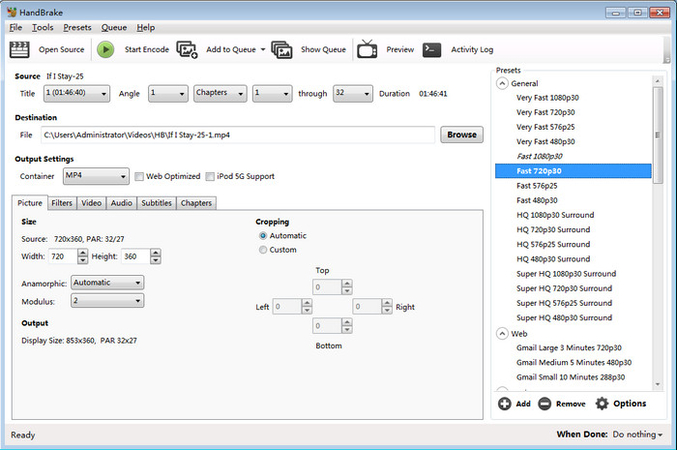
Pros:
- Free and easy to use
- Rapid compression speed for normal projects
- Periodic updates and community backing
Cons:
- True lossless mode configuration constraints relative to FFmpeg
- Minor effect on color information under specific settings
HandBrake is perfect for those who need a straightforward lossless video compression utility you can use every day and obtain decent results fast.
Which Tool Should You Choose?
Each lossless video compression tool serves a different user base and workflow. Here's a quick comparison to help you decide which software fits your needs best:
Goal / User Type
Recommended Tool
Why Choose It
Beginners & everyday users
HitPaw Univd
Simple interface, fast compression, and high visual fidelity. Supports batch processing and multiple formats on Windows & macOS.
Professional editors & advanced users
FFmpeg
Offers the most control and flexibility with command-line precision. Ideal for complex workflows and custom codec settings.
Casual users & quick projects
HandBrake
Free, open-source, and reliable. Delivers decent lossless compression results for standard projects with minimal setup.
In short, HitPaw Univd stands out as the best all-rounder for both professionals and beginners who need efficient, high-quality compression without complex steps. Choose FFmpeg if you want absolute technical control, and HandBrake if you just need a quick, no-cost solution for regular video compression tasks.
Part 5: How to Compress Lossless Video with HitPaw Univd
To compress lossless videos using HitPaw Univd, use the following easy steps:
Step 1: Download and Install HitPaw Univd
Go to the official HitPaw website and click Download to get the software for your system (Windows or macOS). Once downloaded, open the setup file and follow the on-screen instructions to install HitPaw Univd on your computer.
Step 2: Add Your Videos
Open HitPaw Univd and click the "+" icon to import your video files. You can rename any file by clicking the pen icon beside its title.

Step 3: Set Compression Options
Click the gear icon to open Compression Settings. Choose one of the two modes:
- Precise Compression: Set an exact file size (e.g., 15.20MB) with minimal error.
- Quality Compression: Prioritize visual quality and adjust the compression level (High, Medium, or Low).
Click Preview to check results, then hit Confirm to save.

For multiple videos, select a compression level (Medium recommended) to apply settings to all files.

Step 4: Start Compression
Click Compress for one file or Compress All for batch processing. Once done, find all compressed lossless videos in the output folder.

FAQs about Lossless Video Compression
H.265 is primarily a lossless codec but has support for lossless video compression mode as well. Toggling the option through tools like FFmpeg and HitPaw allows full quality output.
Yes, if one utilizes codecs like FFV1 or H.264 in lossless mode, MP4 does support lossless video compression. However, not all players do.
The most lossless video codec is typically MKV or AVI with codecs like FFV1, HuffYUV, Lagarith, etc. They contain all the video data.
MOV contains both lossless and lossless video compression codecs. Outputs differ based on the codec used, e.g., Apple ProRes and Animation codecs.
Conclusion
Lossless video compression is the most reasonable method to compress file size without reducing full video quality. Assist creators, editors and professionals to save, share and upload high-quality videos more efficiently. The appropriate software guarantees smooth performance and consistent outcome. Among all tools, HitPaw Univd is the best lossless video compression software for both Windows and macOS. Support large-capacity video files, simple to use, maintain the details clear. If you're looking for video compression without quality decline, give HitPaw Univd a try to enjoy stable, speedy and flawless lossless video compression.
Leave a Comment
Create your review for HitPaw articles









