4K Video Compression: Optimize File Size for Smooth Playback
4k resolution has become the new standard for high-quality videos, with the preference for ultra-high-definition content. Although videos of this quality ensure an elite viewing experience, sharing them can be a challenge due to their large file size. While you compress the file size, it is inevitable to lose its video quality throughout the process. Therefore, this article highlights 4K video compression to reduce file size while preserving the original quality.
Part 1. Does 4K Video Compression Always Result in Quality Loss?
Although the compression of a 4K video always results in quality loss, the extent of loss may vary. Choosing lower bitrates while reducing the file size adds pixelation or artifacts to the video. The quality also depends on the codec, as the older options offer slow processing and quality loss. Lossy compression means that the process discards some data from your original file and deteriorates the quality.
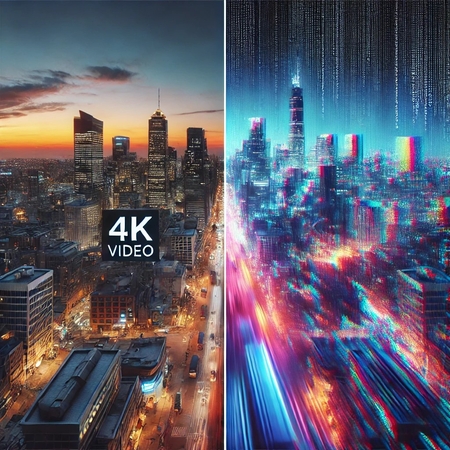
Part 2. Tips to Consider When Compressing 4K Videos
Video quality plays an important role in making a good impression on your audience. Therefore, follow the tips below to make sure that your original quality is preserved throughout the compression 4K video to 1080p:
1. Choose an Efficient Codec: As mentioned above, picking a new codec helps you achieve efficient compression. Therefore, select modern options like H.265, AV1, or VP9 to get a better experience.
2. Select the Bitrate Smartly: To avoid quality loss during the compression, choose a variable bitrate instead of a constant bitrate. If you are compressing for streaming purposes, it is recommended to use a bit rate of 15-25 Mbps. In comparison, you can use higher values of bitrate to compress a video for archiving.
3. Rely on a Lossless Compression Tool: Instead of using bad-quality lossy compression tools, it is better to pick a lossless platform. Besides providing customizable compression settings, these tools compress 4K video without losing quality.

4. Optimize Video’s Resolution and Frame Rate: While processing a 4K video, it is important to set the frame rate at 30 or 60 FPS. As for the resolution, you can downscale to 1440p to save storage while retaining sharpness.

5. Fine-Tune Compression Settings: While compressing your video file, opt for a CRF of 18-23 to get high-quality 4K compression. It is important to note that faster presets result in larger files, while slower presets offer better compression.
Part 3. Enhance Compressed Videos with HitPaw VikPea
While 4K video compression efficiently reduces file sizes, it often sacrifices visual quality, leading to issues like blurriness, noise, and color distortion. This is particularly challenging for creators working with archival footage, low-light recordings, or animated content.
Enter HitPaw VikPea (formerly HitPaw Video Enhancer), an AI-powered video enhancer that restores and elevates video quality effortlessly. With VikPea, you can upscale videos to 4K or even 8K resolution, remove noise, sharpen details, and revive faded colors—all with just a few clicks.
Key Features of HitPaw VikPea
- Uses AI technology to upscale low-resolution videos to 4K or 8K, restoring details and clarity.
- Removes noise and artifacts caused by compression, improving video quality.
- Repairs compression artifacts in animated videos, restoring color and detail.
- Supports batch processing of multiple video files, improving work efficiency.
A Complete Guide on Using HitPaw VikPea to Enhance Videos
Follow the guide below and learn how enhance compressed videos using HitPaw VikPea:
Step 1. Start By Importing the 4K VideoTo begin with, install HitPaw VikPea on the desktop and open its homepage. Here, enter the “Video Enhancer” tab from the left to import a video from your device.

Step 2. Choose a Relevant Upscale Model
After the imported video appears on the screen, go to the right side and select the AI model according to your needs.

Step 3. Preview and Export the Compressed Video
After the video is completed, you can click Preview to view the effect. Then, click the “Export” button on the bottom right to enhance distorted videos to 4K/8K high resolution.

Part 4. FAQ of 4k Video Compression
Q1. Is it possible to compress 4K video to 1080p online for free?
A1. Although it is hard to find a reliable online tool to compress 4K videos to 10180p, HitPaw Video Compressor Online Free supports batch compression to execute multiple uploaded files in no time.
Q2. Does compressing a 4K video affect its audio quality?
A2. There is a possibility of losing audio quality while compressing a 4K video. However, with the right tool like HitPaw Univd, you can preserve the original audio quality to ensure a comprehensive streaming experience.
Q3. Which is the best video compression?
A3. For optimal balance, HitPaw Univd is an excellent choice. It effectively compresses videos while preserving high quality, making it ideal for storage and sharing without compromising detail.
Conclusion
While compressors can reduce video size, they often compromise quality. With HitPaw VikPea, a powerful video enhancer, you can not significantly improve video quality, but also restore clarity and detail. Download HitPaw VikPea now to enhance your videos effortlessly!








 HitPaw Edimakor
HitPaw Edimakor HitPaw FotorPea
HitPaw FotorPea HitPaw Univd (Video Converter)
HitPaw Univd (Video Converter) 



Share this article:
Select the product rating:
Daniel Walker
Editor-in-Chief
This post was written by Editor Daniel Walker whose passion lies in bridging the gap between cutting-edge technology and everyday creativity. The content he created inspires the audience to embrace digital tools confidently.
View all ArticlesLeave a Comment
Create your review for HitPaw articles