VideoProc vs CapCut: Which Video Editor Is Better in 2025?
Choosing a video editor today isn't just about trimming clips — it's about unlocking creative potential. Whether you're editing GoPro footage, TikTok content, or enhancing family videos, the right tool can make a major difference. In this detailed comparison of VideoProc vs CapCut, we explore not just editing features and pricing, but also one rising trend: AI video enhancement. We'll also introduce HitPaw VikPea, the tool that's redefining what video editors can expect in 2025.
Part 1. What Is VideoProc?
VideoProc is a desktop video editor designed for users who need speed and flexibility in their workflow. Known for its powerful VideoProc Converter, it supports a wide range of formats and handles batch processing with ease. The tool also excels at 4K editing, especially for action footage, thanks to its dedicated VideoProc GoPro optimization. Whether you're converting files or editing high-resolution videos, VideoProc runs smoothly on both Windows and Mac.
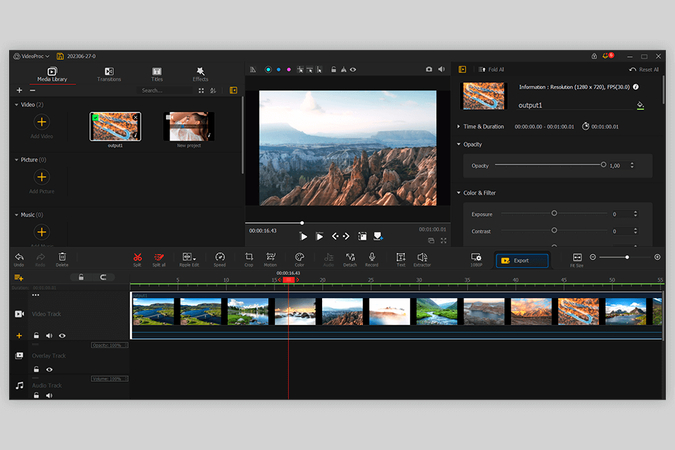
Part 2. What Is CapCut?
CapCut, created by ByteDance (the maker of TikTok), is a free video editor built for short-form and social media content. It offers a wide range of CapCut templates, effects, and transitions, all in a simple interface for both mobile and desktop. Users can easily download CapCut and export videos directly to TikTok, making it a top pick for fast, creative editing.
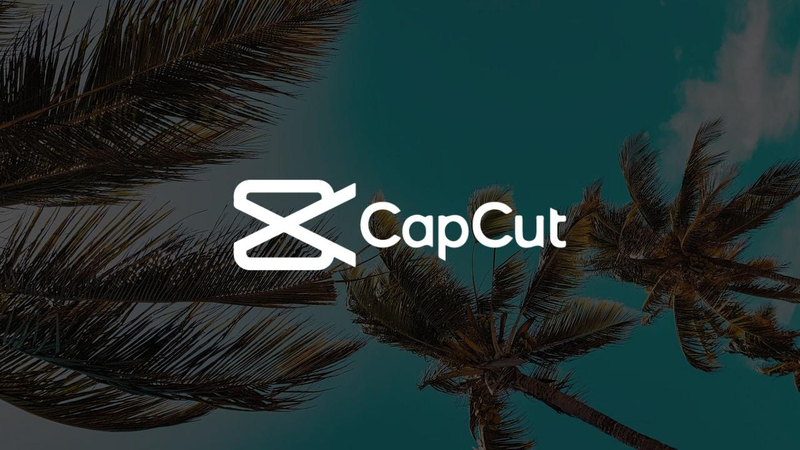
Part 3. VideoProc vs CapCut: Side-by-Side Comparison
Choosing the right video editing software can make or break your creative workflow, especially with tools like VideoProc and CapCut offering very different strengths. While CapCut shines in quick, social-first content creation, VideoProc appeals to those needing more control, particularly for high-resolution or action footage. In this side-by-side comparison of VideoProc and CapCut, we'll break down their core differences in seven areas, including ease of use, editing capabilities, video processing, AI features, and more, so you can choose the best option for your needs.
Comprehensive Comparison of VideoProc and CapCut
- Ease of Use and Interface
- Editing Features and Performance
- Handling 4K and High-Resolution Videos
- Watermarks and Output Quality
- Pricing and Plans
- Security and Privacy
- AI Video Enhancement Capabilities
- Which Video Editor Should You Choose: VideoProc or CapCut?
VideoProc is a downloadable desktop tool suited for users who need precise editing control. While it may have a steeper learning curve, it offers flexible tools for trimming, converting, and exporting—ideal for semi-pros who value versatility across devices.
CapCut has a mobile-first, user-friendly interface that makes it a go-to choice for beginners and casual creators. The CapCut app for PC extends the same experience to desktops, allowing quick edits with drag-and-drop ease.
VideoProc goes deeper with its VideoProc Convert module, giving full control over frame rate, resolution, bitrate, and format conversion. The VideoProc video editor is more technical but far more customizable for professional-level work.
CapCut focuses on social media content, offering creative effects like CapCut 3D Zoom, trendy templates, and transitions. It's optimized for quick, visually engaging content.
VideoProc is optimized for 4K video editing, especially for action camera users. With full GPU acceleration, VideoProc GoPro users can edit high-resolution footage smoothly and efficiently, even in bulk.
CapCut handles 1080p editing comfortably, but when it comes to complex 4K editing, it may lag or lack the fine-tuning controls needed for high-bitrate footage on desktop.
VideoProc provides watermark-free exports even in its trial mode, and allows manual control over codecs, bitrates, and resolutions, giving users more flexibility in preserving output quality.
CapCut supports free edits without watermarks, though some pro features and templates may prompt watermarks or require paid upgrades.
VideoProc offers a free version with feature limitations, but its full version is available through a one-time lifetime purchase(cost 45.95 dollar)—an attractive option for users seeking long-term value.
CapCut is free to use with optional in-app purchases for CapCut Pro tools and assets. It's budget-friendly and ideal for short-term or light use.
The following is a detailed price comparison table
| Plan Type | VideoProc | CapCut |
|---|---|---|
| Free Plan | Free trial available (limited features, watermark-free exports) | Free to use (basic editing tools, limited effects, watermark on exports) |
| Standard Plan | N/A (No separate mobile plan) | $5.99/month or $89.99/year (mobile-only, unlocks premium effects and tools) |
| Pro Plan | One-time lifetime license: $45.95 (discounts available) | $19.99/month or $179.99/year (cross-platform use with AI tools, cloud storage, and more) |
| Teams Plan | One-time lifetime Family license:$57.95/year (for family collaboration with 3-5 PCs) | $24.99/month or $214.99/year (for team collaboration with cloud storage and management) |
| Overall Value | One-time purchase, ideal for long-term use, large file editing (like GoPro) | Subscription-based, better for creators, mobile users, and collaborative teams |
VideoProc prioritizes user privacy by running fully offline. There's no need to upload media to the cloud, which makes VideoProc safe to use for sensitive or professional projects.
CapCut, owned by ByteDance, relies heavily on cloud services and requires an internet connection. It has faced scrutiny in some countries over data collection practices, with discussions around why CapCut is getting banned in certain regions.
VideoProc has tools for denoising and stabilization but lacks advanced AI video enhancement features. Users looking to upscale or restore videos with AI will benefit more from a dedicated AI video enhancer like HitPaw VikPea, which goes beyond both tools in this area.
CapCut includes basic AI tools like background removal and auto-captions, useful for creators automating social edits.
VideoProc suits vloggers, GoPro users, educators, and anyone who needs advanced control over high-resolution footage, format conversion, and export quality.
CapCut is ideal for beginners, social media creators, and users who want quick edits with trendy effects and easy sharing.
But what if you want more than just editing? What if your videos are blurry, pixelated, or low-res? That's where HitPaw VikPea comes in.
Part 4. Go Beyond Editing with HitPaw VikPea-The AI Video Enhancer
HitPaw VikPea is a next-generation AI video enhancer designed to bring old, blurry, or low-resolution footage back to life. Built for users in 2025 who demand high-quality visuals, it uses advanced artificial intelligence to automatically detect and repair visual flaws in video content.
Whether you're restoring vintage clips, fixing corrupted frames, or simply aiming to elevate the clarity of your footage, HitPaw VikPea delivers with powerful enhancement capabilities. It supports intelligent video quality upscaling to 4K and even 8K, along with smart denoising, sharpening, and color correction features. With just a few clicks, users can transform outdated or damaged video into polished, high-resolution content—no editing skills required.
Whether you're working on family archives, YouTube content, or professional projects, HitPaw VikPea stands out as one of the most user-friendly and effective AI video enhancement tools available today.
Features of HitPaw VikPea:
- Enhances your lower-resolution videos from 2K to 4K or 8K.
- Enhance color, sharpness, and clarity of videos with AI-powered technology.
- The General Denoise Model reduces noise from older videos.
- The AI Restoration Model repairs blurry, old, or damaged video footage.
- Batch processing enhances multiple videos simultaneously.
- Processes videos quicker than other video enhancers.
- Delivers studio-quality output with just a few clicks—no editing skills required.
- Perfect for upgrading vintage content, family videos, YouTube clips, or client work.
Here is a step-by-step guide to enhancing video detail quality with HitPaw VikPea:
-
Step 1. First download and install HitPaw VikPea software on your computer from the official website and then launch it.
-
Step 2. Then select the video file and upload it by clicking "import file" by the drag and drop option into the workspace.

-
Step 3. In AI model selection, select the appropriate model that repairs and enhances video quality.

-
Step 4. After the completion, click on the preview option to see the results then click on the export button to save a video on your computer.

Learn How to Enhance the Video to 4K with HitPaw VikPea from This Video:
FAQs About VideoProc and CapCut
Q1. Is VideoProc free?
A1. Yes. VideoProc has a limited free version. You can test its main features, but full access requires a paid license.
Q2. Is CapCut one of the best editing apps?
A2. Yes. Especially for mobile or social media content, CapCut is a leading choice due to its creative tools and no watermark on most exports.
Q3. Between VideoProc and CapCut, which one is easier for beginners to start editing with?
A3. CapCut is more intuitive for casual editors, while VideoProc may suit users with some technical background.
Conclusion
Both VideoProc and CapCut serve different editing needs. Whether you're creating social media magic or converting HD footage, one of them might be your ideal tool.
But if your goal is to rescue low-quality videos, upscale to 4K/8K, or unlock AI-driven clarity — HitPaw VikPea is the must-have solution in 2025.













 HitPaw Univd (Video Converter)
HitPaw Univd (Video Converter) HitPaw VoicePea
HitPaw VoicePea  HitPaw FotorPea
HitPaw FotorPea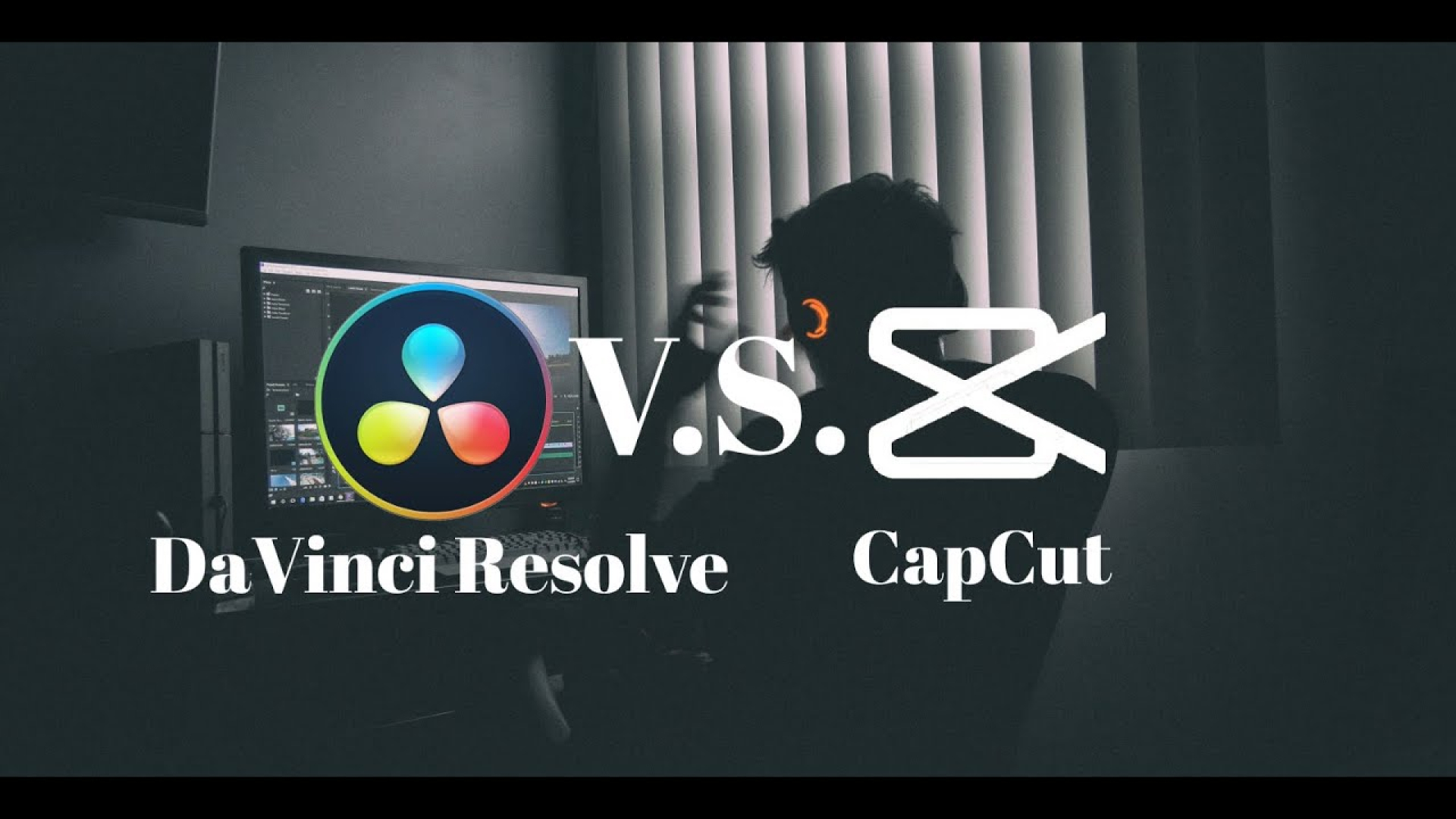
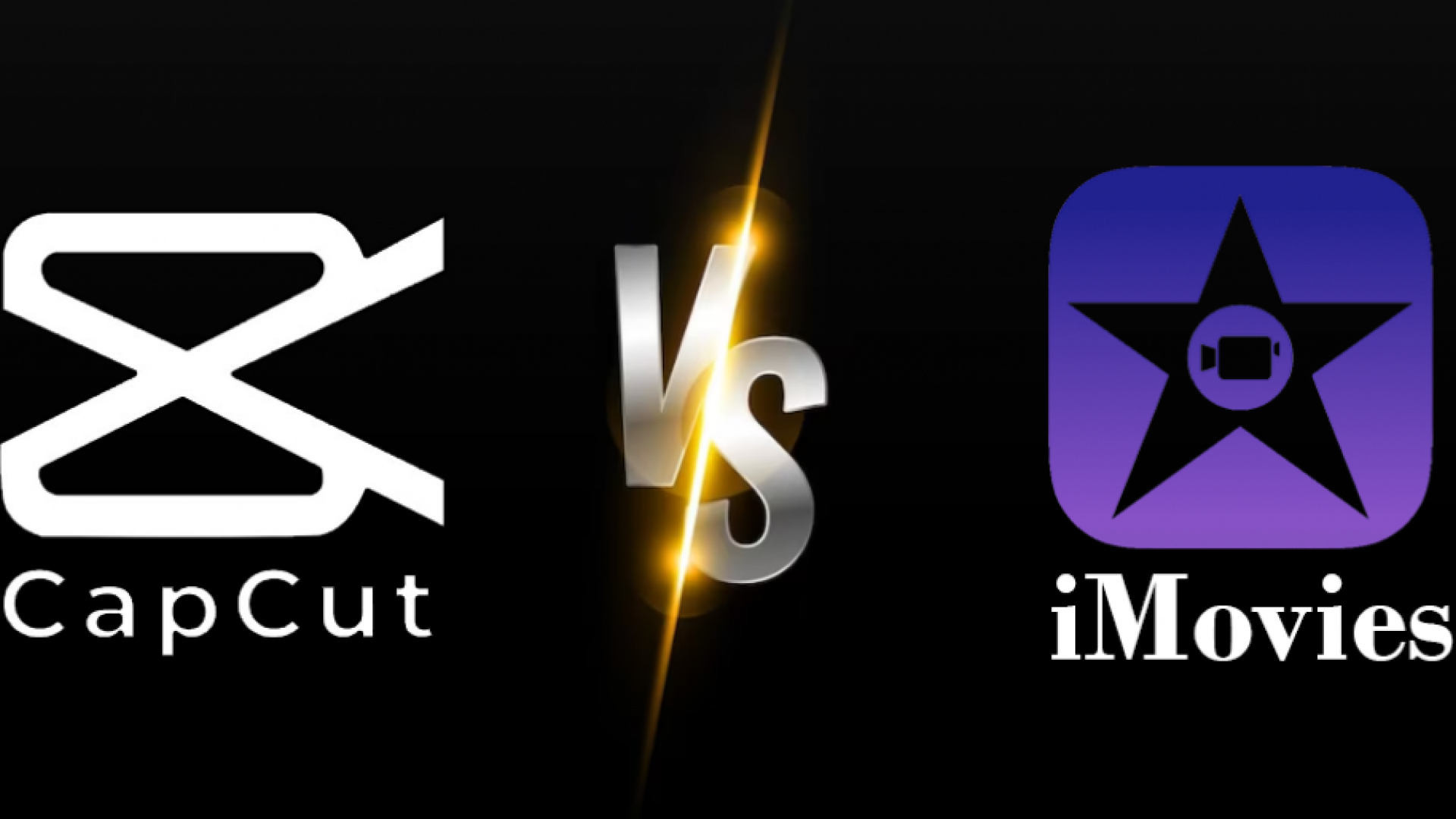

Share this article:
Select the product rating:
Daniel Walker
Editor-in-Chief
This post was written by Editor Daniel Walker whose passion lies in bridging the gap between cutting-edge technology and everyday creativity. The content he created inspires the audience to embrace digital tools confidently.
View all ArticlesLeave a Comment
Create your review for HitPaw articles