2K to 4K Upscaling: How to Upscale 2K to 4K with AI
What is 2K video resolution and what's the difference of 4K vs 2K? Moving from 2K to 4K can breathe new life into older footage and modernize video content for today's high resolution displays. Whether you work with 2K to 4K movies, game captures, or DSLR footage, understanding how 2K to 4K upscaling works helps you decide when to use automated tools and how to preserve detail and color. This guide explains what 2K and 4K mean, how upscaling actually improves perceived quality, and how to upscale 2K to 4K.
Part 1. What is 2K & 4K Resolution?
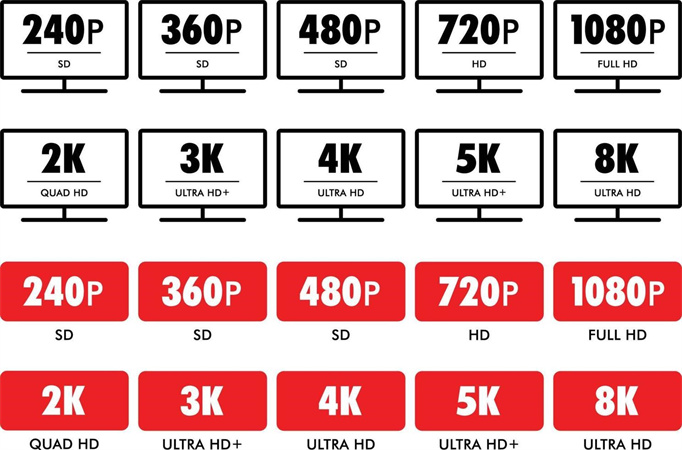
2K resolution, around 2,000 pixels wide, includes common sizes like 2048×1080 and 2048×858, offering sharp image quality popular in digital video capture and cinema.
4K resolution, with roughly 4,000 pixels horizontally (3840×2160 or 4096×2160), quadruples the pixel count of 2K. It delivers ultra-high definition, life-like detail, and is becoming mainstream for TVs, streaming, and Blu-ray.
2K to 4K upscaling is the process of converting a video or image from a resolution of approximately 1920x1080 (2K) to a 4K (3840x2160) resolution.
Part 2. How Does 2K to 4K Upscaling Works?
Upscaling from 2k to 4k involves using software algorithms to take lower resolution 2k video and increase it to a higher 4k resolution. Advanced upscalers analyze the input 2k video frame-by-frame and use complex processing to predict and reconstruct details that were not present in the original 2k image.
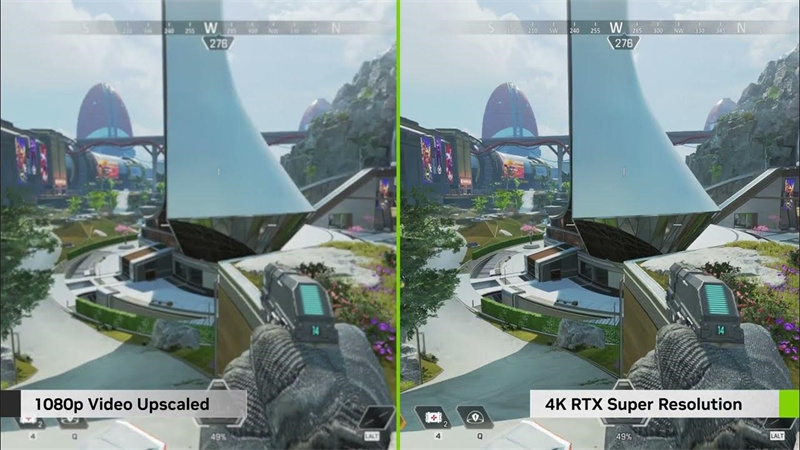
Basic bilinear upscaling interpolates pixels smoothly but often results in a soft, blurry quality.
Higher-quality AI-based upscalers, trained on millions of image pairs, preserve detail and avoid artifacts. AI analyzes the lower-resolution content and predicts pixel data to add realism and clarity, optimizing 2K video for modern 4K and 8K screens.
Part 3. The Best 2K to 4K Upscaling Tool Free Try
HitPaw VikPea is a user friendly option for creators who want a fast, effective 2K to 4K converter with AI models designed for different footage types. The software offers trial capability so you can evaluate results before committing, and supports upscaling workflows for both hobbyists and professionals. With multiple AI models and export flexibility, HitPaw VikPea makes it straightforward to upscale 2K to 4K while previewing improvements and comparing before and after frames. For anyone asking how to turn 2K into 4K without a steep learning curve, VikPea is a practical pick.
- AI powered upscaling for cleaner edges and preserved fine detail in footage
- Batch processing to upscale multiple clips without manual intervention or repeated setup
- Real time preview with side by side comparison before exporting final video
- Multiple AI models tailored for general, portrait, sharpen, and quality repair tasks
- Supports upscaling up to 4K or 8K with flexible export options
- Intelligent noise reduction while retaining natural texture and accurate color balance
- GPU acceleration for faster exports and smoother previews on modern hardware
- User friendly interface with drag and drop workflow for fast video enhancement
Steps to Upscle 2K to 4K Video with AI
Step 1:Download and install HitPaw VikPea from the official website. This AI-powered software can sharply upscale video to 4K and 8K.
Step 2:Import your 2k video files into HitPaw. It supports all common formats like MP4, MOV, AVI. You can also drag and drop videos directly into the interface.

Step 3:Depending on your video's needs, select the appropriate enhancement options. In Export Settings, select your target resolution. VikPea supports upscaling to 4K or 8K.

Step 4:Click 'Preview' to check the video quality after enhancing. And then export the upscaled 4k video. You may need to purchase the full version to save processed files.

Learn More about HitPaw VikPea Upscale Video to 4K
Part 4. Frequently Asked Questions on 2K to 4K Upscaling
Q1. Is 2K to 4K a big difference?
A1. On large displays and close viewing, 2K upscaled to 4K shows noticeable improvement, especially for fine textures and clarity, though perfect fidelity cannot be created from missing original pixels.
Q2. Is upscaled 4K better than 1440p?
A2. Yes, upscaled 4k can provide a better viewing experience than 1440p in many cases. On a 4k display, an advanced AI-upscaled 4k video utilizes more of the screen's native resolution for crisper image quality. Even though it's synthesized, the extra pixel data can surpass what 1440p can display natively when optimized effectively by top-tier upscaling algorithms.
Q3. Is 4K really 4 times 1080p?
A3. Yes, 4k resolution contains close to 4 times as many pixels as 1080p Full HD. 4k equals approx. 4000 pixels wide vs 1080p's 1080 pixels wide. This quadrupling of pixels allows 4k formats like 3840×2160 to show far more detail than 1080p, with images looking crisper, richer, and more lifelike on supporting televisions and screens.
Q4. Does upscaling to 4K really work?
A4. Upscaling improves perceived sharpness and detail, especially with AI upscalers like VikPea, though results vary with source quality and the algorithm used.
Q5. Is it worth to upgrade from 2k to 4K?
A5. If you deliver content to large screens or platforms that support 4K, upscaling can be worth it; the gain depends on source quality and audience viewing devices.
Bottom Line
Upscaling footage from 2k to 4k resolution can breathe new life into lower-resolution source videos. Understanding what 2K is and how 2K to 4K upscaling works helps set realistic expectations. For stellar results without complexity, HitPaw VikPea provides state-of-the-art 2K to 4K converter with AI models.
In just a few clicks, it can enlarge your 2k video to crystal clear 4k or even 8k quality, ready for your latest high-end TV or projector screen. Download a free trial today to experience this transformative video enhancement firsthand.













 HitPaw Watermark Remover
HitPaw Watermark Remover  HitPaw Edimakor
HitPaw Edimakor HitPaw VikPea (Video Enhancer)
HitPaw VikPea (Video Enhancer)



Share this article:
Select the product rating:
Daniel Walker
Editor-in-Chief
This post was written by Editor Daniel Walker whose passion lies in bridging the gap between cutting-edge technology and everyday creativity. The content he created inspires audience to embrace digital tools confidently.
View all ArticlesLeave a Comment
Create your review for HitPaw articles