How to Recover Deleted Videos?
That sinking feeling in the pit of your stomach when you realize you somehow deleted an important video, oh it is the worst. Maybe it was from your last vacation, an adorable clip of your pet, or that hilarious fail video you found online. Whatever the case, it's gone...or is it?
Don't freak out just yet! Deleting a video doesn't necessarily mean it's lost forever. With the right tools and techniques, you can often get deleted videos back.
In this handy guide, we'll walk through several methods for recovering recently deleted videos on both computers and mobile devices. We'll cover software to restore videos as well as some tricks to try if the software comes up short. Let’s take a look at how to find deleted videos.
Part 1. What Makes Videos Being Deleted?
Videos can be accidentally deleted for a number of reasons:
Human error - This is the most common cause of deletion. You may have inadvertently clicked "delete" on the wrong file or folder when trying to free up space. Or perhaps you accidentally emptied the Recycle Bin containing deleted videos.

- Software crashes or interruptions - If a program crashes or your computer loses power when a video is open, the video file may become corrupted or lost.
- Storage issues - If a storage device like an SD card or hard drive fails, videos stored there can become inaccessible or deleted.
- Device reset - Performing a factory reset or resetting camera settings on phones, cameras, drones, etc. can wipe out video files stored on the device's internal storage.
- Cyber attacks - While less common, malware or ransomware infections could result in infected video files being deleted by antivirus software or unreadable due to encryption.
Now, let’s take a look at recover deleted videos android, PC and iPhone.
Part 2. How to Recover Deleted Videos?
1. How to Restore Deleted Videos on Your PC
Have you ever accidentally deleted an important video file on your Windows PC, then felt that familiar sinking feeling in your gut when you realized it was gone? While disheartening, there are ways to restore recently deleted videos before they are lost forever.
The easiest method relies on the Windows Recycle Bin - that holding area for deleted files. If you quickly realize your mistake, the video may still be in the Recycle Bin, allowing you to easily restore it.
But if too much time has passed, more advanced file recovery software is needed to dig deeper and find deleted video fragments still on your hard drive. We'll cover both options for PC video recovery. Here is how to get back deleted videos on PC:
1.Open the Recycle Bin to check if your deleted video is still inside. Look for familiar names or video file formats like MPEG, AVI, MOV, etc.
2.If found, right-click on the video and select "Restore" to recover it to its original location.

3.If not in the Recycle Bin, use reliable video recovery software to scan your hard drives for deleted fragments. Follow the prompts to restore the video.
2. How to Recover Deleted Videos from Android
Accidentally deleting a precious video from your Android phone can be frustrating. But before you panic, your device's Recently Deleted folder acts as a first line of defense, storing deleted items temporarily. Deleted video recovery is really simple in Android.
You have a good chance of video recovery if you act while the file is still in Recently Deleted. Here is how to recover deleted videos from android:
- 1.Open your Android's Gallery app and select "Albums."
- 2.Scroll down and select "Recently deleted".
- 3.Tap and hold the video you want to restore. Select any other deleted items, too.
- 4.Tap "Restore" to recover the videos back to Gallery. So, this is how to recover permanently deleted videos from android.
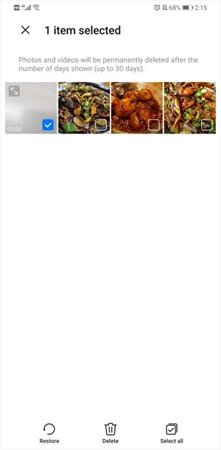
3. How to Retrieve Deleted Videos on iPhone
Thought that hilarious fail video or a cute clip of your kid was lost forever when you deleted it from your iPhone? Not so fast! Like your Android friends, iPhone users can often recover recently deleted videos before they vanish into the ether.
Your first stop is the Photos app's Recently Deleted folder, which temporarily houses deleted images and videos. If you catch the deletion blunder in time, restoring the video here is a cinch. Here is how to retrieve deleted videos on iPhone:
1.Open Photos and select "Albums" in the bottom right.
2.Scroll down and select "Recently Deleted."

3.Tap your deleted video, then hit "Recover" in the bottom right.
Part 3. Pro-tips: After Recovering Deleted Videos--Repair & Enhance
Phew - you managed to recover your deleted videos using the methods above! But don't celebrate just yet - when videos are deleted and later recovered, sometimes they can come back with corrupt files, missing pieces, blurriness, or other quality issues that prevent smooth playback.
Don't panic - there is still hope for restoring these problematic videos to their former glory! The key is using advanced video repair software like HitPaw VikPea (formerly HitPaw Video Enhancer).
Powered by AI technology, HitPaw goes beyond basic recovery to actually repair corrupt video files, remove blurs/noise, enhance quality, and even upscale videos to crystal clear 4K or 8K resolution.
Key Features:- AI Video Repair - Fixes glitches, artifacts and corrupt files
- Upscale to 4K/8K - Sharp resolution even on big screens
- Remove Blur/Noise - Restores crisp, clear picture
- Batch processing - Enhances multiple videos easily
- No Watermarks - Preview and export without annoying watermarks
Here is how to recover permanently deleted videos and enhance them:
Step 1:Go to the HitPaw website and download the free trial version. Double click the installer and follow the prompts to install HitPaw VikPea on your computer.
Step 2:Open HitPaw and drag and drop files onto the interface. HitPaw supports common formats like MP4, MOV, AVI, MKV and more.

Step 3:HitPaw has 7 AI models to choose from based on your video type - General, Animation, Face, Colorize, Color Enhancement, Frame Interpolation and Stabilize. Click a model to auto-enhance your video.

Step 4:Click "Preview" to see your enhanced video. If satisfied, click "Export" to save the high quality video file to your computer.

Bottom Line
Recovering deleted videos may seem daunting, but as we've explored, there are several effective techniques you can try both on computers and mobile devices.
For phones and tablets, Android users can sideload data recovery apps without rooting, while iPhone owners will need to create regular backups as a safety net for deletions.
And don't forget the final step - using AI video enhancement tools like HitPaw VikPea to repair and upgrade recovered videos that come back corrupted or low quality.





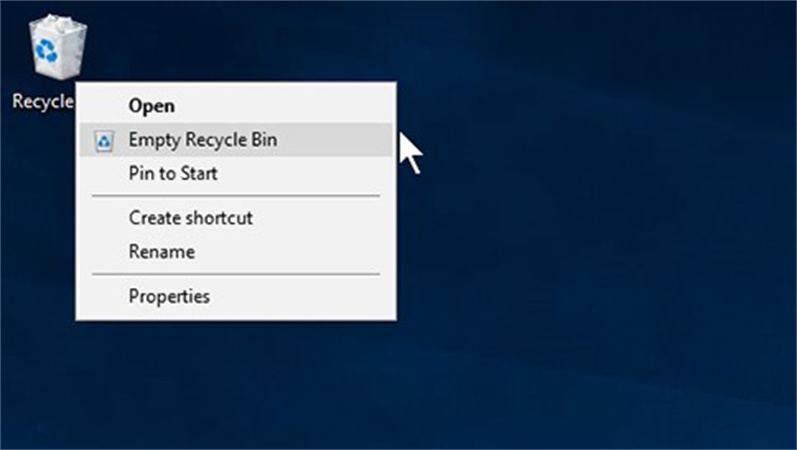
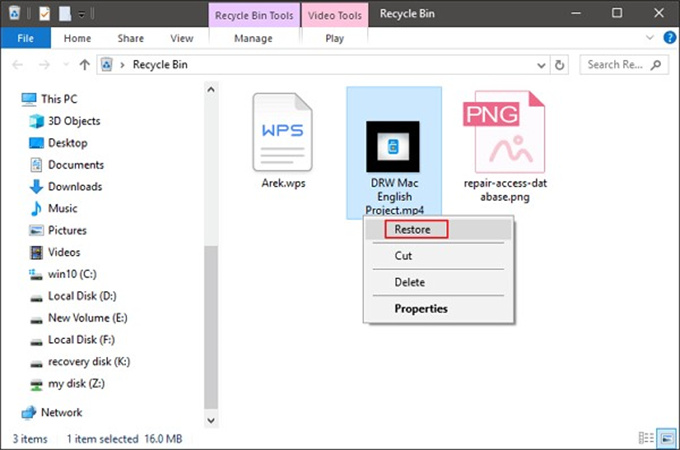
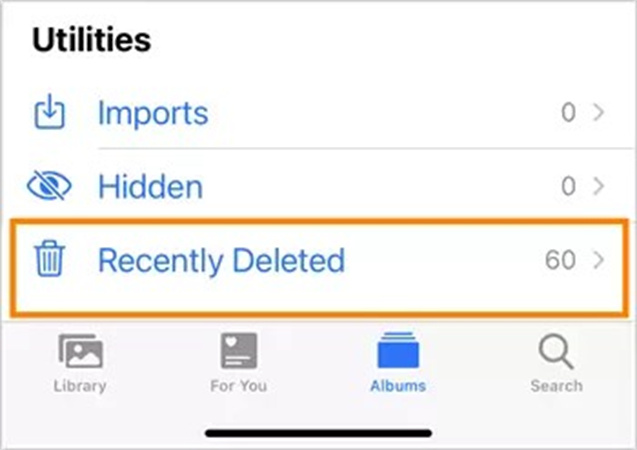








 HitPaw Edimakor
HitPaw Edimakor HitPaw Univd (Video Converter)
HitPaw Univd (Video Converter)  HitPaw VikPea (Video Enhancer)
HitPaw VikPea (Video Enhancer)
Share this article:
Select the product rating:
Daniel Walker
Editor-in-Chief
This post was written by Editor Daniel Walker whose passion lies in bridging the gap between cutting-edge technology and everyday creativity. The content he created inspires audience to embrace digital tools confidently.
View all ArticlesLeave a Comment
Create your review for HitPaw articles