Honest NightCafe AI Review and Best AI Art Generator Tip
NightCafe AI is a popular tool for creating art using artificial intelligence. Users can create different types of images by entering simple text or selecting an art style. Many people, including artists and people who enjoy art with their hobbies, use NightCafe to create diverse artworks such as abstract paintings, realistic photographs and anime images. The reason that is popular in the AI art community is its ease of use and rich style options. NightCafe makes it easy to create unique works for any purpose, such as art on walls or new profile images.
Part 1: NightCafe AI Art Generator Overview
NightCafe AI is a tool that allows users to create art in various ways. It has the ability to convert characters to images, change the style of photos, and create multiple images at once. Leverage smart AI models to generate clear and creative images. NightCafe is used for a variety of applications, including wall art, project ideas, and profile images.
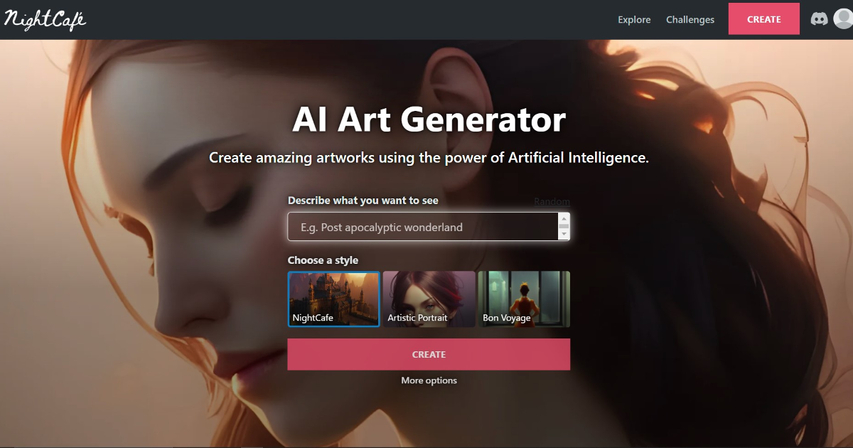
Top Features of NightCafe AI Art Generator
1. Text-to-Image Creation
In this function, NightCafe generates images based on the description provided. For example, if you type "Morning Forest," AI creates an image that matches the scene. This makes it easy to convert simple text into creative and detailed artwork.
2. Style Transfer
The style transfer function allows you to change the look of a photograph by applying a famous painting or art style style. This allows us to transform photography into something artistic or unique, such as a painting.
3. Bulk Image Generation
If you need to create many images quickly, NightCafe can create everything at once. This feature is useful for users who want to save time and save time creating images one by one. This makes the process simple and more convenient.
Part 2: How to Use NightCafe AI to Generate AI Image
The use of NightCafe AI is simple and friendly to beginners. You can create art by entering a short description, selecting a model, and choosing a style. This section explains each step in order, from starting a project to downloading and sharing the final image.
Step 1.Go to the NightCafe website and click on the "Create" button. If you already have an account, log in. If you do not have an account, registration is required. You can register using Google, Facebook, or email address.
Step 2.When you create an account, the welcome screen displays the example message and sample image. Edit this prompt to understand how the platform works and explore features.

Alternatively:
You can also create new images from scratch. This is similar to editing a sample image, but just change the prompt to your own idea.
Step 3.Click Create to see different model options. You can choose one based on your art style needs. NightCafe supports Stable Diffusion (many versions), SDXL (many versions), DALL·E 2 by OpenAI, Coherent (CLIP-Guided Diffusion), Artistic (VQGAN+CLIP), and Style Transfer.

Step 4.Next, enter the idea in the text input field. Keep in mind the clear and detailed input so that AI can generate something that approaches your vision. The more detailed the description, the better the image result.
For example:
A floating car runs through the space between high buildings. The bright neon cyberpunk city shines in the sunset. In the front, a dark shadow with a glowing umbrella standing on the balcony overlooking the bright city below.

If you don't like the result:
Click the MORE button to generate more images from the same prompt. You can try this function many times.

Step 5.Pick a style that matches your image idea. There are many ready-to-use styles like Artistic Portrait, Dark Fantasy, and Pop Art.

Want more control?
You can turn on Advanced Mode to adjust settings or mix different prompts for a new result.
Step 6.Select the image size and the number of images to be created. Create one image for free or use credit to create more images.
Step 7.Once all settings are complete, click "Create" and wait for AI to create the artwork. Once created, several options are displayed. Download, print, or share. In the "Create Settings" section, you can see how the image was created.

Step 8.NightCafe is more than just an art tool. The user community is also very friendly and can earn credits by sharing artworks, receiving feedback, participating in contests, and interacting with other users.

Part 3: Is NightCafe AI Free or Paid?
NightCafe AI offers both free and paid plans. You can create some images for free every day using Daily Credit granted daily. However, if you want to create more images or use additional features, you need to purchase credits or subscribe to a subscription. Each plan offers a different amount of credit and benefits. Choose the plan that best suits your needs. Overall, NightCafe offers better cost performance than other AI art tools.
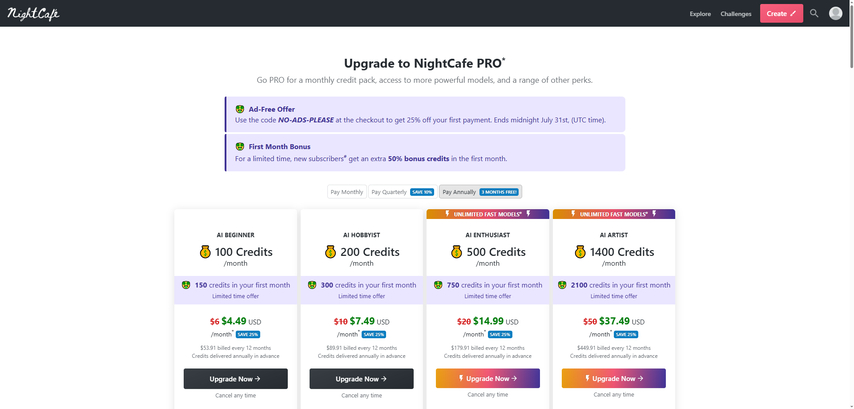
Part 4: Is NightCafe AI Safe to Use?
NightCafe AI is safe for most users. It protects your personal data in accordance with privacy rules. The platform explains clearly how to use and store information. We also have community rules to ensure that the site is respected and friendly to all. NightCafe strives to prevent the sharing of harmful or copied content. Overall, many people trust NightCafe to create art without worrying about safety or privacy issues.
Key Points About NightCafe AI Safety:
- NightCafe protects your personal data by following privacy rules.
- The platform has a clear policy on how your information is handled.
- Community rules help to maintain an environment where the site is safe and respected.
- NightCafe works to prevent harmful or copyrighted content from spreading.
Part 5: NightCafe AI Review - Pros and Cons
Pros:
- Anyone from beginners to experts can use it easily.
- Offers many styles and options to create different art types.
- Has a supportive community where users can share and comment on artwork?
- Provides free daily credits so you can try it without paying.
Cons:
- You need credits to generate many images, which can add up in cost.
- Image generation can be slower compared to some other tools.
- Free images have a watermark unless you pay for higher quality or credits.
Bonus Tip: Try HitPaw FotorPea as a NightCafe Alternative
If you are looking for a different option from NightCafe, HitPaw FotorPea is a great choice. It is simple to use and has many useful features. With HitPaw FotorPea, you can create images fast and get clear, good results. This tool supports many styles, making it even easier to control artwork. Many users evaluate it to be faster and easier to use than other AI art generators. If you want to try a new AI art tool, HitPaw FotorPea is recommended.
Key Features of HitPaw FotorPea as a NightCafe Alternative:
- Multiple AI Models for Better Styles
- Text to Image with Prompt Controls
- AI Image to Image Transformation
- High-Resolution Output with Custom Sizes
- Face Swap and AI Portrait Tools
HitPaw FotorPea offers diverse AI art styles-including anime, realistic, digital painting, and concept art-giving users more creative flexibility than NightCafe's limited presets.
Unlike NightCafe, FotorPea supports fine-tuned prompt customization, including negative prompts, image dimensions, and aspect ratio settings to generate exactly what you envision.
Upload your own image and transform it into an AI artwork-ideal for recreating portraits or refining sketches, a feature many NightCafe users seek externally.
FotorPea allows users to customize image resolution and output size before generating, making it suitable for printing, commercial use, or high-detail digital art-something NightCafe limits in its free version.
In addition to image generation, HitPaw FotorPea includes powerful AI face swap and portrait enhancement features, expanding its use beyond simple AI art creation.
How to Generate AI Image with HitPaw FotorPea
Step 1.Visit the HitPaw FotorPea website and choose the AI Generator feature from the homepage.

Step 2.Select either the Text to Image or Image to Image option based on your preference.

Step 3.Take Text to Image for example, enter your prompt inspired by NightCafe images and select the AI model you want to use.

Step 4.Click the Generate button, and HitPaw will create NightCafe-style AI images for you.

Conclusion
NightCafe AI is a useful tool for those who want to create digital art just by entering simple text and choosing different art styles. Designed to be easy to use from beginner to expert, it has convenient features such as changing photo styles, creating multiple images at once, and a friendly community. While the free plan is helpful, some features need credits. If you are looking for something faster or easier, HitPaw FotorPea is also a good choice. It offers quick editing tools and supports many styles, making it a strong alternative for AI art creation.
(*Final Reminder: This guide is for informational purposes only and does not constitute legal advice. Before using the relevant features, please make sure to:
① Consult a qualified legal professional in your jurisdiction to evaluate any legal risks that may apply;
② Carefully read and fully understand the HitPaw Term of Service and HitPaw Privacy Policy;
③ Ensure that all generated content complies with applicable local, state, and federal laws and regulations, particularly those related to synthetic media and deepfake technologies.)





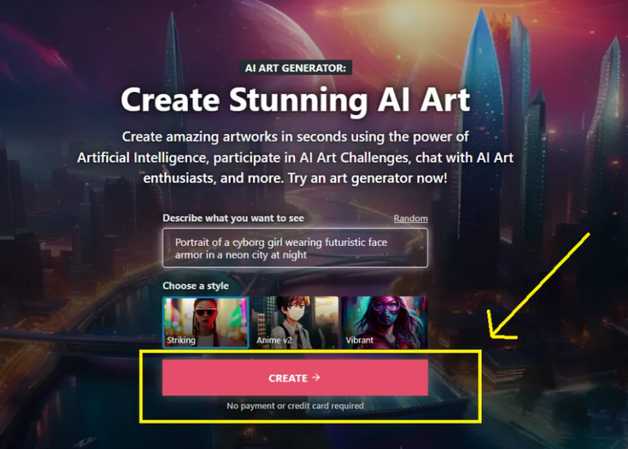
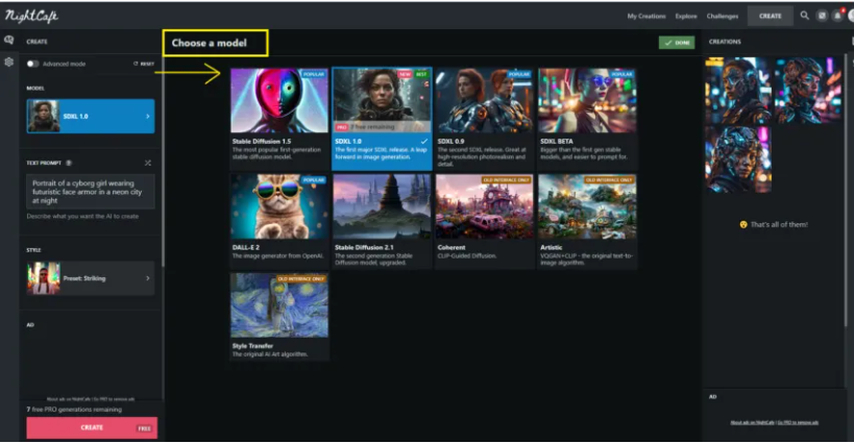
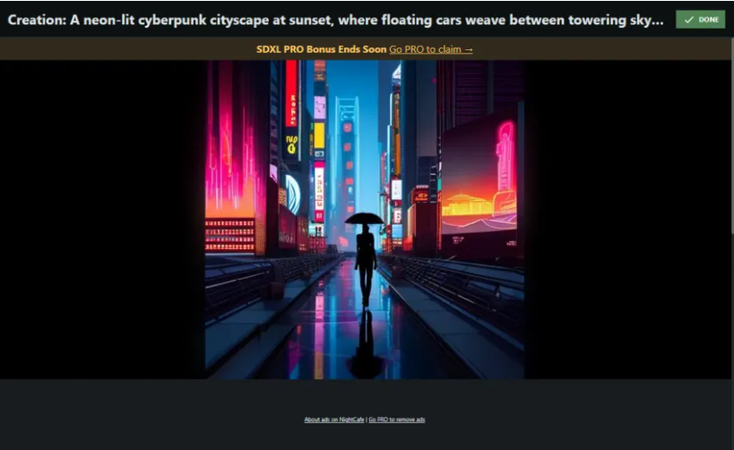
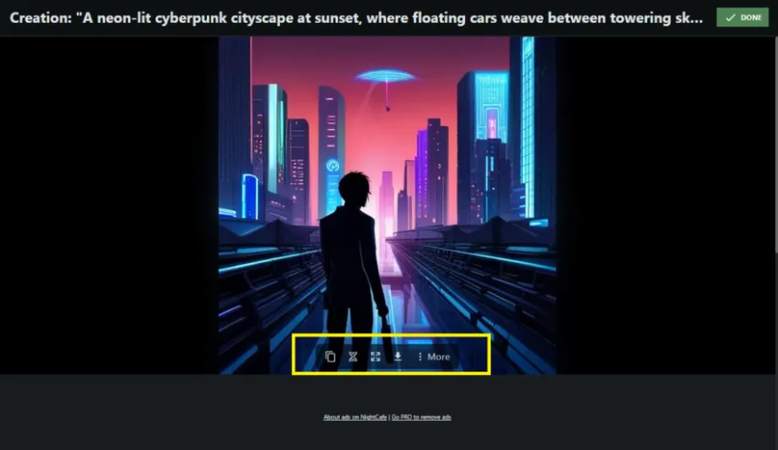
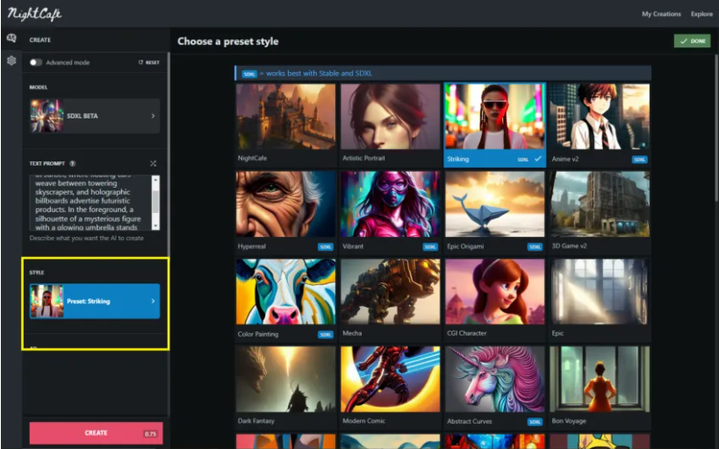
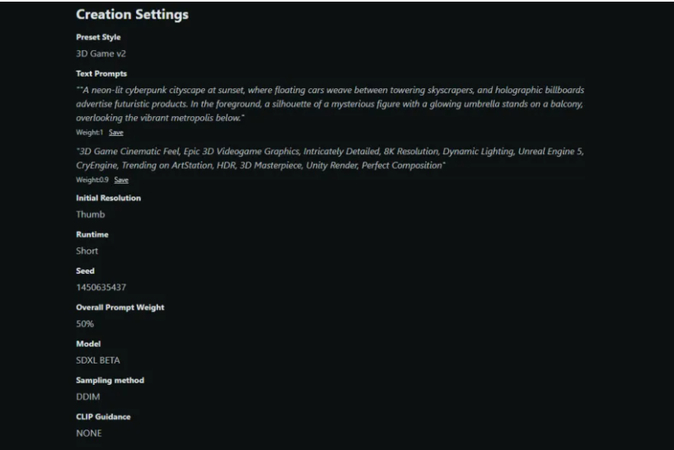
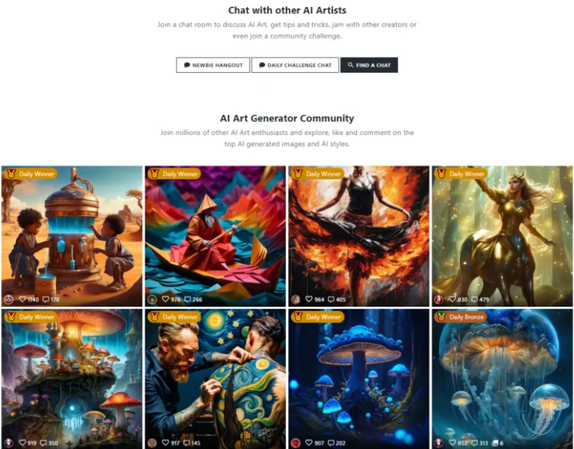




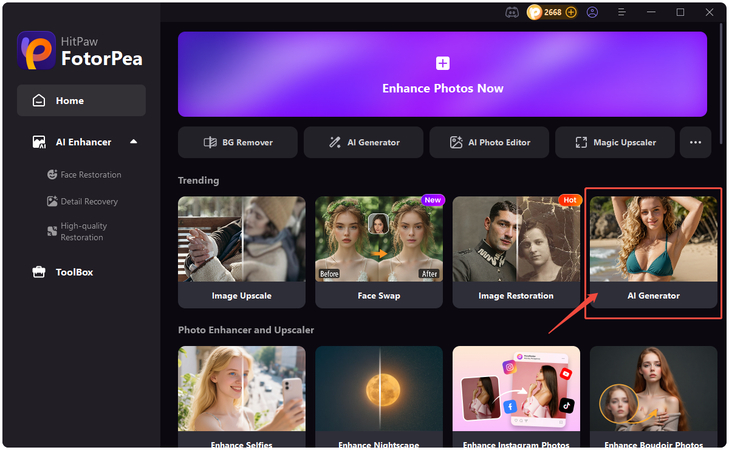
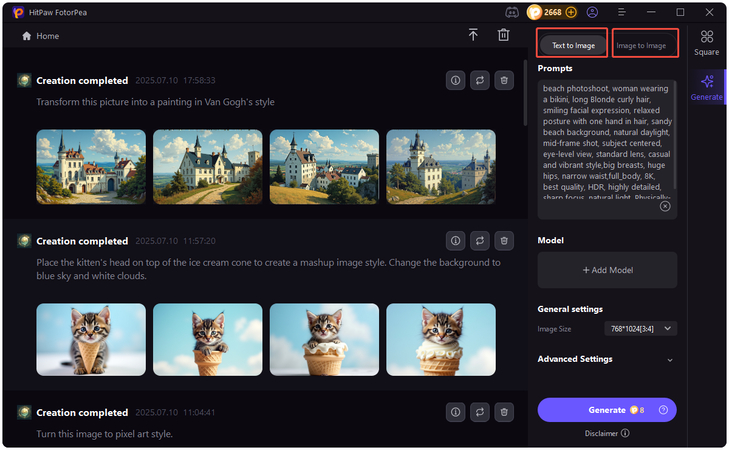
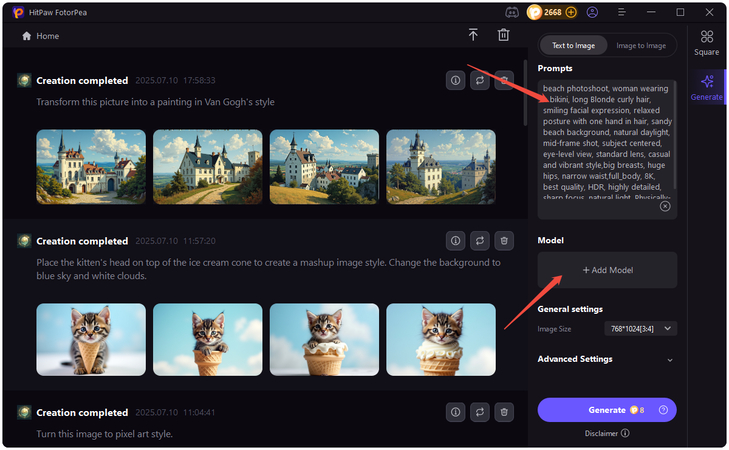
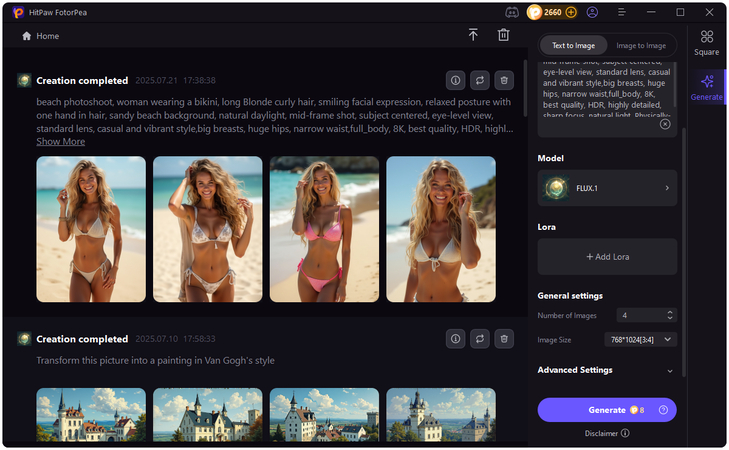

 HitPaw Univd (Video Converter)
HitPaw Univd (Video Converter) HitPaw VoicePea
HitPaw VoicePea  HitPaw VikPea (Video Enhancer)
HitPaw VikPea (Video Enhancer)



Share this article:
Select the product rating:
Daniel Walker
Editor-in-Chief
This post was written by Editor Daniel Walker whose passion lies in bridging the gap between cutting-edge technology and everyday creativity. The content he created inspires the audience to embrace digital tools confidently.
View all ArticlesLeave a Comment
Create your review for HitPaw articles