How to Upgrade Videos from 480P to 720P, 1080P, 4K, Even 8K
Watching old 480p videos on modern high- resolution screens can feel underwhelming and pixelated. Fortunately, AI- powered upscaling solutions now make it possible to breathe new life into low- resolution footage. Whether you want to upgrade home movies, enhance gameplay captures, or restore archival clips, today's tools leverage machine learning to intelligently reconstruct details and reduce artifacts. In this guide, we'll explore the top desktop and online options to take your 480p videos all the way up to 720p, 1080p, 4K, or even 8K complete with step-by-step instructions, feature breakdowns, pros and cons, and answers to the most common questions.
Part 1. Best 480P to 1080P Upscaler to Upgrade 480P Videos
If you need a powerful desktop solution that can upscale 480p videos to full HD or beyond while preserving texture and color fidelity, HitPaw VikPea is a top choice. Its intuitive interface and multiple AI models let you fine- tune sharpening, portrait enhancement, and general recovery. Whether you're enhancing vlogs, gaming clips, or family footage, this software delivers fast batch processing, side- by- side previews, and output resolutions up to 8K. Read on for its standout features and an easy three- step workflow.
- Multi- Model AI Engines for tailored enhancement
- Batch processing support to upscale multiple videos at once
- Side- by- side preview for before and after comparison
- Supports upscaling up to 8K resolution for future- proof output
- GPU acceleration for faster processing on NVIDIA and AMD cards
- Metadata and audio track preservation during export
-
Step 1. Download and launch HitPaw VikPea on your computer. Import your video by clicking “Choose file.” The drag- and- drop method also works for adding files.

Step 2.Choose one of the AI models like General Model, Sharpen Model, Portrait Model, or Video Quality Repair Model based on your footage type.

Step 3.Under Export Settings, select your desired resolution (up to 4K or 8K). Preview the results side by side, then click “Export” to save your enhanced video.

Video Tutorial on How to Upscale Old Video to 4K Quality
Part 2. How to Convert 480P to 1080P Online for Free
Not everyone wants to install desktop software. If you prefer a browser- based solution, there are several free online upscalers that leverage AI to boost your video quality. While upload limits and watermarks may apply, these services offer a convenient way to upgrade occasional clips without leaving your web browser. Below, we review four popular free tools, complete with introductions, detailed steps, and the pros and cons of each.
1. HitPaw 4K Video Enhancer Online Free
HitPaw's free online video enhancer brings AI upscaling straight to your browser with no downloads required. It supports batch uploads, multiple AI models, and export to a variety of formats. Although processing times depend on your connection and file size, you can preview different enhancement modes before committing. This makes it ideal for quick upgrades of short clips, social media content, or trial runs before moving to the desktop version.
-
1. Upload your video or use a sample clip to preview AI effects.

2.Choose from five AI models and preview adjustments as needed.
3.Select resolution and output format, then click “Download” to save your enhanced video. Supported formats include MP4, MOV, MKV, M4V, and AVI.
Pros
- No software installation required to use
- Supports multiple AI enhancement models online
- Batch upload for processing several videos
- Exports to popular formats without conversion
- Side- by- side preview before downloading final video
Cons
- Limited free resolution upscaling options
- Watermark added on free downloads
- Upload size capped per session
2. Vmake AI Video Enhancer Online
Vmake AI offers a streamlined, fully automated way to enhance video quality online. Its algorithms adjust brightness, contrast, saturation, and sharpness with minimal user input. While free users enjoy quick previews and basic exporting, advanced features like higher frame- rate preservation and larger file support require a subscription. Vmake's clean interface and fast processing make it a solid choice for casual users seeking a one- click solution.
-
1. Visit Vmake.ai and select the video enhancement feature.

2.Click “Upload” to choose your 480p video from your device.
3.Wait as the AI auto- enhances brightness, contrast, saturation, and sharpness.
4.Preview the output, choose your format and clip length, then export.
Pros
- Automatic enhancement with minimal user input
- Fast processing for short video clips
- Simple, user- friendly web interface design
- Preview enhancements before downloading final video
- No registration required for basic use
Cons
- Free uploads limited to two- minute videos
- 720p cap for free resolution output
- Advanced features behind subscription paywall
3. Fotor Upscale Video to 4K Online
Fotor's AI video enhancer specializes in instant 4K upscaling from 480p or 720p sources. It supports MP4, MOV, and WebM formats, making it versatile for both mobile and desktop footage. Beyond resolution boosts, it applies AI- driven artifact reduction and color correction. The free tier lets you test the core upscaling engine but may impose daily limits and export watermarks.
-
1. Upload your video in MP4, MOV, or WebM format.

2.Click “Generate Preview” to apply AI- driven upscaling to 4K.
3.Wait a moment for processing, then download your 4K video.
Pros
- Instant preview of AI upscaling to 4K
- Supports common video formats seamlessly
- Automatic artifact reduction and color correction
- No software download required for use
- Clean, web- based interface for all users
Cons
- Free daily upload quota applies
- Watermark added on free exports
- File size limits per account
4. Flixier AI Video Enhancer
Flixier combines AI enhancement with a full online video editor, allowing both one- click improvements and manual slider- based adjustments. You can import footage from local storage, Google Drive, Dropbox, and other cloud services to streamline your workflow. Flixier also offers direct publishing to social media platforms, making it a versatile choice for content creators. The free plan includes basic upscaling but limits export resolution and adds a small watermark.
-
1. Upload your videos or import from Google Drive, Dropbox, etc.

2.Click “Enhance” for automatic AI processing or adjust sliders manually.
3.When satisfied, click “Export” to download or publish directly to social channels.
Pros
- Integrated online video editor with AI tools
- Imports from major cloud storage services
- Automatic and manual enhancement options available
- Direct publishing to YouTube and social media
- Fast browser processing without software installs
Cons
- Watermark on free plan exports
- Resolution limited to 720p for free users
- Lower priority processing on free tier
Frequently Asked Questions on Upgrading 480p to 1080p
Q1. Is upscaling 480p to 1080p good?
A1. Upscaling from 480p to 1080p can significantly improve perceived detail and reduce blockiness, especially with AI- powered tools. While it cannot recover every original pixel, intelligent algorithms reconstruct textures and sharpen edges to deliver a more pleasing, modern viewing experience without heavy artifacts.
Q2. Does the 480p to 1080p upscaler maintain video quality?
A2. Most AI upscalers preserve or enhance quality by analyzing patterns and reconstructing missing details. They often apply noise reduction, artifact removal, and color correction to maintain clarity. However, output quality still depends on the source footage; very blurry or compressed originals may not upscale as cleanly.
Q3. Can I upscale my videos from 480p to 1080p without losing clarity?
A3. Yes, upscaling with AI- driven software or online tools can enhance clarity by generating new pixels that mimic real details. These systems intelligently sharpen edges, fill in textures, and reduce noise, so the final 1080p video appears clear and natural provided the source is not overly degraded.
Q4. Does higher resolution increase a video file size?
A4. Upscaling to a higher resolution usually increases file size because there are more pixels to store. However, you can control bitrates and compression settings during export to balance file size and quality. Many tools allow format selection and bitrate adjustments to manage output size effectively.
Conclusion
Upscaling 480p videos to higher resolutions is more accessible than ever thanks to AI- powered desktop and online tools. HitPaw VikPea offers a robust, multi- model desktop solution for serious projects, while free browser-based services like HitPaw Online, Vmake AI, Fotor, and Flixier provide convenient upscaling without installations. By following the detailed steps above and weighing each tool's pros and cons, you can easily transform your low- resolution footage into crisp, high- definition videos that shine on any modern display.












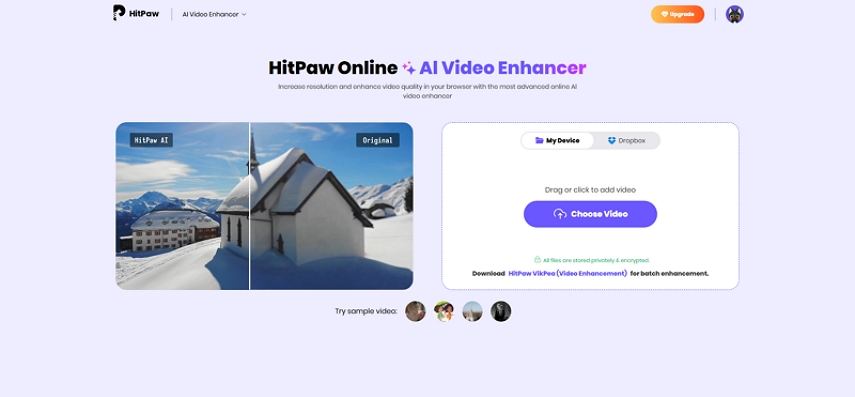
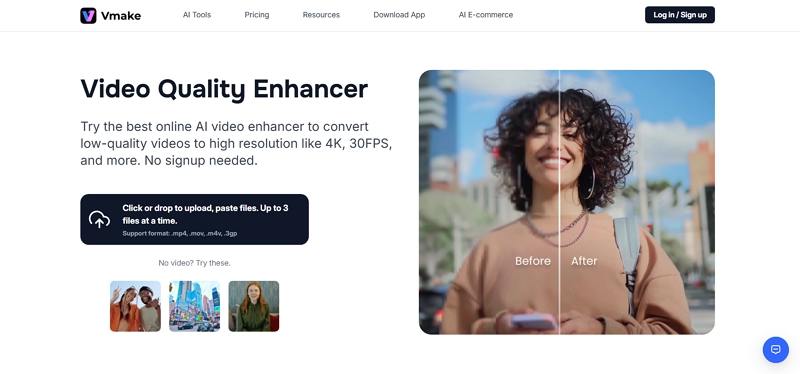


 HitPaw FotorPea
HitPaw FotorPea HitPaw Univd (Video Converter)
HitPaw Univd (Video Converter)  HitPaw VoicePea
HitPaw VoicePea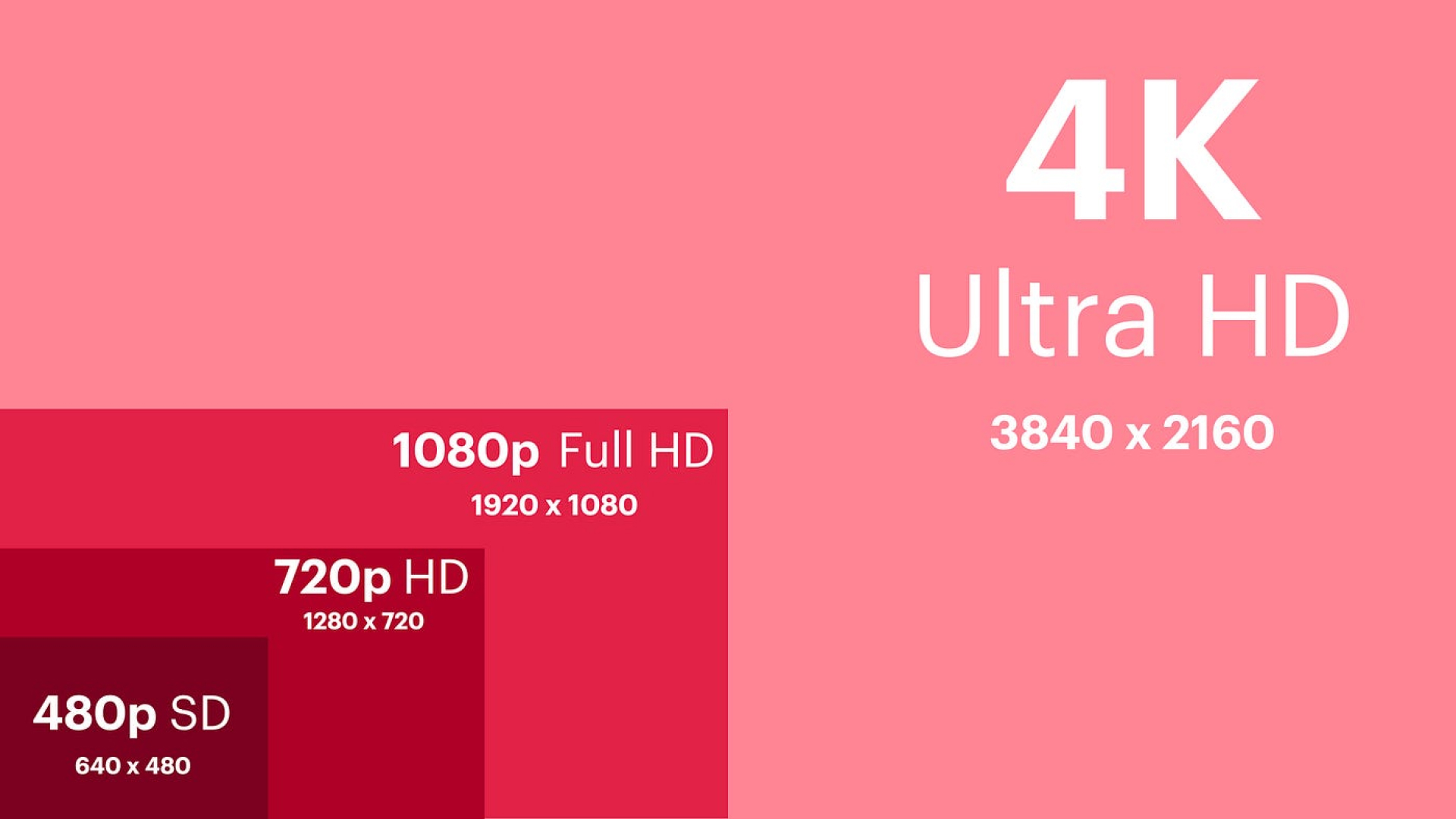
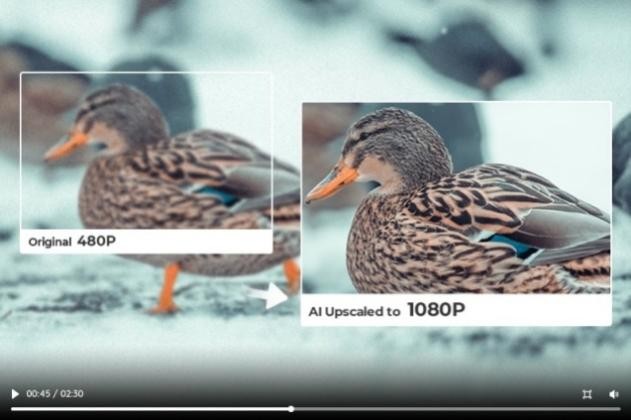
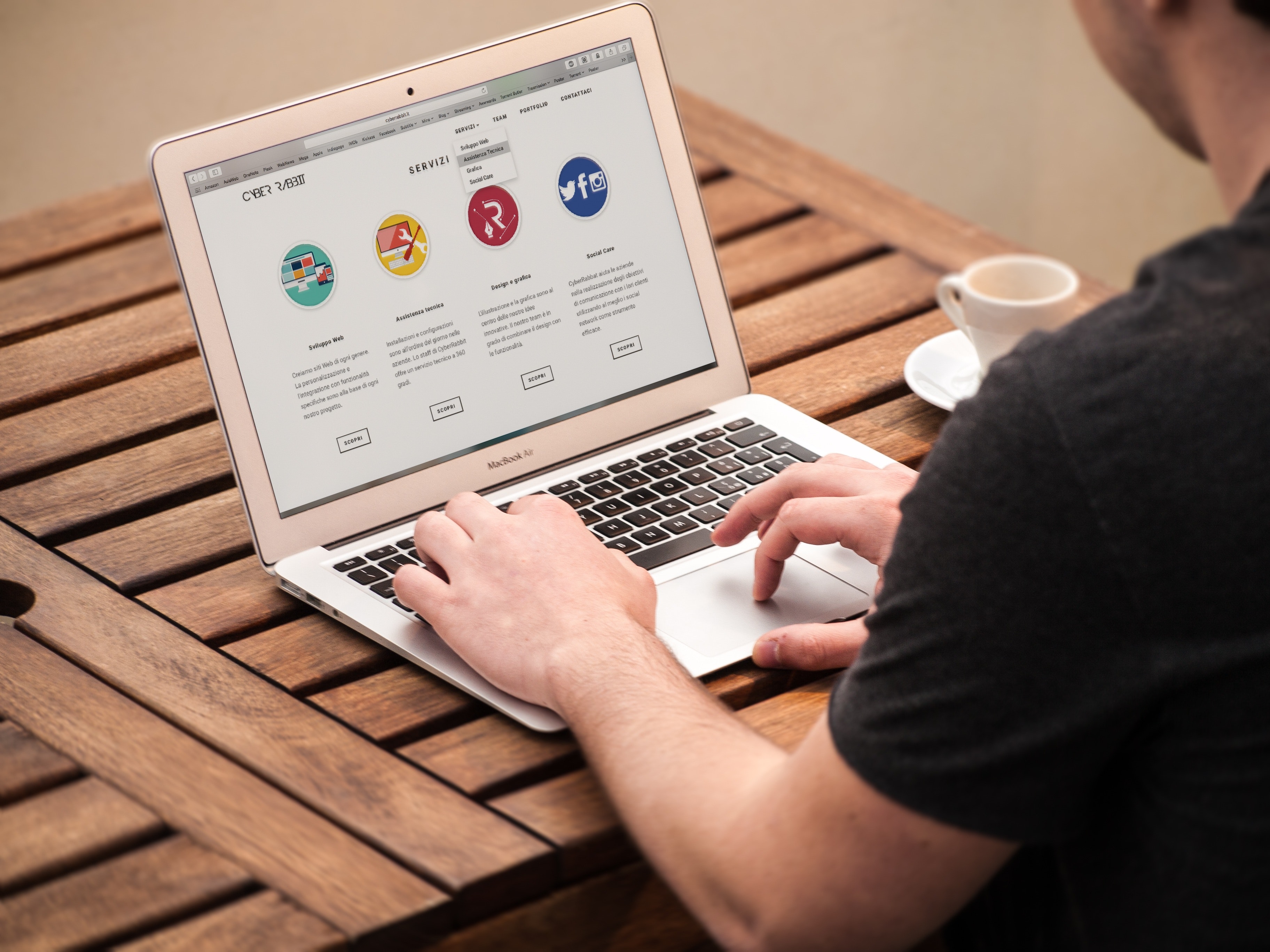

Share this article:
Select the product rating:
Daniel Walker
Editor-in-Chief
This post was written by Editor Daniel Walker whose passion lies in bridging the gap between cutting-edge technology and everyday creativity. The content he created inspires the audience to embrace digital tools confidently.
View all ArticlesLeave a Comment
Create your review for HitPaw articles