DPI vs PPI Explained: What They Mean and How to Use Them
When you edit or clean your images, you may notice the terms DPI vs PPI. These terms are frequently confused and abused. DPI is exclusively for measuring the Printing resolution and is expanded as Dots per Inch. While PPI or Pixels Per Inch, is for digital screens as well as for editing photographs. Both work to improve the quality of the images, but they are put under different names. DPI indicates Dots Per Inch and is applicable in printing, and PPI represents Pixels Per Inch which is used in screens. Both are important in ensuring image quality is maintained when printing or displaying images on a digital screen.
Part 1: What Is DPI?
In the context of image processing, the terms DPI vs PPI may pop up. While they sound alike, they have different meanings. DPI deals with printing and refers to the number of tiny ink dots printed per inch. PPI pertains to the screen and refers to the number of pixels per inch shown on the screen. The uses of both help clarify the image, but the usage is different. Grasping the difference permits adequately enhanced prints issued on paper and displayed on screens.

- What is DPI: DPI is an abbreviation of "Dots Per Inch." It indicates the number of small dots the printer uses to produce an image of size one inch.
- How DPI is used: The printer uses DPI to print images and letters. The higher the DPI, the easier to see and the more beautiful the print is.
- Better quality with higher DPI: High DPI delivers clearer images. This is useful for printing photos and designs.
- Photo Standard DPI: The general setting of photo printing is 300 DPI. You can clearly display details without excessive ink use.
- Why DPIs are important: The DPI determines the sharpness of the print and has a dramatic influence on the rendering of thin lines and small letters.
Part 2: What Is PPI?
PPI indicates the number of small rectangles that are displayed on a screen such as a smartphone, computer or TV. The image looks smooth and clear when more pixels per inch should be used. PPI is important for editing photos, designing graphics, and displaying images on screen. When PPI is high the image looks sharper and less blurry. The characters and images look in more detail and better quality.

1. PPI in Screens and Devices
PPI is mainly used for smartphones, laptops, tablets and TVs. This is an indicator of screen clarity. The image is clearly displayed when the screen with high PPI it looks very clear. On the other hand, if the PPI is low, the screen looks blurry.
2. Why PPI Matters in Photo Editing
When we edit photos, PPI controls that how the image looks on the screen. A higher PPI means the image looks in more detail and changes are easier to watch. This is very helpful when editing small parts or making a neat and clean design.
3. PPI and Image Quality
PPI plays an important role in making images look smooth and detailed. More pixels per inch make the image clearer. This is very useful for anyone who wants clear photos and easy-to-read text on the screen, including designers and regular users.
Part 3: DPI vs PPI - What's the Difference?
Their application varies even if DPI and PPI sound similar. As PPI applies in image editing and screens, DPI applies in printing. DPI indicates the number of printed ink dots on a paper. PPI indicates the number of pixels displayed on a screen in a one-inch segment. Many people confuse these words well, but not really in the same sense. Applying these terms properly is essential for better results. If the difference is understood, visuals and images printed will be clearer and sharper.
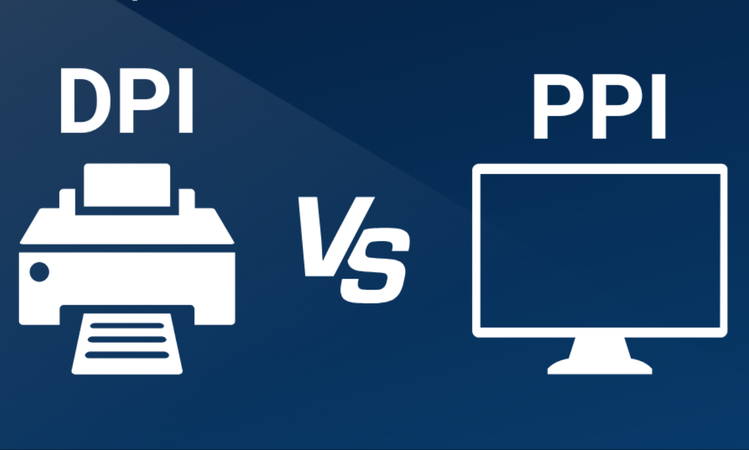
Key differences between DPI and PPI:
- DPI is used for printing, while PPI is used for screens and displays.
- DPI shows how many ink dots are printed in one inch of paper.
- PPI tells how many tiny pixels appear in one inch on your screen.
- They sound alike, but DPI and PPI are different and used in different ways.
- Using correct DPI or PPI gives clear images on paper or screen.
Bonus Tip: Don't Just Increase PPI or DPI - Use AI to Truly Improve Image Quality
When dealing with images, PPI vs DPI become crucial. PPI is for screens, while DPI is for print. Knowing the difference will help one to choose the PPI and DPI settings wisely for better outcome. But just changing DPI or PPI does not actually improve your image quality. To really make your images better, you can use AI tools like HitPaw FotorPea. This tool can reduce blur, add details, and make your pictures clearer. Whether you want to print or share images online, using AI and the right settings gives you better results.
Key Features of HitPaw FotorPea:
- Works on both Windows and Mac to improve image quality for print and screen
- One-click tool to increase image resolution for better DPI and PPI results
- Helps reduce blur and noise to make images clearer on digital displays and prints
- Enlarges images without losing detail, keeping sharpness for printing and viewing
- Offers extra features like face swapping and object removal to customize images before use
Steps to Improve Image Resolution with HitPaw FotorPea
Step 1: Download and Install HitPaw FotorPea
Visit the official HitPaw FotorPea website or click the download button below to get the official installer. Follow the on-screen instructions to complete the installation on your device.
Step 2: Upload Your Photo
Once the software is installed, launch HitPaw FotorPea and import the photo you'd like to enhance. Click on "Enhance Photos Now" to begin. The tool supports popular formats such as PNG, JPEG, JPG, WEBP, and TIFF.

Tip: Try one of the built-in sample images to instantly preview the enhancement features.
Step 3: Choose the Right AI Model
After uploading your image, click the Preview button to start processing. HitPaw FotorPea offers 9 powerful AI models, each designed for specific enhancement needs. You can mix and match models for optimal results.

Step 4: Preview and Export
Once satisfied with the enhancement, click Export to save the final image to your device.

Conclusion
Understanding the difference between DPI and PPI is important in image processing. DPI is used for printing and indicates the number of dots of ink placed on paper. The PPI is used for the screen and indicates the number of pixels displayed per inch. In the topic of DPI vs PPI, knowing how to use both properly helps you get clear results in both print and screen. For even better results, try HitPaw FotorPea. This tool is a simple tool that leverages AI to improve image quality both in print and on screen.










 HitPaw Univd (Video Converter)
HitPaw Univd (Video Converter) HitPaw VoicePea
HitPaw VoicePea  HitPaw VikPea (Video Enhancer)
HitPaw VikPea (Video Enhancer)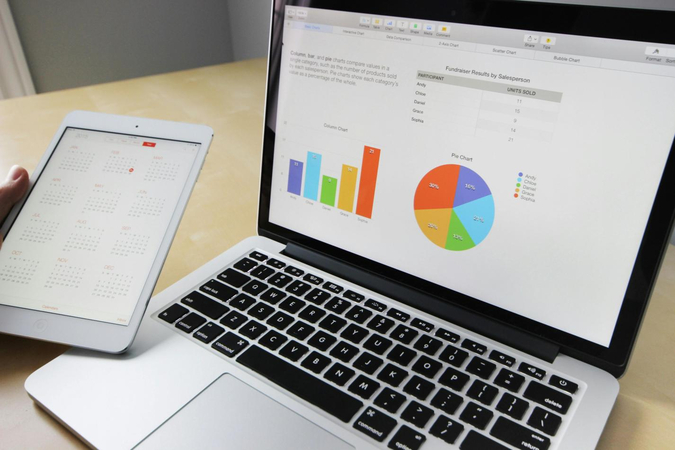
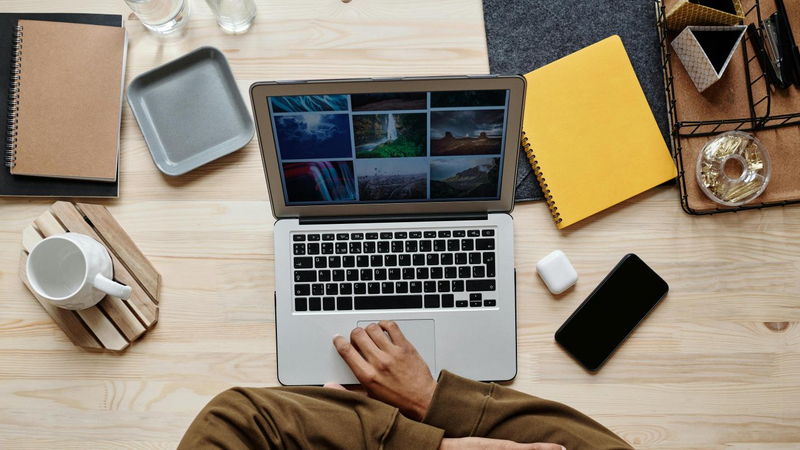


Share this article:
Select the product rating:
Daniel Walker
Editor-in-Chief
This post was written by Editor Daniel Walker whose passion lies in bridging the gap between cutting-edge technology and everyday creativity. The content he created inspires the audience to embrace digital tools confidently.
View all ArticlesLeave a Comment
Create your review for HitPaw articles