How To Remove Background Music From Video Online Free [2025]
Sometimes, background music can add emotions and taste to your videos, but other times, it can distract the audience from the critical data or dialogue. This is especially true when the EVDOS is created for professional use, and deleting background music from the video becomes necessary. Therefore, the best course of action is to seek a tool that can remove the music without compromising the video's quality.
Although many such tools are available on the internet today, this guide will help you discover the best one. Thus, keep reading further to find out the best stand-out tool.
Part 1. Common Reasons for Removing Background Music From Video
Let's explore some reasons to remove the video background music.
1. When the music is too loud, it becomes difficult for users to focus on the important speech.
2. Using copyrighted music can get you into legal trouble, especially on platforms like YouTube or Instagram.
3. The original music in a video might not be to your taste, hence you can remove it to add something you like.
4. Whether you are editing for Instagram reels or TikTok, the flexibility of removing and replacing the background music allows you to adapt your taste.
Part 2. Remove Background Music From Video Online Free [Top Options]
This section focuses on tools that can help you separate background music from video.
1. Media.io
It's a free background noise reduction tool that supports multiple audio and video formats, like MP3, WAV, M4A, OGG, etc.
Key Features1. Medio.io processes audio at 48 kHz, maintaining high audio quality.
2. You can upload a video of up to 60 minutes.
3. Users can preview the video after removing the music.
Pros
- Along with music, it can remove other noises like wind or traffic.
- You can set a default volume from -84 to 12 dB.
Cons
- The tool needs a steady internet connection because it is available online.
- It does not support batches, so you must work on the video separately.
Steps to Remove Background Music From Video Using Media.io
Below are the steps to remove background music from the video but keep the voice:
Step 1. Navigate to the website of Media.io and click the “Plus” icon to upload the file.
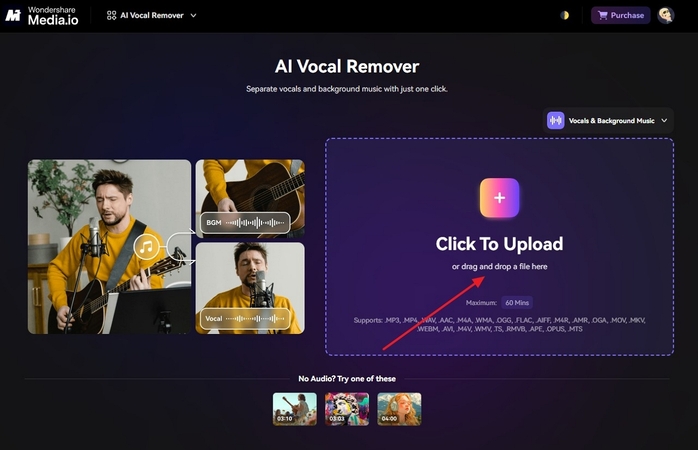
Step 2. The tool will automatically separate music and audio, so save your project with the "Download" button.
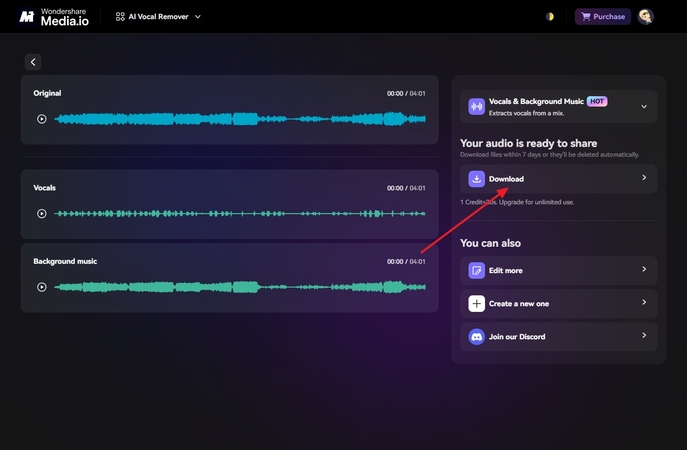
2. LALAL.AI
This tool has an advanced Step Separation technology to separate video elements such as bass, drum, piano, etc.
Key Features1. Up to 20 files can be uploaded simultaneously.
2. v5 Perseus and v4 Orion neural networks are supported by this tool.
3. Select Mild, Normal, or Aggressive noise-canceling levels.
Pros
- For offline processing, a desktop version is available.
- Works on both Windows and macOS.
Cons
- Heavier files process very slowly.
- Free version offers very limited credits.
LALAL.AI Tutorial: Remove Video Background Music in Easy Steps
If you are wondering “how to extract background music from a video,” adhere to the steps given below:
Step 1. Upload the video by tapping the “Select Files” button.
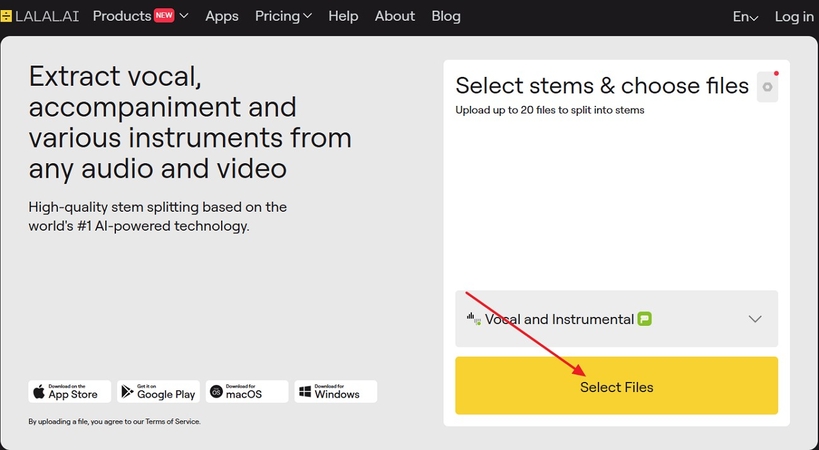
Step 2. Select a stem-like “Vocal and Instruments” and hit the “Split in Full” button to separate the audio.
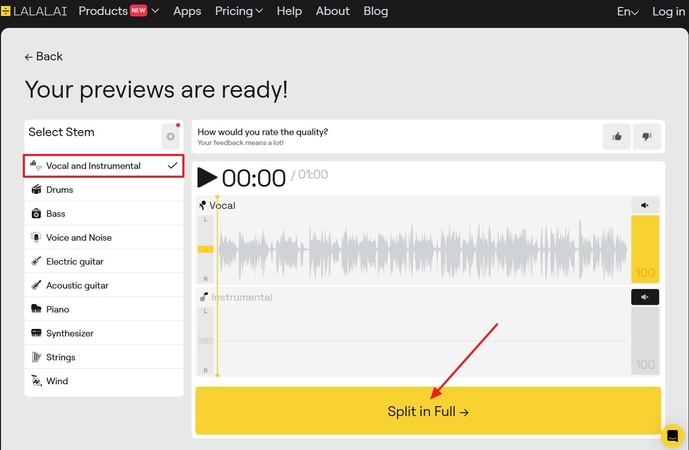
Step 3. Following that, click the “Get Split Files” button to download it.
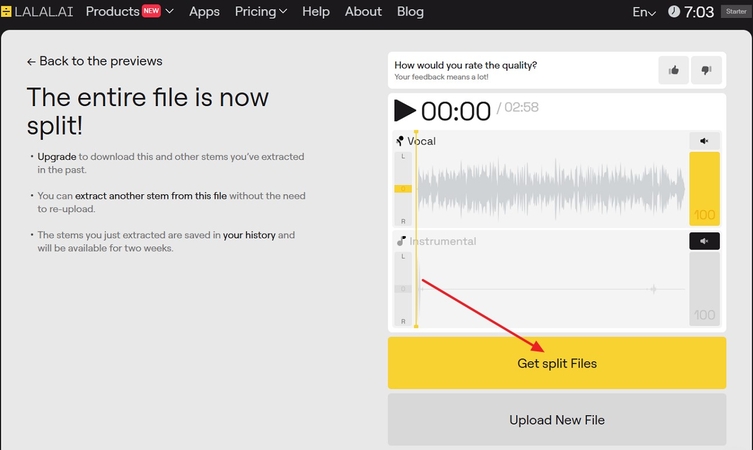
3. VEED.io
VEED provides its users with a range of integrated audio and video editing tools and royalty-free music options.
Key Features1. Clean Audio tool removes all unnecessary noises.
2. Bad takes and awkward pauses can be cut off with the Magic Cut feature.
3. Speed of your video and audio can be customized.
Pros
- Easily add voiceovers and sound effects.
- Auto-transcribe feature can add subtitles.
Cons
- VEED.io leaves a watermark on video in the free version.
- Almost no editing options are available to alter AI results.
Steps to Use VEED.io as a Video Background Music Remover
To remove background music from a video for free, the given steps can be followed:
Step 1. By pressing the “Upload a File” button, open the video across VEED.io
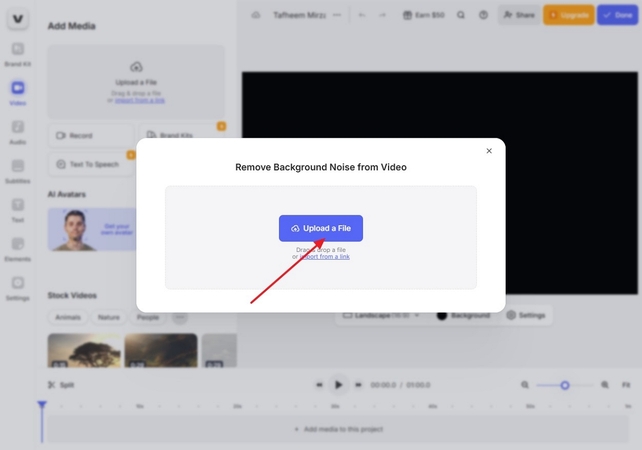
Step 2. Choose the “Clean Audio” feature from Magic tools and select the “Done” button to save it.
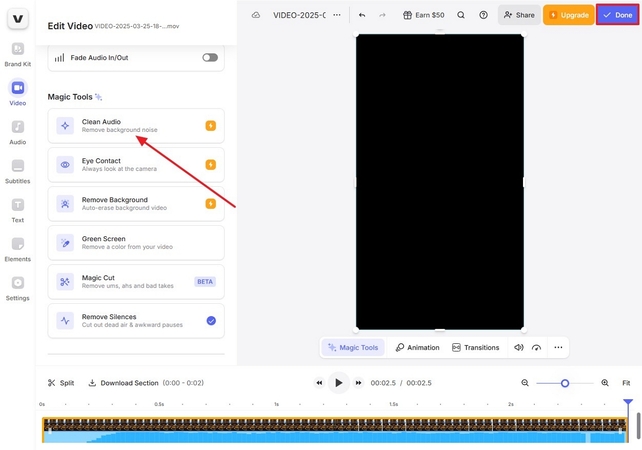
4. Kapwing
It is an AI-powered smart cut-out video and audio editing tool that offers a collaborative workspace.
Key Features1. Speaker focus feature highlights the speaker.
2. Teams can work easily with the cloud-based storage feature.
3. Repurpose Studio feature can optimize the videos.
Pros
- Audios can be removed directly from the URLs.
- It converts your text into engaging voiceovers.
Cons
- Quality often gets destroyed while downloading.
- Large files slow down the whole computer.
Step-by-Step Guide to Remove Music Background from Video
Adhere to the given steps to extract background music from the video:
Step 1. Select the “Click to Upload” button to upload your video.
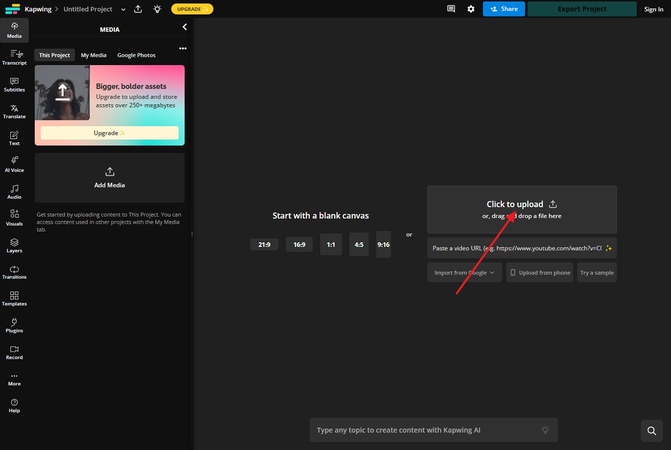
Step 2. Choose the “Split Audio” option and hit the “Export Project” button.
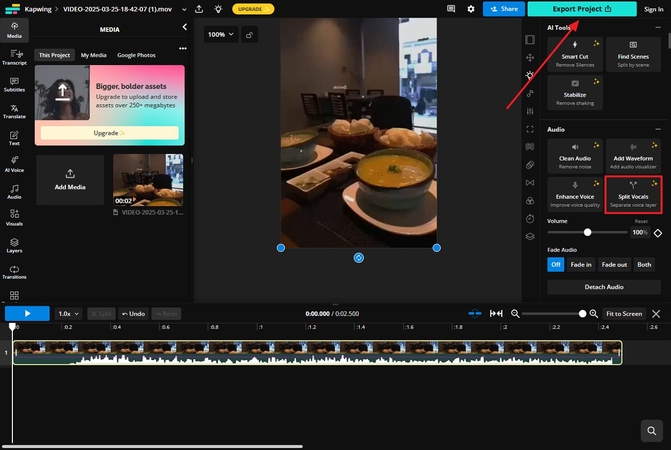
5. Vocal Remover
This tool has a very rapid processing speed, performing the tasks within seconds.
Key Features1. Adjust the pitch and tempo of the vocals after removing the music.
2. Built-in karaoke and recording features.
3. Joiner tool can add and integrate separate audio.
Pros
- You can use the tool without paying a cent.
- No need to log in or sign up.
Cons
- Contains no advanced editing features.
- Supports only MP3 and WAV formats.
Removing Video Background Music with Kapwing: Simple Steps
You can extract background music from video by following the given steps:
Step 1. To open your video, select the “Browse my Files” button.
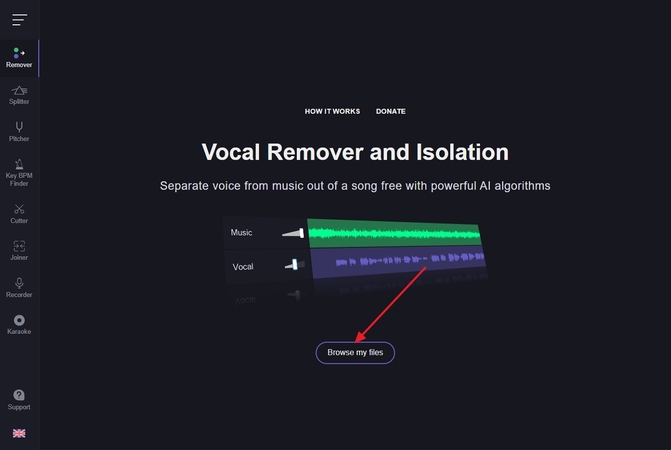
Step 2. Adjust the volume with the manual sliders and press the “Save” button.
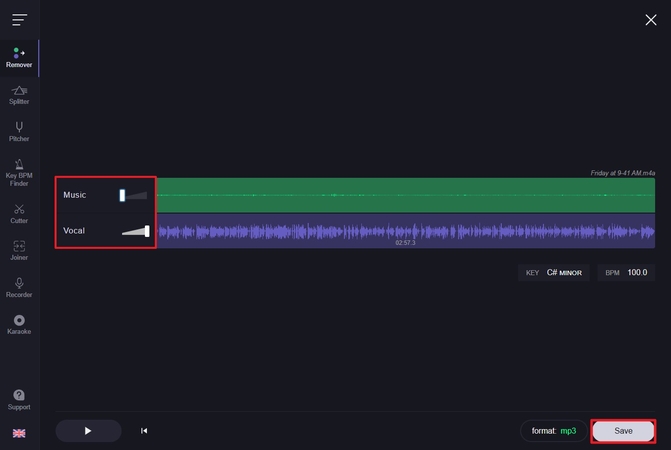
Part 3. HitPaw Univd – The Best Tool To Remove Video Background Music
Tips
While online tools offer quick fixes for removing background music, they often lack precision and advanced control. For professional-grade results with unmatched accuracy, HitPaw Univd stands out as the ultimate solution.
Suppose you have just finished editing a vlog with full-on music, but it is overpowering your voice. Additionally, you will need to upload it to social media platforms, where it may be taken down due to copyright restrictions. Instead of re-recording, you can use a tool like HitPaw Univd (formerly HitPaw Video Converter), which smartly separates music and other audio using its revolutionary AI feature.
Key Features of HitPaw Univd
1. HitPaw Univd – The Best Offline Facility To Remove Video Background Music.
2. Replace button lets users change the video or audio on the spot.
3. The noise remover feature can remove all unnecessary noise with a single click.
4. The tool lets you merge multiple videos together and edit them.
5. Its manual slides trim the video so you can use the required part.
6. The tool allows you to turn your videos into GIFs.
Remove Background Music From a Video With HitPaw Univd
To extract background music from a video, adhere to the given steps:
Step 1. Launch the Tool and Open the Vocal RemoverOpen the “Vocal Remover” feature from the main interface.

Step 2. Import the Desired Video
Import the targeted video by selecting the “Add or Drag Audio/Video Files Here” button,.

Step 3. Export the audio after Extraction
Hit the “Export” button to save the file when vocals and music are separated.

Part 4. FAQs on Deleting Background Music from Video Online Free
Q1. Can you remove the background music from the video and keep the voice?
A1. Yes, many online tools, such as VEED.io and Kapwing are available to remove the background from a video.
Q2. How to remove wind noise from a video?
A2. HitPaw Univd features a Noise Remover that allows you to filter out all unnecessary sounds.
Q3. How to remove background music from a video without a watermark?
A3. Some tools like HitPaw Univd allow you to remove music and download videos without any watermark.
Q4. Can I extract background music from a YouTube video?
A4. Not many tools support URLs directly, but you can save the video and extract the music using an efficient tool like HitPaw Univd.
Q5. What is the best app to remove background noise from a video for free?
A5. HitPaw Univd offers powerful offline capabilities and stands out as a top choice for removing background music and noise with precision.
Conclusion
To conclude, sometimes it is essential to remove background music from a video and keep the voice to improve clarity and avoid issues such as copyright infringement. To choose the right tool can make all the difference, whether you're editing for professional use or working on a personal project. For instance, HitPaw Univd offers a powerful offline solution with advanced features that stand out, so try this tool to start editing.










 HitPaw Edimakor
HitPaw Edimakor HitPaw VikPea (Video Enhancer)
HitPaw VikPea (Video Enhancer) HitPaw FotorPea
HitPaw FotorPea
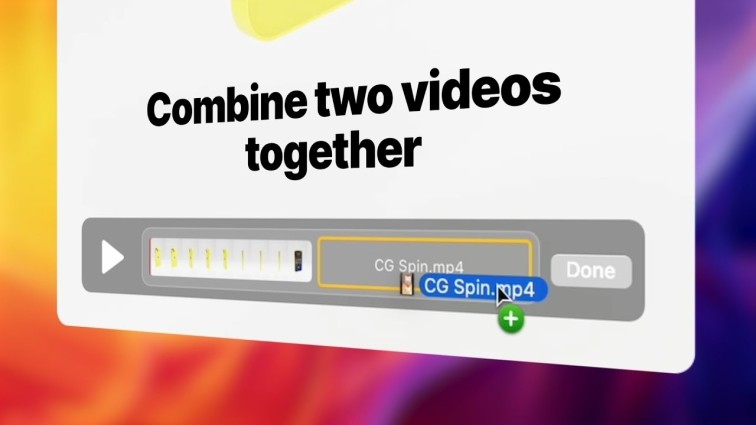
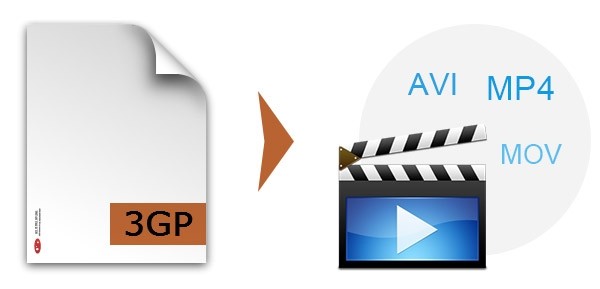

Share this article:
Select the product rating:
Daniel Walker
Editor-in-Chief
This post was written by Editor Daniel Walker whose passion lies in bridging the gap between cutting-edge technology and everyday creativity. The content he created inspires the audience to embrace digital tools confidently.
View all ArticlesLeave a Comment
Create your review for HitPaw articles