Best Apps to Remove Background Music From Video Free
Background music can often overpower dialogue or ruin the clarity of the video, especially when you need clean audio for editing or sharing. While numerous tools exist, choosing the right one is difficult; some are either paid or too complex. Hence, if you’re looking for a simple way to remove background music from video free without losing important sounds, this guide will help you.
Part 1. Best Practices for Removing Background Music from Video
Before removing background music from the video, let’s understand what practices we should follow while using these editing tools:
1. Different tools work better for various audio types; you can try a few to compare the results.
2. Clear audio and video provide more accurate background music removal.
3. Check the output to ensure the background music is properly removed.
4. Keep edits minimal to preserve voice clarity and natural audio balance.
5. Ensure the tool supports your video’s format before editing to avoid conversion issues.
Part 2. Delete Background Music from Video with HitPaw Univd - The Best Choice
Imagine spending hours capturing the perfect footage—only to find that the background music you've chosen clashes with the mood or overwhelms the dialogue. The result is a jarring viewing experience that distracts from your content's message.
Fortunately, HitPaw Univd (formerly HitPaw Video Converter) delivers a one-click AI solution to instantly remove unwanted audio while preserving flawless original quality—perfect for seamless vlog editing. No complex steps, no compromises.
Key Features of Univd To Note
1. Supports up to 1000 formats, such as MP3, WAV, and MP4.
2. Use the replace button if you added the wrong file.
3. Apart from music, you can cut the noise like hiss, reverb, or tapping.
4. Save vocals and music separately for different purposes.
5. All processing is done locally and is 100% secure.
How to Remove Video Background Music Using Univd
Learn how to remove music background from video with steps mentioned below:
Step 1. Download the tool and Select the Vocal RemoverAccess the HitPaw Univd and choose “Vocal Remover” from its main interface.

Step 2. Import the Target Video
Add the video by clicking the “Add or Drag Audio or Video Files Here” button.

Step 3. Preview and Export the Result
Next, it’ll separate the vocals and music, check the result, and hit the “Export” button that appears beside the “Vocal” output.

Part 3. Extract Background Music from A Video Free: Online & PC
Now, let's explore other platforms that extract background music from video in the following section:
1. Shotcut
Compatibility: Windows, Mac, and Linux
To delete background music from video, this tool separates the sound from the video and offers a Reduce Voice Wavelet feature to achieve this. Adjust the decompose and threshold tools to denoise the music.
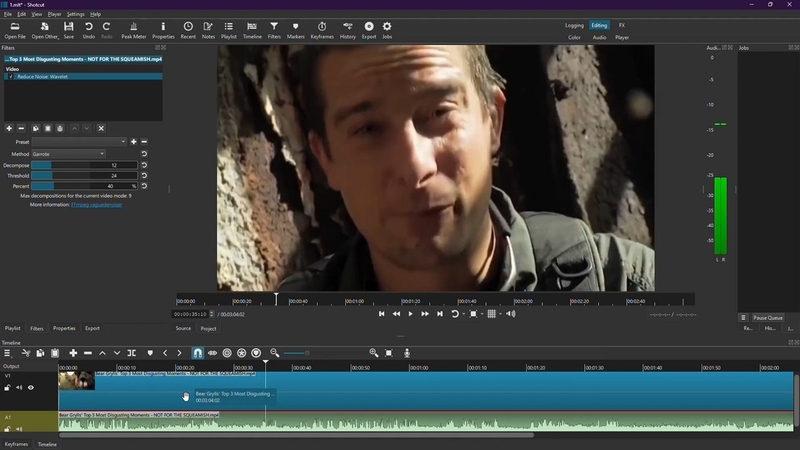
Key Features
1. Preset button to use adjusted settings on different videos.
2. Scissors tool cuts the unwanted part.
3. Provides audio filters like Decoder, Compressor, and Ambisonics.
Pros
- Supports various video and audio formats.
- Export video in 4K and 8K resolution.
Cons
- Complex interface might confuse you.
- For effects and transitions, there is no preview.
2. Clideo
Compatibility: Online
To know how to extract background music from a video, Clideo provides a noise reduction feature. Manually drag the toolbar of the fade-in and fade-out tools to get the desired results.
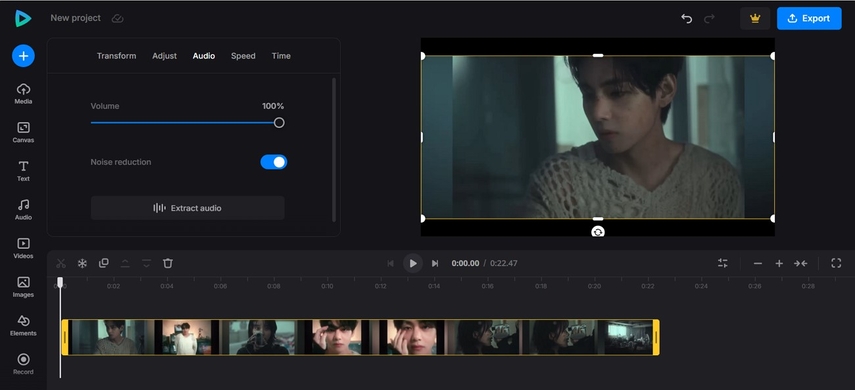
Key Features
1. You can use an automatic subtitle generator.
2. Compress or convert videos and audios.
3. Cut the content accordingly.
Pros
- No need to download it.
- Merge or resize your project easily.
Cons
- Limited advance features.
- No Audio filters are available.
3. LALAL.AI
Compatibility: Online
This music separation service extracts background music from YouTube videos with its Voice Cleaner tool. It offers a Drum and an Electric Guitar to remove the specific noise.
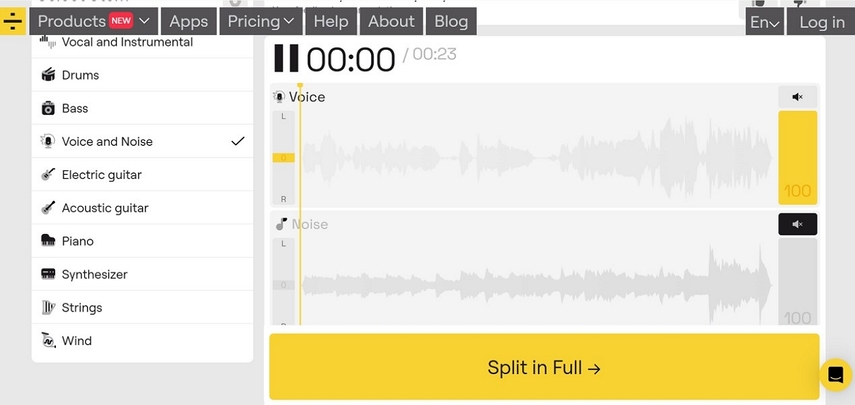
Key Features
1. Advanced AI algorithm clears and separates files.
2. Compatible with various formats of audio and video.
3. Removes noise like Winds, etc, with its built-in features.
Pros
- Simple interface and perfect for beginners.
- No need to download, use its online version
Cons
- Lags when editing large files.
- Limited customization options.
4. Kapwing
Compatibility: Online
To remove background music from a video, this solution offers an audio timeline to mute or delete specific parts as needed. Add a layer of your desired music and edit it accordingly.
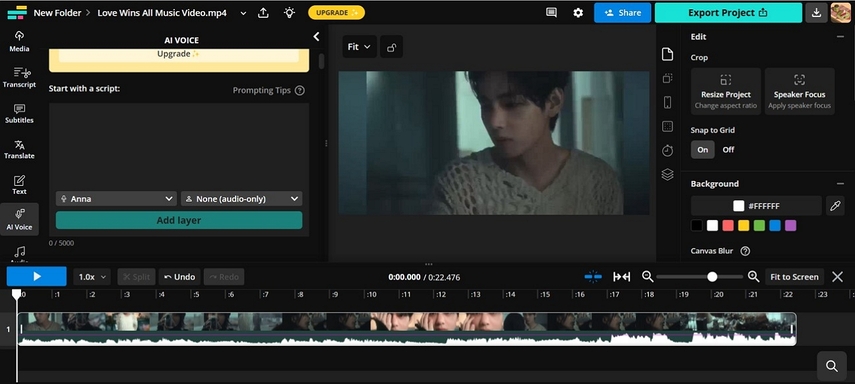
Key Features
1. Adjust the volume level and detach it from the video.
2. Add subtitles in different languages.
3. Supports formats like MP4, JPEG, and more.
Pros
- Doesn’t need to download the tool.
- Easy interface, perfect for beginners.
Cons
- Customizable resolution option is unavailable.
- Free plan only allows 250MB files.
Part 4. How to Remove Background Music from Video Free with Some Unique Apps
After learning about the online tools, if you want to remove video background music on your mobile phone, here are a few applications that you can consider:
1. Moises: The Musician App (iOS|Android)
While learning how to extract background music from video, this app offers icons like drums and lets you adjust the audio. Adjust your vocals using the change key tool by dragging it as needed.
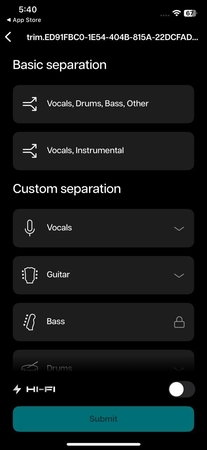
Key Features
1. Convert music lyrics to text.
2. Offers a pitch changer to your vocal range.
3. Detects and changes songs to all 12 keys.
Pros
- Voice Studio provides high-quality voices from real artists.
- Trim and loop the music part with AI.
Cons
- Free version has limited features.
- Application might lag when deals with large files.
2. PowerDirector App (iOS|Android)
You can use this app if you want to remove background music from video but keep voice, as it offers separate layers of video and audio to edit. Provides quirky audio effects in the voice changer.
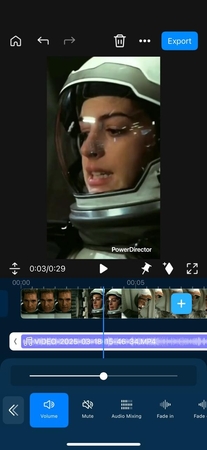
Key Features
1. Offers text-to-speech features with a wide range of languages.
2. Adjust volume and pitch of the audio with the toolbar.
3. Auto captions and lyrics for the videos.
Pros
- Add cool effects and transitions in your videos.
- Use video denoise to make high-quality results.
Cons
- Too many features might confuse you.
- Personalized aspect ratios are available to select from.
3. unMix: AI Vocal Remover (iOS|Android)
If you’re wondering how to remove the background music from a video, unMix AI vocal remover isolates the music track from videos. Split information like drums, bass, and guitar to cut the desired one.
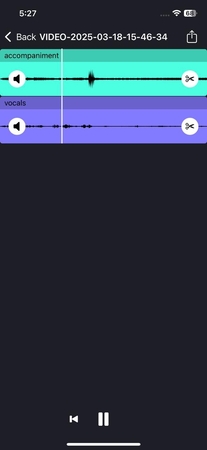
Key Features
1. Offers AI Audio splitters that separate vocals and instruments.
2. Adjust the audio with the toolbar.
3. Trim and convert videos to MP3.
Pros
- Simple interface and is perfect for beginners.
- Share separated vocals and instruments directly with your friends.
Cons
- Doesn’t support a wide range of formats.
- Pitch changer is unavailable.
Part 5. Comparing The Best Tools to Remove Background Music From Videos
For better understanding, here is a comparison table of all the tools that separate background music from video:
| Tool | Fast Parsing | Offline Processing | Format Support | Separate Export (Vocals & Music) | Replace File Button |
|---|---|---|---|---|---|
| HitPaw Univd | ✓ | ✓ | ✓(1000+) | ✓ | ✓ |
| Shotcut | ✘ | ✓ | ✓ | ✘ | ✘ |
| Clideo | ✘ | ✘ | ✓ | ✘ | ✘ |
| LALAL.AI | ✘ | ✘ | ✓ | ✓ | ✘ |
| Kapwing | ✘ | ✘ | ✓ | ✘ | ✘ |
| Moises App | ✘ | ✓ | ✘ | ✓ | ✘ |
| PowerDirector | ✘ | ✓ | ✘ | ✘ | ✘ |
| unMix App | ✘ | ✓ | ✘ | ✓ | ✘ |
HitPaw Univid combines lightning-fast parsing, fully offline processing, and support for over 1,000 audio and video formats to deliver pristine separated vocals and instrumentals in a single click—no uploads required, ensuring both privacy and peak efficiency. Download now to experience seamless audio separation and editing!
Part 6. FAQs on Extracting Background Music from Video Free
Q1. How to remove background music from a video in CapCut?
A1. In CapCut, import your video, go to the audio editor, and lower the background music volume manually. For precise removal, use tools like HitPaw Univd.
Q2. What is the best App to remove background music from video for free?
A2. HitPaw Univd tops the list for its AI-powered vocal removal and instant processing. It splits vocals and music cleanly while retaining original quality—ideal for creators needing professional results.
Q3. How to remove background music from a video online for free?
A3. Sites like Clideo allow uploading videos to delete or extract background music. However, free online tools often limit output quality, add watermarks. For reliable, ad-free results, offline mode is recommended.
Conclusion
Congratulations! You've unlocked the ultimate guide to removing background music from videos for free! HitPaw Unvid stands as your ultimate solution — not only does it allow separate exporting of vocals/instrumentals, but it preserves original video quality, making audio editing as easy as sharing a photo! Unlock professional-grade multimedia editing power instantly, eliminate unwanted background scores, and create crystal-clean audiovisual masterpieces that truly belong to you!










 HitPaw Edimakor
HitPaw Edimakor HitPaw VikPea (Video Enhancer)
HitPaw VikPea (Video Enhancer) HitPaw FotorPea
HitPaw FotorPea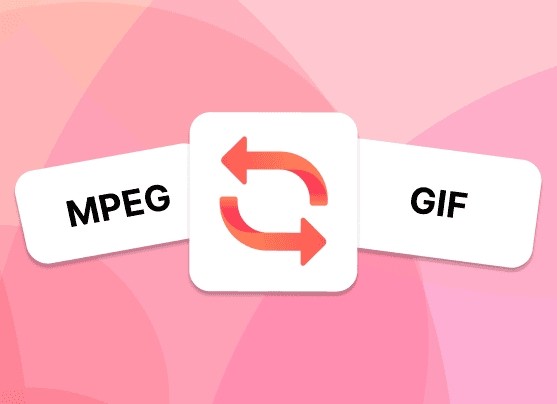
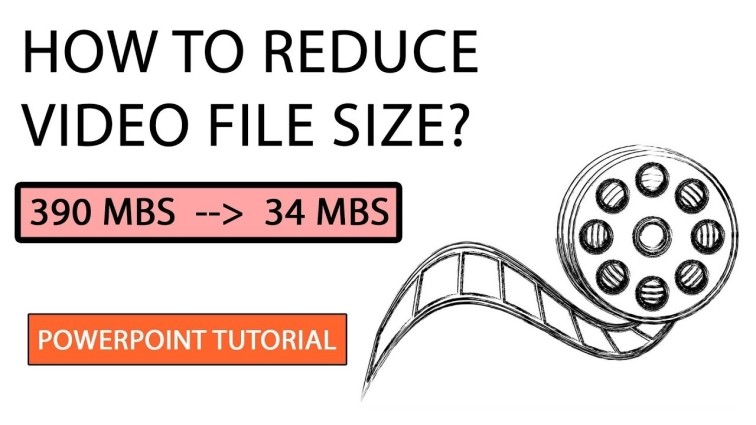
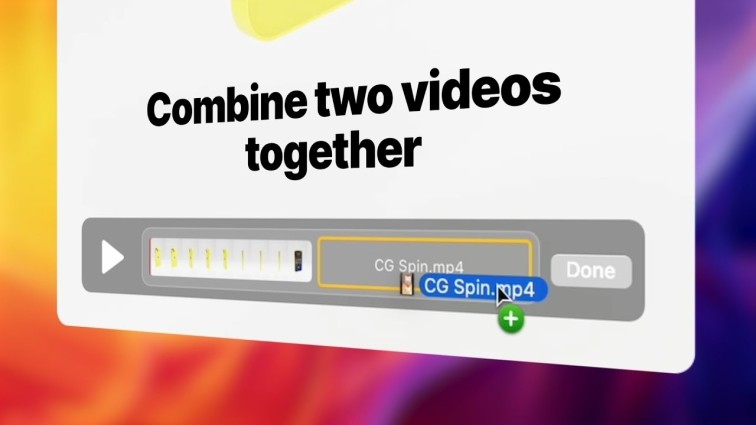

Share this article:
Select the product rating:
Daniel Walker
Editor-in-Chief
This post was written by Editor Daniel Walker whose passion lies in bridging the gap between cutting-edge technology and everyday creativity. The content he created inspires the audience to embrace digital tools confidently.
View all ArticlesLeave a Comment
Create your review for HitPaw articles