MPEG to GIF Conversion: Best Online & Offline Tools
Animated GIFs have become the mainstay of the meme world. Everything from bite-sized funny videos to reaction videos to picture-based stories is conveyed in GIFs. Almost all social media platforms support GIFs because of their ubiquity. Content creators, brands, regular social media users-everyone uses them. It's an essential skill for digital expression and GIFs have a certain degree of virality to them. They get shared, retweeted, downloaded, and liked more than other types of content. So, we've created this guide to teach you how to convert MPEG to GIF easily in several ways.
Part 1: Why Convert MPEG to GIF?
MPEG is not a single file format. It's a collection of compression codecs for audio, video, GIF, and other types of media files. A number of video and image file containers use MPEG encoding to keep the file size small without compromising quality significantly. So, MPEG to GIF conversion essentially means converting videos and images that use MPEG codecs to GIF format.
There are several reasons for converting MPEG to GIF. For one, GIF files are highly compressed and take up only a fraction of the size of the videos or images used for creating them. Secondly, GIFs are optimized for the web. They load faster than videos, even on low bandwidth. Thirdly, online users engage with GIFs more readily than with other types of content. There are many more reasons but they all converge on the common theme that GIF is more effective content than most other types of media, especially for the web.
Part 2: How to Convert MPEG to GIF on Mac and Windows
Univd Video to GIF Converter is one of the most powerful video converter tools for high-speed content creation. Among its many features, MPEG to animated GIF conversion is one of the easiest and most user-friendly. HitPaw Univd can convert any videos with MPEG encoding to GIFs of various sizes and resolutions without sacrificing quality.

HitPaw Univd - All-in-one Video Solutions for Win & Mac
Secure Verified. 254,145 people have downloaded it.
- Lossless Conversion: Preserve the original quality of your MPEG video after conversion to GIF
- Any Format: Univd can convert any video format into GIF, be it MP4, MKV, WebM, or others.
- Full Customization: Customize quality, file size, framerate, and more during MPEG to GIF conversion.
- Free GIF Converter: HitPaw Univd's GIF creation tool is now available for free conversion.
- 120X Faster: Univd uses GPU acceleration to convert videos to GIF 120X faster than other tools.
- Batch Generate: Create thousands of GIFs in a single batch from videos with a handful of button clicks.
Secure Verified. 254,145 people have downloaded it.
How to Convert MPEG to GIF for Free with HitPaw Univd
- Step 1: Go to 'Video to GIF' Module
- Step 2: Choose Output Parameters
- Step 3: Create GIF from MPEG Videos
- Step 4: Export Video MPEG to GIFs
Launch HitPaw Univd >> In the 'Home' module, go to the 'Video' tab >> Choose 'Video to GIF.'

Drag the Crop Box to choose the onscreen area of the video for GIF creation >> Head over to the 'Settings' tab on the right panel >> Choose framerate, file size, and other settings.
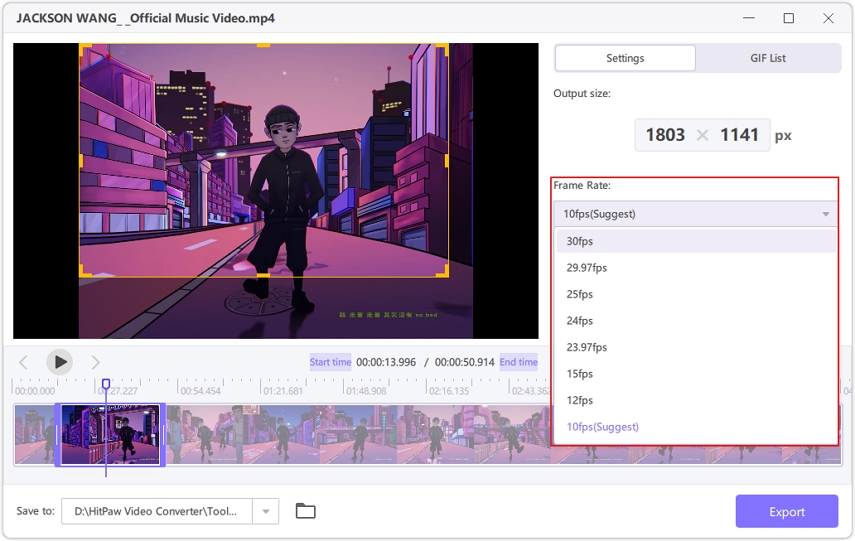
Use the drag bars on the video timeline at the bottom to choose the video portion for GIF creation >> Go to the 'GIF List' tab on the right panel >> Click 'Create GIF.'

Once you have created all GIFs you want from the MPEG video, Click 'Export' button to export all GIFs.

Part 3: Online Tools to Convert MPEG to Animated GIF
1. Convertio
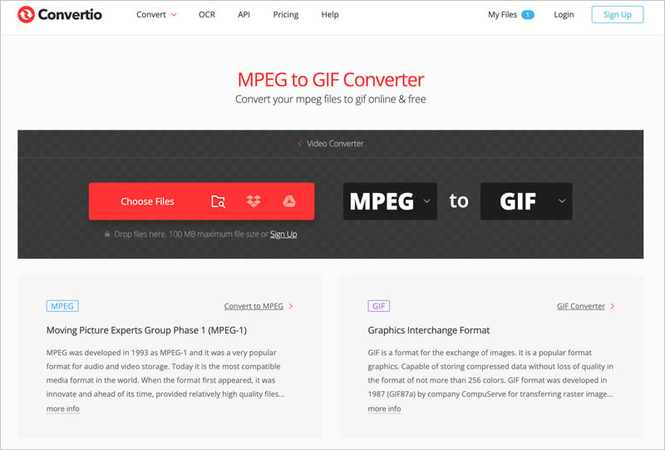
Convertio offers a powerful MPEG-to-GIF online conversion tool. Since it's an online tool, it can be accessed from any device, be it mobile, tablet, or desktop. This makes it convenient for users who don't wish to install software for MPEG to GIF conversion. Not to mention the users who create GIF content from multiple devices.
Key Features- Supports upload directly from device or cloud platforms like Dropbox, Google Drive, etc.
- 100MB file size limit for video upload
- Fast and easy to use
- Free
2. EZGIF
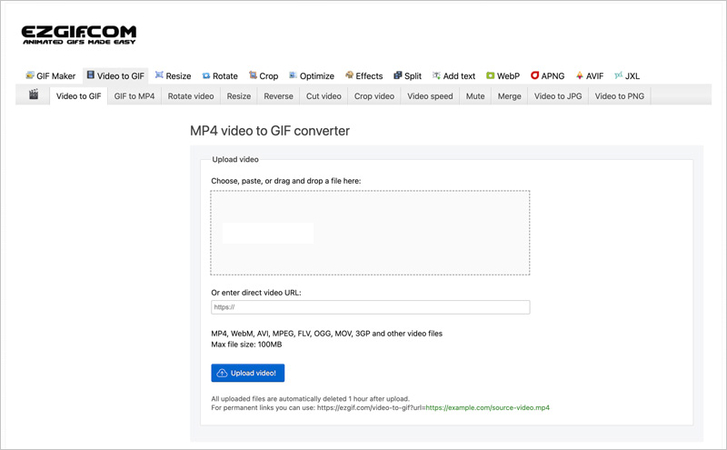
EZGIF has a nifty MPEG-to-GIF converter tool. This online converter offers a somewhat feature-rich MPEG-to-GIF conversion experience, which sets it apart from the competition. EZGIF users can make minor changes to videos, like resizing, cropping, and adding text. Also, video uploading is a breeze thanks to built-in support for cloud storage uploads. Additionally, EZGIF's broad support for video file formats makes it ideal for users who tend to use videos in different file formats.
Key Features- Free
- 200 MB file size limit
- Extensive video format support
3. Giphy
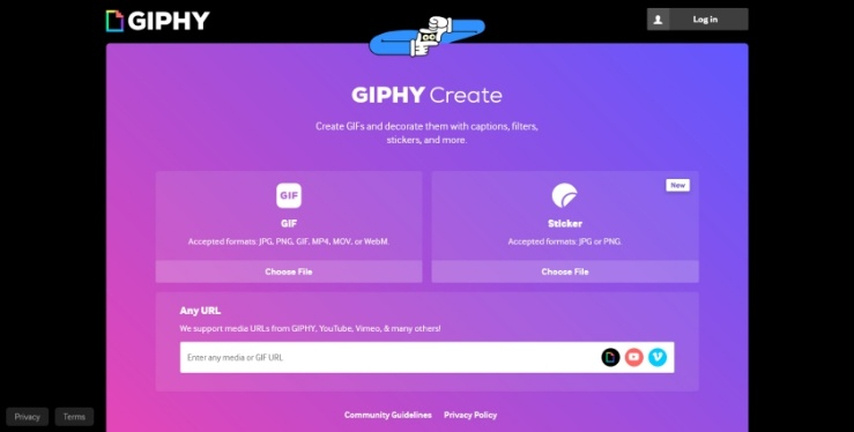
Giphy is easily one of the most extensively used platforms for anything GIF. It has already carved out a niche for itself as a supplier of high-quality GIFs for every context. However, content creators also rely on Giphy to produce outstanding GIFs. With Giphy, you can use both videos and image sequences to create GIFs. It's a simple yet powerful tool for creating GIFs. One of the more unique features of Giphy is its ability to turn YouTube videos into GIFs. Also, Giphy offers dedicated apps for iOS and Android too. Giphy really is a convenient tool for creators.
Key Features- Free
- Creates GIFs from videos as well as image sequences
- Can upload videos directly from YouTube, Vimeo, and other online sources
- Supports a variety of file formats
- Dedicated apps for mobile users
4. Imgflip
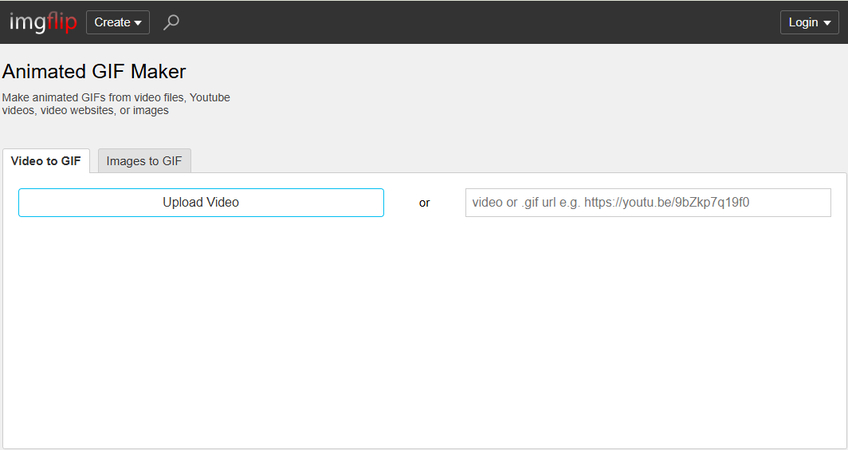
Imgflip is a standard meme generator with a potent MPEG-to-GIF converter. It lets you turn your videos and image sequences into a GIF. Besides device uploads, Imgflip also supports video uploads using URLs. Imgflip's broad support for file formats and ability to convert any media into GIF makes it a handy tool for most creators looking for quick and convenient MPEG-to-GIF converters.
Key Features- Free
- Video uploads from devices and online sources
- Great support for various video file formats
- Basic customizations
FAQs on MPEG to GIF Conversions
Q1. Will the quality of the GIF be the same as the video?
A1. HitPaw Univd minimizes quality loss during MPEG to GIF conversion. However, some quality loss is expected because GIFs only use a 256-color palette, while many video formats use much more colors.
Q2. Can I trim the MPEG video before converting it to a GIF?
A2. HitPaw Univd lets you select specific portions of a video for GIF creation. So, that's akin to trimming the video before converting it to GIF. A number of other tools like Ezgif and Giphy also allow users to crop or trim videos before conversion to GIF.
Q3. Are there copyright issues with turning videos into GIFs?
A3. Yes. Make sure that the video you're using for GIF creation is yours. However, if you intend to use someone else's video, especially for commercial purposes, get explicit consent from the original creator.
Conclusion
GIFs are fun, short, and easy to share. They help people show feelings, reactions, and jokes in a simple way. You can use a variety of tools to create GIFs, from videos and images to the purpose of social media sharing. HitPaw Univd stands out from the rest, owing to its fast conversion, batch GIF creation, and great customizations. Download HitPaw Univd today and unlock its full potential.










 HitPaw VoicePea
HitPaw VoicePea  HitPaw VikPea (Video Enhancer)
HitPaw VikPea (Video Enhancer) HitPaw FotorPea
HitPaw FotorPea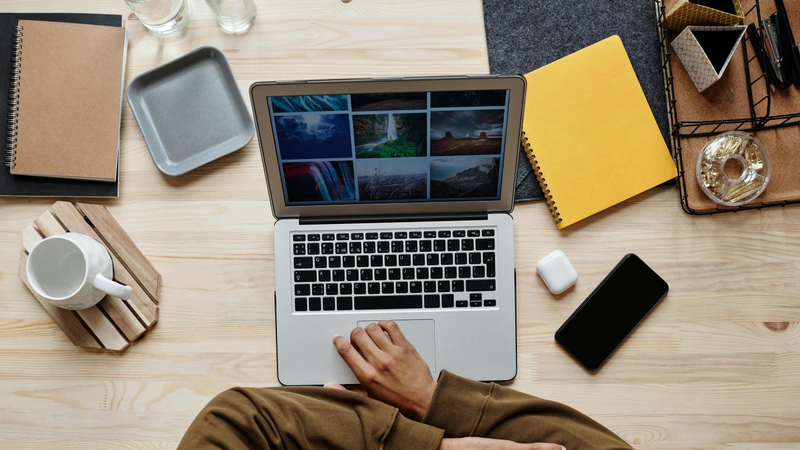



Share this article:
Select the product rating:
Daniel Walker
Editor-in-Chief
This post was written by Editor Daniel Walker whose passion lies in bridging the gap between cutting-edge technology and everyday creativity. The content he created inspires the audience to embrace digital tools confidently.
View all ArticlesLeave a Comment
Create your review for HitPaw articles