How to Remove Background Music in CapCut: 2025 Guide
Has a perfect video moment been ruined by distracting background music? It's a common issue that many viewers face, where great visuals convey a powerful message, but the audio just doesn’t hit right. This highlights the need for a video editor, like CapCut, that is available offline, online and as a mobile app. It's simple yet packed with powerful audio editing tools, allowing you to easily remove and refine your clips.
Whatever your reason, CapCut's expertise makes it super easy to portray your story in your own way. To hear yourself louder, learn how to remove background music in CapCut through proper tutorial discussed in this article.
Part 1. How to Remove Background Music in CapCut [A Detailed Guide]
CapCut is a well-known video editing platform that serves many content creators who want professional-level results. With this platform, you can remove video background music and noise during its editing phase. Besides this, it features adjustable music with fade-in and fade-out capabilities. To improve overall visual appeal, you can use various preset sound effects to highlight specific parts of your clip.
Key Features of CapCut
1. It allows users to manually enter the time for fading in and out of music.
2. You can enhance your videos with automatic captions and voiceovers in different languages.
3. This platform facilitates users to export their edited audio files in various formats.
How to Remove Background Music from a Video CapCut – Steps
Do you want your dialogues to shine, or planning to add your own custom soundtrack? All this can be done when you extract background music from video by following the given tutorial for CapCut:
Step 1. To begin, first download CapCut on your desktop and sign in with your credentials. After this, press the “+ New Project” button to create a new project with CapCut.
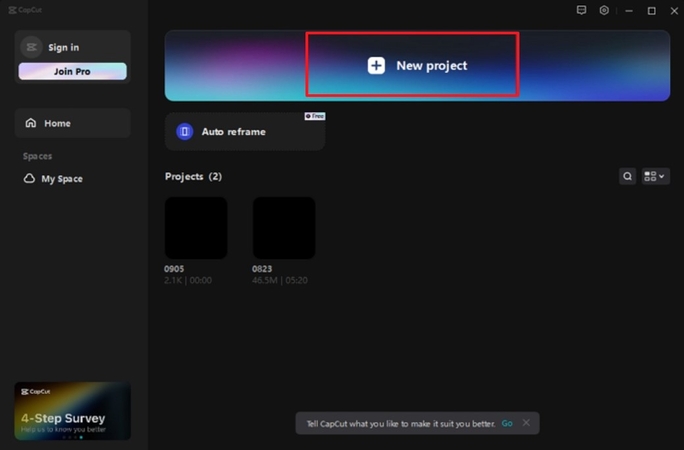
Step 2. Move ahead and click on the “+ Import” button to add your video to the tool. Once done, drag and drop your video to the timeline for later editing.
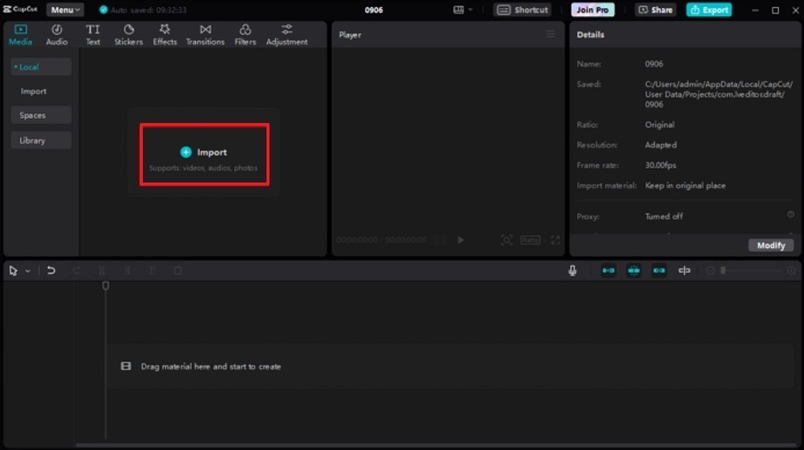
Step 3. Now, access the “Audio” tab from the control panel and adjust the “Volume” slider to reduce the music volume. For better quality, check “Noise Reduction” option to remove unwanted noise in the video.
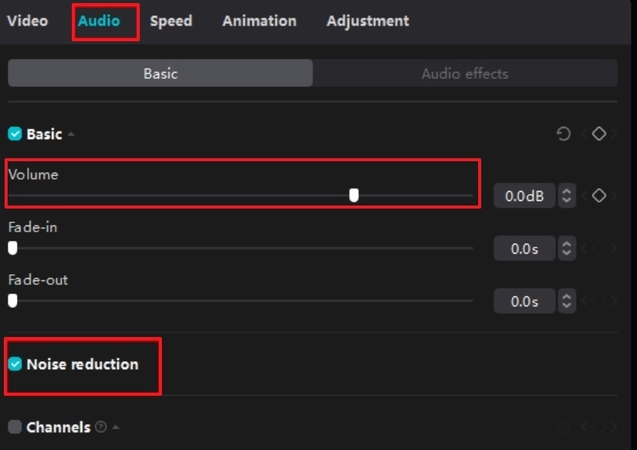
Step 4. In the end, play the video to analyze and navigate to the “Export” button if satisfied. Next, set the “Video Exporting” options accordingly and press “Export” button to save background-removed video.
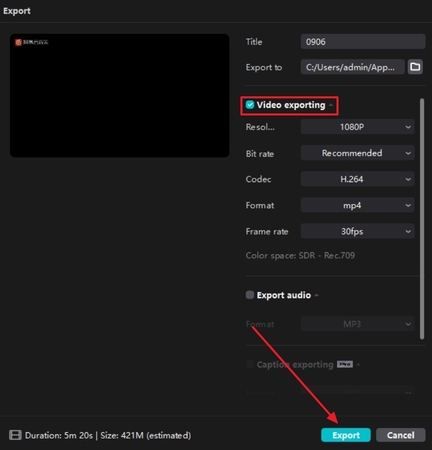
Part 2. Reviewing The Limitations of Using CapCut for Removing BG Music
Although CapCut is great for quick edits, it often falls short when trying to remove music background from video. If clean, isolated audio is important for your project, knowing the listed limitations beforehand can help you decide whether CapCut alone is enough:
1. No Automatic Music Detection: When both music and audio are on the same track, isolating one without affecting the other becomes difficult.
2. Limited Audio Layer Control: The platform doesn’t allow you to edit individual frequencies or layers in depth, restricting the accuracy of music removal.
3. Limited Features for Free Version: Although various features are free, some advanced tools, like pro-level filters, may require a premium subscription.
4. Audio Editing Complexity: Users who require precision sound design or advanced audio effects may find CapCut to be limiting.
Part 3. [The Best] How to Delete Video Background Music with HitPaw Univd
Inappropriate background music doesn’t mesh with your voice, ruins the ambience, and worse, it could risk a copyright strike.This is where HitPaw Univd (formerly HitPaw Video Converter) appears as your editing savior, which makes fixing audio issues feel effortless. Its AI vocal remover completes this task 120x faster without any quality loss.
To delete background music from video, you simply need to import it into the tool. With its AI capabilities, the music will be automatically extracted from the video within a few seconds.
Key Features of Univd
1. Multiple Format Support: This vocal isolator provides support for over 1000 video and audio formats, such as MP3 and WAV.
2. Batch Processing & Ultra-Fast Speed: Import dozens of audio or video tracks at once. Advanced AI algorithms parse and separate vocals/instrumentals in seconds.
3. Advanced AI Convenience: The advanced AI technology accurately analyzes both vocal and instrumental tracks to separate them from your video.
4. All-In-One AI Toolbox: Univd includes AI Video Converter, Auto Reframe, Speech-to-Text, Background Remover, GIF Maker, and more—seamlessly switch tools within the same interface.
How to Extract Background Music from Video Using HitPaw Univd?
Do you need that perfect soundtrack from a video for another project? Instead of searching high and low for the same track online, why not pull it directly from your video? For this, a detailed tutorial is provided to extract background music from video with HitPaw Univd:
Step 1. Launch HitPaw Univd and Access the Vocal Remover ToolFirst, install the software on your device, and then press “Audio” option from the top bar. Now, choose the “Vocal Remover” tool from the options to add your video later.

Step 2. Add your Video to the Program
After this, click the “Add or Drag Audio/Video File(s) Here” button to import your video for the music extraction task.

Step 3. Extract Background Music from the Video
Once the video is added, the program will automatically identify and start the extraction process from the video.

Step 4. Preview the Extracted Files and Export
After completing the process, preview the clean music video and vocal files separately. Now, click the “Export” button at bottom to save the extracted audio file. By doing this, the extracted audio file can be embedded into any video project you’re working on.

Part 4. FAQs on How to Remove Background Music in CapCut
Q1. How to remove background music from a video online free?
A1. When you want to clean up your video online by removing distracting background music, use CapCut online version. Thus, learning how to remove background music from a video CapCut makes it easier when performing directly from the browser.
Q2. What is the best way to extract background music from a video?
A2. For a quick and reliable way to pull background music from a video, consider using HitPaw Univd. It facilitates users with extraction through its AI capabilities that automatically pull vocals and instrumental music in seconds.
Q3. Can I use CapCut for other purposes instead of removing background music?
A3. Definitely, CapCut offers much more than just removing background music from video. With this editor, you can add various effects, music, and write captions for your videos.
Q4. Can Audacity separate background music from the video?
A4. While Audacity can help, but it’s not ideal for precisely separating background music from video audio. To complete this task, you’ll need to pair it with a video editor to remove one without affecting the other.
Conclusion
In summary, to let your voice or soundtrack shine, learning how to remove background music in CapCut is a smart first step. It's incredibly convenient for both beginners and professionals who want to remove or fade in and out music in their videos. What if you don't just want to remove music but extract it to use it elsewhere? For this, we recommend HitPaw Univd, which provides AI assistance to automate this task.










 HitPaw Edimakor
HitPaw Edimakor HitPaw VikPea (Video Enhancer)
HitPaw VikPea (Video Enhancer) HitPaw FotorPea
HitPaw FotorPea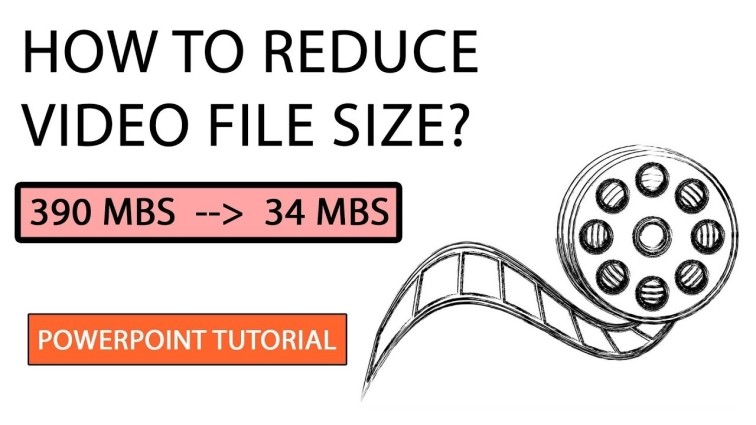

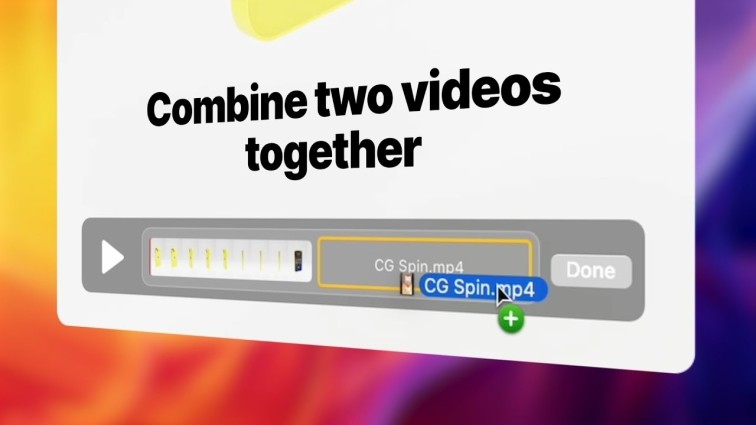

Share this article:
Select the product rating:
Daniel Walker
Editor-in-Chief
This post was written by Editor Daniel Walker whose passion lies in bridging the gap between cutting-edge technology and everyday creativity. The content he created inspires the audience to embrace digital tools confidently.
View all ArticlesLeave a Comment
Create your review for HitPaw articles