How to Convert FLAC to MP3 with 8 Methods on Mac in 2025
" I downloaded a bunch of FLAC files from a friend, but none of them will play on my iPhone or in iTunes. Do I really need to convert them to MP3 just to listen? " - This is a common issue shared by Mac users on Reddit and other forums. While FLAC offers superior lossless audio quality, it's not widely supported across Apple devices and popular media players. That's why many users end up converting FLAC to MP3 on Mac to ensure broader compatibility without sacrificing too much in audio quality. Here, we describe why conversion is handy and demonstrate how to convert with free software and web resources.
Part 1: Why Convert FLAC to MP3 on Mac?
FLAC (Free Lossless Audio Codec) keeps all of the original file's audio information, so sound quality is superb, but file size is bigger. MP3 is a compressed file format, with smaller file size, but lesser sound quality.
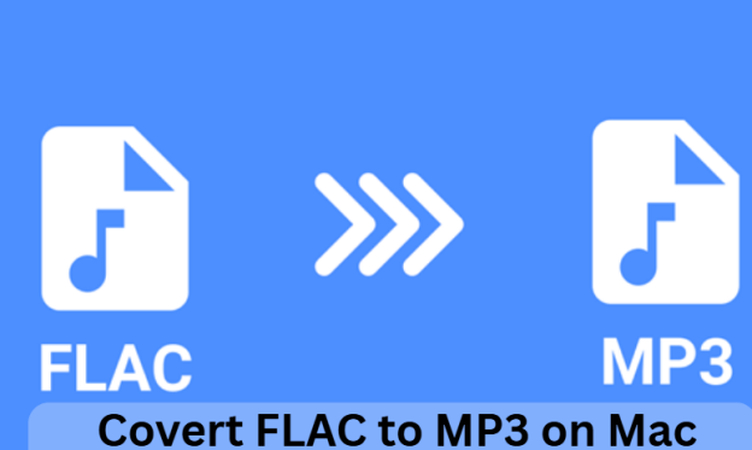
Normal reasons for FLAC to MP3 conversion on Mac are:
- MP3 is compatible on most apps and devices.
- MP3 is small in size and conserves space.
- MP3 is easy to upload and post online.
- FLAC is not supported by some music players.
Hence, the conversion of FLAC to MP3 is an advisable option when playing and sharing audio files.
Part 2: How to Convert FLAC to MP3 on Mac with 4 Freeware
If you prefer to convert free software without internet tools on your Mac, some great applications are offered. Here are four trusted free FLAC to MP3 conversion software that you can download and use at any moment.
1. HitPaw Univd
HitPaw Univd is an easy and free tool for Mac audio and video format conversion. It handles numerous formats like FLAC, MP3, WAV, M4A. Elegant design and quick performance enable users to batch convert FLAC files to MP3, without damaging sound quality. The software is lightweight, with minimal space requirements and suitable for users who seek fast and seamless conversion. Particularly suitable for individuals handling music and those who wish to free up space by converting audio files into MP3 format.
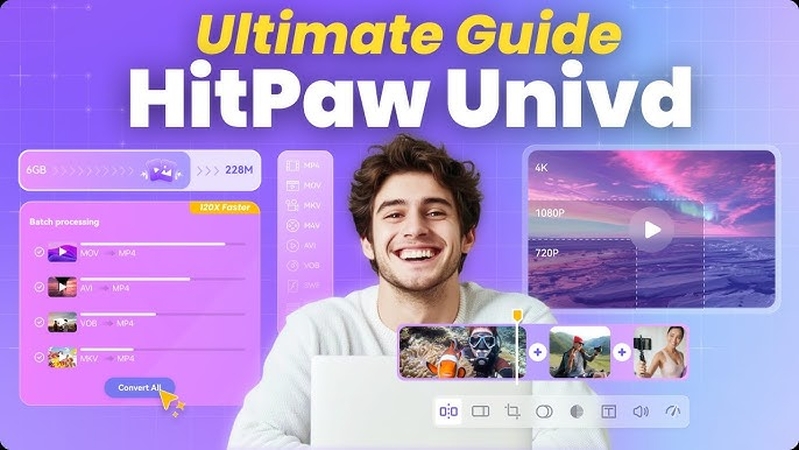
Key Features of HitPaw Univd
- Converts FLAC to MP3 smoothly while preserving essential audio details
- Supports batch audio conversion to save time when processing multiple files
- Lets you customize audio bitrate and sample rate for MP3 output
- Ensures fast and stable conversion performance on macOS systems
- Provides a clean, beginner-friendly interface for hassle-free audio tasks
How to Convert FLAC to MP3 with HitPaw Univd
Step 1.Visit the official HitPaw website and download HitPaw Univd for your Mac. Follow the installation prompts to set it up quickly.
Step 2.Open the software and click Add Audio, or drag and drop your file. To extract audio from a video, use Add Video or drag the video file in.

Step 3.Click the format icon next to each file or Convert all to for batch selection. Go to the Audio tab, pick a format (like MP3), and set the quality.

Click the edit icon to adjust parameters like bit rate or sample rate.

Step 4.Click Convert or Convert All to begin converting with lossless quality.

Step 5.Go to the Converted tab. Click Open Folder to view your files or Add to edit list for further editing.

2. Audacity
Audacity is another excellent free audio editor for FLAC to MP3 conversion. It supports various systems such as Mac and is well known for audio editing and recording. Even though it possesses numerous sophisticated tools, the interface can be slightly confusing initially for new users. Open the file in FLAC, edit it if you want to, and save it to MP3 format. Exporting to MP3 format might require installing the LAME encoder plugin. Once set up, Audacity guarantees stable functionality with satisfactory sound quality.

Key Features
- Free and open source
- FLAC and MP3 support
- Edit before conversion
- Export to many formats
3. VLC Media Player
VLC Media Player is also referred to as video and music playing software, but it has some hidden capabilities to convert audio. On Mac, you can simply do the job of converting FLAC to MP3. VLC is supporting numerous formats and working quickly, but lacks advanced sound options like other programs. The interface for conversion is a bit difficult at first but very helpful once you're familiar with it. VLC is free and no secondary download is necessary in order to begin converting audio files.

Key Features
- Easy and free to download
- Compatible with both audio and video files
- Convert FLAC to MP3 Mac
- Fast and lightweight
4. All2MP3
All2MP3 is a Mac software that focuses on converting audio files to MP3. It is extremely simple to use and needs little or no configuration. Drag and drop the FLAC file onto the app and convert it into MP3 format. Not supported - conversion to other formats from MP3, only MP3 file creation. Supports high-speed batch conversion. If you just need to convert to MP3 without complicated settings, this software is an easy and straightforward choice.

Key Features
- Only convert to MP3
- Drag-and-drop interface
- Batch conversion
- Rapid and easy use
How to Choose the Right FLAC to MP3 Converter for Mac
With several free programs around, it can be tricky to pick the best one. The table below compares the top four options on key features:
Tool
Easy to Use
Conversion Speed
Batch Conversion
Output Quality
Format Support
HitPaw Univd
✅ Very Easy
✅ Fast
✅ Yes
✅ High
✅ Wide
Audacity
❌ Slightly Hard
❌ Slower
❌ Manual
✅ High
✅ Wide
VLC
✅ Easy
✅ Fast
❌ Limited
✅ Good
✅ Wide
All2MP3
✅ Simple
✅ Fast
✅ Yes
✅ Good
❌ Only MP3
Recommended:
HitPaw Univd is the best option if you need a straightforward tool that is quick, allows batch conversion and maintains sound quality clear.
Part 3: 4 Free Online FLAC to MP3 Converters for Mac
If you prefer not to install the software, then use the online converter. These utilities are run on your browser and you can upload and convert files. Below are four highly used options:
1. HitPaw Online Audio Converter
HitPaw Online Audio Converter is a no-cost web tool with the ability to convert FLAC to MP3 without software download. It is available directly from the web browser, with wide support for formats and free from watermarks and ads on results. The service is quick, easy and does not ask for an account. Best for small file conversion and simple tasks. If you are looking to convert audio format on the move or between other devices, this tool is ideal.
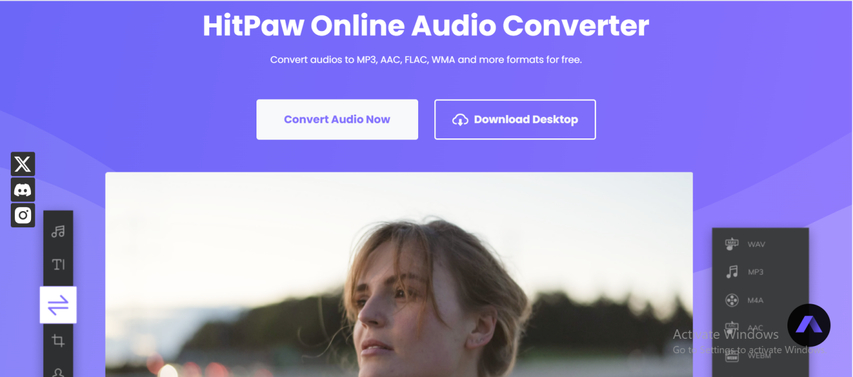
Pros:
- No cost and no sign-up needed
- Easy-to-use interface
- FLAC, MP3, WAV, etc. supported
- No watermark or advertising
Cons:
- Not suitable for large files
- Needs stable internet connection
Steps:
- 1.Open HitPaw Online Audio Converter.
- 2.Press Select File to upload the FLAC file.
- 3.Choose MP3 as output file.
- 4.Press "Convert' to save the MP3 file.
2. CloudConvert
CloudConvert is a sophisticated online FLAC to MP3 converter for videos, audio, and documents. Bitrate and other configurations can be fully controlled during the conversion of FLAC to MP3. You can also store files directly in Google Drive or Dropbox. The website offers a free plan with daily limits, which is perfect for accidental use. CloudConvert is advisable for anyone seeking more control of audio files or converting large files with custom quality settings.
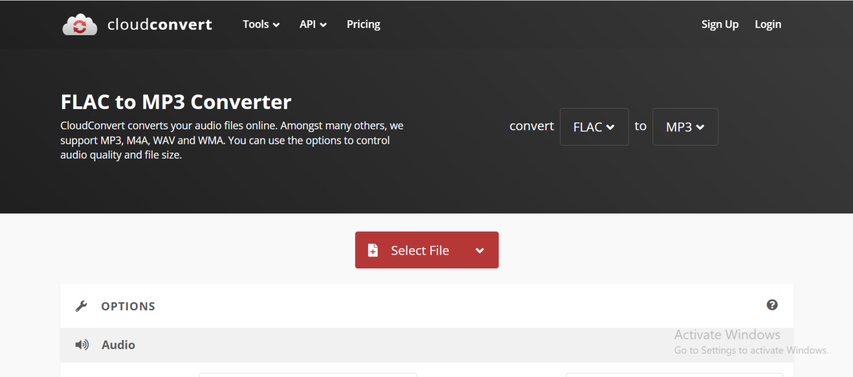
Pros:
- Handles over 200 formats
- High quality output
- Compatible with cloud storage
Cons:
- Limited free plan to number of conversions
- Takes a bit longer with bigger files
Steps:
- 1.Go to the cloudconvert.com.
- 2.Click on Select File to upload file FLAC.
- 3.Choose MP3 as output.
- 4.Set settings (optional) and click "Convert'
- 5.Download converted file.
3. Zamzar
Zamzar is a helpful web-based utility for file conversions of audio and video. With a few clicks, you can finish the conversion from FLAC to MP3. No account or installation is needed. Zamzar's free users are perfect for short audio files based on 50MB restrictions. You also have the option to put your email address to receive the download link later. The site uses a simple interface that is easy to use even for people who are not very tech-savvy.
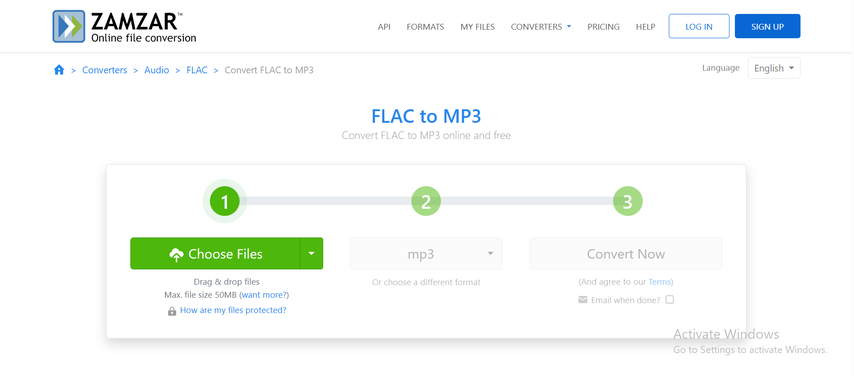
Pros:
- Simple to use
- No registration
- Compatible with all browsers
Cons:
- 50MB restrictions
- Free users don't have the ability to convert batches
Steps:
- 1.Go to the zamzar.com.
- 2.Upload FLAC file.
- 3.Choose the MP3 and click "Convert Now."
- 4.Download converted MP3 file.
4. Convertio
Convertio is another web-based FLAC to MP3 converter that operates from within your browser. The drag-and-drop system supports a large number of audio settings, including bitrate and channel settings. Convertio has imposed the 100MB file size limit on free users and supports most songs. You can upload files from your device, Google Drive, or Dropbox. It has a straightforward interface and a quick conversion process. It is a reliable option as an audio file converter with other features.
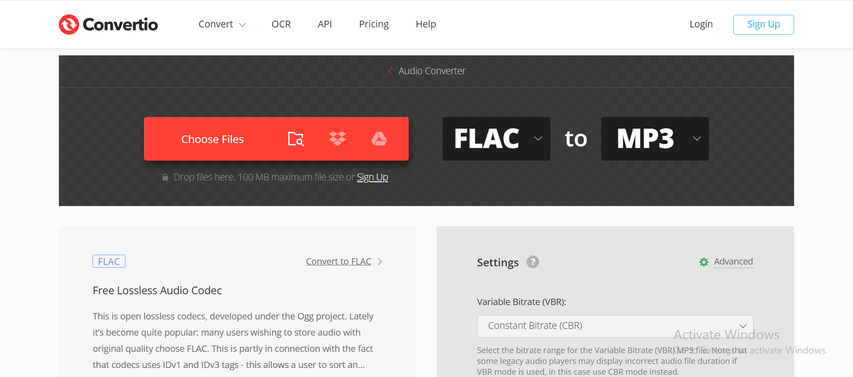
Pros:
- Easy design
- Bit rate can be customized
- Files under 100MB are free
Cons:
- Ads are shown
- Restricted to big files
Steps:
- 1.Go to convertio.co
- 2.Upload FLAC files from your device or cloud storage.
- 3.Choose MP3 and customize settings accordingly.
- 4.Click "Convert' to download MP3.
Who Should Use Which Tool?
- Beginners: Use HitPaw Online - easy to use and simple
- For small files: Try Zamzar or Convertio
- When you need emphasis on format control: Choose CloudConvert
- For regular use: Download HitPaw Univd for rapid and offline conversion
FAQs About Converting FLAC to MP3 on Mac
Q1. How to convert FLAC to MP3 on Mac?
A1. You can use the free software (HitPaw Univd, VLC, Audacity, etc.) or use the online tool (HitPaw Online Audio Converter, etc.). Upload the FLAC file, choose the output format MP3, and click the convert button.
Q2. How do you convert FLAC to MP3 on Mac?
A2. Use HitPaw Univd: Open the app, add a FLAC file, choose MP3, and press "Convert' . High speed batch processing and retains quality.
Q3. What's the best FLAC to MP3 converter for Mac?
A3. HitPaw Univd is among the top ones. Free, simple to use, high quality and rapid conversion. Perfect for batch audio conversion.
Conclusion
Convert FLAC to MP3 Mac is simple if you know the right tools to do it. If you want a free app or online tool, there are plenty of decent choices. HitPaw Univd is the best option available in the balance of quality, speed and usability. Supports numerous formats, batch conversion is supported, sound quality is preserved all free.













 HitPaw VoicePea
HitPaw VoicePea  HitPaw VikPea (Video Enhancer)
HitPaw VikPea (Video Enhancer) HitPaw FotorPea
HitPaw FotorPea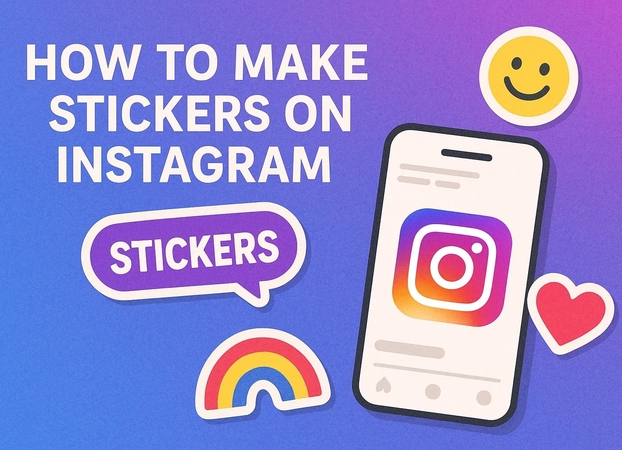
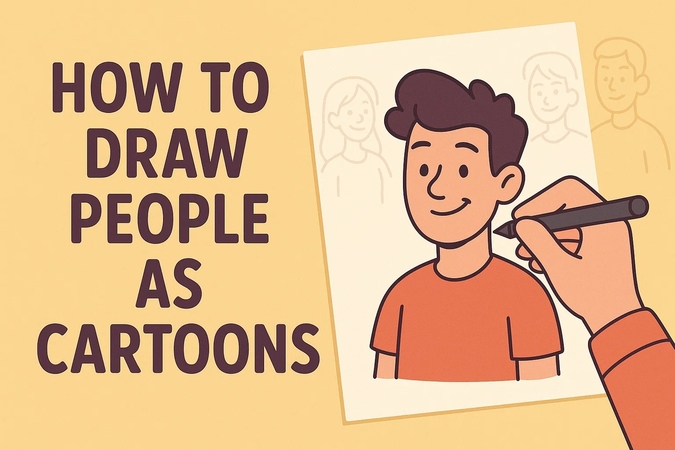

Share this article:
Select the product rating:
Daniel Walker
Editor-in-Chief
This post was written by Editor Daniel Walker whose passion lies in bridging the gap between cutting-edge technology and everyday creativity. The content he created inspires the audience to embrace digital tools confidently.
View all ArticlesLeave a Comment
Create your review for HitPaw articles