How to Make a Sticker on Instagram [2025 Guide]
Are you looking for ways to add a creative touch to your Instagram posts and reels? If so, stickers are the most powerful yet easy way to show a unique style and boost audience engagement. However, if you're still wondering how to make stickers on Instagram, this is the right place for you. In this article, we will provide you with the easiest yet most efficient ways to create one, so stay focused till the end.
Part 1. Creative Uses for Instagram Stickers
Before you know how to make an Instagram sticker, have a look at this section to see where you can use them:
1. Branding
Users can create stickers featuring their logos, slogans, and brand colors to highlight their brand in stories. Moreover, they can post stickers like “New” and “Shop Now” alongside their posts and can also use brand hashtags.
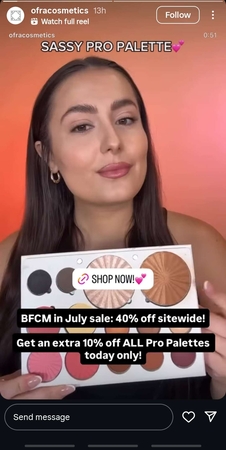
2. Events
One can build curiosity for their product launch event among the audience by adding a countdown on their stories. Other than that, if your event is in-person, you can also add a location sticker or a Q&A sticker to engage with the audience.
3. Personalization
As you are learning on how to make a sticker on IG, you should be aware that you can make use of a poll or a quiz sticker to get feedback and use them to improve. They can even shout to the fans and consumer that they are valued and appreciated after advertising products.
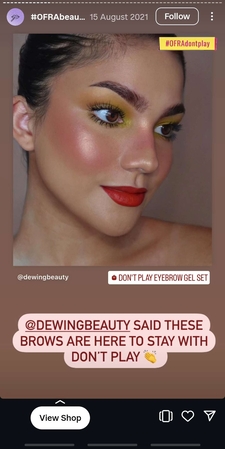
4. Community Engagement
To boost engagement, users can initiate challenges or competitions like a 1-month fitness challenge by using relatable stickers or hashtags. Moreover, you can support fundraising for needy people by adding a donation sticker, making it easy for the audience to contribute.
Part 2. How to Make an Instagram Sticker: Top Native Methods
To boost your audience engagement, let's explore how to create stickers on Instagram with these 3 efficient methods:
1. Using Instagram’s Cutout Feature
To create stickers from own stories, users must select the cutout feature and choose an image to use for. Instagram automatically detects the main object and highlights it for you to cut. Other than that, if you want to create a sticker with another user's post, you can use the cutout feature without saving post to your device. To make an eye-catching sticker using these methods, we have provided expert guides below:
Stepwise Guide to Use the Cutout Feature for Your Own Stories
Step 1. Upload the desired image on stories and hit the “Sticker” icon to select the “Cutout” feature.
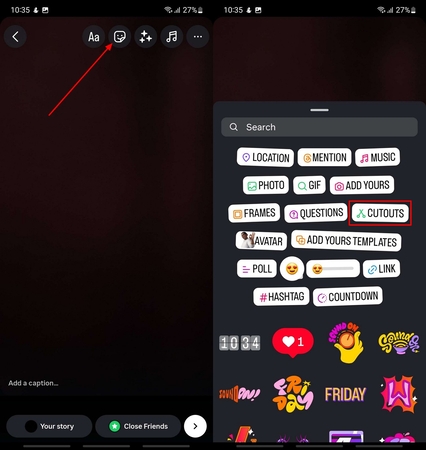
Step 2: Pick the image you want to create a sticker from and manually drag the square to the desired portion. Afterwards, hit the “Use Sticker” button to convert it into a sticker.
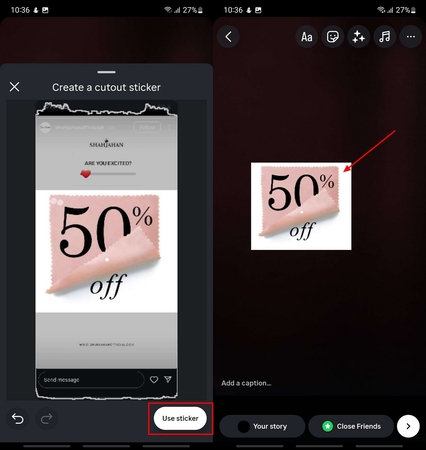
Detailed Guide to Create a Sticker Using Another User’s Post
Instructions. When opening the post, hit the “Three Dots” icon to select “Create a Cutout Sticker” option. Double-tap the image to manually drag the square to the desired part and click the “Save Sticker” button to use it.
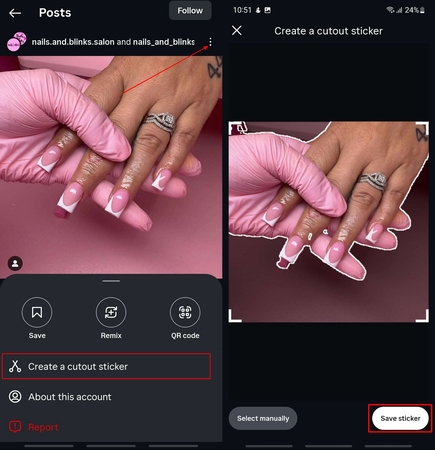
2. Creating Stickers on Third-Party App (Android/iOS)
While knowing how to make stickers in Instagram, if you don't want to create stickers using Instagram's built-in cutout feature, consider using Sticker.ly. When creating stickers, it allows you to adjust the size and position of them according to your needs. Upon knowing its features, let's dive into its detailed stepwise guide below:
Step 1. After accessing the app, hit the “+” icon placed in the toolbar below and select the “Regular” template to import the desired image.

Step 2. Select the “Rectangle” tool and place it on the area you want to create a sticker. Afterwards, hit the “Next” button and choose the desired template for your sticker.
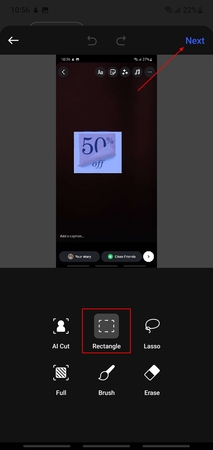
Step 3. Here, you can add your vision by tapping the “Text” icon and selecting the desired background by clicking the “Background” icon. Tap on the “Save” button to select the saving location and click on the “Save” button again.
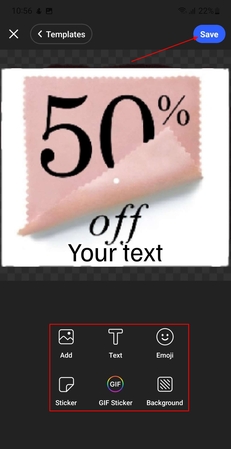
3. Creating Public/Branded Stickers on GIPHY
GIPHY is one of the most famous platforms that allows you to create and upload stickers. While making one, it will enable you to remove the background using its “Eraser or Magic Wand” feature and offers numerous built-in filters. In the process of learning how to create Instagram stickers, have a look at the following guide to make stickers with GIPHY:
Step 1. Begin by tapping on the “Create” button and selecting the “Choose File” button in the “Stickers” bar to import an image from your device.
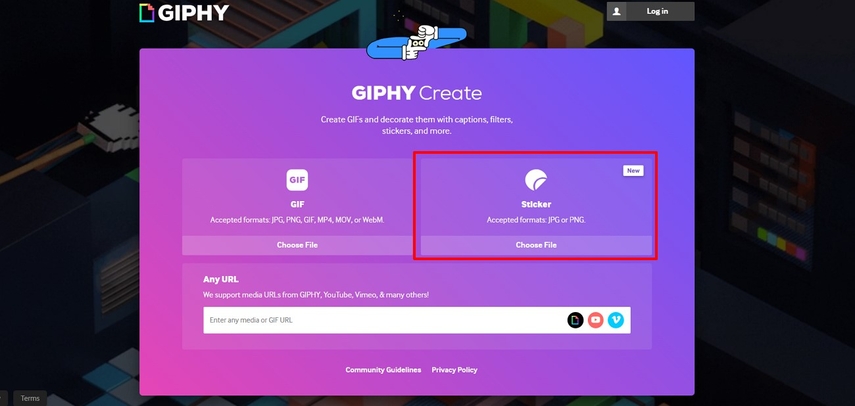
Step 2. Now, specify the required part using the “Lasso” tool and tap the “Continue to Animate” button.
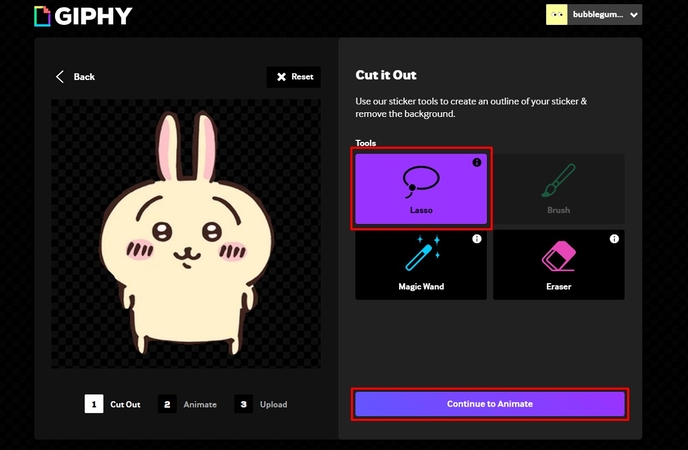
Step 3. Select the “Spinny” filter from the built-in filter options for your sticker and click the “Continue to Upload” button.
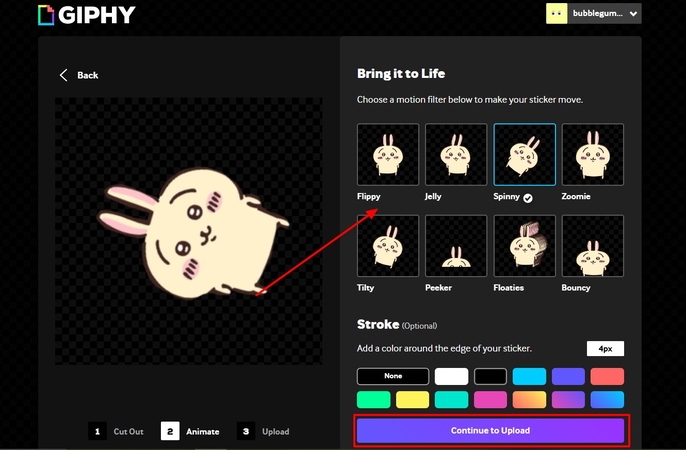
Step 4. Here, you can choose the “Visibility” option and tap “Upload to GIPHY,” or simply export it by clicking the “Download” button.
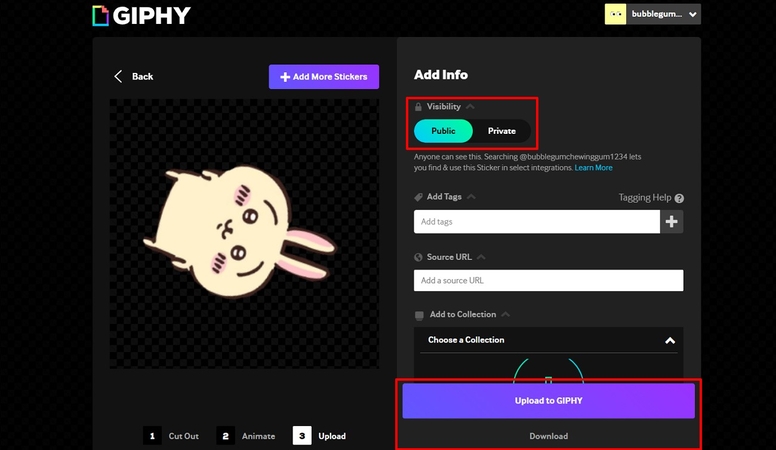
Part 3. How to Create Stickers on Instagram with AI: HitPaw FotorPea
Now imagine that you are a creator and shot a great story on your audience and wish to make it look attractive by adding stickers as well. In the process of trying to find how to make a sticker Instagram, you discovered that in-built cutouts and other outside applications take a lot of time and most of the time fail to give adequate results. Thus, we propose to adopt AI-based instruments like the HitPaw FotorPea that can guarantee a high level of functioning with a simple interface.
Key Features of FotorPea
1. Easily lets you select the aspect ratios from 1:1 to 16:9.
2. Offers numerous templates, such as “Cute Animal and Nezha”.
3. Precisely provides the FLUX model and several other AI models to generate accurate and fast results.
4. Efficiently enables users to choose the number of outcomes to generate up to 4 at once.
5. Allows you to preview your generated output before saving it to save device space.
Guide on How to Create Instagram Stickers with FotorPea
Are you ready to turn simple ideas into visually appealing stickers? Here is a comprehensive guide on how to make a sticker for Instagram:
Step 1. Access the HitPaw FotorPea to Choose the AI GeneratorAs you launch the tool, hit the “AI Generator” to enter the editing interface.
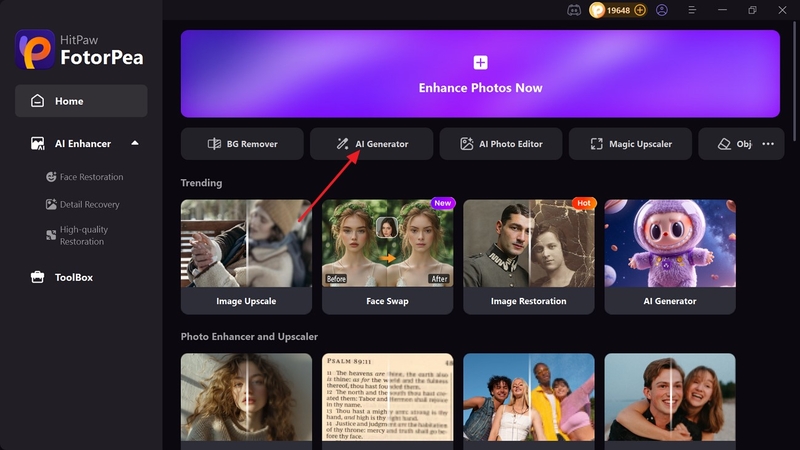
Step 2. Choose the Model and Tap on the Generate Button
Select the “Text-to-Image” model, enter your idea into the “Prompts” bar, and hit the “Generate” button after picking the template from “Model” section.
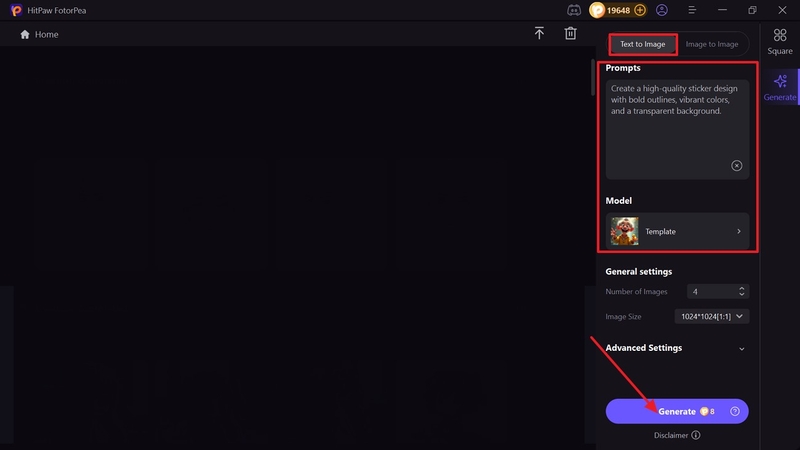
Step 3. Export the Generated Image to the Required Folder
As your sticker is generated, you can select the “Magnifier” icon to examine all minor details. Continue further to click on the “Download” icon to save it in the designated folder.
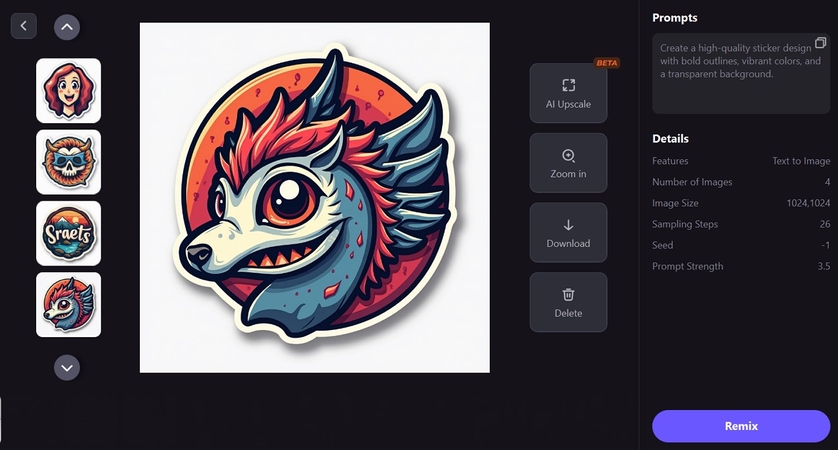
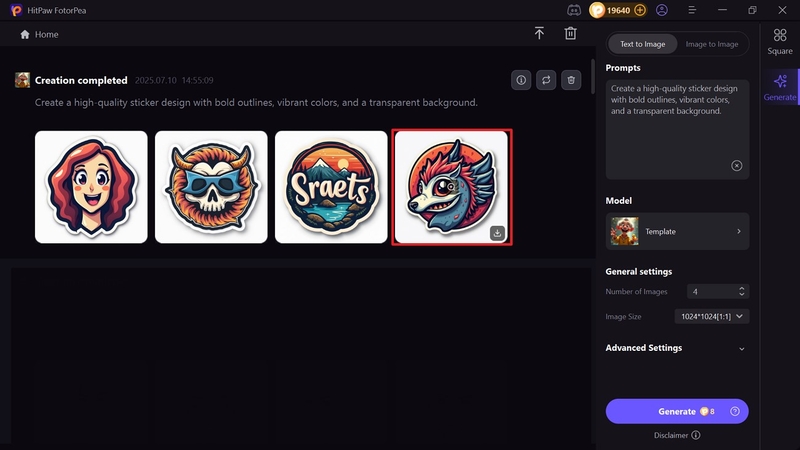
Part 4. FAQs on How to Make Stickers for Instagram
Q1. How to make your own sticker on Instagram?
A1. You can easily generate your sticker on Instagram using its built-in cutout feature. By using this feature, users can make stickers from their own image as well as from other public posts.
Q2. How to make Instagram stickers public?
A2. After learning about how to make a sticker in Instagram, know that you can also use them publicly via various websites. One of the famous ones is GIPHY, through which you can create and upload them on social media.
Q3. What file format should I use for custom stickers?
A3. The file format for your Custom sticker depends on the platform you are using. However, if you are using Instagram, then the PNG is recommended format with a maximum duration of 15 seconds.
Q4. How to make stickers for Instagram with AI?
A4. To make stickers using AI, users can opt for an AI-driven tool like HitPaw FotorPea. While generating stickers, it allows you to choose the number of outputs to generate and choose aspect ratios.
Q5. How to make a sticker on Instagram story?
A5. Users must upload the desired picture to their stories and then select the “Cutout” option by clicking on the “Stickers” icon. Afterwards, you need to manually drag the square to cut the required part and then click the “Use sticker” button to save it.
Conclusion
In essence, nowadays everyone is utilizing stickers as it is the most efficient way to grab the audience’s attention. So, for your convenience, we have listed the 3 most effective ways with a detailed guide on how to make stickers on Instagram. However, if you find these methods difficult, we recommend using HitPaw FotorPea, which is an AI-driven tool.








 HitPaw Video Object Remover
HitPaw Video Object Remover HitPaw VikPea (Video Enhancer)
HitPaw VikPea (Video Enhancer) HitPaw Univd (Video Converter)
HitPaw Univd (Video Converter) 
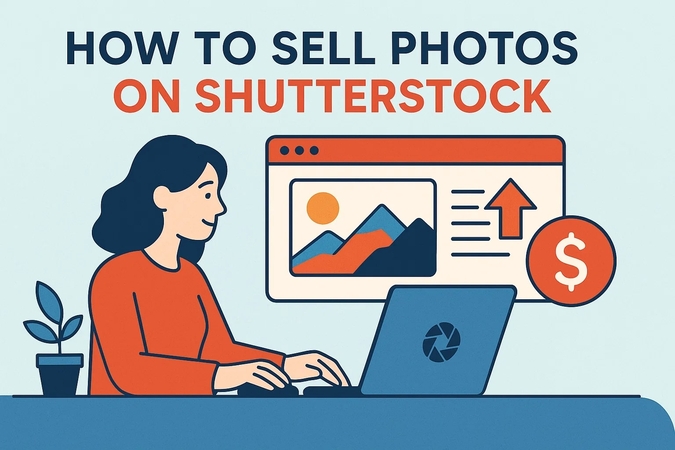
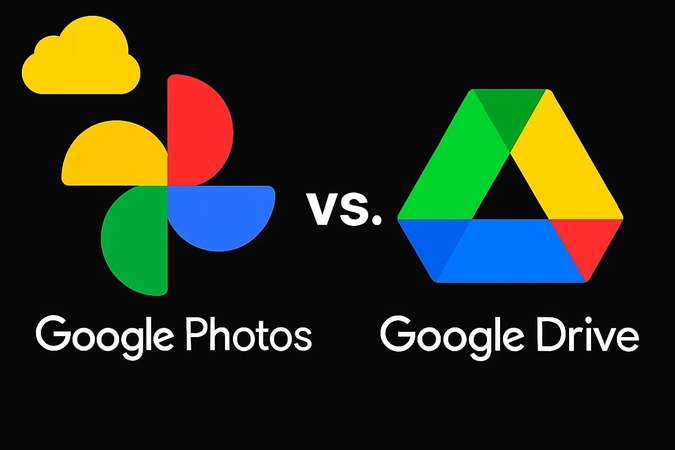

Share this article:
Select the product rating:
Daniel Walker
Editor-in-Chief
This post was written by Editor Daniel Walker whose passion lies in bridging the gap between cutting-edge technology and everyday creativity. The content he created inspires the audience to embrace digital tools confidently.
View all ArticlesLeave a Comment
Create your review for HitPaw articles