Google Photos vs. Google Drive: Full Comparison of Storage & Features
When discussing storage management, Google offers two distinct cloud-based tools: Google Photos and Google Drive, each catering to different needs. If you are also facing storage issues and are confused about choosing between these options, then this is the right place for you. In this article, we have given a detailed comparison of Google Photos vs. Google Drive, covering storage options and unique features.
Part 1. What Is Google Drive?
It is necessary to know the fundamentals of these tools before comparing OneDrive vs. Google Photos. Google Drive is a multifunctional cloud storage application developed by Google and is the core of it, and you can easily upload pictures and files. These files will automatically be synced and can be accessed easily using other connected devices. Other than storage, it is also compatible with other Google applications, including Google Docs and Sheets.
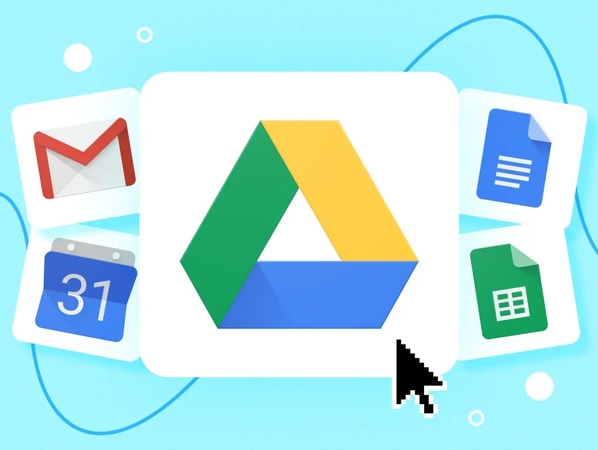
Primary Key Features of the Google Drive You Should Know
During the comparison of OneDrive vs. Google Drive for photos, knowing about key features is necessary, so read this section:
1. Real-time Collaboration: It allows you to work effectively with Google Docs and Sheets in a real-time mode with a tracking history and suggestions management.
2. Mobile and Desktop Access: Google Drive can be accessed and files uploaded on the Web or Desktop version of Windows/Mac OS and mobile applications on Android/iOS.
3. File Recovery: If the user accidentally deletes some data, he or she can easily retrieve the earlier versions since this tool automatically stores several versions of documents.
4. Flexible Sharing Control: The data stored in OneDrive can be shared with others easily through links even to external users and the expiry date of the sharing can be also determined.
5. Advanced AI Search Feature: This feature can search your required documents quickly using AI algorithms and summarize them in case of necessity.
Part 2. What Is Google Photos?
Unlike OneDrive, which stores a wide range of data, Google Photos is a cloud-based tool that specifically saves your images. It offers almost 15GB of free storage through Google that can be further increased by purchasing a Google One subscription. This tool allows users to automatically back up, organize, and edit their photos from any device with internet access. While learning Google Drive vs. Google Photos, note that Google Photos is popular for its intuitive design.
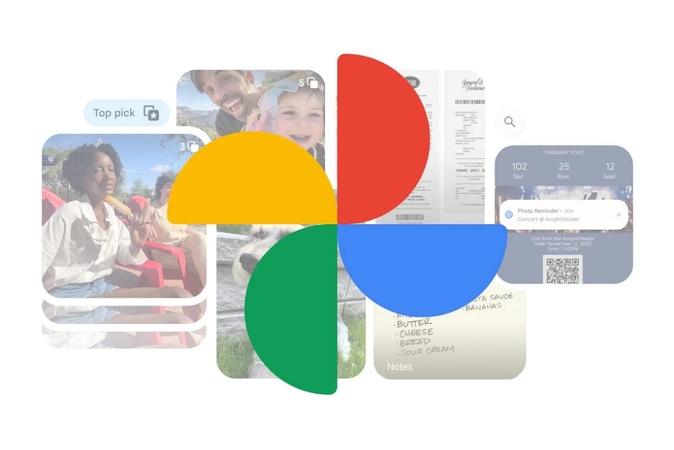
Top Features That Make Google Photos Stand Out
Other than storage options, Google Photos provides numerous features, which are discussed below:
1. Advanced Editing Tools: It allows you to edit your images by providing features such as the “Magic Eraser, Magic Editor and the newly introduced Reimagine Auto frame” tool.
2. Automatic Creation: This tool automatically generates GIFs, videos, and movies from your ordinary images and also lets you edit them further.
3. Grid and Organization Tools: If you prefer a clutter-free gallery, users can easily manage it according to their needs by using the Grid setting, ultimately creating a cleaner interface.
4. Map View: Google Photos offers map-based research by letting you search your images by specifying the location where they were taken.
5. Quick Image Information: Individuals can easily access the picture’s information, including its location or date, and it also provides dark and light modes for the interface.
Part 3. What is the Difference Between Google Photos and Google Drive?
Google Photos and Google Drive are both cloud-based systems, but they offer different automation capabilities. Google Drive is used to store documents mainly, while Google Photos is for storing only images. The plus point is to utilize them together, as they complement each other by covering every storage aspect. However, if you still wonder what the difference is between Google Photos and Google Drive, then read the detailed comparison table:
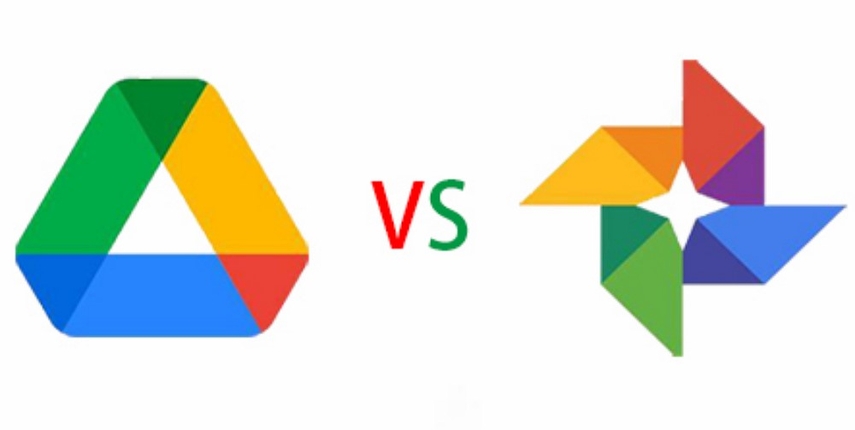
| Features | Google Photos | Google Drive |
|---|---|---|
| Primary Use | Photos and Videos Storage | General file storage |
| Supported File Types |
|
All file formats: Documents, PDF, Image, Audio, ZIP, etc. |
| Organizations | Albums, AI grouping (by faces), Timelines | Folders and Subfolders |
| Photo Editing | Filter crop, AI editing, enhancement, effects | No image editing tools |
| Storage Limits | 15 GB free (shared with Drive and Gmail) | 15 GB (shared with Gmail and Photos) |
| Automatic Backup | Yes, from connected devices | Need manual backup |
| AI Search | Advanced AI search by face, place, event, object, date, and descriptions. |
|
| Sharing Options |
|
Individual files, folders, and permission control |
| Editing Collaborations | Limited: Edit photos/videos only | Docs, sheets, and Slides allow real-time editing |
| Additional Features | Memories, Animations, Movies, etc. | File versioning, Workspace Integrations, and support for more file formats |
Part 4. Why HitPaw FotorPea Works Great with Google Drive and Google Photos
Photos saved in cloud storage are only as good as their quality at upload. HitPaw FotorPea ensures your shots are high-resolution, sharp, and noise-free before backing them up to Google Drive or Google Photos. Its smart AI features help preserve the beauty of your memories.
Key Features
1. Let users upscale their pixelated images without ruining their actual vibe.
2. Easily enables the recovery of texture details by removing noise and compression effects.
3. Efficiently sharpens the faces by repairing blurred pictures in low resolution.
4. Colorize the old and historical photos to make them visually appealing.
5. Allows for previewing the generated outcome before downloading it.
Guide to Enhancing Cloud-Stored Pictures with FotorPea
After knowing the Google Photos vs. external hard drive, if you want to explore image enhancement through HitPaw FotorPea, read this guide:
Step 1. Access the Tool to Select the Enhanced Photos NowUpon entering the HitPaw FotorPea, tap on the “Enhance Photos Now” button to further import the pixelated image from the device.
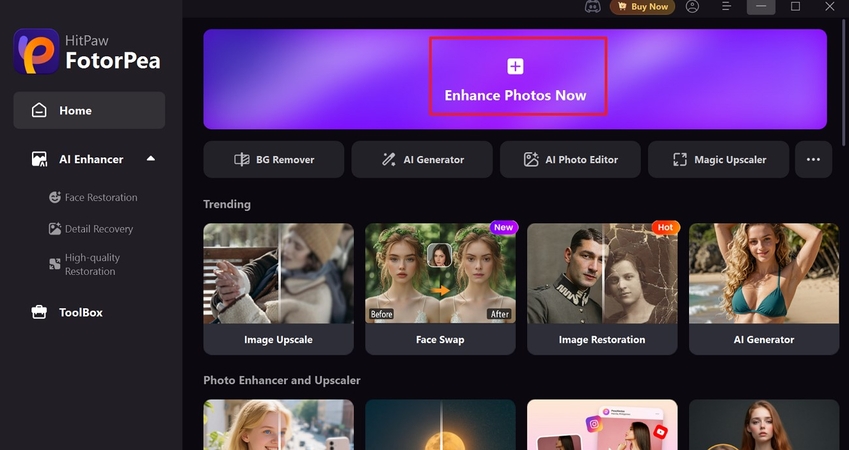
Step 2. Toggle the Desired Models for Pixelated Images
Now, enable the Upscale Model and the Denoise Model for your image and click the “Preview” button.
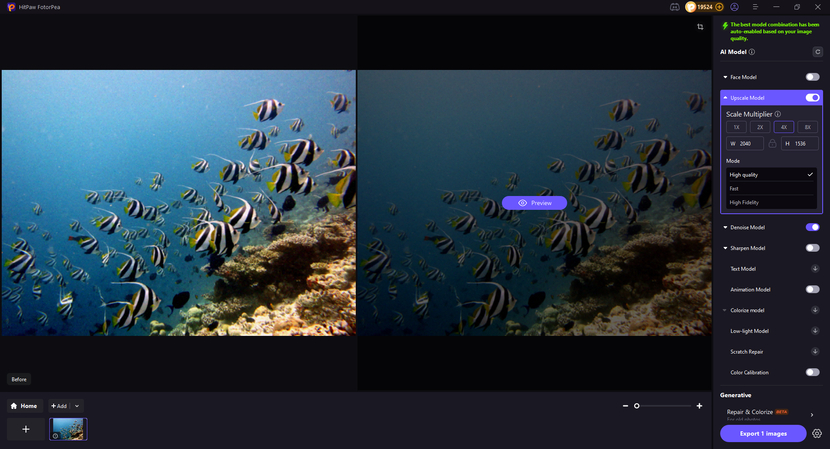
Step 3. Render the Upscaled Google Drive Image to the Device
As your image is enhanced, click the “Export 1 Images” button to export it to the designated folder on your device.
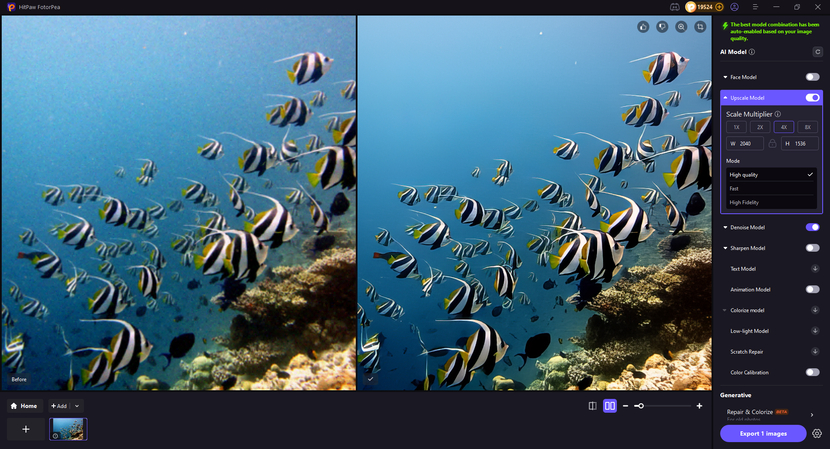
Part 5. FAQs on Google Drive Vs Photos
Q1. What is the difference between Google Photos and Google Drive?
A1. In the process of learning what Google Drive vs. Google Photos are, note that both are cloud services made by Google. While Google Photos is used for storing images only, Google Drive offers more storage options, including “Documents, PDF, Image, Audio, ZIP,” etc.
Q2. Google Photos vs. External Hard Drive – Which Is Safer?
A2. To later use the data, these tools are best for storing your important data. However, you can opt for Google Photos, as a hard drive can easily get damaged, which can cause data loss.
Q3. Is Amazon Photos better than Google Photos?
A3. It all depends on the user’s needs, such as storage and feature requirements. If you want more storage then use Google Photos which offers 15 GB for free, whereas Amazon Photos only provides 5GB storage for free.
Q4. Can I move photos from Google Photos to Google Drive?
A4. Yes, you can move your images from Google Photos to Google Drive if they are interlinked. Although Google now doesn't provide an auto-syncing option, you need to move pictures manually.
Q5. Google Drive or Google Photos, which is better?
A5. Both of these cloud-based services are beneficial in their own ways, so it all depends on your needs. If you want to only store images, then use Google Photos, and for documents, opt for Google Drive.
Conclusion
In summary, everyone is increasingly using cloud services to store their essential data, rather than relying on physical storage devices. However, if you want to explore Google Photos vs. Google Drive, then we have provided a detailed comparison of both in this article. In case your image stored in these cloud services gets pixelated, then consider using HitPaw FotorPea.








 HitPaw VoicePea
HitPaw VoicePea  HitPaw VikPea (Video Enhancer)
HitPaw VikPea (Video Enhancer) HitPaw Univd (Video Converter)
HitPaw Univd (Video Converter) 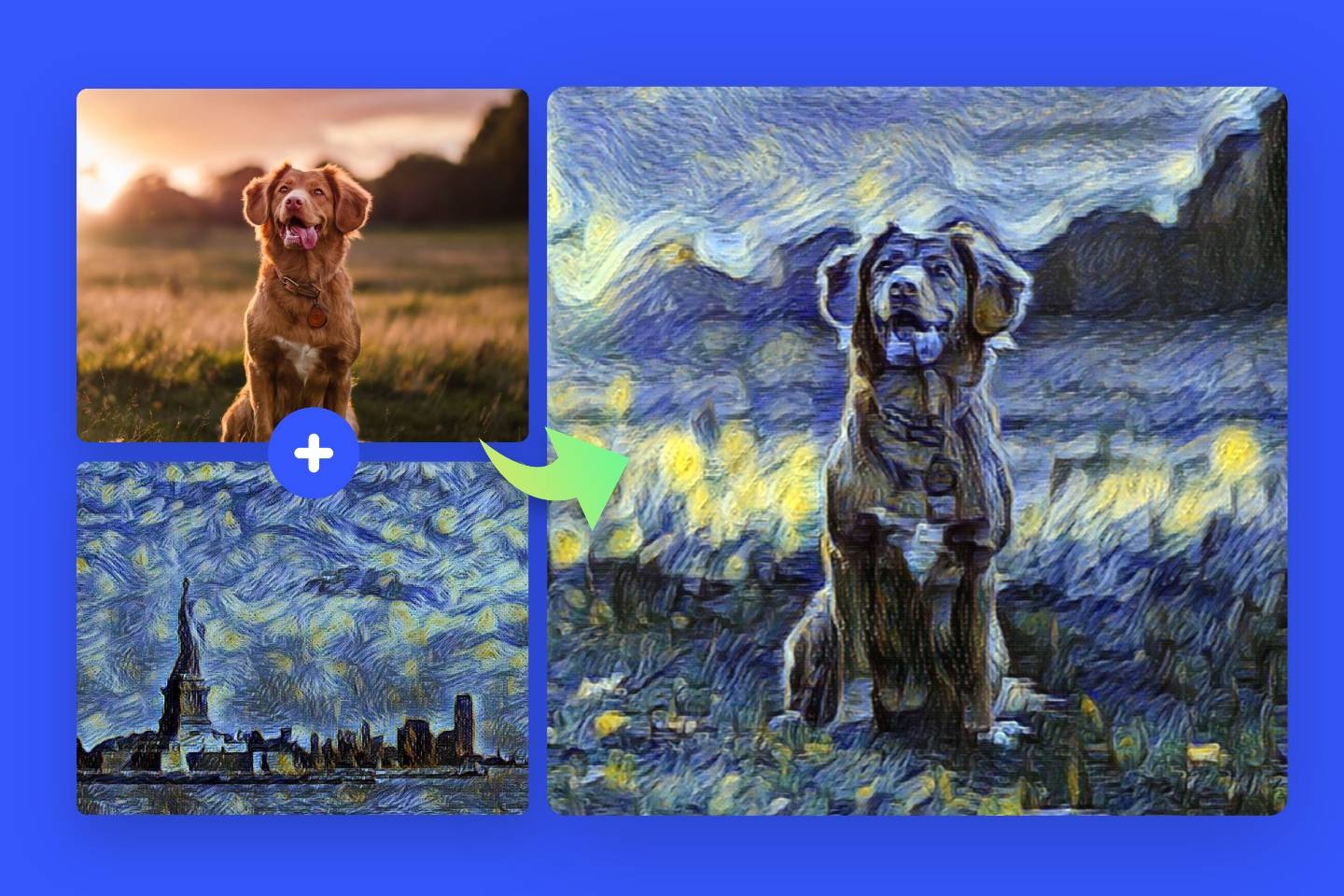
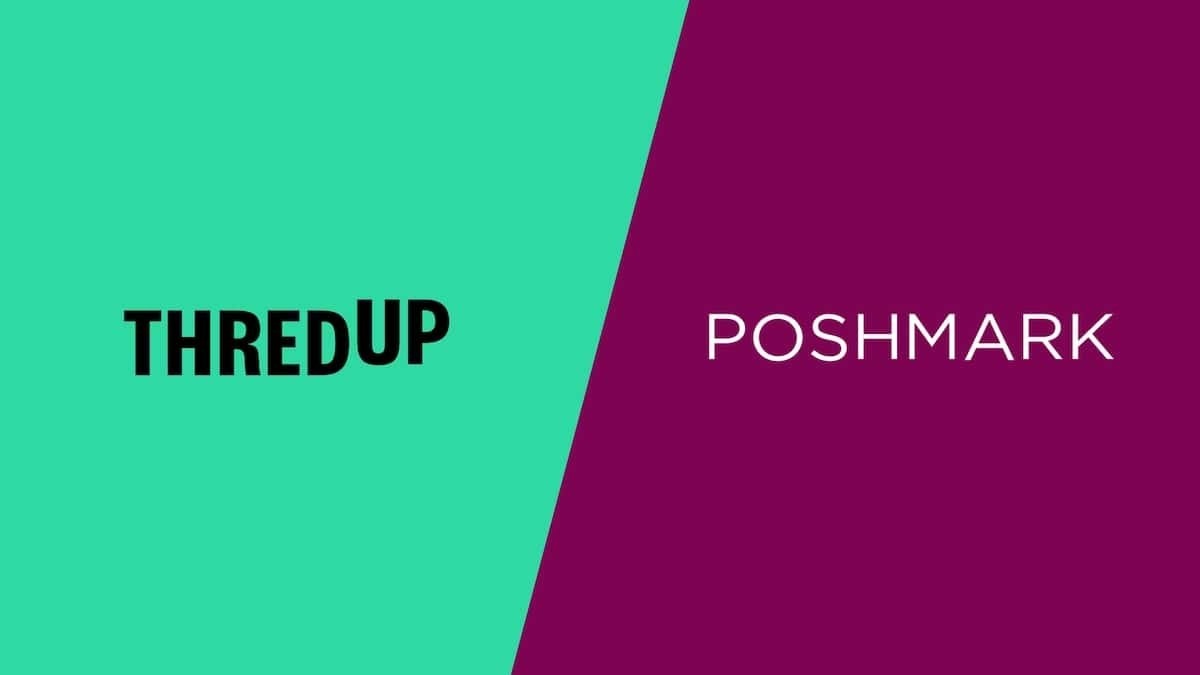
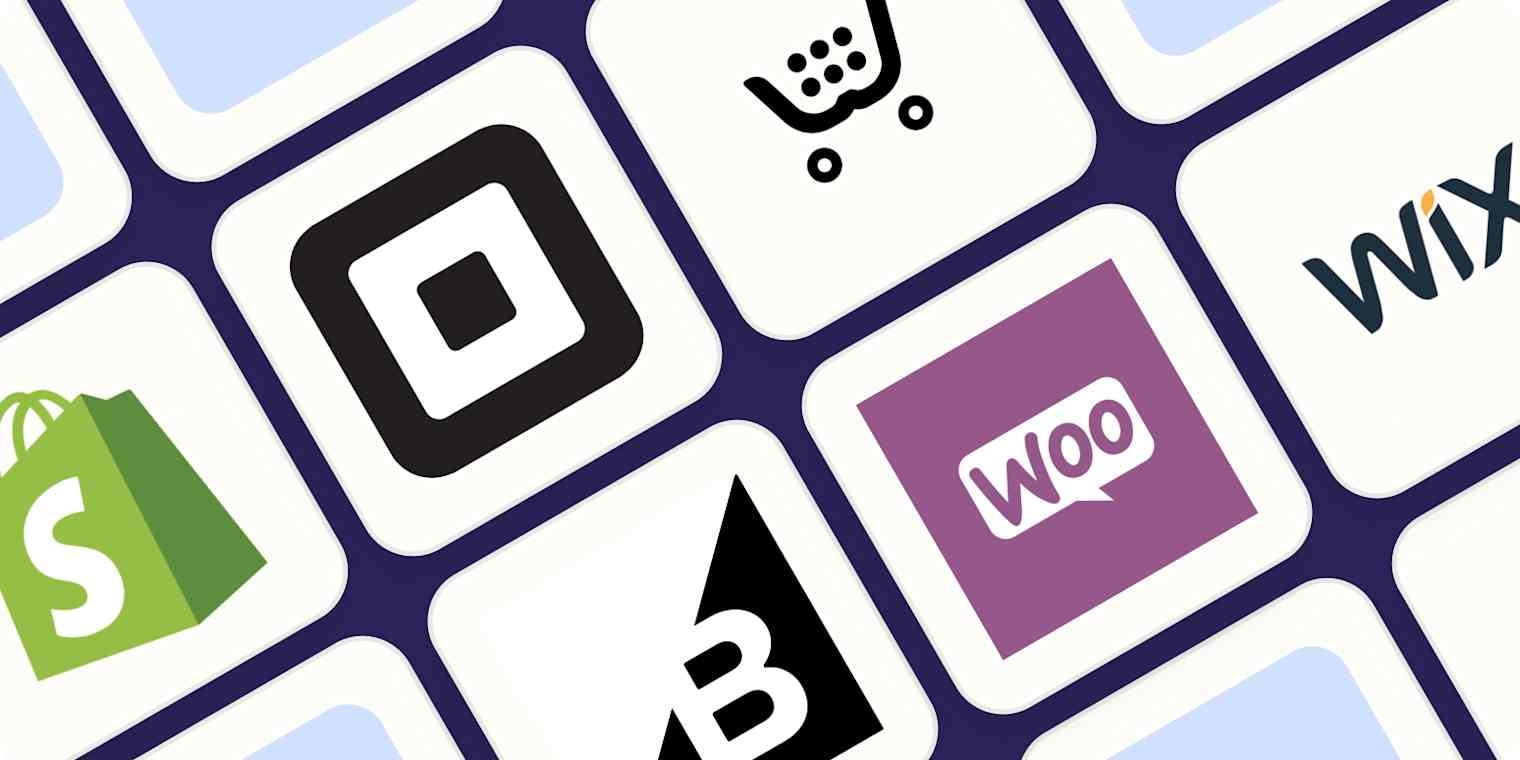

Share this article:
Select the product rating:
Daniel Walker
Editor-in-Chief
This post was written by Editor Daniel Walker whose passion lies in bridging the gap between cutting-edge technology and everyday creativity. The content he created inspires the audience to embrace digital tools confidently.
View all ArticlesLeave a Comment
Create your review for HitPaw articles