AAC and MP3 are two of the most commonly used audio formats today. While AAC (Advanced Audio Coding) offers better sound quality at similar bitrates, MP3 remains the most widely compatible format across devices and platforms. That's why many users seek to convert AAC to MP3-to ensure better playback compatibility with older players, car stereos, or editing software.
In this guide, we'll walk you through the best ways to convert AAC files to MP3 using free tools, online services, and powerful desktop software like HitPaw Univd.
Part 1. AAC vs MP3: What's the Difference?
| Feature | AAC | MP3 |
|---|---|---|
| Compression | More efficient | Less efficient |
| Sound Quality | Better at lower bitrates | Acceptable, but lower |
| Compatibility | Limited on older devices | Universally supported |
| File Size | Smaller with same quality | Slightly larger |
While AAC is preferred by Apple and YouTube for its improved quality, MP3 wins when it comes to compatibility. If you're facing playback issues with AAC files, converting them to MP3 is a smart move.
Part 2. Best AAC to MP3 Converters in 2025
Below are some of the most effective tools for converting AAC to MP3 in 2025.
1. HitPaw Univd- Best Overall AAC to MP3 Converter
HitPaw Univd is a professional multimedia conversion tool that delivers fast, high-quality AAC to MP3 conversions. It supports batch processing, preserves audio quality, and is beginner-friendly. Perfect for anyone needing reliable and efficient audio conversion.
Key Features:
- Supports over 1000 audio and video formats includingMP4, MP3, AAC, WAV, MOV, etc.
- Batch convert multiple files with 120x faster speed
- Edit video and audio with built-in editor
- Reduce video size up to 80% without losing quality
- AI tools to enhance your video and audio experience
How to Convert AAC to MP3 with HitPaw Univd
Step 1.Download & Install HitPaw UniConverter to a Windows or Mac computer.
Step 2.Open the program and click on the "Converter" tab. Click Add Files > Add audio to import your AAC files. Instead, you can drag the AAC files directly into the interface.

Step 3.Click Convert all to button to open the output format list. Switch to the Audio tab and select MP3 320kbps.

Step 4.Click "Convert All" to start batch processing AAC to MP3 conversion.

Step 5.Once the process is complete, you can access to the converted MP3 audio in the Converted tab.

Pros:
- No quality loss during conversion
- Batch processing supported
- Clean, intuitive interface
- Also supports video/audio editing, merging, compressing
Cons:
- Requires installation
- Not entirely free (free trial available)
2. HitPaw Online Audio Converter- Best Online AAC to MP3 Converter
HitPaw Online Audio Converter is a powerful online tool that supports over 200 file types, including AAC and MP3. It's ideal for users who need a quick conversion without downloading software.
Steps to Convert AAC to MP3 Online Free:
- 1.Go to HitPaw Online Audio Converter page and click Convert Audio Now.
- 2.Click "Choose File" to upload your AAC file.
- 3.Set the output format to MP3.
- 4.Click "Convert" and wait for the file to process.
- 5.Click "Download" to save the MP3 file to your device.
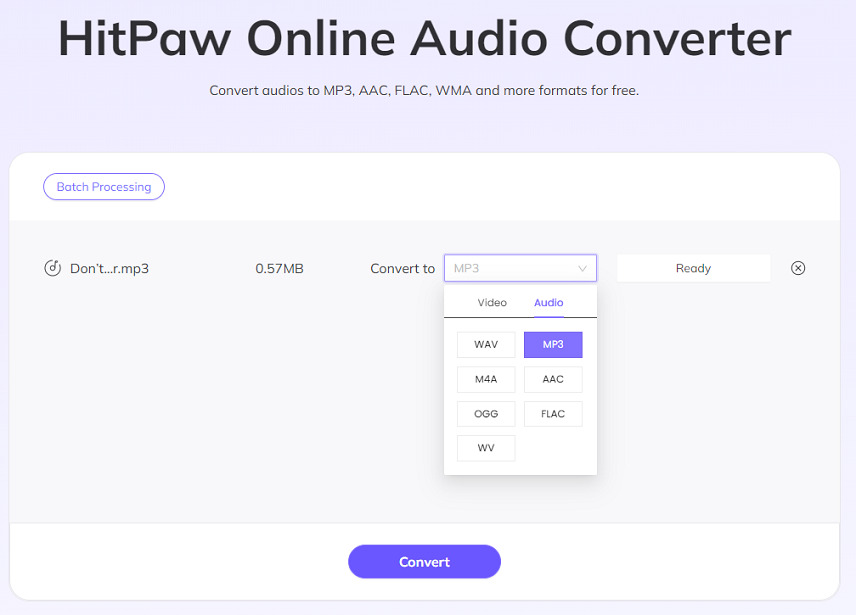
Pros:
- No software needed
- Supports multiple file formats
- Free to use
Cons:
- File size limit on free version
- Internet connection required
- Slower processing for large files
3. Audacity - Best Free & Open-Source AAC to MP3 Converter
Audacity is a free, open-source audio editor that allows you to convert audio files with advanced editing capabilities. While not as simple as dedicated converters, it's powerful for users who want more control.
How to Convert AAC to MP3 with Audacity:
- Download Audacity from the official site and install it.
- Launch Audacity and import the AAC file (File > Import > Audio).
- Edit or preview the file if needed.
- Click "File > Export > Export as MP3".
- Choose the save location and bitrate settings.
- Click "Save" to start the conversion.
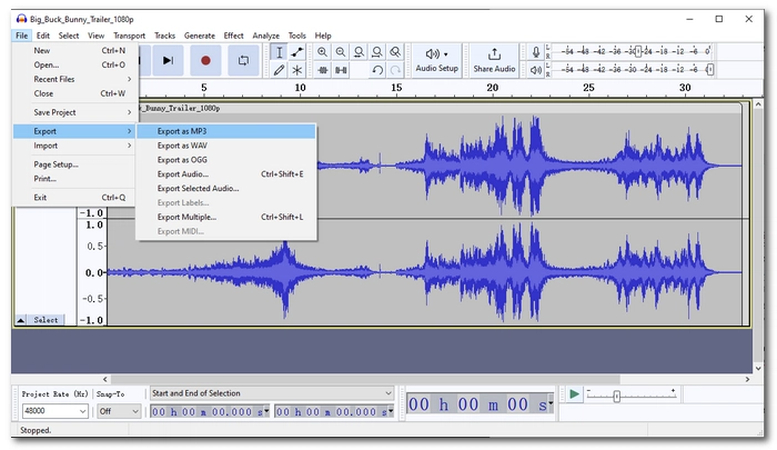
Pros:
- Completely free and open-source
- Advanced audio editing features
- No ads or watermarks
Cons:
- Slight learning curve for beginners
- Requires optional MP3 encoder setup (LAME, sometimes bundled)
- Not optimized for batch conversion
4. VLC Media Player - Simple Free Converter with Playback
VLC is not just a media player-it can also convert audio and video files. If you already have VLC installed, it's a convenient choice for quick AAC to MP3 conversions.
Steps to Convert AAC to MP3 with VLC:
- Open VLC and click "Media > Convert / Save".
- Click "Add" to upload your AAC file.
- Click "Convert/Save" at the bottom.
- Set MP3 as the output format in the profile dropdown.
- Choose a destination file name and click "Start".
- Wait for the conversion to complete.

Pros:
- Free and widely used
- No installation of extra tools required
- Simple interface for basic tasks
Cons:
- Slower than dedicated converters
- Limited output customization
- Batch conversion is tedious
Part 3. Comparison Table: Top AAC to MP3 Converters
| Tool | Free | Batch Support | No Quality Loss | Platforms |
|---|---|---|---|---|
| HitPaw Univd | ❌ (Free Trial) | ✅ | ✅ | Windows, Mac |
| CloudConvert | ✅ (with limits) | ✅ | ❌ | Web-based |
| Audacity | ✅ | ❌ | ✅ | Windows, Mac, Linux |
| VLC Media Player | ✅ | ❌ | ❌ | Windows, Mac, Linux |
Part 4. FAQs about AAC to MP3 Conversion
Q1. Can I convert AAC to MP3 without losing quality?
A1. Yes, tools like HitPaw Univd offer high-quality conversion with minimal or no loss in audio fidelity.
Q2. Is AAC better than MP3?
A2. AAC typically provides better sound quality at lower bitrates, but MP3 is more universally compatible.
Q3. What's the fastest way to convert AAC to MP3 in bulk?
A3. HitPaw Univd is the best desktop program to batch convert AAC to MP3 with full GPU acceleration.
Q4. Is there a completely free AAC to MP3 converter?
A4. Yes, Audacity and VLC Media Player are free and reliable, though they lack some advanced features.
Conclusion
Converting AAC to MP3 is a practical step if you want wider compatibility across devices. From professional software like HitPaw Univd to free tools like VLC and Audacity, there are plenty of solutions for every user type and need.
If you want a fast, high-quality, and user-friendly experience, HitPaw Univd is your best choice in 2025.













 HitPaw VoicePea
HitPaw VoicePea  HitPaw VikPea (Video Enhancer)
HitPaw VikPea (Video Enhancer) HitPaw FotorPea
HitPaw FotorPea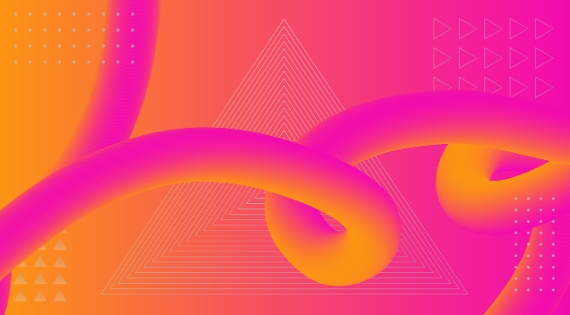



Share this article:
Select the product rating:
Daniel Walker
Editor-in-Chief
This post was written by Editor Daniel Walker whose passion lies in bridging the gap between cutting-edge technology and everyday creativity. The content he created inspires the audience to embrace digital tools confidently.
View all ArticlesLeave a Comment
Create your review for HitPaw articles