How to Convert AUP to MP3 Without Losing Quality - Fast & Easy
If you have recorded or edited audio on Audacity, you might have saved the project as an AUP file. But it does not work if you try to open or share with other software. This is due to the fact that the AUP file is not an ordinary audio file but a project file. For ease of playback and sharing, you have to convert to MP3. This piece describes what an AUP file is, why the file requires conversion, and two easy methods of converting AUP to MP3 without losing sound quality.
Part 1: What is an AUP File and Why Convert It to MP3?
The AUP file is a file in the Audacity project format. Holds data about editing projects (audio tracks, cuts, effects, other settings, etc.). But the audio itself is not stored, but rather reference the saved audio in another folder. Thus, AUP files can't be played on media players or smartphones like VLC or iTunes. For listening and sharing purposes, you must export to real audio formats like WAV and MP3. MP3 is a very widespread audio format. Great balance between quality and file size, ideal for sharing, uploading and saving.

Part 2: Best 2 Ways to Convert AUP to MP3 Without Losing Quality
There are two trusted methods of converting AUP to MP3 without sacrificing sound quality. Either you directly use Audacity or a straightforward approach like HitPaw Univd, both will ensure flawless and precise conversion. We are going to describe both procedures step by step.
1. Audacity
Audacity is a free open-source voice editor popularly used from novice to expert. It is capable of supporting a range of AUP to MP3 converter and has editing capabilities that include cutting, trimming, and noise reduction. The most straightforward method of converting AUP project files developed in Audacity to MP3 is exporting in the same software. This way voice quality can be preserved without resorting to third party software. Just open the AUP file and use the export function to easily convert your project into a playable MP3 file.
Features of Audacity:
- Free and open source
- Compliant with numerous audio formats
- Compatible with Windows, Mac, and Linux
- Simple editing features like cutting, trimming and eliminating noise
How to Convert AUP to MP3 in Audacity:
You can easily open AUP3 files in the latest versions of Audacity and export them as MP3 without any trouble. Just follow these steps to complete the process using the Audacity MP3 export feature:
Step 1.Open Audacity and click on "File" in the top menu. From the dropdown, choose "Export", then select "Export as MP3".

Step 2.A new window will appear. In the "Format Options" section, choose "Constant" for the Bit Rate Mode and set the quality to 192 kbps or higher. Once done, click "Save".

Step 3.Next, the Edit Metadata Tags window will appear. You can fill in optional details like title, artist, and album. Click "OK" to finish the export. Your AUP3 file is now saved as an MP3.

2. HitPaw Univd
If you have saved the Audacity project as a WAV file, then you need to use HitPaw Univd to change it to MP3. The tool is simple and fast to convert audio and video files without altering sound quality. It smoothly runs on both Windows and Mac and supports numerous popular file formats like MP3, M4A, and AAC. One of the key features is batch conversion, enabling you to convert several files simultaneously. With a clean and swift interface, HitPaw Univd simplifies audio conversion with ease and simplicity.
Key Features of HitPaw Univd for Audio Conversion:
- Convert AUP to MP3 Easily: Quickly export Audacity project files (AUP) to MP3 with high compatibility and no extra steps.
- Maintain Original Audio Quality: Ensures that MP3 conversions retain the clarity, bitrate, and detail of the original project.
- Batch Audio Conversion: Convert multiple AUP-linked audio files to MP3 at once, saving time without reducing quality.
- Basic Audio Editing Tools: Trim, merge, and adjust audio clips before converting to get a clean, professional output.
- Fast and Reliable Audio Processing: Optimized engine guarantees fast AUP to MP3 conversion with accurate syncing and no errors.
How to Convert AUP to MP3 Using HitPaw Univd
Step 1.Open the software and click Add Audio, or drag and drop your file. To extract audio from a video, use Add Video or drag the video file in.

Step 2.Click the format icon next to each file or Convert all to for batch selection. Go to the Audio tab, pick a format (like MP3), and set the quality.

Click the edit icon to adjust parameters like bit rate or sample rate.

Step 3.Click Convert or Convert All to begin converting with lossless quality.

Step 4.Go to the Converted tab. Click Open Folder to view your files or Add to edit list for further editing.

Part 3: Limitations of Converting AUP to MP3 Online
Most users are in search of speedy online converters to transform audio files. But in the case of AUP files, online converters are not appropriate. The reason is that the AUP file itself is not a sound file but an Audacity project file. Within this file, only edit information is stored, and audio data is referenced to another directory. Hence, the AUP file cannot be uploaded as it is to the online audio converter. Since the file itself doesn't hold the actual audio data needed for the conversion.
Still, even when exported to WAV, there are drawbacks to online converters:
- File size limitations: Most online tools have a limit on the file size that can be uploaded. If the audio is lengthy or of good sound quality, this would be a problem.
- Privacy risks: When you upload a file to a web page, the information is posted to an offsite server. This could result in leakage of private information, confidential information, and personal recordings.
- Loss of quality: Certain online converters squeeze audio during conversion, which impacts overall sound quality.
- Internet dependence: File upload and download need a speedy and stable internet connection. Unstable connections lead to delayed and even failed processes.
Due to these issues, it is advisable to use desktop applications such as HitPaw Univd. The application is fully offline, meaning files are always held in your computer. It facilitates superior WAV to MP3 conversion, maintains full control over output quality and prevents the risk of compression and data leakage. If you need a secure, lossless and swift method of converting AUP files (through WAV) to MP3, HitPaw Univd is more trustworthy and secure.
FAQs About AUP to MP3
Q1. How do I convert AUP to MP3?
A1. First, open the AUP file in Audacity. Next, go to File > Export > and click on Export and Export. Or export as a WAV file and use HitPaw Univd to convert it into MP3.
Q2. How to convert AUP to MP3 in Audacity?
A2. Go to Select File > Open and choose the AUP file. Next, go to File > Export > MP3 Export and choose Audio Quality to save.
Q3. Can I convert AUP to MP3 online?
A3. No, the online program is not. Does not directly support aup files. You must first export the AUP file to WAV format in Audacity and upload the WAV file to the online converter - but this may produce low quality and privacy threats. It is better to use the HitPaw Univd offline converter.
Conclusion
Converting AUP to MP3 sounds complex at first, but with the proper tools it's simple. One way is to just export the project as a MP3 file directly in Audacity. Another way is to export the AUP project as a WAV file and then convert the WAV file to an MP3 using HitPaw Univd. This two-step process provides more control over the end quality. Of the two solutions, HitPaw Univd is a more convenient and user-friendly alternative. It's an offline solution that handles multiple formats, has quick batch conversion capabilities, and ensures high-quality sound, which makes it a consistent go-to for any audio conversion need.









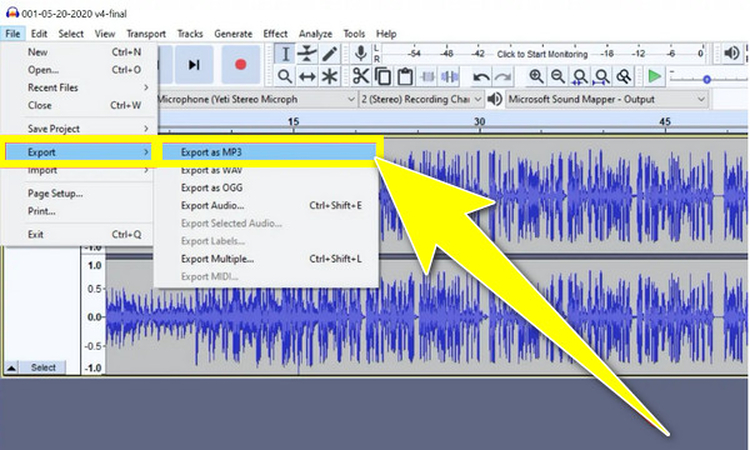
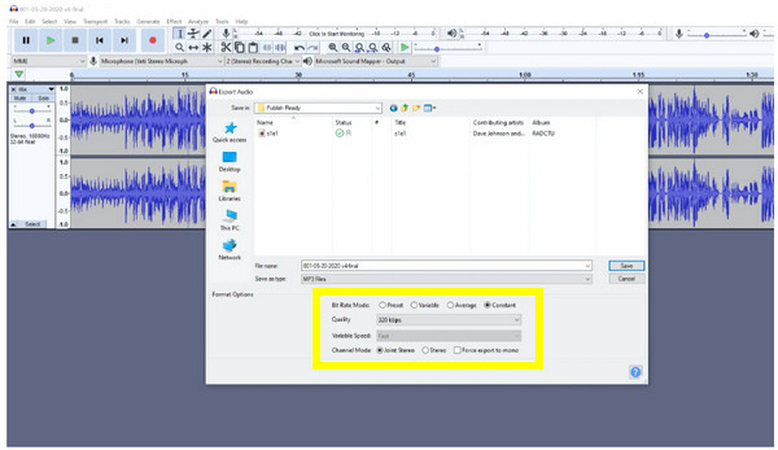
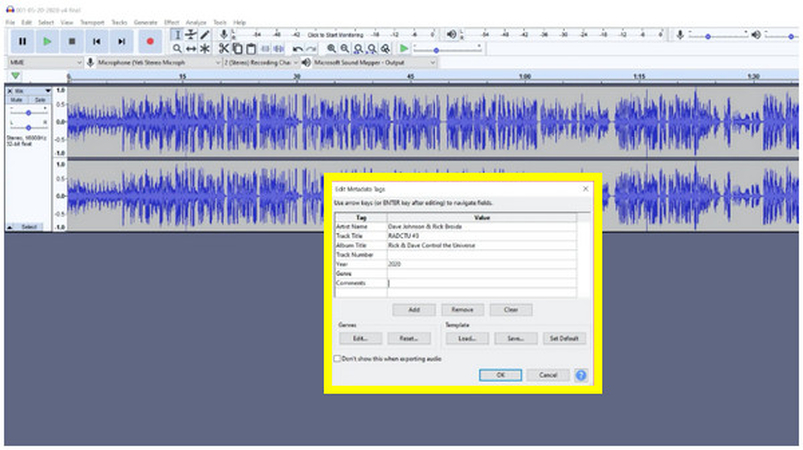






 HitPaw VoicePea
HitPaw VoicePea  HitPaw VikPea (Video Enhancer)
HitPaw VikPea (Video Enhancer) HitPaw FotorPea
HitPaw FotorPea
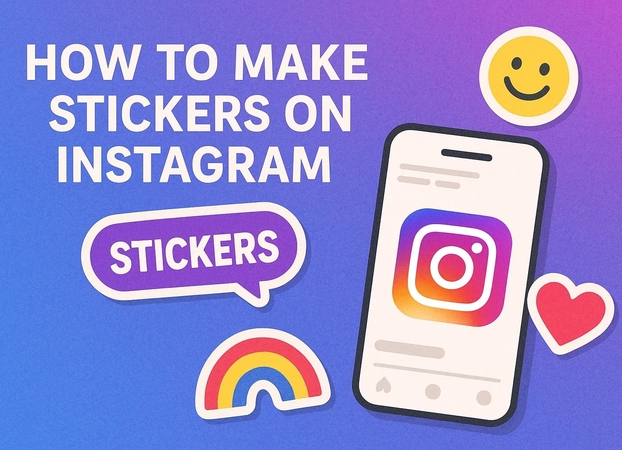

Share this article:
Select the product rating:
Daniel Walker
Editor-in-Chief
This post was written by Editor Daniel Walker whose passion lies in bridging the gap between cutting-edge technology and everyday creativity. The content he created inspires the audience to embrace digital tools confidently.
View all ArticlesLeave a Comment
Create your review for HitPaw articles