10 Best Ways to Convert RAW to JPEG on Mac in 2025 - Free, Batch, and High-Quality
Saw a post on r/photography yesterday where a beginner asked, 'Why do my RAW files look dull and take up so much space? Should I just use JPEG instead?' The replies poured in, with seasoned photographers explaining how RAW files capture much more detail and color, making them perfect for editing. But they also agreed-RAW files are large and not always compatible with common apps or websites.
That's why many users, especially on Mac, regularly convert RAW to JPEG. JPEGs are lightweight, easy to view, and perfect for sharing or storage without eating up disk space. Below is how to convert from raw to jpeg on mac, 10 best software to convert RAW to JPEG on Mac from embedded programs to advanced desktop applications and web applications.
Part 1: What Is a RAW File and Why Convert to JPEG on Mac
RAW file is a computer picture file containing all the unprocessed data from the camera sensor. Popular RAW formats include .CR2 (Canon), .NEF (Nikon), and .ARW (Sony). The files are ideal for editing but take up much space and might not be supported on popular devices and software.

Why Convert RAW to JPEG on Mac:
- JPEG is a global file, accessible on all devices.
- JPEG occupies less space.
- Simple to share via social media and email.
- Fast to upload and open.
- Great for daily photo printing.
Part 2: Use Mac Built-in Tools to Convert RAW to JPEG
Mac has a convenient built-in application that allows you to convert RAW files without installing an external program. Such applications are perfect for simple single conversions and are suitable for amateur users.
1. Preview
Preview is the default image viewer that comes with every Mac. Besides opening RAW files, it allows quick format conversion to JPEG. Does not require internet access or installation, simple to use. Suitable for one piece at a time conversion, although it does not have extra features such as batch conversion. The easiest. Way to convert RAW files to JPEG without installing apps to your Mac.
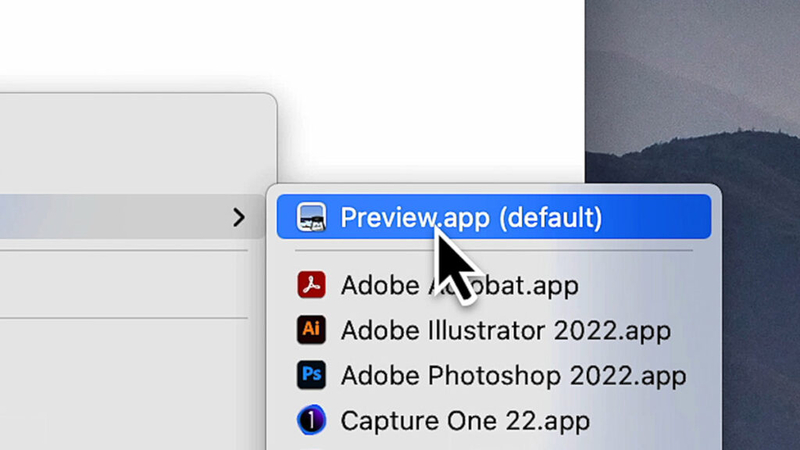
Pros:
- Mac standard installed
- Easy to use
- Doesn't require internet connection
- Compatible with common image formats
- Easy exporting options
Cons:
- No batch option available
- Low support for formats
- Limited image processing features
- No editing feature available
- Can't specify JPEG quality in depth
2. Photos App
Mac's Photos app stores RAW files in photos neatly. RAW images can be exported as JPEG. It is useful if you are working with images utilizing this app. However, it consumes time to import images into the library and process them, and it is not easy if you need to do it quickly for batch processing.
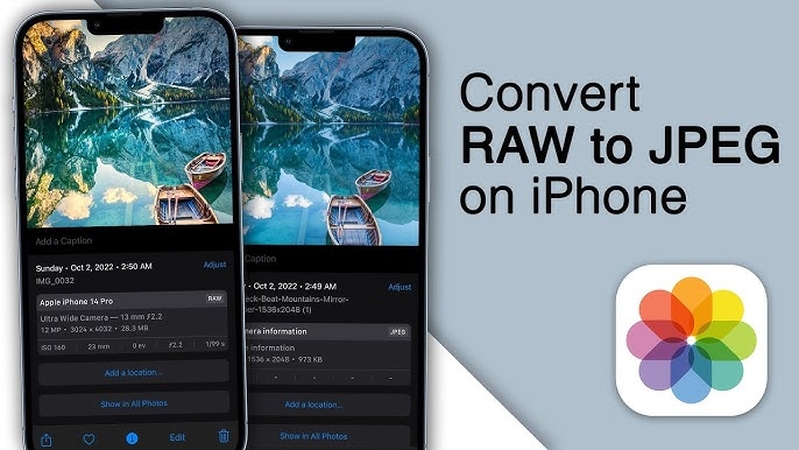
Pros:
- Preinstalled
- Easy to use
- Can be synced with iCloud
- Supports RAW and JPEG
- Intuitive interface
Cons:
- Import into library necessary
- Batch export not allowed
- Limited format settings
- Optimize JPEG quality not possible
- Slower than dedicated tools
Part 3: Best 4 Desktop Software to Convert RAW to JPEG on Mac
Desktop programs are the best choice if you like more control, batch or speed conversion.
1. HitPaw Univd
HitPaw Univd is a simple yet robust image converter for Mac. It supports almost all image formats like RAW and can be exported to JPEG without compromising on quality. The UI is simple and easy to use for beginners. You can import several RAW images at once and convert them at once. This provides fast, high-quality output for those who handle large images.
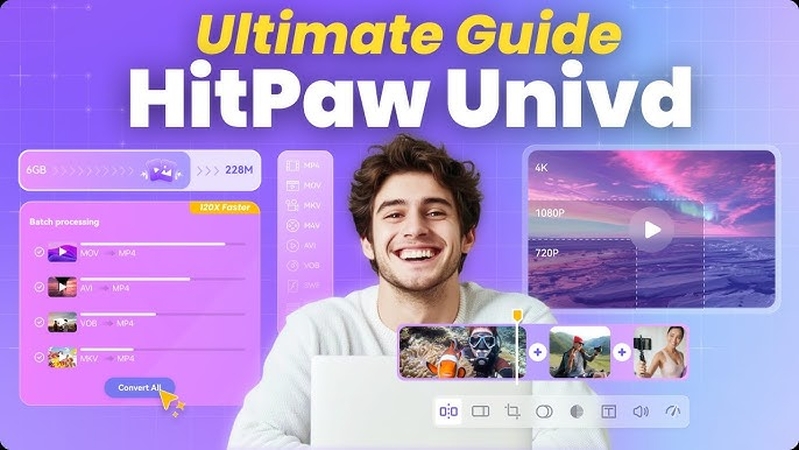
Key Features of HitPaw Univd for Image Conversion
- Supports RAW Image Formats: Easily converts RAW files from popular camera brands (like CR2, NEF, ARW) to universally compatible JPEG format.
- Preserves Image Quality: Ensures minimal quality loss during conversion, keeping your photos sharp and vibrant.
- Batch Conversion: Save time by converting multiple RAW images to JPEG in one go.
- Image Resizing and Compression: Resize or compress your images during conversion without compromising visual quality.
- User-Friendly Interface: Offers a clean, intuitive layout perfect for photographers and beginners alike on macOS.
Steps to Convert RAW to JPEG Using HitPaw Univd:
Step 1.Visit the official HitPaw website, download HitPaw Univd, and follow the installation instructions to set it up on your computer.
Step 2.Open the program. On the Home tab, go to the Photo section and click Image Converter. Import your photo(s) as prompted.

Step 3.Click Add Image to import more files. Hover over an image and click the magnifying glass icon to preview. Use the delete icon to remove individual or all images.

Step 4.Choose the output format under Convert all to (JPG, PNG, WEBP, etc.) and set the Save to folder for the converted files.

Step 5.Click Convert All to start batch converting your images quickly and efficiently.

2. Adobe Lightroom
Adobe Lightroom is a popular photo editing and management application. Supports RAW images and can be exported to JPEG with quality to be customized. Lightroom is ideal for photographers who want editing options before converting. Supports batch export and maintains high quality output. It may be too advanced for beginners rather than free.
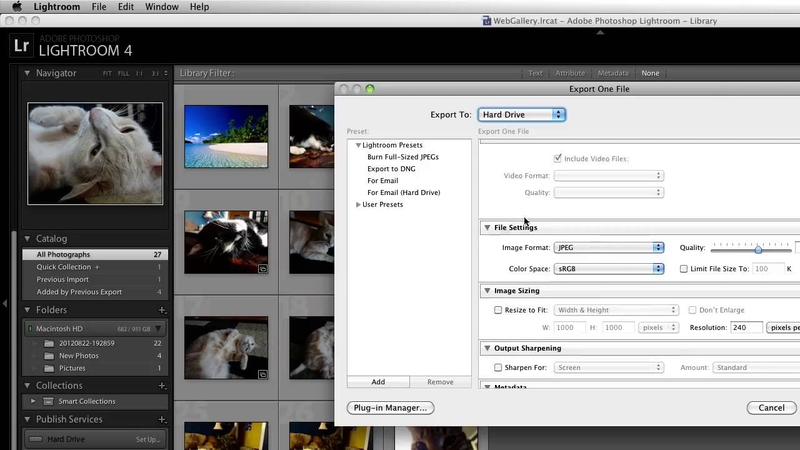
Pros:
- Supports all RAW formats
- Intense editing feature
- Batch Export
- High image quality output
- Sync to cloud
Cons:
- Paid Subscription
- Difficult for new users
- Resource-heavy software
- Frequently requires update
- Adobe account required
User Experience (Reddit):
"Lightroom is ideal for batch RAW image processing. It enables you to export JPEG upon editing and retain image sharpness".
3. Affinity Photo
Affinity Photo is bulk-purchase photo editing software with RAW compatibility. Export photos as JPEG once edited. Dependable alternative for Adobe software for anyone that desires pro-level tools without a subscription option. RAW to JPEG exportation is easy, but not necessarily designed for bulk conversion projects.
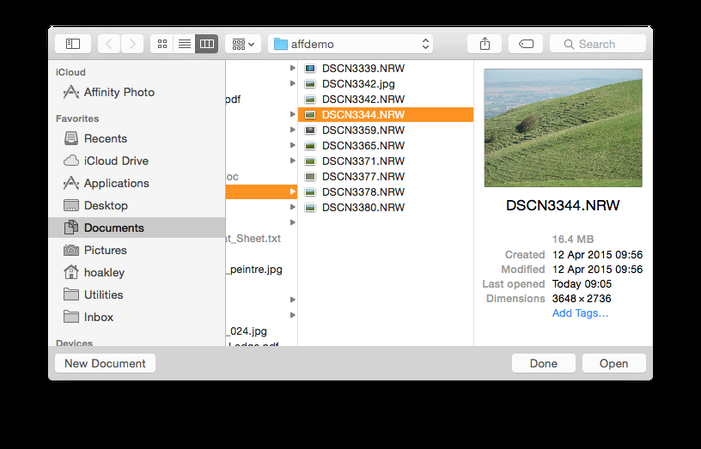
Pros:
- No subscription
- Full RAW support
- Excellent image editing feature
- Friendly interface
- Fast export
Cons:
- High learning curve
- No internal photo organizer
- Limited file management options
- No cloud syncing
- Limited community setups
User Experience (Reddit):
"Affinity Photo is fantastic for RAW conversion. I love that you can edit and export without Adobe".
4. XnConvert
XnConvert is a Mac free, lightweight image converter. It supports more than 500 formats and ideal for quick batch conversion. It is easy to load the RAW photo folder and convert all to JPEG. The interface is somewhat old-fashioned, but very efficient and fast.
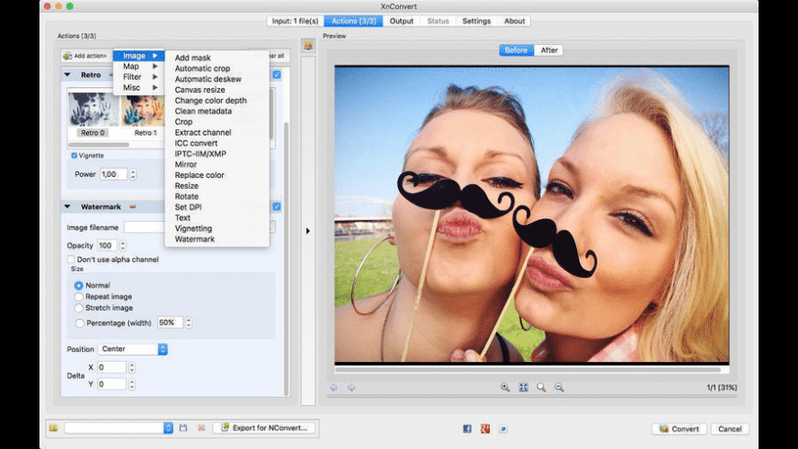
Pros:
- Free
- Batch conversion
- Supports more than 500 formats
- Light weight
- Fast speed
Cons:
- Outdated style interface
- No edit function
- Few output options
- Manual settings required
- Fewer tutorials
User Experience (Reddit):
"XnConvert is one of those old-school tools for speedy batch converting. It just works".
How to Choose the Right RAW to JPEG Converter for Mac
To choose the correct tool, you should choose based on your needs. Please see below table:
Software
Easy to Use
Conversion Speed
Batch Conversion
Output Quality
Format Support
HitPaw Univd
Very easy to use
Very fast
Fully supported
High quality output
Supports many formats
Lightroom
Moderate to use
Fast
Fully supported
Excellent quality
Supports all RAW types
Affinity Photo
Moderate to use
Very fast
Partially supported
Very high quality
Supports most formats
XnConvert
Easy to use
Very fast
Fully supported
Good quality
Supports a wide range
Recommended:
HitPaw Univd is best for users that prefer simple steps, high quality and high speed conversion.
Part 4: How to Convert RAW Files to JPEG by Online Tools on Mac
Online tools are convenient when you do not want to install anything. These tools for converting RAW to JPEG on Mac run directly in the browser and are ideal for small-sized conversions.
1. HitPaw Online Image Converter
HitPaw Online Image Converter is a browser-based, free, and ad-free tool. RAW files are supported by it and could be easily converted to JPEG. Simple design and no ads or complex process. Ideal for quick conversion, but no facility for bulk upload or large file support.
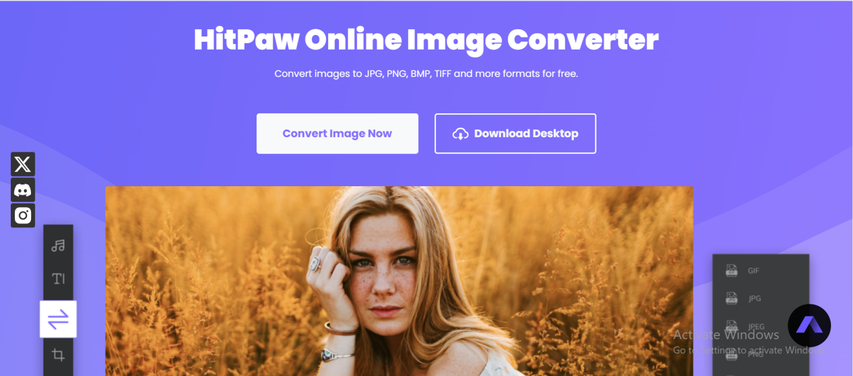
Pros:
- No cost
- Simple design
- Simple process
- No need for installation
- Safe to use quickly
Cons:
- No bulk support
- File size limit
- Internet connection needed
Steps:
- 1.Go to HitPaw Online Image Converter.
- 2.Upload RAW file.
- 3.Choose JPEG as output format.
- 4.Click "Convert' to download.
2. CloudConvert
CloudConvert is a reputed online file converter with RAW to JPEG support. Quality can be adjusted and batch uploading is available (free users are restricted). The service is safe and reliable but usage is limited to once per day.
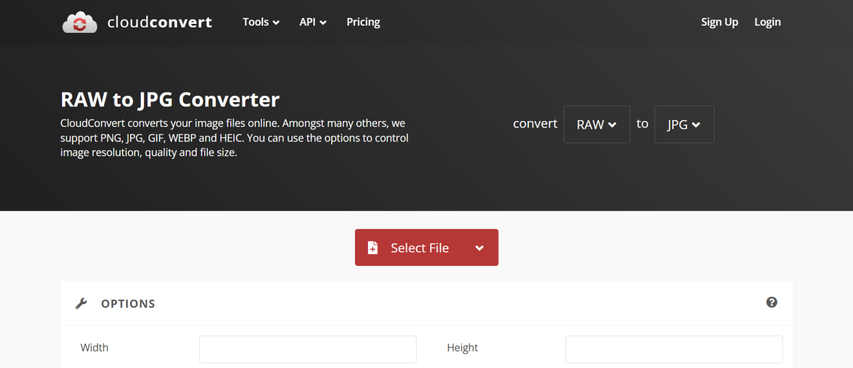
Pros:
- Custom Settings
- Multiple formats
- Free trial available
Cons:
- Limited number of conversions per day
- Slow processing for big files
- Stable internet connection required
Steps:
- 1.Open the cloudconvert.com.
- 2.Upload RAW file.
- 3.Select "JPEG" as the output file.
- 4.Press "Convert' to download the result.
3. Zamzar
Zamzar is an easy-to-use web converter of a wide range of formats. You can convert RAW images to JPEG without registering. As convenient as it is for simple tasks, the free version does not have sophisticated options.
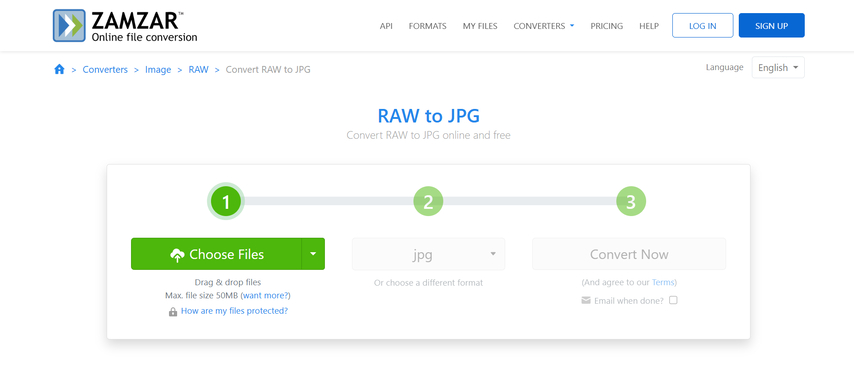
Pros:
- Easy-to-use interface
- No registration needed
- Smooth and fast conversion
- Fast processing
- High number of supported formats
Cons:
- Free version has 2 file limit per day
- Without batch conversion
- Advertising on the site
- Non-adjustable output format
Steps:
- 1.Visit the zamzar.com.
- 2.Upload RAW file.
- 3.Select JPEG as output type.
- 4.Click on "Convert Now" and download it.
4. FreeConvert
FreeConvert is a versatile online tool for nearly every file type, even RAW. Be able to control output quality and resolution during conversion. Easy to use and can work with large files even on a free plan.
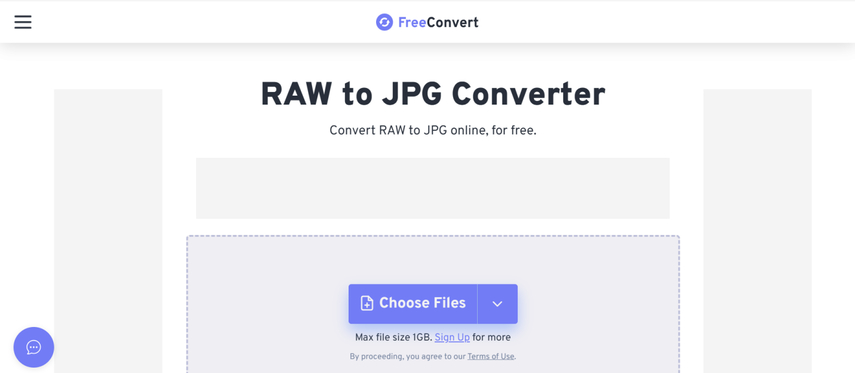
Pros:
- Can work with large files
- Offers a free plan
- Quality control is possible
- Different formats support is possible
- Easy to use
Cons:
- Advertisements are present on the free plan
- Sufficient time to upload large files
- Limited usage only per day
Steps:
- 1.Visit the freeconvert.com.
- 2.Upload the RAW file.
- 3.Select "JPEG" as output.
- 4.Click "Convert' to download the image.
Which Online Tool Should You Use?
- Quick use: HitPaw Online Converter
- Advanced settings: CloudConvert
- Simple and clean: Zamzar
- Large files: FreeConvert
FAQs About Converting RAW Images to JPEG on Mac
Q1. How to convert from RAW to JPEG on Mac?
A1. You can utilize the built-in Preview or Photos app on your Mac. Open the RAW file, choose Preview > Export, and choose JPEG format.
Q2. How to batch convert RAW to JPEG on Mac?
A2. Utilize HitPaw Univd, XnConvert, or Adobe Lightroom. All of these applications support adding multiple RAW files and converting them to JPEG in bulk.
Q3. How do I convert RAW to JPEG easily?
A3. HitPaw Univd is the easiest. Simply upload a file, select JPEG and click Convert. Batch convert and retain quality are included.
Conclusion
It is easier than ever to convert RAW to JPEG on Mac with the array of tools out there. If you are performing basic operations with native applications such as Preview and Photos, you will be able to identify a solution that satisfies your requirements. You may apply advanced desktop software for high-quality conversion or web-based software for accidental uses. HitPaw Univd is the best option in case you desire a product that focuses on the balance of simplicity, rapid processing, and excellent output quality. Multiple formatting and batch conversion features make it suitable for a variety of users, ranging from amateur users to professional photographers.












 HitPaw VoicePea
HitPaw VoicePea  HitPaw VikPea (Video Enhancer)
HitPaw VikPea (Video Enhancer) HitPaw FotorPea
HitPaw FotorPea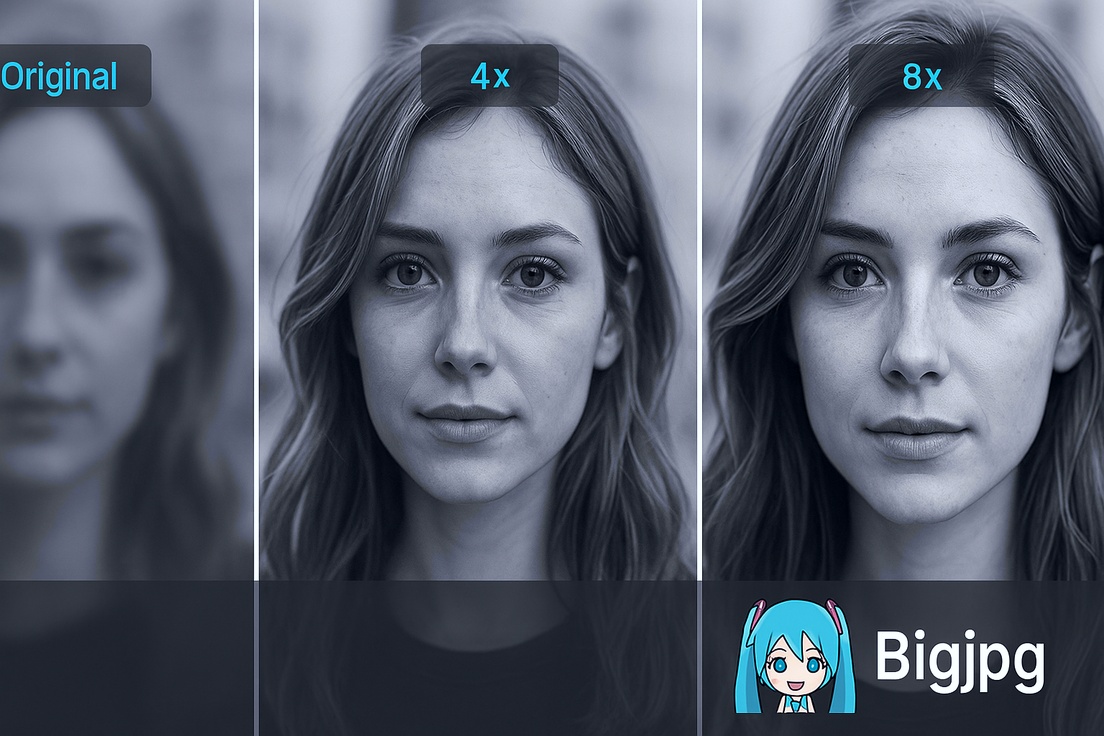



Share this article:
Select the product rating:
Daniel Walker
Editor-in-Chief
This post was written by Editor Daniel Walker whose passion lies in bridging the gap between cutting-edge technology and everyday creativity. The content he created inspires the audience to embrace digital tools confidently.
View all ArticlesLeave a Comment
Create your review for HitPaw articles