Bigjpg AI Image Enlarger: Explore Its Functions and Best Alternatives
With the current world categorized by high-resolution images, one of its requirements is image zooming (in) without compromising quality. The popularity with which this has been implemented is that Bigjpg is an AI-driven upscaling tool that is fast and web-based.
It does not matter whether you are dealing with digital art or with low-resolution pictures; Bigjpg AI image enlarger allows you to enhance the quality with minimal effort. This paper introduces the fundamental capabilities of BigJPG, the most efficient way to use it, and offers a potent alternative to BigJPG.
Part 1: What is Bigjpg Picture Enlarger
1. What Can Bigjpg Do?
Bigjpg is a site-based image enhancement site that, when images are put into it, they are zoomed in using artificial intelligence to clear up the image. It is based on deep convolutional neural networks that are specially trained to work with photos, as well as illustrations.
You may utilize it to upscale photos by 2x, 4x, and up to 16x in the top-tier plans, without additional noise and pixelation. Be it digital anime artwork, portraits, or normal photos, big JPG AI can help you get them in higher resolutions that you can print or show in a digital format.

2. Advantages and Limitations of Bigjpg
Advantages:
The first advantage of coming up with a Bigjpg picture enlarger is its precision in detail conservation. It works much better on anime-like graphics and crisp drawing. There are no prior editing skills that you will require to use it, select, and upload. It is too free even on simple enlargements, hence everybody can use it.
Limitations:
Although Bigjpg is great, it still has its drawbacks. The free version limits the size as well as the speed of the images, and this can be annoying to sensitive users who are dealing with huge files and are under deadlines. In addition, it does not support editing or any other form of enhancement other than mere upscaling. You have to subscribe to do the batch processing, and the app does not run offline, which makes it difficult to use on Macs and lacks reliable workflows.
Part 2: How to Use Bigjpg to Enlarge Pictures
Using Bigjpg is simple and convenient:
Step 1. Visit the Official Website
Navigate to https://bigjpg.com.
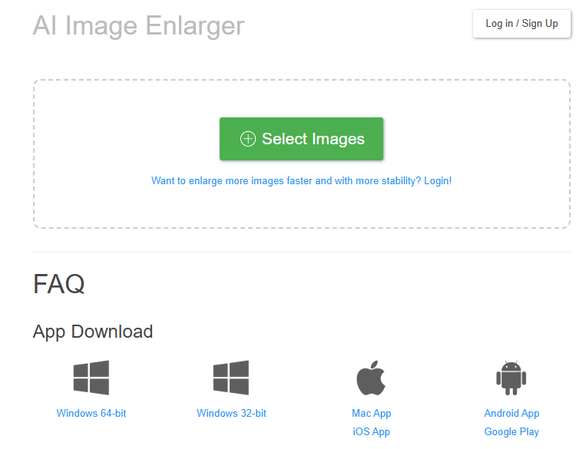
Step 2. Upload Your Image
Click "Choose File" to upload a big JPG image in JPG or PNG format.
Step 3. Select Type and Scale
Pick the content type-either "Photo" or "Illustration." Then, select your enlargement scale (2x or 4x for free; higher options for paid users) and noise reduction level (None, Low, Medium, or High).
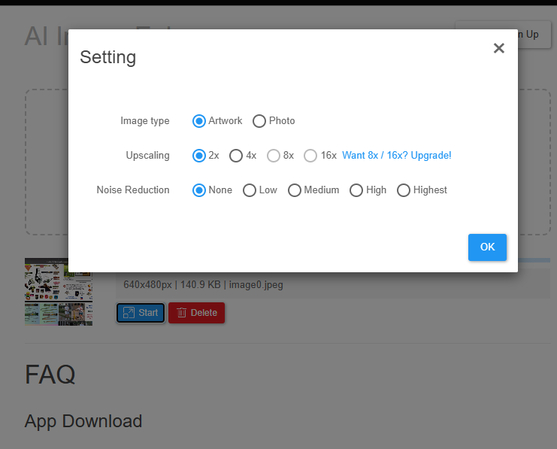
Step 4. Start Processing
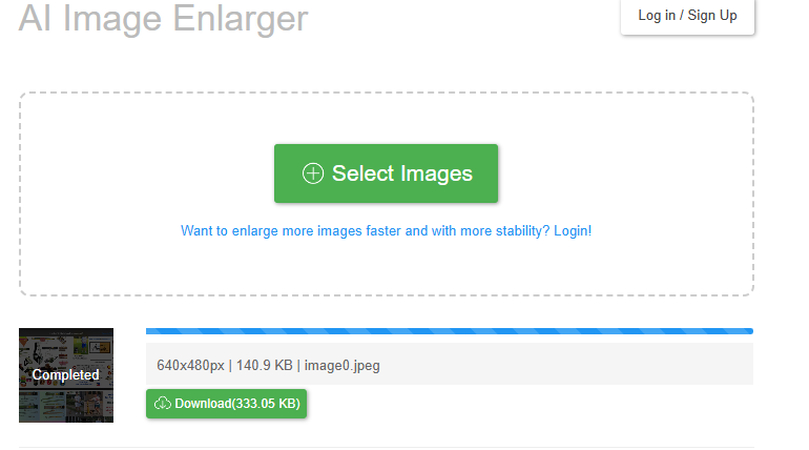
Click "Start." The AI begins analyzing and enhancing your photo.
Step 5. Download the Enlarged Image
Once completed, download your upscaled image in high resolution.
Part 3: Best Bigjpg Alternatives to Enlarge an Image Without Losing Quality
And the best Bigjpg alternative is HitPaw FotorPea. In case you are a Mac user or otherwise, you will need more than just simple upscaling. This artificially intelligent software provides very broad functionality to improve images, other than resizing them, such as face beautification, image repair, and intelligent editing tools.
It has been made to cater to the needs of both professionals and ordinary users who desire quick and clear results with higher control and pose no dependence on the internet connection in any way.
Key Features of HitPaw FotorPea for Photo Enhancement
1. Upscale Image to 4K/8K
In comparison to their competitor, bigjpg, which also has a limit upscale at 16x, HitPaw FotorPea will enable you to upscale pictures to high-standard images, such as 4K, 8K, and so forth. This is essential regarding professional printing or large-scale graphics, where things need to be seen clearly.


2. Restore Old Photos for Memory
Photo restoration is one of the outstanding characteristics of FotorPea. You are able to fix scratches, faded colors, and even tears in scanned old photographs. This presents it perfectly when it comes to saving the family photos of the past or reviving old archives.


3. AI Photo Editing to Adjust the Photo
Contrary to the Bigjpg AI, FotorPea has manual and auto-editing features, including contrast, brightness, tone, and exposure. It also has facial recognition in place of strategic improvements- best suited for pictures and close-up photographs.
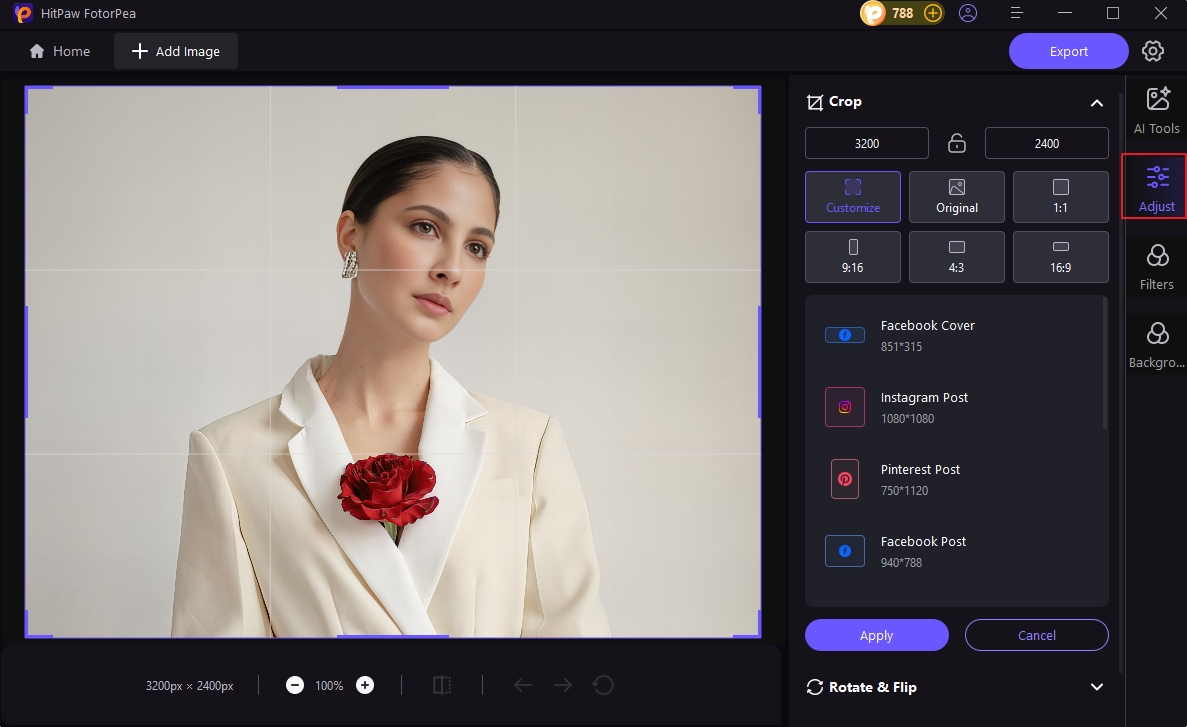
4. Upscale Photo Details Naturally
FotorPea will elongate your visual not just linearly, but it will recreate lost textures using complex AI, producing less artificial and smoother improvements. It is very strong in features of the face, locks of hair, patterns of fabric, and backgrounds of scenery.
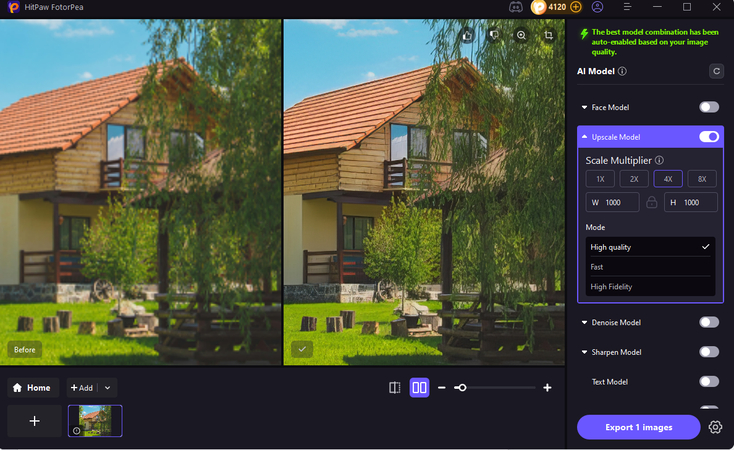
Step-by-Step Guide on Using HitPaw FotorPea
Step 1. Download and Install
Head over to HitPaw FotorPea and download the software for macOS or Windows.
Step 2. Upload Your Image

Open the application, click "Upload," and select the image file.
Step 3. Choose AI Enhancement Model
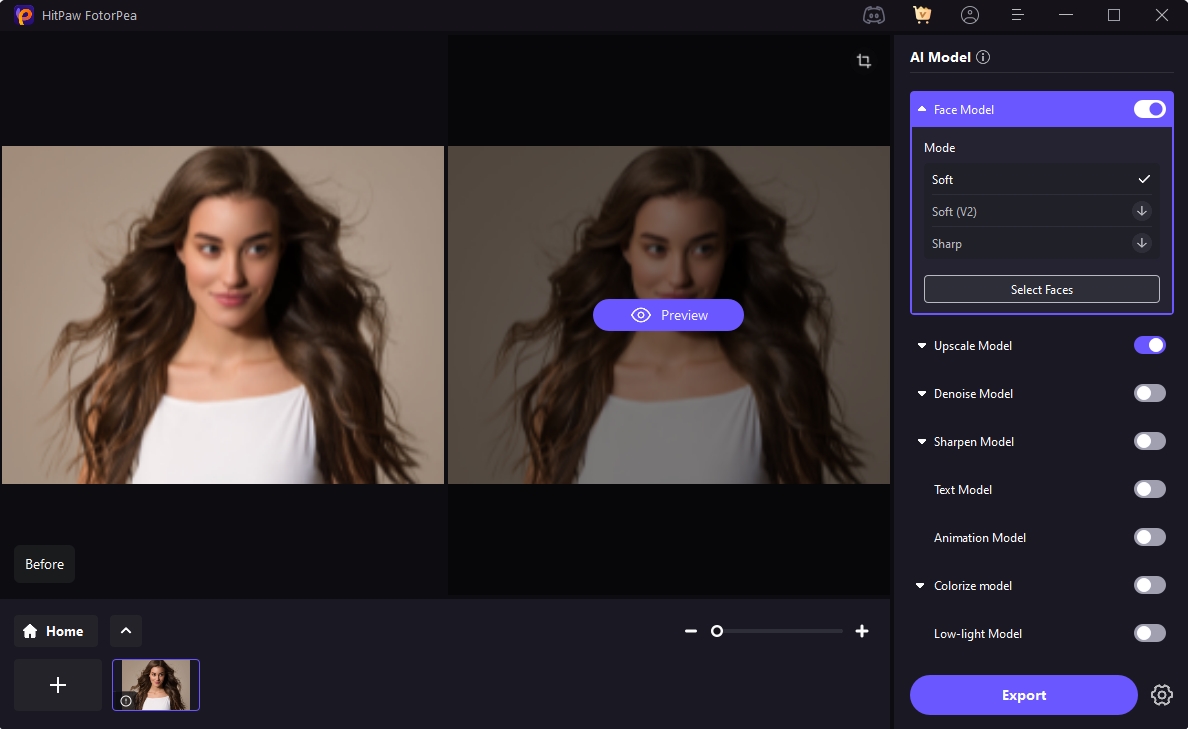
Select from models like General, Face, Denoise, or Colorize, depending on your image type.
Step 4. Select Output Size

Choose your upscale factor-2x, 4x, or 8x-or set a custom resolution.
Step 5. Preview Enhancements & Export
Before saving, use the preview window to view the AI-enhanced version. Click "Export" to save your enhanced big JPG image in high quality.

Part 4: Comparison Between BigJPG and Its Alternative
So, how can Bigjpg, HitPaw, and FotorPea be best applied in reality?
For platform support, Bigjpg can be accessed in a browser and on Android, but has no dedicated desktop application on macOS. Conversely, FotorPea performs wonderfully within both Windows and macOS, thus offering more freedom to desktop users and allowing them to use it without the necessity to always use the internet.
Regarding performance, Bigjpg performs well in simple enlargements, and can be slow and restricted when doing batch processing. On the contrary, FotorPea processes collections of images simultaneously, provides quick AI rendering, and allows working with file sizes without delays. The Bigjpg features-wise is laser-focused on upscaling only. It does not have any kind of restoration, retouching, or colour correction. HitPaw FotorPea has these and many more functions in a single application: photo restoration, face evaluation, color, and more in-depth customization.
In terms of price, the two tools present free pricing plans. But FotorPeas paid options offer more than is free, as they have an all-in-one package, whereas Bigjpg's premium plan only increases the size and speed of its enlargement capabilities. In case of a person who needs a professional workflow, then it is quite clear that HitPaw FotorPea is better than bigjpg as it offers much more in-depth customization and quality.
Part 5: FAQs About Alternatives to BigJPG
Q1. What makes HitPaw FotorPea better than Bigjpg for Mac users?
A1. BigJPG does not have a native application for macOS, but it can only run in a browser and has less performance and functionality. Contrary to that, the program called HitPaw FotorPea has an absolutely functional offline app, allows rescaling to higher resolution, and gives a wider choice of editing tools - the most relevant solution to Bigjpg to use on Mac is the former.
Q2. Can I use FotorPea for both enlarging and restoring old images?
A2. Yes. The major strength of FotorPea is that it is not only a tool for enlarging images. It is also possible to restore old photos or those damaged through AI-assisted restoration capabilities by removing the grain, scratches, and discoloration through a single session.
Conclusion
In short, Bigjpg is a sound AI application for general image magnification, particularly for amateur users and professional digital artists. It is web-based, free, and user-friendly. It is, however, weak in terms of speed, editing options, and not friendly to work on a desktop;
therefore, it is not ideal to use by professionals and work on a Mac. HitPaw FotorPea is the best alternative to Bigjpg, especially if you want to give details and clarity to your photographs, and control what can be considered artistic choices. It comes with all the features, including upscaling to 8K, as well as restoring old photographs and advanced AI editing, all in a single and more convenient interface.








 HitPaw Univd (Video Converter)
HitPaw Univd (Video Converter) HitPaw VoicePea
HitPaw VoicePea  HitPaw VikPea (Video Enhancer)
HitPaw VikPea (Video Enhancer)



Share this article:
Select the product rating:
Daniel Walker
Editor-in-Chief
This post was written by Editor Daniel Walker whose passion lies in bridging the gap between cutting-edge technology and everyday creativity. The content he created inspires the audience to embrace digital tools confidently.
View all ArticlesLeave a Comment
Create your review for HitPaw articles