Compress Image to 100KB – Free & High-Quality Solutions
Large image files could slow down websites, harm SEO rankings, and become a hassle while attaching to emails to posting to forms. That's why compressing images is a handy thing, especially when you need to meet strict file size limits, such as 100 KB.
Regardless of whether you're looking to submit documents for the job or would like to upload photos into the government form, various platforms require images to be under 100 KB. This post is all set to introduce several magnificent ways to help you compress image to 100kb quickly.
Part 1: Why Do You Need to Compress an Image to 100KB
Several reasons urge you to compress an image to 100 KB and few of these reasons are listed below.
- You may need to compress the photos for the job applications on portals that limit the file size.
- Image compression is also necessary in online forms like university applications, visa, or passport applications.
- Profile photos in private or government websites might also ask you to compress the images
- You might also have to compress image size to 100 KB for the email attachments with size limit.
Part 2: How to Compress Image to 100KB Without Losing Quality
Several platforms tend to set 100 KB as the standard size limit, especially for PNG or JPG formats, as meeting this requirement helps you avoid upload errors while keeping the visuals intact. While compressing an image for whatever purposes, you'd surely expect to lose a bit of image quality, but the arrival of the HitPaw Univd has changed this scenario completely.
With this remarkable tool, you can easily compress an image to 100kb without losing quality, and it doesn't take any extra time. Since it is compatible with batch compression, you could compress multiple images at the same time. HitPaw Univd isn't restricted to only compressing the images; it also helps you to perform several image editing techniques on the photos.
Main Features of HitPaw Univd
- Enables you to compress image to 100 KB free
- Retains quality during the image compression
- Provides a simple user interface
- Works on Mac and Windows
- Compress the multiple images simultaneously
- Provides multiple photo editing functions
How to compress images to 100 KB through HitPaw Univd?
Step 1: Select CompressorAfter turning into the HitPaw Univd's official website you'll need to install the HitPaw Univd and while starting the tool, tap on the Compressor icon. Next, press in the ''+'' icon to import the images you're willing to compress.

Step 2: Select Compression parameters
Tap on the gear icon and then select the relevant compression level and quality. You can also choose the Export file format from WEBP, JPEG, JPG, and Original. To implement all the changes, press the ''Apple All to List'' icon.

Step 3: Tap Compress All
After choosing the compression parameters, you are expected to press the Compress All button to begin compressing the images. After the image compression, you can access the pictures in the destination folder on the computer.

Part 3: Best Tools to Compress Image to 100KB Online Free
1. TinyPNG
TinyPNG is a brilliant way to compress images to 100KB for free. The thing to like about TinyPNG is that it doesn't affect the image quality while performing the image compression.
Pros
- Simple user interface
- Provides the greater image quality
- Doesn't ask for sign-up
Cons
- Only compatible with the JPF and PNG
How to compress image to 100 KB free with Tiny PNG?
Step 1: Navigate to the timeline of the Tiny PNG and then import the photo you want to compress.
Step 2: After importing the photo, you'll need to tap on the Auto Compression and then select the parameters of the image compression.
Step 3: Once the image compression ends, you'll need to download the compressed images into the destination folder.
2. iLoveIMG
Another way to compress an image to 100KB is through iLoveIMG. It is one of the most exciting and popular ways to compress images, and users have appreciated how this tool retains the image quality during compression.
Luckily, iLoveIMG also enables you to download the compressed images in several image formats. If you're looking for batch processing, it also helps you upload multiple photos in one go.
Pros
- Compatible with the GIF, PNG, and JPG
- Supports the batch compression while compressing the images
- Easy to use
Cons
- Unwanted ads
Here's the detailed guidelines to compress the images via iLoveIMG
Step 1: To begin with, you'll need to march into the iLoveIMG's official website and then tap on the Upload Button to import the photos you're looking to compress.
Step 2: In this phase, you'll need to select the compression parameters and then hit the Compress button to begin compressing the images.
Step 3: After getting done with compressing the images, hit the Download button to export the compressed images.
3. Squoosh
You can explore ways to compress an image to 100kb without losing quality, and using Squoosh is one of the most prominent methods for compressing images. Luckily, Squoosh offers a user-friendly interface that makes it easy for you to compress images. Since it relies on an AI-powered compression algorithm, it allows you to compress images automatically.
Pros
- Provides open-source and offline image compression
- Explore the advanced compression control
- Brings in the live file size preview
Cons
- Could ask for the manual adjustments
How to compress image to 100KB without losing quality via Squoosh?
Step 1: March into the Squoosh's official website and then tap on the Upload button to import the image you wish to compress.
Step 2: Select the Quality slider to choose the image compression parameters.
Step 3: In this phase, you'll need to hit the Export icon to download the compressed images onto your computer.
Part 4: FAQs about Compressing Image to 100kb
Q1. Can I compress an image to 100KB without losing quality?
A1. Yes, by using the right tools like HitPaw Univd, you can easily compress images to 100KB while maintaining visual clarity. Tools that offer manual control over quality enable you to strike the right balance between resolution and file size.
Q2. Which format is best for compressing images to 100KB?
A2. JPEG (JPG) is easily the best format for compressing images to small sizes, such as 100 KB, thanks to its high compression efficiency. PNG is better suited for transparent or graphic images, but it may result in larger files.
Q3. Is it safe to use online image compressors?
A3. Yes, most popular online tools like iLoveIMG and TinyPNG are safe to use, but it's essential to avoid uploading personal or sensitive photos to unknown platforms. To attain complete privacy, you're recommended to use tools like HitPaw Univd.
Conclusion
You can easily compress image to 100KB by looking at the outstanding solutions given in this post. We've highlighted multiple ways to compress an image to 100KB online without requiring much effort from you.
If you require complete accuracy and original image quality during compression, going for the HitPaw Univd is most suitable. Apart from maintaining the original image quality, HitPaw Univd also ensures that you can easily compress multiple images simultaneously.










 HitPaw Edimakor
HitPaw Edimakor HitPaw VikPea (Video Enhancer)
HitPaw VikPea (Video Enhancer) HitPaw FotorPea
HitPaw FotorPea
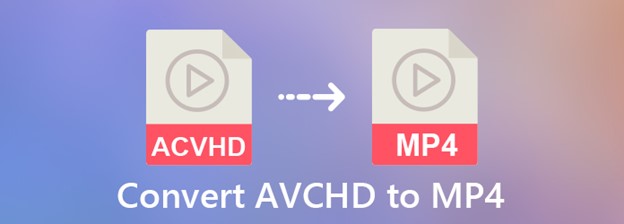


Share this article:
Select the product rating:
Daniel Walker
Editor-in-Chief
This post was written by Editor Daniel Walker whose passion lies in bridging the gap between cutting-edge technology and everyday creativity. The content he created inspires the audience to embrace digital tools confidently.
View all ArticlesLeave a Comment
Create your review for HitPaw articles