Pick the Best Audio Converter for Mac: Free & Paid Options
Finding reliable audio conversion software Mac users can trust is essential when you need to change file formats, whether it's for music playback, video editing, or compatibility with mobile devices. With a multitude of audio file converter Mac options available, it's easy to feel overwhelmed. In this guide, we evaluate the best audio converter for Mac, including free audio converter Mac tools and premium audio format converter Mac solutions. You'll learn about features, pros and cons, and how to batch convert audio in high quality. By the end, you'll know exactly which music converter for Mac fits your needs without compromising sound quality.
Part 1: Best Audio Converter for Mac to Change the Audio Format
Whether you need to convert large music libraries or extract audio from videos, choosing the right audio conversion software Mac solution can save time and preserve quality. From simple free audio converter Mac apps to professional-grade best audio file converter for Mac suites, each tool offers unique advantages.
1. HitPaw Univd Audio Converter for Mac

HitPaw Univd Audio Converter for Mac stands out as an all-in-one audio format converter Mac tool designed to quickly convert any audio file without losing fidelity. Built with an intuitive interface, this best audio converter for Mac supports batch processing, ensures high-speed conversion, and maintains metadata tags intact. Whether you're converting WAV to MP3 for podcasts or editing AIFF files for professional audio work, HitPaw Univd Audio Converter delivers exceptional ease of use and versatility.
- High-speed batch conversion for multiple audio files at once.
- Support for over 500 audio formats, including FLAC and AAC.
- Lossless conversion options to maintain original audio quality.
- Built-in metadata editor to keep ID3 tags and album art.
- Customizable output parameters like bitrate, sample rate, and channels.
- One-click presets for popular Apple devices and streaming platforms.
Pros
- Extremely fast conversion without quality loss.
- User-friendly interface ideal for beginners.
- Retains metadata and album artwork seamlessly.
- Regular updates add new codec support.
- Lifetime license available at reasonable price.
Cons
- Free version limits batch conversion size.
2. Switch Audio File Converter
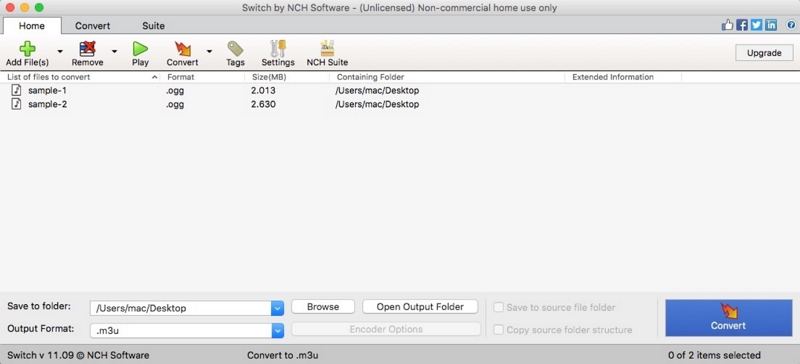
Switch Audio File Converter is a lightweight audio format converter Mac app popular for straightforward conversions and minimal learning curve. This audio file converter Mac supports essential formats like MP3, WAV, and AAC. While it lacks advanced editing tools, its simplicity and basic audio controls make it suitable for users needing one-off conversions or quick format changes without complex settings.
- Drag-and-drop interface for fast file selection and conversion.
- Batch processing supports multiple files concurrently.
- Pre-configured presets for common audio formats included.
- Automatic volume normalization to ensure consistent loudness.
- Supports converting DVD audio tracks to MP3 or WAV.
Pros
- Easy to use with minimal setup.
- Affordable pricing with a free trial available.
- Stable performance without frequent crashes.
Cons
- Limited advanced editing tools compared to competitors.
- Fewer output format options than top-tier software.
- No built-in metadata editor for ID3 tags.
- Occasional compatibility issues with newest macOS versions.
3. The Audio Converter
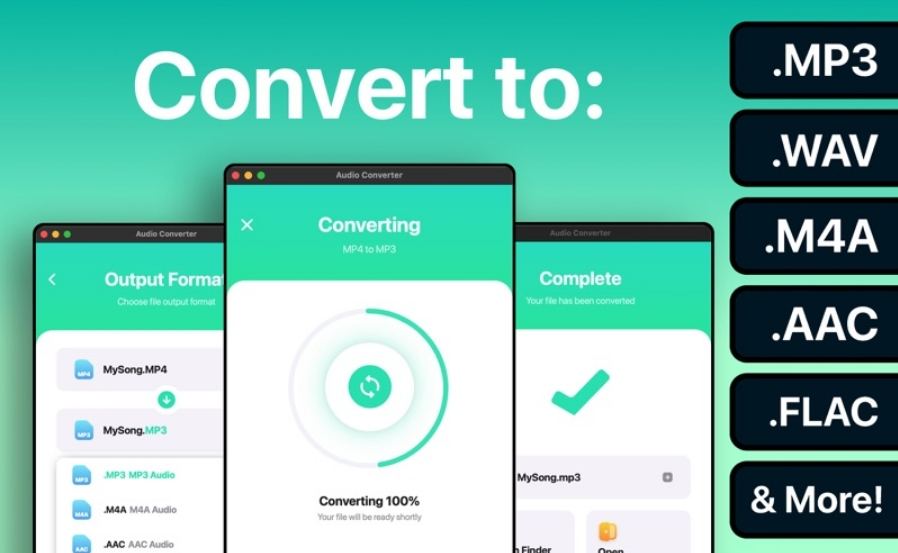
The Audio Converter is a dedicated free audio converter Mac tool that excels at converting files quickly with minimal fuss. It supports popular formats like MP3, WAV, and M4A, making it an ideal audio format converter Mac choice for casual users. Although it lacks batch-editing features, its straightforward workflow and fast single-file conversions make it a solid basic solution for quick audio format changes.
- Simple drag-and-drop conversion for single or multiple files.
- Integrated preview player to check audio before conversion.
- Low CPU usage, ensuring system remains responsive.
- Automatic bit rate optimization for best audio fidelity.
- Lightweight installer under 20 MB with no bloatware.
Pros
- Completely free with no hidden fees.
- User-friendly design requires no technical knowledge.
- Fast conversion times on modern Mac hardware.
Cons
- No advanced editing or trimming features available.
- Limited output formats compared to premium tools.
- Lacks detailed metadata editing options.
- No presets for specific devices out of the box.
4. Music (iTunes)
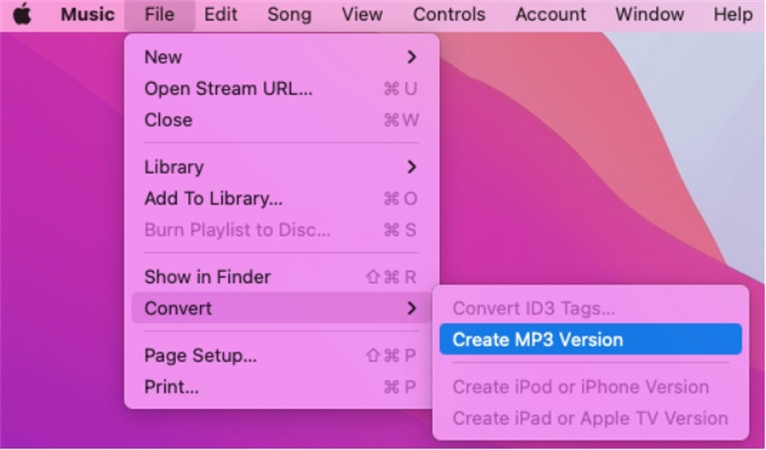
Mac's built-in Music app (formerly iTunes) doubles as a basic music converter for Mac, allowing users to export songs into different audio formats. While not a dedicated audio format converter Mac solution, its seamless integration with Apple devices and existing music library makes it convenient for simple conversions. However, it offers minimal control over advanced parameters and batch processing capabilities.
- Built-in encoder for MP3, AAC, WAV, AIFF, and Apple Lossless.
- Sync options ensure converted files transfer to iPhone or iPad.
- Customizable import settings for bitrate and sample rate.
- Automatically adds converted tracks to your Apple Music library.
- Supports creating custom encoder presets with specific parameters.
Pros
- No additional installation required on macOS.
- Seamless integration with Apple ecosystem.
- Fast one-click conversions for small libraries.
Cons
- Limited format options compared to specialized software.
- No true batch conversion, each track converted individually.
- Lacks built-in audio editing or trimming tools.
- Conversion quality is basic without advanced settings.
5. HandBrake
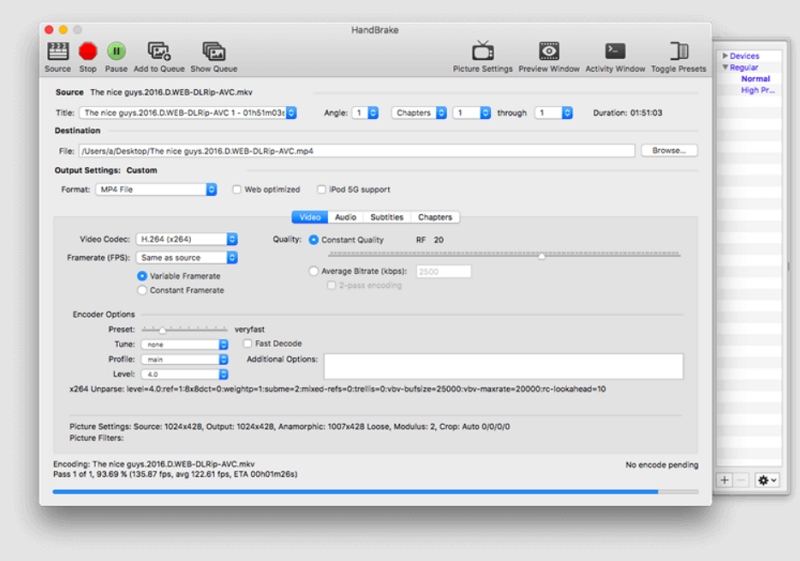
HandBrake is primarily known as a free, open-source video transcoder, but it also functions as an audio converter for Mac by extracting and converting audio tracks from video files. While not a dedicated audio converter Mac app, HandBrake's advanced parameter controls and powerful presets make it an excellent free audio converter Mac choice when working with multimedia projects or ripping audio from DVDs.
- Extract audio from video files into MP3, AAC, or AC3.
- Extensive codec selection, including FLAC and Vorbis support.
- Built-in presets for Apple devices, ensuring compatibility.
- Adjustable audio parameters like bitrate, sample rate, and channels.
- Batch queue system for converting multiple projects sequentially.
Pros
- Completely free and open-source with no limitations.
- Powerful presets simplify complex conversions.
- Regular updates add new codecs and performance improvements.
Cons
- Not focused solely on audio interface geared toward video.
- Steeper learning curve for users seeking basic audio tools.
- No dedicated metadata editor for audio files.
- Conversion speed can be slower on older Mac models.
6. MediaHuman Audio Converter
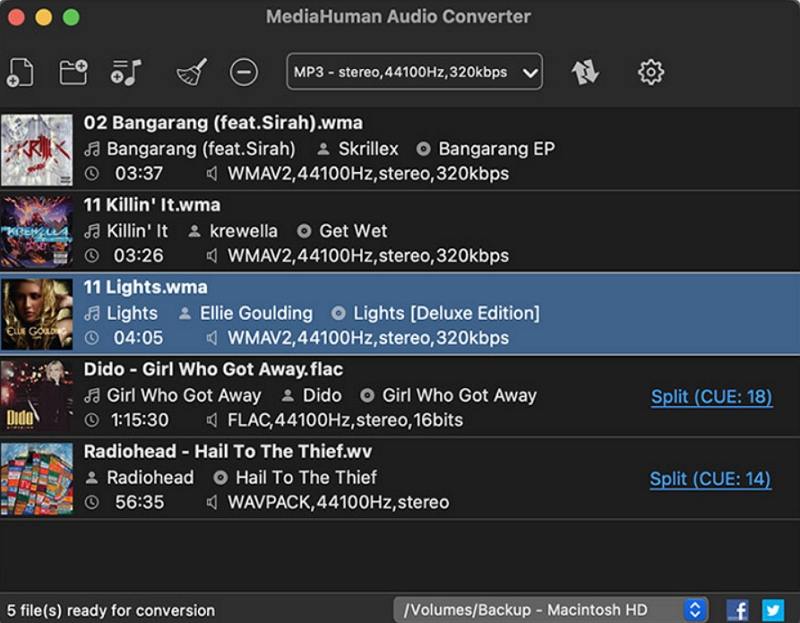
MediaHuman Audio Converter is a solid free audio converter Mac app offering both simplicity and essential features for most users. It supports batch processing, normalization, and extracting audio from videos. Its clean interface makes the audio conversion process approachable. However, advanced users may miss custom codec tweaking options and deep metadata editing capabilities available in premium solutions.
- Batch conversion of unlimited files with drag-and-drop support.
- Extract audio tracks from video files like MP4 and MKV.
- Automatic bitrate and volume normalization for consistent output.
- ID3 tag editing ensures that metadata stays intact.
- Supports popular formats: MP3, WAV, AAC, FLAC, and more.
Pros
- Completely free with no trial limitations.
- Intuitive interface makes conversion quick and easy.
- Automatic metadata retrieval from internet databases.
Cons
- Lacks advanced codec parameter customization.
- No device-specific output presets available.
- Conversion speed is moderate on large batches.
- Limited customer support compared to paid apps.
Part 2: What is the Best Audio File Converter Mac?
With so many options, determining the best music converter for Mac depends on various aspects. Whether you need a free audio converter Mac tool or a premium audio format converter Mac solution, this table will help you identify the top choice for your workflow.
| Software | Extract Audio from Video | Presets for Devices | Built-in Audio Editing | Conversion Speed | Price | Best For |
|---|---|---|---|---|---|---|
| HitPaw Univd Audio Converter | Yes | Yes (Apple, Android, etc.) | Yes | Very Fast (GPU Acceleration) | $19.95 | Professionals needing high-quality batch conversion |
| Switch Audio File Converter | Yes | Limited (MP3, WAV presets) | No | Fast | $29.99 | Casual users requiring simple file format changes |
| The Audio Converter | No | None | No | Fast | Free | Users needing quick single-file conversion |
| Music (iTunes) | No | Apple devices (iPhone, iPod) | No | Moderate | Free | Apple ecosystem users converting small music libraries |
| HandBrake | Yes | Yes (Apple devices, generic) | No | Moderate to Fast | Free | Multimedia users extracting audio from videos |
| MediaHuman Audio Converter | Yes | None | Yes (ID3 tag editing) | Moderate | Free | Users needing basic batch audio conversion with tags |
Part 3: How to Batch Convert Audios in High Quality with the Best Audio Converter Mac?
Batch converting dozens or even hundreds of audio files while preserving high fidelity can be challenging unless you use a professional audio converter Mac tool like HitPaw Univd. This best audio file converter for Mac streamlines bulk conversion, maintains original bitrate, and ensures consistent metadata across all tracks. Follow these steps to convert multiple audio files quickly and efficiently.
Step 1:Free download HitPaw Univd and install it on your computer. Launch the software and navigate to the Converter tab. Select Add Audio in the top-left corner or drag and drop audio files into the interface.

Step 2:Choose the output format for each file. For each file, click the triangle in the lower-right corner. To apply the same format to all files, click Convert All to. Under the Audio tab, select the output format you want (e.g., MP3, WAV, AAC).

Step 3:After confirming the output format, click Convert or Convert All to start the conversion process. Once conversion is complete, go to the Converted tab to access your newly converted audio files.

Part 4: Frequently Asked Questions about Audio Conversion on Mac
Q1. Does Mac have a built-in audio converter?
A1. Yes. The Music (formerly iTunes) app on macOS allows basic audio conversion by changing import settings to formats like MP3, AAC, WAV, AIFF, or Apple Lossless.
Q2. What audio files work on Mac?
A2. Mac supports common formats such as AAC, MP3, WAV, AIFF, Apple Lossless, and M4A natively. Many third-party tools expand compatibility to additional formats like FLAC and OGG.
Q3. How to Choose the Best Audio Converter Mac?
A3. Consider your primary needs: batch processing speed, format support, built-in editing, price, and ease of use. For professional workflows, opt for a feature-rich tool like HitPaw Univd; for simple, free conversions, try MediaHuman or The Audio Converter.
Conclusion
Selecting the best audio converter for Mac depends on your unique requirements: whether you need a free audio converter Mac tool for occasional format changes, or a robust audio conversion software Mac solution that handles complex batch jobs. HitPaw Univd Audio Converter for Mac shines as an all-around best audio file converter for Mac with fast, high-quality conversions and metadata preservation. Armed with this guide, you can confidently choose the right music converter for Mac and convert files without compromising sound quality.













 HitPaw VoicePea
HitPaw VoicePea  HitPaw VikPea (Video Enhancer)
HitPaw VikPea (Video Enhancer) HitPaw FotorPea
HitPaw FotorPea



Share this article:
Select the product rating:
Daniel Walker
Editor-in-Chief
This post was written by Editor Daniel Walker whose passion lies in bridging the gap between cutting-edge technology and everyday creativity. The content he created inspires the audience to embrace digital tools confidently.
View all ArticlesLeave a Comment
Create your review for HitPaw articles