Ultimate Guide on How to Convert Videos to MP4 HD
In today's digital world, having high-definition videos in the universally compatible MP4 format is essential for sharing, editing, and streaming. Whether you're looking to convert older MP4 clips into crisp 1080p footage or upgrade your videos to stunning 4K, knowing the right MP4 to MP4 HD converter can make all the difference. This article will show you how to convert MP4 to MP4 HD using powerful desktop software like HitPaw Univd, popular free tools such as VLC Media Player and HandBrake, and even an easy online converter. Read on to find the best way to convert to MP4 HD without losing quality, ensuring your videos look their best on any device.
Part 1. Best Way to Convert Video/MP4 to MP4 HD 720P/1080P/4K
HitPaw Univd stands out as a comprehensive MP4 to MP4 HD converter that not only handles format changes but also functions as a video editor. With support for resolutions up to 4K, you can convert MP4 to MP4 HD with ease, preserving original audio tracks, subtitles, and metadata. Whether you need to upscale a 480p clip to 1080p or batch process multiple files to 4K, Univd's intuitive interface and accelerated conversion engine make the entire process seamless. Below, we'll explore Univd's top features and provide a step-by-step guide to convert MP4 to MP4 HD in just minutes.
- Supports conversion to MP4 HD 720P, 1080P, and 4K resolutions seamlessly.
- Preserves original audio quality and ID3 tags during batch conversions.
- Built-in editor for trimming, cropping, and applying filters before conversion.
- Accelerated conversion speeds with advanced GPU hardware acceleration support.
- Supports various input formats including AVI, MOV, MKV, and more.
- Customizable output parameters like bitrate, frame rate, and codec options.
Step 1.Free download HitPaw Univd and install it on your computer. Launch the software and navigate to the Converter tab. Click on the Add Video button to import the video file.

Step 2.To convert videos to other formats, tap on the Convert All to button to choose the format you're willing to convert the video into (e.g., MP4 HD 720p, 1080p, or 4K).

Step 3.Click the edit icon next to the output format. Here, you can change the video frame rate, select the video resolution to 720p (or higher), and adjust other parameters as needed.

Step 4.After selecting the video format and settings, press the Convert All icon to get the video converted. Once the conversion is complete, you can access the converted videos from the Converted tab.

Part 2. Convert MP4 to MP4 HD with VLC Media Player
VLC Media Player is a free, open-source multimedia solution that goes beyond playback-its versatile conversion feature allows you to convert MP4 to MP4 HD with minimal effort. Although primarily known as a media player, VLC's built-in converter video MP4 HD functionality makes it a convenient option for users who already have it installed. By following a simple sequence of steps, you can upscale your MP4 footage to 720p or 1080p.
Step 1.Download and install VLC Media Player on your PC. Then run it.
Step 2.Click on Media in the upper-left option menu to expand the dropdown and choose Convert / Save… to access the Open Media window.

Step 3.Upload your MP4 file by clicking on the + icon. Click on the bottom-right Convert/Save button to enter the Convert window where you can set the output location and output format.

Step 4.Expand the Profile option and choose Video for MPEG4 720p TV/device (or select a 1080p variant if available). Next, click on the Browse button to choose a saving path.

Step 5.Click on the Start button to begin to convert MP4 to 720p (or 1080p). Once the conversion is completed, go check your converted file in the chosen destination folder.
Part 3. Convert MP4 to MP4 HD with HandBrake
HandBrake is a powerful, free, open-source tool designed specifically for video transcoding. Although it's often used to rip DVDs, HandBrake's conversion engine excels at converting MP4 to MP4 HD by applying optimized encoding presets. With intuitive settings that help you maintain video quality while reducing file size, HandBrake is ideal for users seeking a balance between performance and customization. Follow these steps to convert MP4 to MP4 HD using HandBrake's Fast 720p preset or manually tweak settings for higher resolutions.
Step 1.After downloading and installing HandBrake on your PC, run it and click on File to import your MP4 file.
Step 2.Move to the Summary section and choose MP4 as the output format.
Step 3.After expanding the Presets option, click on Fast 720p30 (or select a 1080p preset if available).

Step 4.Choose a saving path for your converted file by clicking on the Browse button.
Step 5.Click on Start Encode to begin your conversion tasks. Once finished, locate your new MP4 HD file in the chosen directory.
Part 4. Online MP4 to MP4 HD Converters to Convert Video to 720P Free
If you prefer not to download any software, online MP4 to MP4 HD converters like ezyZip Convert MP4 to 720p offer a quick, browser-based solution. Converting video to 720p free of charge, ezyZip eliminates the need for installations and works from any modern browser. While online tools may have file size limits, they are ideal for one-off tasks or occasional use. Below is a concise guide for using ezyZip to convert MP4 files to 720p HD, ensuring you can access your videos instantly.
Step 1.Visit the Video to 720p converter page of ezyZip.
Step 2.Click on the Select video to convert button to import your MP4 file.

Step 3.Begin the conversion by clicking on Convert to 720p.
Step 4.Once the conversion is over, click on Save VIDEO File to save and check your converted file.
Conclusion
From desktop applications to online solutions, there are multiple ways to convert MP4 to MP4 HD without sacrificing video quality or compatibility. Whether you choose HitPaw Univd's all-in-one converter video MP4 HD toolkit, VLC Media Player's free conversion feature, HandBrake's versatile encoding presets, or ezyZip's browser-based convenience, you can easily convert to MP4 HD 720p, 1080p, or even 4K. Select the method that best suits your needs-whether batch conversions with advanced editing options or a quick free online tweak-and enjoy crisp, high-definition videos on any device.















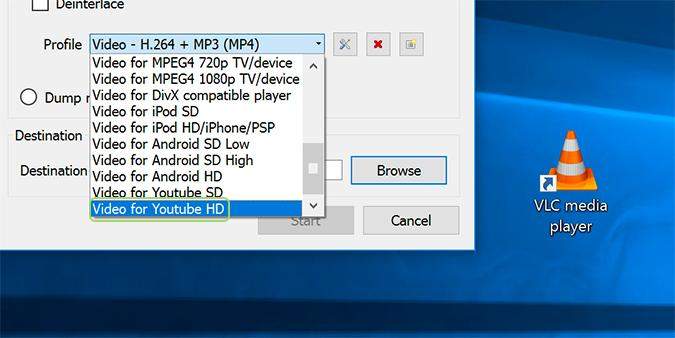
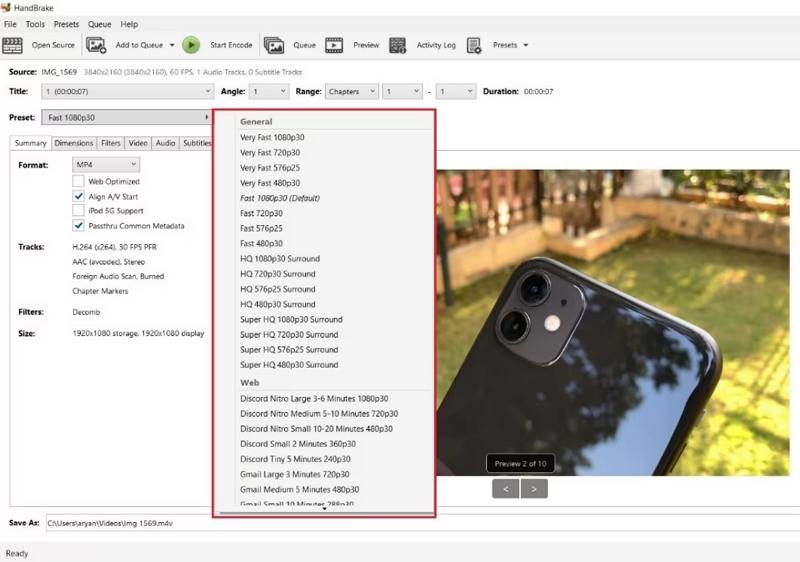
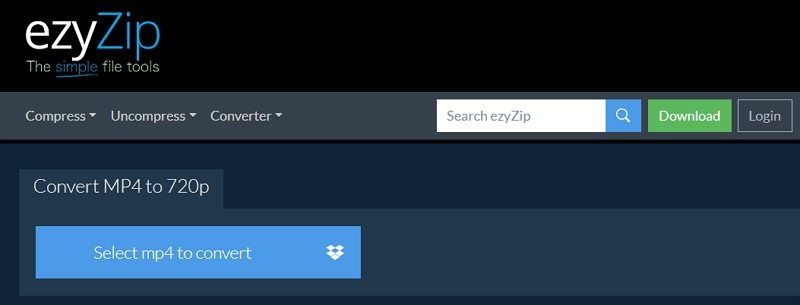

 HitPaw VoicePea
HitPaw VoicePea  HitPaw VikPea (Video Enhancer)
HitPaw VikPea (Video Enhancer) HitPaw FotorPea
HitPaw FotorPea
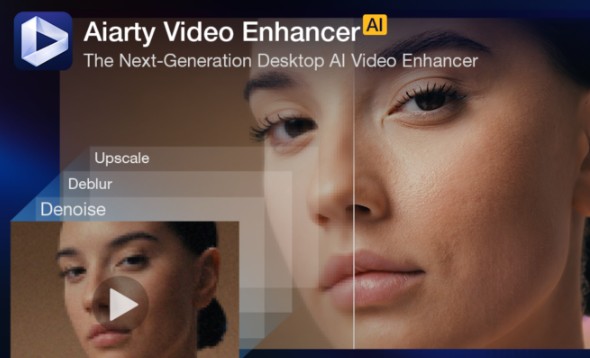


Share this article:
Select the product rating:
Daniel Walker
Editor-in-Chief
This post was written by Editor Daniel Walker whose passion lies in bridging the gap between cutting-edge technology and everyday creativity. The content he created inspires the audience to embrace digital tools confidently.
View all ArticlesLeave a Comment
Create your review for HitPaw articles