5 Easy Ways to Convert Avchd to MP4 on Mac without Quality Loss
Working with AVCHD video files on a Mac can be challenging, especially when QuickTime or other players refuse to play AVCHD files smoothly. Converting AVCHD to MP4 on Mac ensures wide compatibility MP4 files work seamlessly across macOS, iOS, and various editing programs. Whether you need a free AVCHD to MP4 converter Mac solution or want a high-quality transcoding tool, this guide covers everything. By following our methods, you'll discover how to handle AVCHD to MP4 Mac conversions quickly, preserve original resolution, and even find a reliable AVCHD to MP4 Mac free tool if budget is a concern.
Part 1: Best Way to Convert AVCHD to MP4 without Losing Quality
When converting AVCHD footage to MP4, maintaining original image clarity and audio depth is crucial, especially for professional projects or cherished home videos. A powerful yet intuitive tool can make a world of difference. HitPaw Univd stands out as a premier AVCHD to MP4 converter Mac solution with robust editing functions, fast transcoding speeds, and built-in profiles optimized for Apple devices. Below, you'll find its top features followed by a clear four-step workflow to convert your AVCHD files to flawless MP4 videos.
- High-speed transcoding keeps video quality pristine during conversion.
- Batch conversion mode processes multiple AVCHD files at once.
- Built-in video editor lets you trim, crop, and rotate clips easily.
- Customizable output parameters allow changes to frame rate and bitrate.
- Optimized Apple device profiles ensure perfect playback on Mac and iPhone.
- GPU acceleration support dramatically reduces processing time.
- Wide format compatibility handles AVCHD, MTS, M2TS, and more.
- Preserves original audio tracks and subtitles during transcoding.
Step 1:Free download HitPaw Univd and install it on computer. In the main interface, select the Converter tab. Click Add Video to import your AVCHD file(s) for conversion.

Step 2:In the Converter window, locate the Convert All to dropdown on the right. Click Convert All to and navigate to Device > Apple or MP4. Select MP4 (H.264) profile tailored for Mac and iOS compatibility.

Step 3:Click the Edit icon next to your chosen MP4 profile. In the Edit window, modify Frame Rate, Resolution, or Bitrate as needed. If desired, adjust audio codec settings (e.g., AAC, sample rate) for optimal sound.

Step 4:Once your format and settings are ready, click the Convert All button at the bottom. HitPaw Univd will finish the conversion within minutes. After completion, go to the Converted tab to locate your new MP4 files.

Step 5:Transfer or play the converted MP4 on your Mac to confirm that quality remains intact and that conversion from AVCHD to MP4 Mac was successful.
Part 2: How to Convert AVCHD to MP4 on Mac with HandBrake?
HandBrake is a free, open-source tool beloved by video enthusiasts for its powerful encoding capabilities. If you prefer a free AVCHD to MP4 converter Mac solution and don't mind manually tweaking settings, HandBrake delivers reliable, high-quality results. Below, follow a straightforward five-step workflow to transcode AVCHD to MP4 on Mac using HandBrake without losing essential video fidelity.
- 1.Launch HandBrake on your Mac. Click Open Source at the top, then browse to and select your AVCHD file (often in '.mts' or '.m2ts' format).
- 2.In the Summary tab, set Format to MP4 File. Ensure Web Optimized is unchecked if you want maximum quality, or check for streaming needs.
- 3.Switch to the Video tab to adjust codec (choose H.264 (x264)), frame rate (match source or set a constant), and quality (RF 18-22 for high quality).
- 4.At the bottom, click Browse next to Save As to choose your destination folder.
Enter a preferred name ending in '.mp4'. - 5.Click the green Start Encode button in the toolbar. HandBrake will process the AVCHD file into MP4; monitor progress in the bottom status bar.
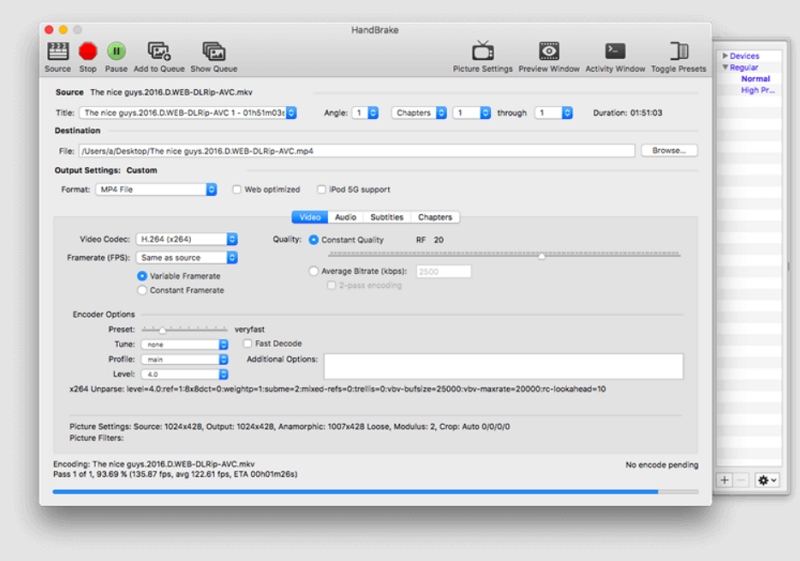
Part 3: How to Convert AVCHD to MP4 on Mac with VLC?
VLC Media Player is a free, all-in-one multimedia tool that doubles as a basic AVCHD to MP4 converter Mac. While it lacks advanced editing options, VLC offers a quick, no-cost way to transcode files directly. If you already have VLC installed, you can perform an easy AVCHD to MP4 Mac conversion without downloading additional software. Follow these simple four steps to get started.
1.Open VLC Media Player on your Mac. From the menu bar, click File, then choose Convert / Stream.

2.In the Convert & Stream window, click Open Media. Browse to your AVCHD file (e.g., '.mts') and click Open.
3.Under Choose Profile, select H.264 + MP3 (MP4). Click Save as File, then click Browse to specify the output folder and file name (ending in '.mp4').

4.Click Save to confirm settings, then Go to begin transcoding. VLC will convert the AVCHD to MP4 Mac format; you'll see a progress bar at the bottom.
Part 4: How to Convert AVCHD to MP4 on Mac with QuickTime Player?
Although QuickTime Player doesn't support direct AVCHD playback, you can use iMovie as an intermediary step to import and export to MOV, then leverage QuickTime to finalize MP4 conversion. This two-step workflow involves first turning AVCHD into an editable MOV via iMovie, then exporting that MOV to MP4 in QuickTime. Below is a concise guide on completing this process on any Mac.
1.Open iMovie from the Applications folder. Click File > Import Media, browse to your AVCHD file, and click Import Selected.

2.In iMovie, drag the imported clip into the project timeline. Adjust any in-timeline edits if needed (e.g., trimming or simple edits).
3.With the timeline selected, click File > Share > File. In the Share window, customize Resolution and Quality (e.g., 1080p, High). Click Next, choose a save location, name the file (it will default to '.mov'), and click Save.

4.Locate the exported MOV file in Finder and double-click to open in QuickTime Player.
5.In QuickTime, go to File > Export As and choose a resolution (e.g., 720p, 1080p).
Click Save; QuickTime will automatically create an MP4 version of your video in the specified location.

Part 5. Online AVCHD to MP4 converter for Mac
Using an AVCHD to MP4 converter online is a convenient option if you only need to convert AVCHD files occasionally. Most online converters are user-friendly and do not require software downloads.
However, online converters have some drawbacks. Conversion speed depends heavily on your network conditions. Additionally, many online converters have file size or concurrent conversion limitations, which may require purchasing a plan to remove these restrictions. Here's how to open an avchd file on a mac online using Convertio:
1.Open Convertio in your browser.
2.Click the "Choose Files" button or drag and drop to upload your AVCHD files.

3.Ensure the output format is set to MP4. Click the gear icon to customize settings like resolution and aspect ratio.
4.Press the "Convert" button to start the conversion. Download the converted MP4 video to your Mac.
Frequently Asked Questions about Audio Conversion on Mac
Q1. Can iMovie Convert AVCHD to MP4 on Mac?
A1. No, iMovie exports to MOV by default. To get MP4, you must first export as MOV from iMovie and then use QuickTime Player or a free AVCHD to MP4 converter Mac tool to transcode to MP4.
Q2. How Do I Open AVCHD Videos on My Mac?
A2. AVCHD files typically use the .mts or .m2ts extension. You can import them into iMovie for editing or convert them to MP4 with HandBrake, VLC, or a dedicated converter like HitPaw Univd before playback in QuickTime.
Q3. Is AVCHD Better Quality Than MP4?
A3. AVCHD often stores higher-bitrate footage designed for camcorders, making it slightly superior in color fidelity and detail. However, MP4 is far more compatible with devices and preserves near-identical quality when encoded at a high bitrate, making it the preferred format for Mac users.
Conclusion
Converting AVCHD to MP4 on Mac has never been easier thanks to a variety of free and paid tools. For lossless quality and advanced editing features, HitPaw Univd is the best way to convert AVCHD to MP4 Mac without sacrificing resolution. Choose the method that suits your needs, whether you're aiming for speed, zero cost, or maximum flexibility and enjoy seamless playback and editing on your Mac.











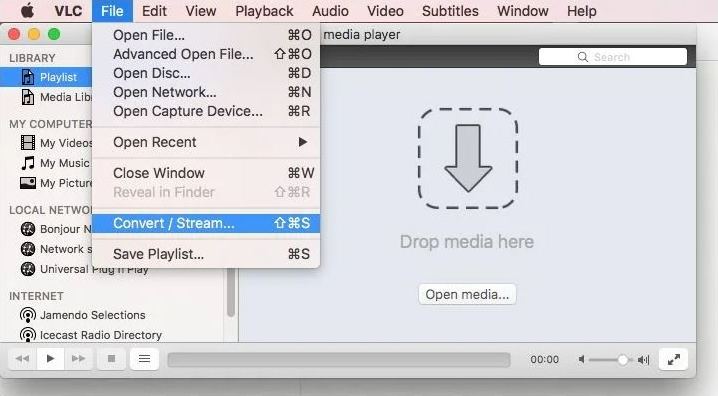
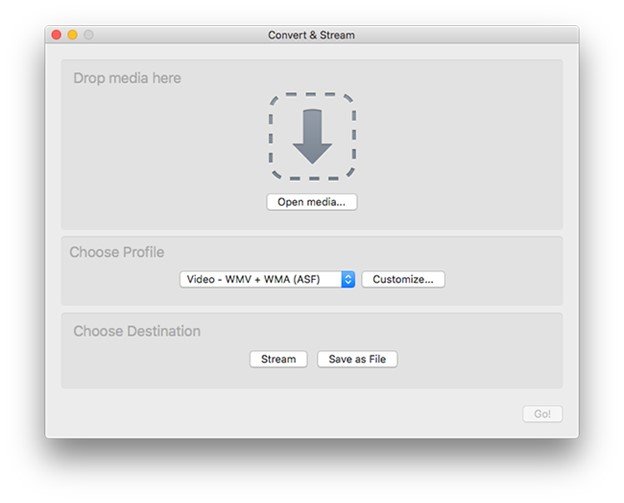
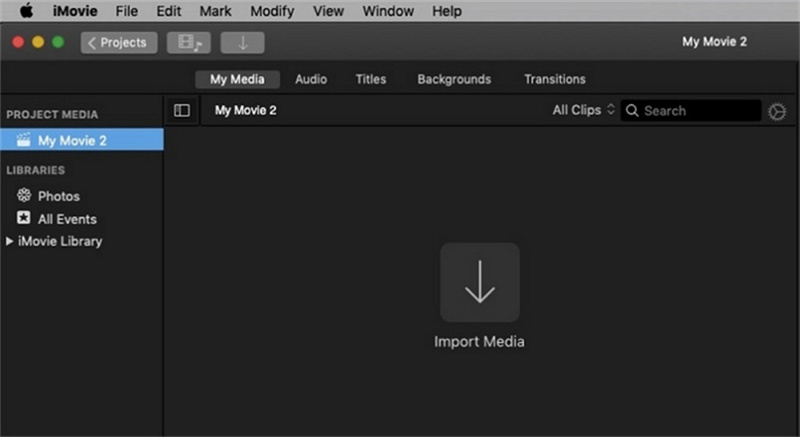
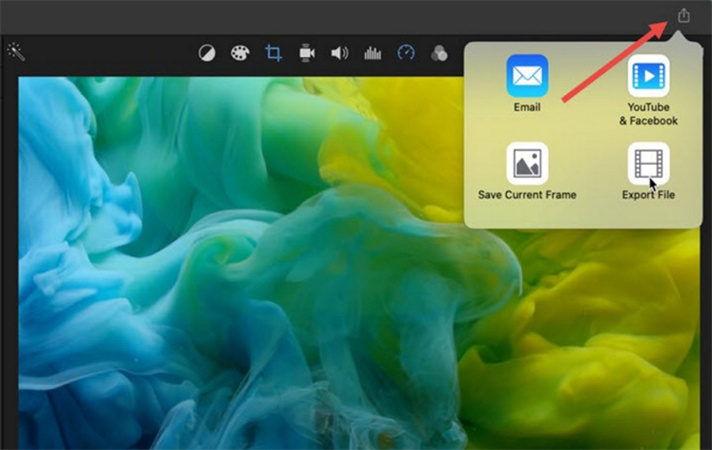
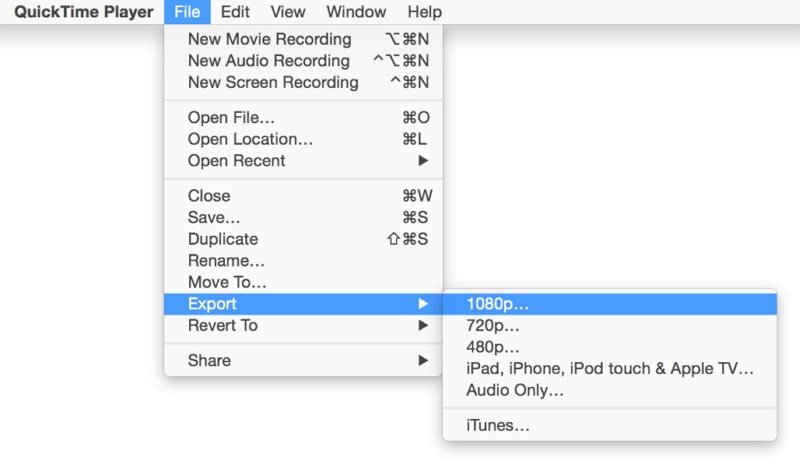
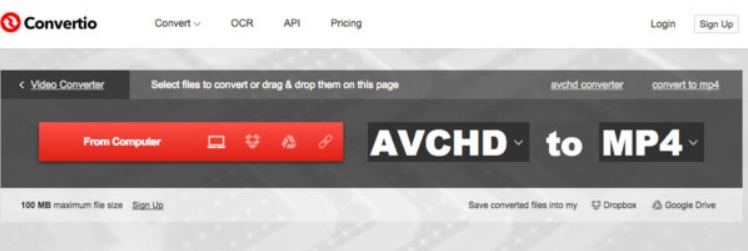

 HitPaw VoicePea
HitPaw VoicePea  HitPaw VikPea (Video Enhancer)
HitPaw VikPea (Video Enhancer) HitPaw FotorPea
HitPaw FotorPea

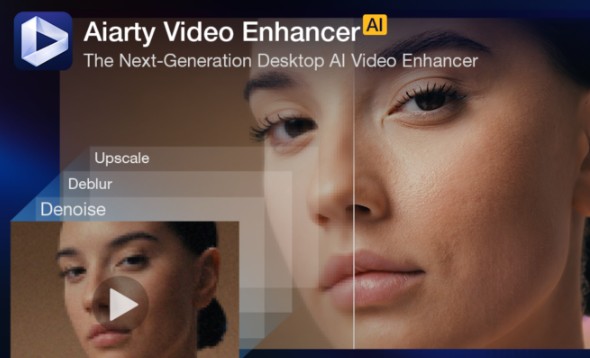

Share this article:
Select the product rating:
Daniel Walker
Editor-in-Chief
This post was written by Editor Daniel Walker whose passion lies in bridging the gap between cutting-edge technology and everyday creativity. The content he created inspires the audience to embrace digital tools confidently.
View all ArticlesLeave a Comment
Create your review for HitPaw articles