480p vs 720p: What Are The Differences?
Two common video resolution standards are 480p and 720p, each with merits. You may be streaming online, on a mobile device, or saving bandwidth, and knowing their differences can make it easier to choose. This article will compare 480p vs 720p, including the quality, compatibility, and when you should use what.
Part 1. Overview of 480P and 720P
1. What Is 480p?
480p is a standard-definition (SD) video resolution. It has a vertical resolution of 480 lines. For a standard 4:3 aspect ratio, the full resolution is typically 640 x 480 pixels, while for a widescreen 16:9 ratio, it is often 854 x 480 pixels (or sometimes 720 x 480). It is commonly used in older DVDs and TV broadcasts, mobile devices with small screens or online videos on platforms with bandwidth limitations.
Advantages of 480p:
- Smaller file sizes
- Lower bandwidth usage
- Faster loading on slower networks
- Compatible with older devices
Disadvantages of 480p:
- Blurry on larger screens
- Lack of detail in motion scenes
- Not ideal for professional use or editing
2. What Is 720p?
720p is often referred to as HD Ready or Standard High Definition (HD). It has a vertical resolution of 720 lines, and the full resolution is 1280 x 720 pixels (a 16:9 aspect ratio).
Advantages of 720p:
- Sharper, clearer visuals
- Suitable for medium to large screens
- Great for YouTube, video calls, and online content
Disadvantages of 720p:
- Larger file sizes
- Slightly more demanding on bandwidth
- May still appear outdated compared to 1080p or 4K
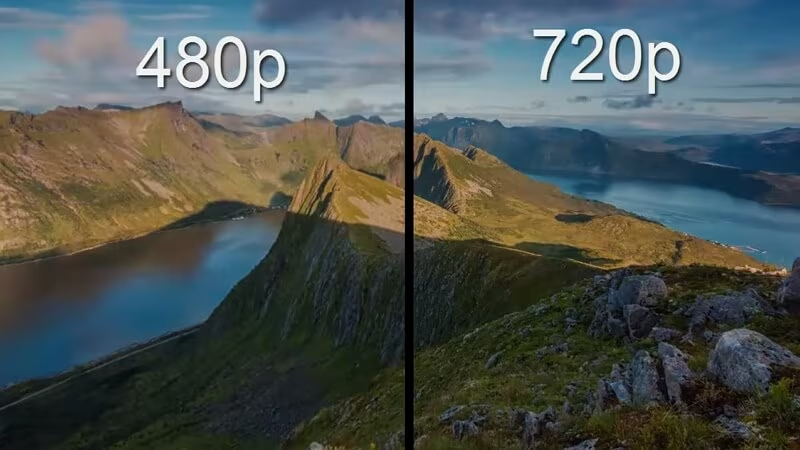
Part 2. 480p vs 720p: Key Differences
480p and 720p video resolutions differ in several important ways. These differences-which include resolution, video quality, bandwidth, and storage needs-significantly impact video streaming, playback, and user experience.
Before delving into the differences, this side-by-side visual comparison compares the clarity, detail, and sharpness of 480p and 720p and thoroughly examines the top ten distinctions between them.
1. 480P vs 720P: Resolution and Pixel Count
Resolution is the most fundamental difference, defining the number of individual dots (pixels) that make up the image.
- 480p (Widescreen 16:9): 854 x 480 pixels, totaling approximately 409,920 pixels.
- 720p: 1280 x 720 pixels, totaling approximately 921,600 pixels.
480p: As a standard definition format, 480p has a significantly lower pixel count. This results in a less detailed and softer image, especially when the video is scaled up.
720p: With over twice the number of pixels as 480p, 720p is officially a High Definition format. This greater pixel density is the primary reason for its improved clarity.
2. 480P vs 720P: Video Quality
Video quality is a subjective measure, but in a direct comparison, 720p is superior due to its higher resolution.
- 480p: Quality is often described as acceptable or serviceable. It is sufficient for basic viewing, historical footage, or when minimal data usage is essential. The image will look blocky and soft on large screens.
- 720p: Quality is clear and sharp on small to medium-sized screens (up to 32 inches). It is considered the minimum for a modern, enjoyable viewing experience where details are important.
3. 480P vs 720P: Screen Size Compatibility
The screen size on which a video is viewed dramatically affects the perception of quality.
- 480p: Ideal for very small screens, such as older smartphones or small tablets. It struggles significantly on anything larger than a 10-inch screen, where the individual pixels become obvious.
- 720p: Performs well on medium screens, including most laptop displays, common desktop monitors, and TVs up to around 32-40 inches. On very large screens (50+ inches), the lack of detail compared to 1080p or 4K becomes apparent.
4. 480P vs 720P: Image Clarity and Detail
Clarity and detail refer to the sharpness of lines and the visibility of fine textures in the video.
- 480p: Detail is minimal. Fine text, small objects in the distance, and subtle textures (like skin pores or fabric weave) are largely blurred or lost entirely.
- 720p: Detail is good. Fine lines are crisp, and subtle details are retained, making faces, landscapes, and objects much more recognizable and visually appealing.
5. 480P vs 720P: Bandwidth Usage
Bandwidth refers to the amount of data transferred per second required to stream the video smoothly.
- 480p: Requires low bandwidth. Typically needs a consistent speed of 0.5 Mbps to 1.5 Mbps. This is a great choice for users with limited data plans or very poor internet connectivity.
- 720p: Requires moderate bandwidth. Typically needs a speed between 2.5 Mbps and 5 Mbps. This is a standard requirement for most modern broadband connections and provides a good balance between quality and streaming stability.
6. 480P vs 720P: File Size and Streaming Considerations
Due to the difference in pixel count, the file size for a 720p video will be significantly larger than a 480p video of the same length and encoding.
- 480p: Results in a very small file size. This is excellent for rapid downloads, quick uploads, and preserving storage space on devices.
- 720p: Results in a moderate file size. While larger than 480p, it’s still manageable for most storage and internet plans. For content creators, the rendering and upload times are longer than 480p but shorter than 1080p.
7. 480P vs 720P: Internet Speed Requirements
- 480p: Can stream reliably on basic or congested networks. Buffering is rare unless the speed is extremely low.
- 720p: Requires a more robust internet connection. While 5 Mbps is ideal, a minimum of 3 Mbps is usually necessary to avoid frequent buffering during high-traffic times.
8. 480P vs 720P: Compatibility with Modern Devices
Both resolutions are broadly compatible, but modern devices are designed to showcase higher resolutions.
- 480p: It is natively compatible with all modern devices but will be upscaled by the display. The upscaling process often makes the image's flaws (pixellation and softness) more noticeable.
- 720p: It is a native resolution for many entry-level HD screens, and even on 1080p and 4K displays, it upscales much more cleanly than 480p, retaining a more acceptable level of quality.
Part 3. Is It Possible to Convert 480P to 720P?
Yes, it is absolutely possible to convert (or upscale) a 480p video to 720p. This process is often necessary when you have older content (like archived footage or home videos) that you want to enjoy on a modern, high-definition screen.
Traditionally, video upscaling was achieved through simple interpolation algorithms. These methods work by examining the pixels in the original 480p image and creating new pixels to fill the 720p space based on the surrounding colors.
- Simple interpolation does not add new detail; it only stretches the existing pixels. This often results in a soft, blurry, or "painted" look.
- Sometimes, the interpolation guesses incorrectly, creating noticeable visual artifacts, jagged edges, and unwanted noise in the final 720p video.
- High-quality traditional upscaling can be complex and time-intensive, requiring professional software and expertise.
The Solution: Introducing AI-Powered Upscaling
Modern technology has largely solved the limitations of traditional methods through Artificial Intelligence (AI) and Deep Learning. AI video enhancers are trained on millions of high-resolution video clips. When they process a 480p video, the AI doesn't just stretch the pixels; it intelligently analyzes the content (faces, buildings, nature, etc.) and generates new, realistic detail that was lost in the original low-resolution capture. This results in a truly enhanced 720p video that is significantly clearer and more detailed than what traditional upscaling can achieve.
Part 4. Upscale Videos from 480P to 720P with Video Enhancer AI
HitPaw VikPea (formerly HitPaw Video Enhancer) is a leading AI solution designed specifically for video quality improvement. It uses sophisticated deep learning models to transform low-resolution videos into high-resolution, stunning footage with minimal effort.
HitPaw VikPea utilizes various AI models trained on vast datasets. For upscaling 480p to 720p, the AI analyzes the video frame by frame, recognizing specific elements like faces, buildings, and textures. Based on its training, the model can predict and reconstruct the missing pixel data with high accuracy. The result is a high-resolution output (like 720p) that looks naturally sharper and clearer, as if it was originally filmed in HD.
Features of HitPaw VikPea
- True Detail Restoration: The AI generates authentic details instead of merely stretching pixels, leading to a genuinely high-quality 720p image.
- Automated Noise Reduction: The AI simultaneously cleans up video noise, artifacts, and blurriness inherent in low-resolution sources.
- Dedicated AI Models: It offers specialized models (e.g., General Model, Portrait Model, Animation Model) to provide the best enhancement tailored to the video's content.
- Real-Time Preview: Split-screen preview allows you to see the enhancement effect visually.
- Multiple Resolutions Available: Upscale 480p to 720p, 1080p, and 4K.
- AI Generative Model: Restore low-quality videos, especially for VHS, DV, and file below 720p.
How to Upscale 480p to 720p Using HitPaw VikPea
Step 1.Download the program according to your computer system. Follow the instructions to get it installed on your computer.
Step 2.Launch the HitPaw VikPea software anc choose the Video Enhancer module from the sidebar. Import the 480P video to the program.

Step 3.Once your movie has been imported, choose an AI model from the right panel. Choose General Restoration Model to enhance old, low-quality, or damaged videos. It intelligently reduces noise, restores detail, and improves overall clarity.

Step 4.In the Export Settings, you can set the resolution to 720P, 1080P or 4K.

Step 5.Before proceeding with the improvement procedure, you are recommended to preview the modifications. Since this robust AI-enhancement solution provides a real-time preview of the improved video.

Step 6.Finally, click the "Export" button to save the 720p video to computer.

Learn More about HitPaw VikPea Video Eenhancer
Part 4. HitPaw VikPea VS. Traditional Converters in Converting 480p to 720p
| Feature | HitPaw VikPea (AI-Based) | Traditional Converter |
|---|---|---|
| Resolution Upscale | AI detail reconstruction | Basic stretching |
| Visual Quality | Crystal-clear output | Often blurry |
| AI Enhancement |  |
 |
| Denoise and Sharpen | Advanced AI filters | Limited |
| Usability | Intuitive UI for all users | Basic interface |
Conclusion
Understanding the differences between 480p and 720p is essential for enjoying a high-quality viewing experience. While traditional methods can slightly improve video quality, AI-powered tools like HitPaw VikPea offer a much more effective solution. By intelligently upscaling 480p videos, enhancing details, and restoring colors, AI ensures your videos look sharper, cleaner, and ready for modern HD screens. Upgrade your videos today and experience the true potential of high-definition content.















 HitPaw Univd (Video Converter)
HitPaw Univd (Video Converter) HitPaw VoicePea
HitPaw VoicePea  HitPaw FotorPea
HitPaw FotorPea
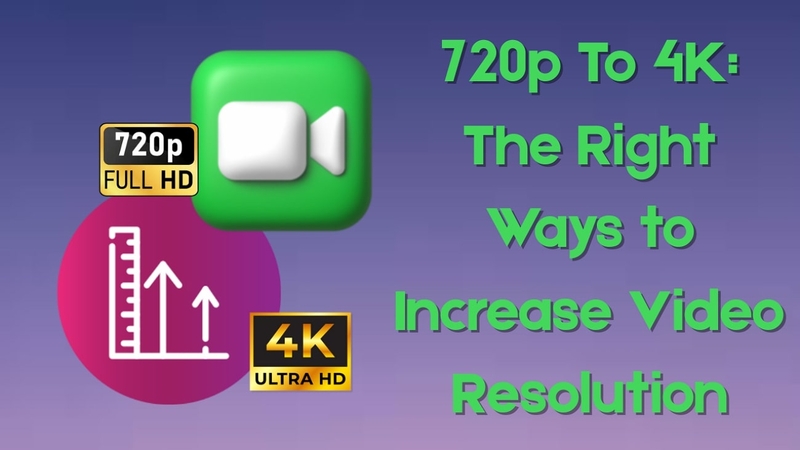


Share this article:
Select the product rating:
Daniel Walker
Editor-in-Chief
This post was written by Editor Daniel Walker whose passion lies in bridging the gap between cutting-edge technology and everyday creativity. The content he created inspires the audience to embrace digital tools confidently.
View all ArticlesLeave a Comment
Create your review for HitPaw articles