Top 8 Tools to Upscale 1080P to 4K for Stunning Video Quality
upscale 1080P to 4K can breathe new life into your existing video library. Whether you're a content creator wanting to deliver crystal-clear visuals or a film enthusiast seeking sharper detail, upscaling from 1080P to 4K unlocks enhanced clarity, richer textures, and a more immersive viewing experience. From powerful desktop software to easy-to-use online video enhancers, mobile apps, and open-source utilities, there's a perfect 1080P to 4K upscaler for every workflow. In this guide, we'll explore the best methods to upscale 1080P video to 4K offline and online, so you can instantly boost video quality and future-proof your content.
Part 1. Best 4K Upscaler to Upscale Videos from 1080P to 4K
HitPaw VikPea stands out as the best 1080P to 4K upscaler thanks to its intuitive interface and cutting-edge AI models that intelligently enhance every frame. Designed for creators who demand fast, high-quality results, this desktop software makes it easy to upscale 1080P video to 4K or even 8K. With a range of specialized AI engines—from portrait enhancement to full video quality repair—VikPea delivers noticeably sharper edges, reduced noise, and richer color depth.
Whether you're restoring old footage or preparing new content for UHD screens, HitPaw VikPea is the go-to tool to upscale from 1080P to 4K with professional-grade precision.
- AI-driven general enhancement produces crisp details in every scene
- Sharpen model refines edges for exceptional clarity and definition
- Portrait model preserves facial features with smooth skin enhancements
- Video Quality Repair Model removes noise and compression artifacts
- Batch processing upscales multiple videos at once, saving time
- Preview function shows real-time before and after comparison
- Export up to 8K resolution for future-proof, ultra high-definition output
-
Step 1. HitPaw VikPea on your computer. Import your video by clicking on “Choose file.” The drag and drop method also works for importing video to the software menu.

Step 2.This software offers multiple AI models such as General Model, Sharpen Model, Portrait Model and Video Quality Repair Model. Select a suitable model based on your needs.

Step 3.Under Export Settings, choose your desired resolution. VikPea supports upscaling up to 4K or 8K. Click on “Preview” to see your video. If satisfied, press the “Export” option to save your video.

Video Tutorial on How to Upscale Old Video to 4K Quality | Best Video Upscaler 2025
Part 2. Online 4K Upscaler Tools to Upscale 1080P to 4K Online Free
For quick projects or when you're away from your main workstation, online 1080P to 4K upscaler tools let you enhance video quality without installing any software. These web‑based AI enhancers work in your browser, offering a selection of intelligent filters to upscale 1080P to 4K online free.
1. HitPaw Online AI Video Enhancer
HitPaw Video Enhancer Online brings the power of AI-driven upscaling into your browser. With no installation required, you can upscale 1080P video to 4K online free in just a few clicks. Its intuitive interface guides you through uploading, model selection, and exporting. Whether you're converting short clips for social media or longer recordings for presentations, this free online tool delivers impressive detail enhancement while preserving natural colors and motion smoothness.
-
1.Upload your video to the online video enhancer. Or you can choose a sample video to preview the effect of the AI upscaling video online free.

-
2.Choose from the 5 AI enhancing models, and preview to make adjustment if needed. Choose the most suitable model for your video. Under Export Settings, choose 4K resolution.
-
3.Once satisfied, click Download to save the high-quality video to your PC in multiple supported formats, including MP4, MOV, MKV, M4V, AVI, etc.
Pros
- No software installation required for instant access
- Multiple AI models tailored for various scenarios
- Supports downloading in MP4, MOV, MKV and other formats
- Real-time preview for quick quality checks
Cons
- Maximum file size limit may restrict longer videos
2. Neural.love Online AI Video Enhancement
Neural.love is a versatile online platform that blends motion smoothing, facial restoration, and resolution upscaling in one package. Ideal for filmmakers, vloggers, and archival restorations, it offers a range of AI-powered filters to transform 1080P footage into crisp 4K masterpieces. The service automatically handles codec conversion, so your upscaled video arrives ready for post-production or direct sharing. Though it exports in MOV with ProRes 422 Codec by default, the high-quality output makes it a favorite among professionals.
-
1.Open the tool and upload the video for editing. You can also drag and drop the chosen video.

-
2.Enhance your video using AI filters such as motion smoothing, cinematic slow-down, facial restoration, or upscaling to 4K.

-
3.After choosing the AI filters, tap the preview button to get a glimpse of your video.
-
4.After previewing the video, save the video if you like the result. The video is saved in MOV format and ProRes 422 Codec.
Pros
- Powerful motion smoothing for fluid playback
- Cinematic slow-down adds dramatic flair
- Facial restoration improves subject details
- Automatic codec conversion to ProRes 422
- Simple drag and drop interface for ease of use
Cons
- Free tier limits processing minutes per month
- Exports only in MOV format by default
- Requires account creation before use
3. Fotor Upscale Video to 4K Online
Fotor AI video enhancer offers an easy online solution to upscale from 1080P to 4K free of charge. Supporting MP4, MOV, and WebM, Fotor 4K video converter can instantly convert simple clips like a girl blowing bubbles to stunning 4K quality. Fotor's cloud-based AI analyzes motion, color, and detail, then applies sophisticated algorithms to reconstruct high-resolution frames. With a single click, you can preview and download your enhanced video without worrying about compatibility or software updates.
-
1.Upload a video to our video enhancer; MP4, MOV, and WebM formats are supported.

-
2.Use AI to upscale a video of a girl blowing bubbles to 4K in Fotor.
-
3.Click “Generate Preview” to instantly convert your video to 4K resolution with AI. Download the AI upscaled 4K video once processing is complete.
Pros
- Zero-cost online upscaling solution
- Supports MP4, MOV, WebM formats seamlessly
- Lightning-fast preview generation in seconds
- Cloud-powered AI for automated enhancement
Cons
- Occasional queue times under heavy load
- No offline processing option available
- Limited to single-session uploads only
Part 3. Best 4K Upscaling Apps to Upscale 1080P to 4K on Mobile
Mobile content creators and on-the-go editors can now upscale 1080P to 4K directly on their smartphones. With AI-powered mobile apps, you can transform shaky phone footage into crisp, high-definition clips anywhere, no desktop required. These apps combine intuitive editing tools with advanced upscaling algorithms, making it simple to boost video quality before sharing on TikTok, Instagram, or YouTube.
1. PowerDirector
PowerDirector brings professional-grade video editing and 4K upscaling to your mobile device. Featuring multi-track timelines, customizable transitions, and AI enhancements, Powerdirector Upscale Video allows you to edit and upscale 1080P video to 4K in minutes. The app's intuitive UI guides you through clipping, color grading, and upscaling, all optimized for touchscreens. Whether you're making short social clips or longer vlogs, PowerDirector delivers powerful features in a user-friendly package.
-
1.Tap on the new project and select the aspect ratio.

-
2.Upload multiple videos. Select as many videos as you like and clip them together.
-
3.Edit the video by either using audio, text, or sound effects.
-
4.Tap the produce button and select the desired resolution.

Pros
- Multi-track timeline for advanced editing
- Built-in AI upscaler to enhance resolution
- Rich library of transitions and effects
- Exports up to 4K on capable devices
Cons
- Some features locked behind subscription
- Occasional slowdowns with large projects
- Watermark in free version
2. CapCut
CapCut is a hugely popular mobile editor known for its effortless upscaling tools and creative templates. With a dedicated “Upscale” feature, CapCut's AI sharpens and enlarges 1080P footage into 4K clarity. Beyond upscaling, you can add text overlays, filters, and music tracks to polish your video before sharing it on social platforms. The app's streamlined workflow and frequent updates make it a favorite among influencers and beginner editors alike.
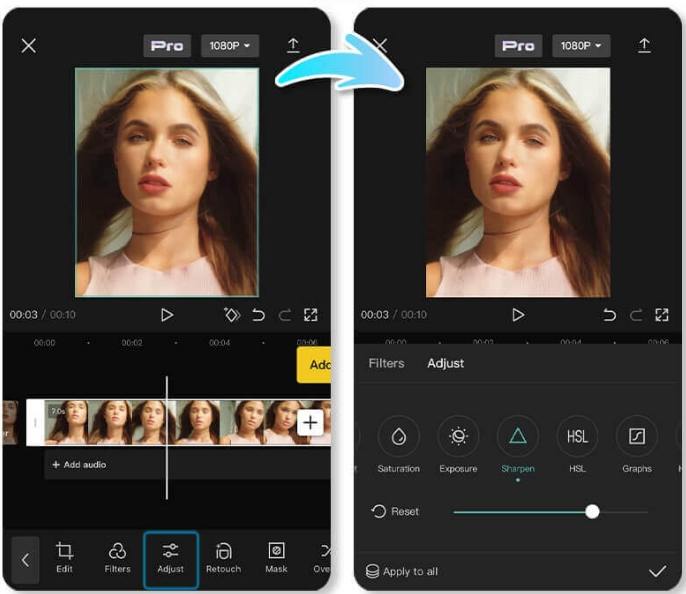
-
1.Launch CapCut and import your blurry video into a new project.
-
2.Click “Upscale” to let CapCut's AI enhance and enlarge your low-res video with great quality. Then, use “Edit more” to easily add text or other elements.
-
3.Adjust the settings and “Export” your enhanced video.
Pros
- Free with no watermark after sign-in
- Fast AI-powered upscale feature
- Tons of trendy templates and filters
- Easy social media sharing tools
Cons
- Export speeds vary by device power
- Limited manual control over AI parameters
- In-app ads in free tier
Part 4. Open-Source 4K Upscaler to Upscale 1080P to 4K Free
If you prefer community-driven, cost-free tools, open-source upscalers let you upscale 1080P to 4K without spending a cent. While they may require more setup, these utilities offer deep customization, scriptable workflows, and no licensing restrictions. Perfect for tinkerers, developers, and budget-conscious creators, open-source options like VLC, HandBrake, and Video2X provide powerful, transparent upscaling pipelines.
1. HandBrake
HandBrake is a powerful open-source video transcoder that can upscale 1080P to 4K by adjusting encoding settings. With granular control over bitrate, RF value, and codec options, it's ideal for users comfortable tweaking video parameters. Although HandBrake does not use AI, its highly optimized encoders—such as H.265—deliver sharp results and efficient compression for UHD output.
-
1.Launch HandBrake on your computer. Click Open Source in the upper left corner, choose the video file you'd like to upscale, and it will be imported into the interface.
-
2.After uploading the video, navigate to the Video tab for customization. Head to the Quality section with the Rate Factor (RF) slider. The RF value determines video quality.

-
3.Choose an RF value based on your target resolution: for example, 720p: RF 19-23; 4K: RF 22-28. Keep in mind that higher quality results in larger file sizes, so balance clarity with storage constraints.
-
4.Use the Preview function to check your customization meets your requirements. When satisfied, click Start Encode to begin upscaling your imported video.
Pros
- Free, open-source transcoder with no watermark
- Precise RF slider for quality control
- Supports H.265, H.264 and other modern codecs
- Batch encoding via queue feature
- Cross-platform compatibility
Cons
- Steep learning curve for advanced settings
- No built-in AI or frame interpolation
- Encoding can be time-consuming on large files
2. Video2X
Video2X leverages multiple open-source engines—ESRGAN, waifu2x, Anime4K—to deliver AI-driven upscaling free of charge. Though it requires installing dependencies and some command-line familiarity, Video2X's modular design gives you full control over which model to use for your content type. Its GUI version simplifies the process, making it accessible to non-technical users while still offering powerful results.
-
1.Download and install the latest Video2X upscale software from SourceForge or GitHub. Select whether you want a light version or a full version.
-
2.The full version has all the dependencies and drivers, and the light version requires to install them separately.
-
3.Once you download and extract the ZIP file, you can efficiently run video2x_gui.exe to launch the GUI (Graphical User Interface) or video2x.exe to run the CLI (Command-Line Interface).

-
4.You can now configure the program settings and start the upscaling process.
Pros
- Uses state-of-the-art ESRGAN and waifu2x models
- Free and fully open-source implementation
- GUI and CLI options for all skill levels
- Highly customizable model selection
- Community-driven updates and support
Cons
- Setup can be complex for beginners
- Dependency installation may require command line
- Processing speed depends on GPU availability
Frequently Asked Questions on Video Unblur
Q1. Can a 1080P video be upscaled to 4K?
A1. Yes, a 1080P video can be upscaled to 4K using a 1080P to 4K upscaler, which enhances the resolution by adding extra pixels. AI-based 4K upscalers provide the best results by improving sharpness and detail.
Q2. Is 1080P upscaled to 4K good?
A2. While true native 4K footage has the best detail, AI upscalers can produce impressive enhancements—often making older 1080P clips look nearly as sharp as native 4K.
Q3. Will the video file size increase significantly when converting 1080P to 4K?
A3. Yes, upscaled 4K files are larger due to higher pixel count and bitrate. However, efficient codecs like H.265 balance file size against quality, minimizing storage impact.
Conclusion
Upscaling 1080P to 4K is no longer limited to high-end studios. From HitPaw VikPea's AI powerhouse on desktop to free online tools and mobile apps, you have versatile options to boost video quality wherever you are. Open-source utilities like HandBrake and Video2X offer deep customization for those who want full control. Explore these 1080P to 4K upscaler solutions today and give your videos the ultra-high-definition makeover they deserve.












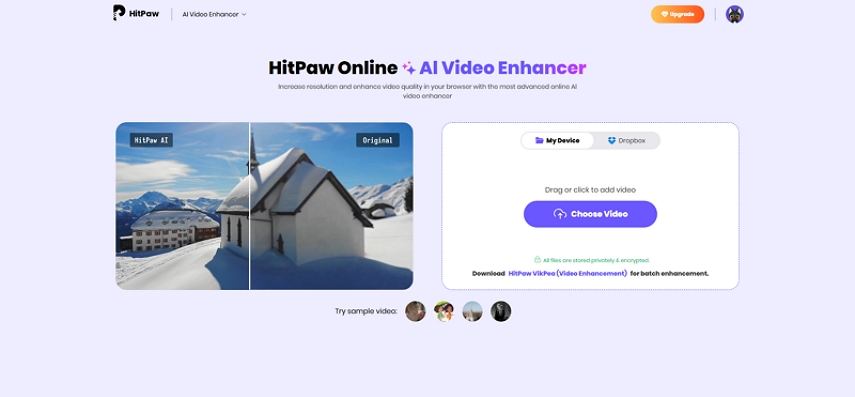
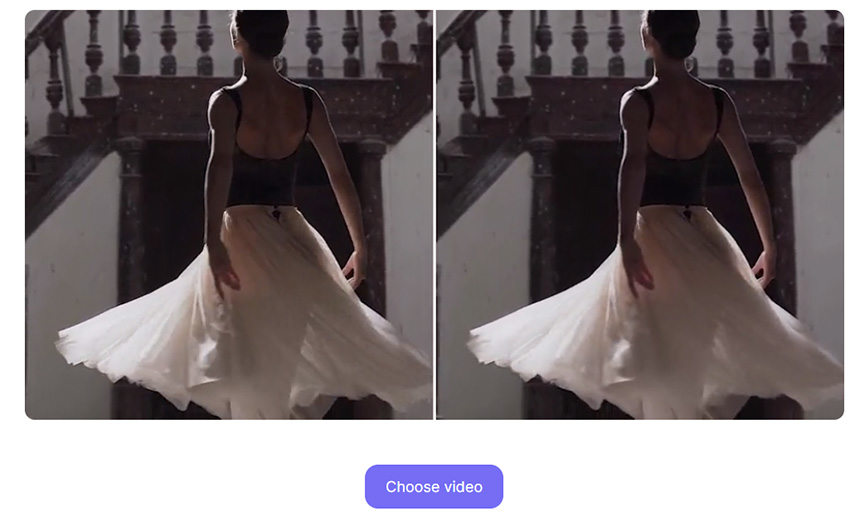
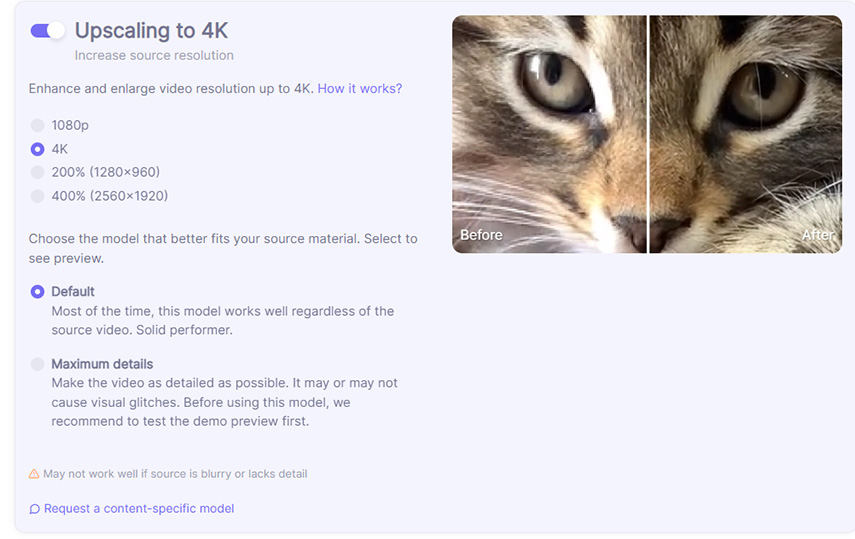

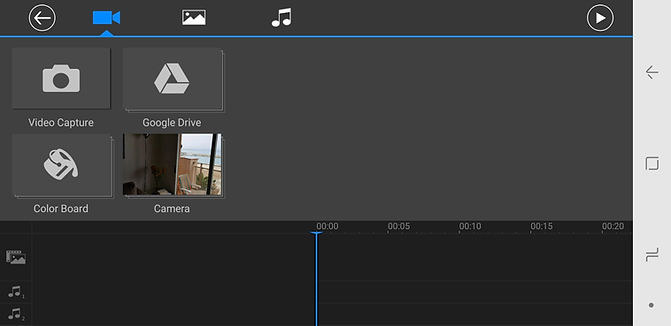
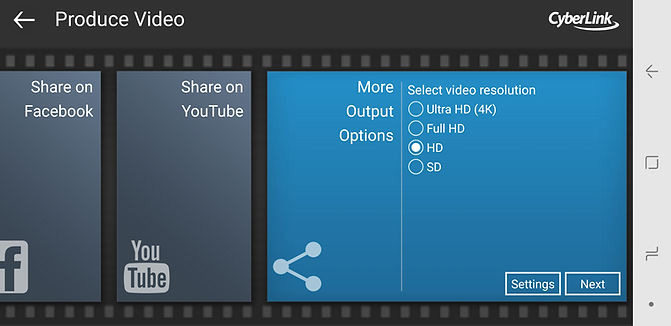
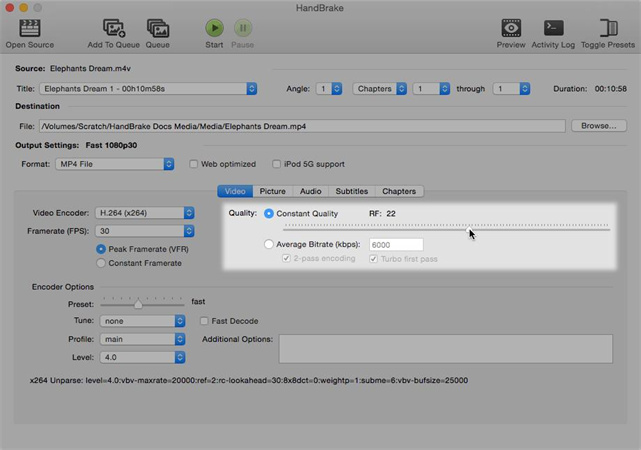
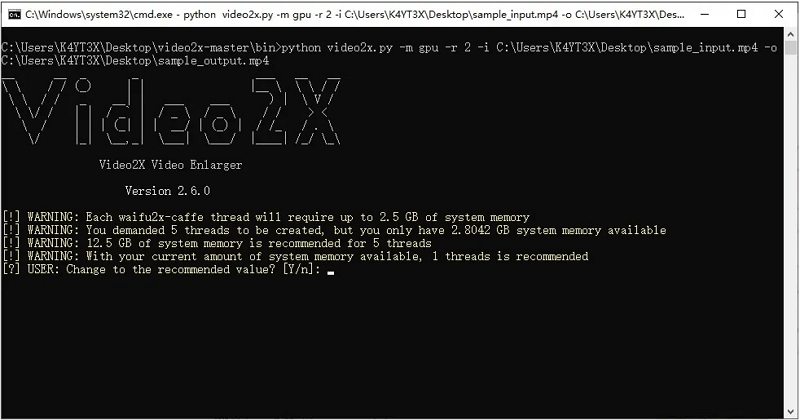

 HitPaw FotorPea
HitPaw FotorPea HitPaw VoicePea
HitPaw VoicePea  HitPaw Univd (Video Converter)
HitPaw Univd (Video Converter) 



Share this article:
Select the product rating:
Daniel Walker
Editor-in-Chief
This post was written by Editor Daniel Walker whose passion lies in bridging the gap between cutting-edge technology and everyday creativity. The content he created inspires the audience to embrace digital tools confidently.
View all ArticlesLeave a Comment
Create your review for HitPaw articles