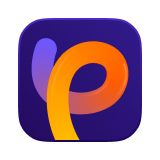Catalog
Local Repaint is a powerful editing tool in HitPaw FotorPea that allows you to make targeted modifications to any part of your image. Whether you want to change an object, erase unwanted elements, or keep certain details untouched, Local Repaint gives you full control with simple brushes and AI-powered repainting.
Step 1: Open AI Photo Editor
Launch HitPaw FotorPea and go to AI Photo Editor to start editing your image.
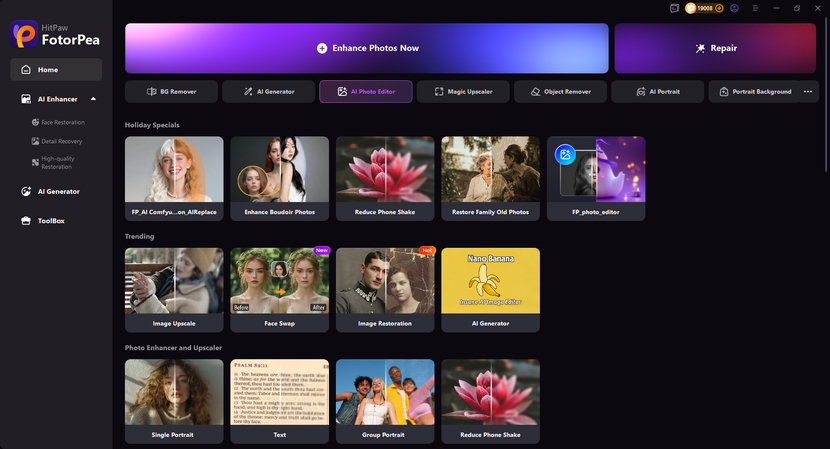
Step 2: Select Local Repaint Feature
Upload the photo you want to edit, then choose the Local Repaint feature from the toolbox.
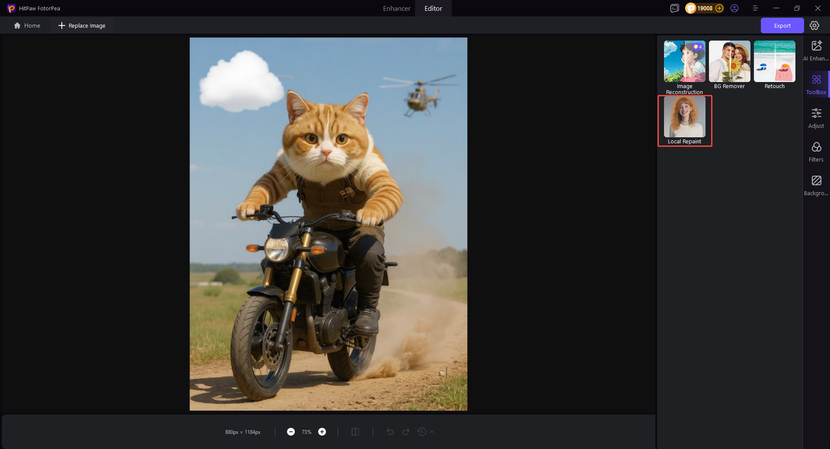
Step 3: Edit Imgae Local Areas
By smart text prompts, you can select the specific editing function you need—such as removing objects, changing backgrounds, or adjusting colors. Below are some of the features you can try.
Erase Unwanted Objects
Select the Brush tool, paint over the objects you want to remove, then click Generate.
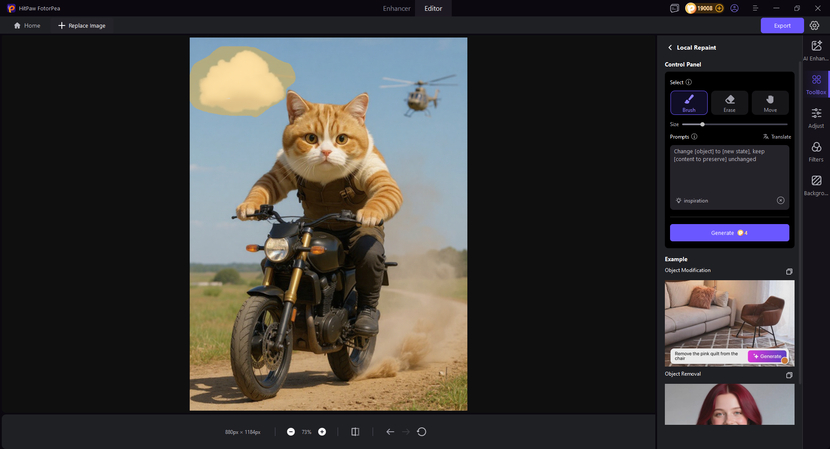
AI will analyze the image’s surrounding colors, textures, and lighting, then fill the erased area with context-matching details for a seamless, natural blend.
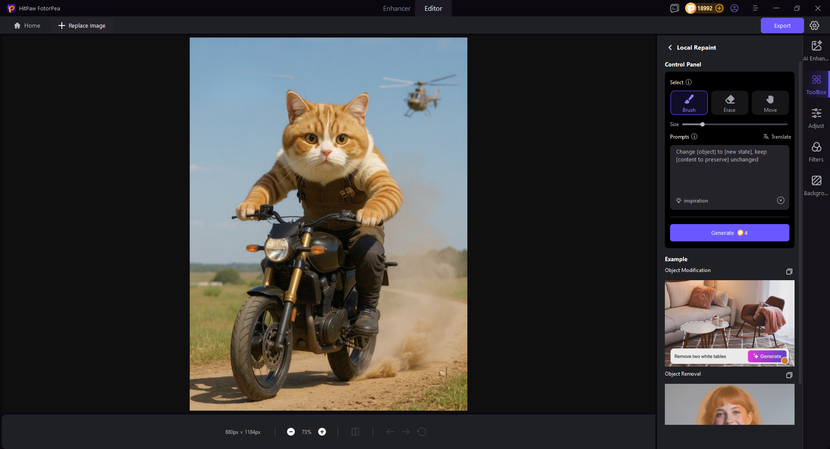
Replace Image Objects
Enter a text prompt to specify the object you want to replace (e.g., “airplane”) and the new object you’d like to add (e.g., “eagle”), then click Generate.
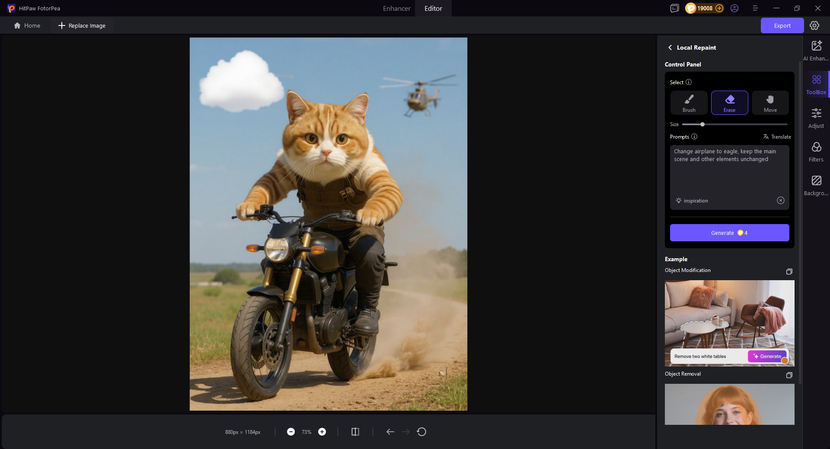
AI will generate corresponding objects based on your text prompts, ensuring they look natural and fit the image scene perfectly.
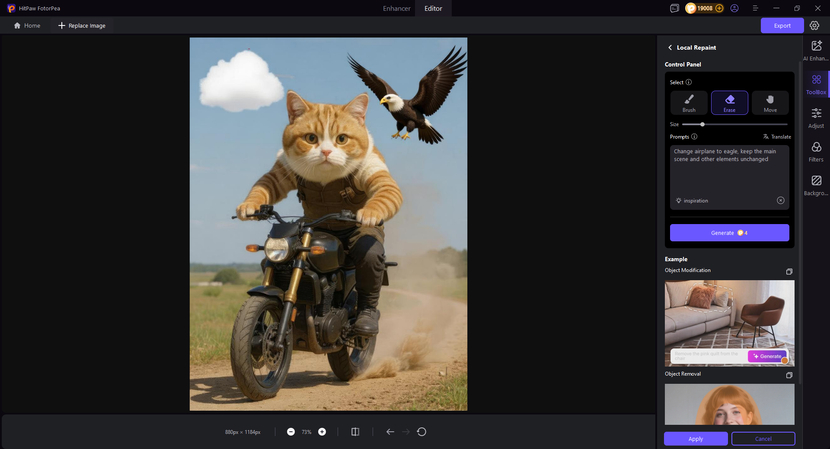
Change Image Background
Type the new background you want (e.g., “sunny seaside with waves”) in the prompt — the main subject remains in its original position and pose.
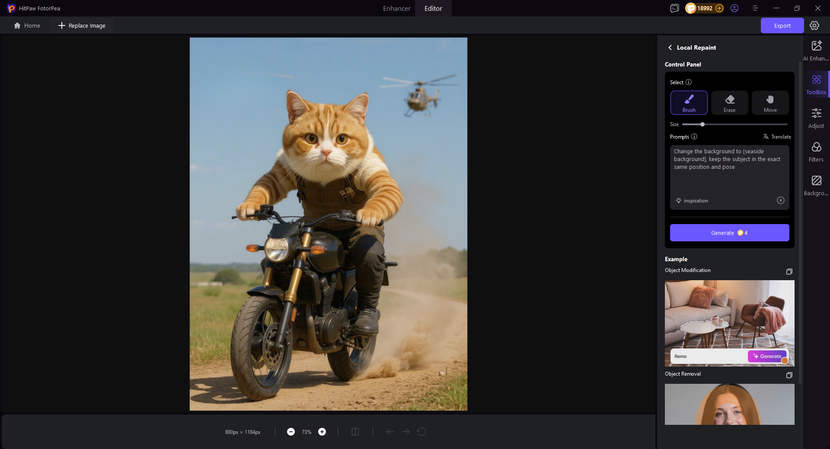
The updated background will blend flawlessly with the original subject—matching its lighting, perspective, and color tone—to create a natural, cohesive look that feels like the subject was always part of this scene.
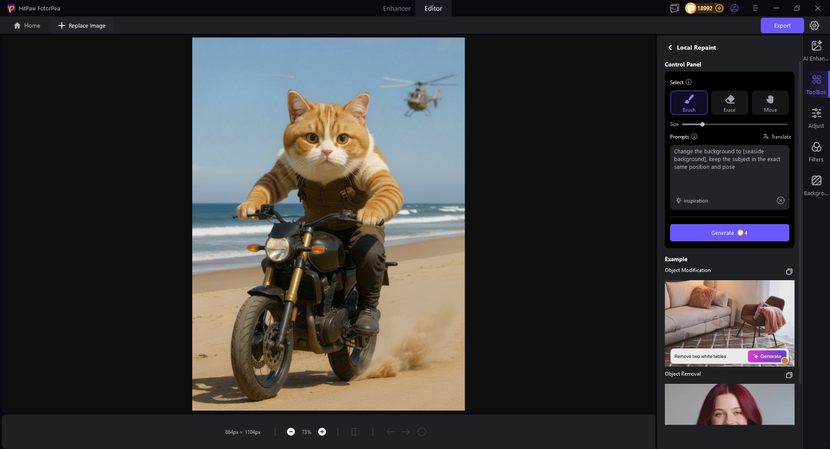
More Features
You can achieve different editing effects by detailing your needs for specific image areas in the prompt:
- Replace text
- Change object colors
- Move object positions
- Swap hairstyles
- Modify facial features
Step 4: Generate and Export Your Images
Click Generate to apply AI-powered changes. Once satisfied, export the final edited image.