[4 Easy Ways] How to Make Stunning 4K GIFs Without Losing Quality
What software do you use for making high quality gifs? ----Reddit
Want to create stunning, high-quality GIFs that truly stand out in 4K resolution? You've come to the right place. Thanks to modern AI tools and advanced editing software, it's now easier than ever to make GIF 4K without complex workflows or professional-level skills. Whether you're designing eye-catching memes, smooth looping animations, or high-impact visuals for social media, upgrading your GIFs to 4K can dramatically improve sharpness, detail, and overall visual appeal.
In this guide, you'll learn practical methods to create and enhance GIFs in ultra-high definition, including how to use a powerful GIF upscaler 4K to boost resolution while preserving clarity and motion smoothness. We'll also introduce four effective tools that help you produce crystal-clear 4K GIFs efficiently. Let's get started and transform your GIFs into breathtaking 4K visuals.
Part 1. Essential Preparations Before Making a 4K GIF
Before you start creating your GIF, make sure you have the right foundation. A truly sharp and vibrant 4K GIF depends on preparation. Here’s what you need:
1. Get a True 4K Source Video or GIF
- Always start with real 4K footage (3840×2160 resolution).
- Avoid upscaling low-quality videos — it will cause blurriness and pixelation.
- Record your own video in 4K or download high-resolution clips from trusted sources like YouTube, Vimeo, or stock video platforms.
2. Use a High-Quality 4K GIF Maker or GIF Upscaler
- Choose an editor that supports 4K export without losing quality.
- Tools like HitPaw VikPea can enhance GIF to 4K or even 8K while preserving colors and details.
- A good editor lets you adjust brightness, contrast, saturation, and sharpness for a perfect result.
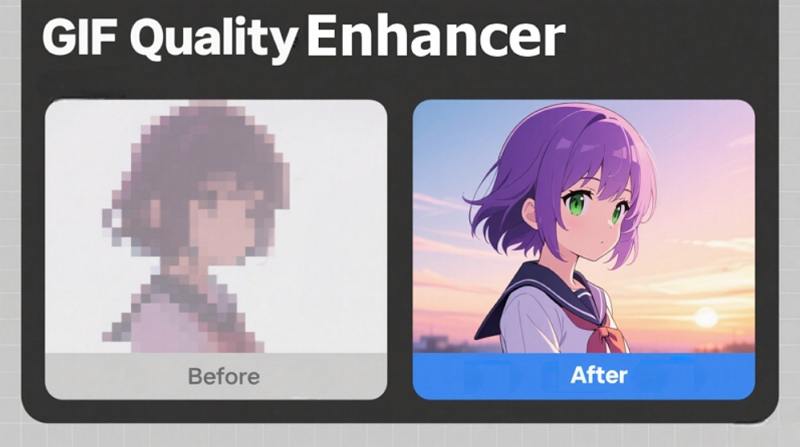
3. Prepare Your Clip Length for Optimal Playback
- Shorter clips (3–10 seconds) loop better and load faster online.
- Trim your video before turning it into a GIF to keep file sizes manageable.
4. Optimize for File Size Without Losing Quality
- 4K GIFs can be large, so use compression wisely.
- Choose the right frame rate (usually 10–15 fps) to balance smoothness and file size.
Part 2. Popular 3 Tools to Solve How to Make A GIF for 4K
Creating a GIF in 4K quality is very easy with the right tool. Various tools have unique features that let you edit, enhance and convert your videos into GIFs. Below are three popular tools to help you create amazing 4K GIFs.
1. Adobe Photoshop
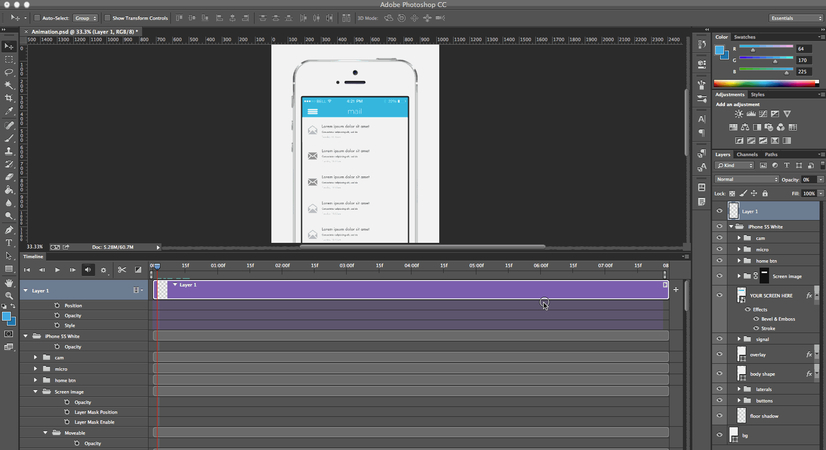
Adobe Photoshop is a very powerful application with many editing features to create high-quality GIFs with support of up to 4K resolution. Despite being so famous for photo editing, Photoshop also offers some robust timeline features that are ideal for GIF creation. You can adjust frames, change colors and control playback by using Photoshop to create a super-professional-looking result.
Step-by-Step Process to Create a 4K GIF using Adobe Photoshop:
- 1. Open Your Video:Go to File>Import>Video Frames to Layers and import your 4K video file.
- 2. Select Frames:Adobe Photoshop will ask if you wish to import a certain frame range or the entire video.
- 3. Set Timeline:Go to Window > Timeline and enable the timeline. This will display your frames so you can see the sequence of events.
- 4. Edit Frames:You can add text, change colors and apply effects to individual frames if needed.
- 5. Export as GIF:When you are satisfied with it go to File > Export > Save for Web. Select GIF for the format. Adjustment of resolution and set the loop option. After that, save your file.
Using Photoshop gives you complete control of every frame, making it the top choice for quality, customized 4K GIFs.
2. Giphy' GIF Maker
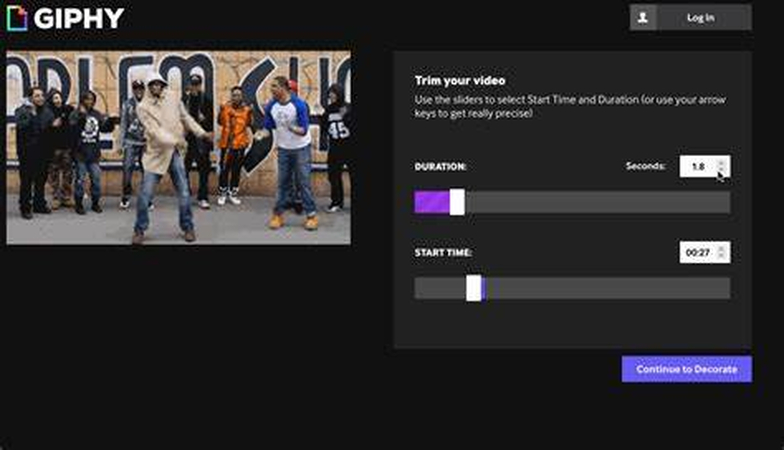
Giphy's GIF Maker tool is capable of doing just about everything that Adobe After Effects can do, but without the video editing learning curve.
Giphy's GIF Maker is very easy and web-based with no deep software need. This is a pretty easy solution for some users who might have 4K content and want to just upload quickly and convert to a GIF. While it doesn't offer deep editing, Giphy's GIF Maker is ideal for quick and high-quality GIF creation with an easy sharing option.
Here is how you can make a 4K GIF with Giphy's GIF Maker:
- 1. Upload Video:Upload a 4K video file into Giphy's GIF Maker.
- 2. Trim Video:Use the slider to select the bit of the video that you want to have as a GIF. As with any length, shorter bits tend to work much better for smooth playback.
- 3. Customize GIF:Add text, stickers, or other effects you think will personalize your GIF
- 4. Adjust Quality:While Giphy does not directly export to 4K, it maintains high quality if the source file is indeed 4K.
- 5. Generate GIF:Once you are done personalizing your file, hit the Create GIF button and either save it to your hard drive or go ahead and upload the final file to social media.
3. FFmpeg (Command Line Tool)
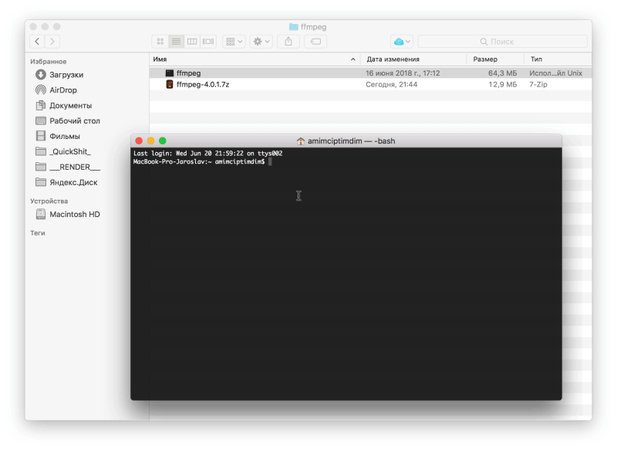
FFmpeg is a powerful command-line tool that is used for video and audio processing. At the same time, it also gives control at the highest level during the creation process of the GIF. It is applicable to users who can approach the computer directly with line inputs. It does not consume much time to convert 4K video files into GIFs along with the same resolution and the frame rate.
Here are the steps to make 4k GIF using ffmpeg:
- 1. Install FFmpeg:Download and install FFmpeg from official website.
- 2. Open Command Prompt/Terminal:go to the folder containing your video file.
- 3. Extract Frames:To extract frames from the video, use this command:
ffmpeg -i input-video.mp4 -vf "fps=10,scale=3840:2160" frames/frame_%04d.png
This extracts frames at 4K resolution (3840x2160). Adjust fps=10 to your desired frame rate. - 4. Convert Frames to GIF:Run the following command to convert extracted frames to a GIF:
ffmpeg -i frames/frame_%04d.png -vf "fps=10,scale=3840:2160:flags=lanczos" output.gif - 5. Optimize GIF:You can reduce the file size with an optimization command:
ffmpeg -i output.gif -filter_complex "[0:v] split [a][b];[a] palettegen [p];[b][p] pale
FFmpeg's flexibility and the level of customization make this tool a favorite of professionals who want to preserve all the details in 4K GIF creation, but one would need some experience with command-line operations.
Part 3. Best 4K GIF Upscaler for Perfect High-Quality GIFs
If you want to take your GIF to the next level, a standard GIF maker might not be enough. This is where a dedicated GIF to 4K upscaler like HitPaw VikPea shines. Using advanced AI technology, it can enhance your GIF’s sharpness, remove noise, and even upscale it to 8K while keeping colors vibrant.
Whether you’re making a funny meme, an animated loop, or a professional GIF for marketing, HitPaw VikPea ensures your work looks as polished as possible.
- AI-powered stabilization and upscaling for flawless 4K or 8K GIFs
- Removes noise and improves frame clarity for crisp visuals
- Enhances colors and details for more vibrant, realistic GIFs
- Customizable export settings to fine-tune resolution and quality
- Batch processing to upscale multiple GIFs at the same time
- Real-time preview to check results before final export
Steps to Upscale a GIF to 4K with HitPaw VikPea
1.Visit the official HitPaw website to download the program. Install the application on your computer following the installation process.
2.Click on the "Video Enhancer" button and go ahead to look for the meme GIF you want to enhance. You can also drag or drop the file directly into the main interface.

3.Under "Export Settings", select Enhancement Settings, select an AI model, change the resolution to 4K or 8K, and choose GIF as output format.

4.Preview the GIF you have enhanced to 4k and click “Export” to save the GIF to your desired location.

FAQs about How to Make 4K GIFs
Q1. Can GIFs be 4K quality?
A1. Technically, yes — you can create a GIF at a 4K resolution (3840×2160), but most platforms compress GIFs heavily, which often reduces quality and increases file size. MP4 or WebM is generally more efficient for 4K animation. If you still need a 4K GIF, ensure it is optimized to avoid extremely large file sizes.
Q2. Which tools can create 4K GIFs without losing quality?
A2. Professional video editors and online converters can export 4K GIFs. Popular options include Photoshop, FFmpeg, After Effects, and specialized GIF converters that support 4K exports. Look for tools that allow custom resolution, bitrate control, and frame rate adjustment for the best results.
Q3. How can I enhance the quality of a low-resolution GIF to 4K?
A3. You can use AI upscaling tools to enlarge and enhance a low-resolution GIF before converting it into 4K. These tools improve clarity by sharpening details, reducing blur, and restoring textures. For best results, upscale the GIF to 4K as a video (MP4/WebM) first, then export as a 4K GIF to preserve more quality.
Conclusion
Creating a GIF in 4k is not difficult. With the right 4K GIF maker or GIF upscaler 4K, you can create vibrant, high-resolution GIFs that grab your audience's attention. The best option for those who further want to enhance the GIFs quality is HitPaw VikPea. It utilizes AI in enhancing and 4K upscaling, which ensures that your GIFs remain crystal clear with perfect colors. Give it a try free and enjoy turning your GIFs in high-quality.








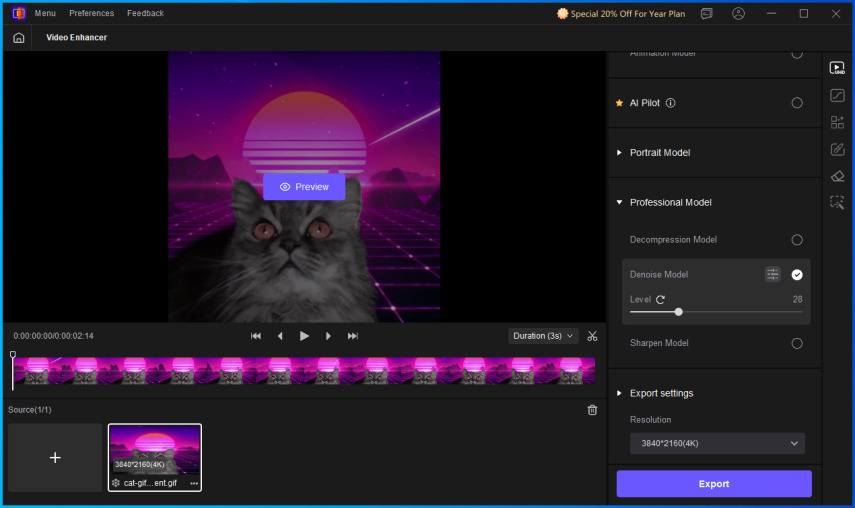
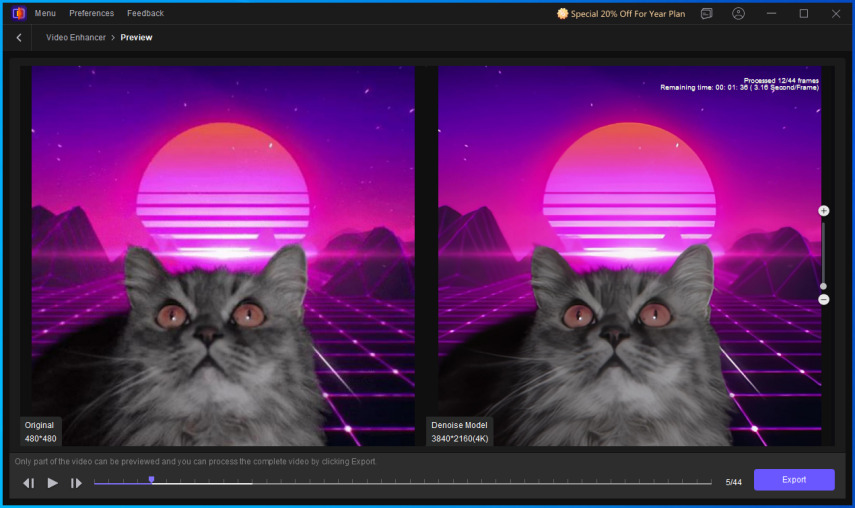

 HitPaw Univd (Video Converter)
HitPaw Univd (Video Converter) HitPaw VoicePea
HitPaw VoicePea  HitPaw FotorPea
HitPaw FotorPea![Make GIFs for Twitter Posting [Windows/macOS/iOS/Android]](https://images.hitpaw.com/videoconverter/topics/covers/make-gif-for-twitter.jpg)
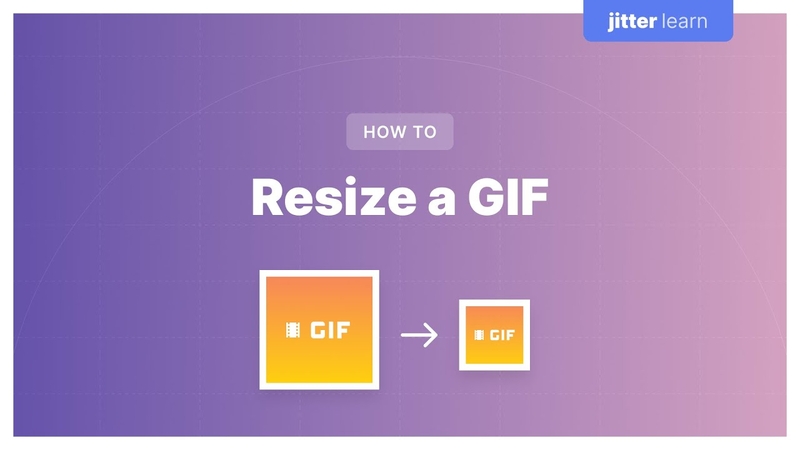
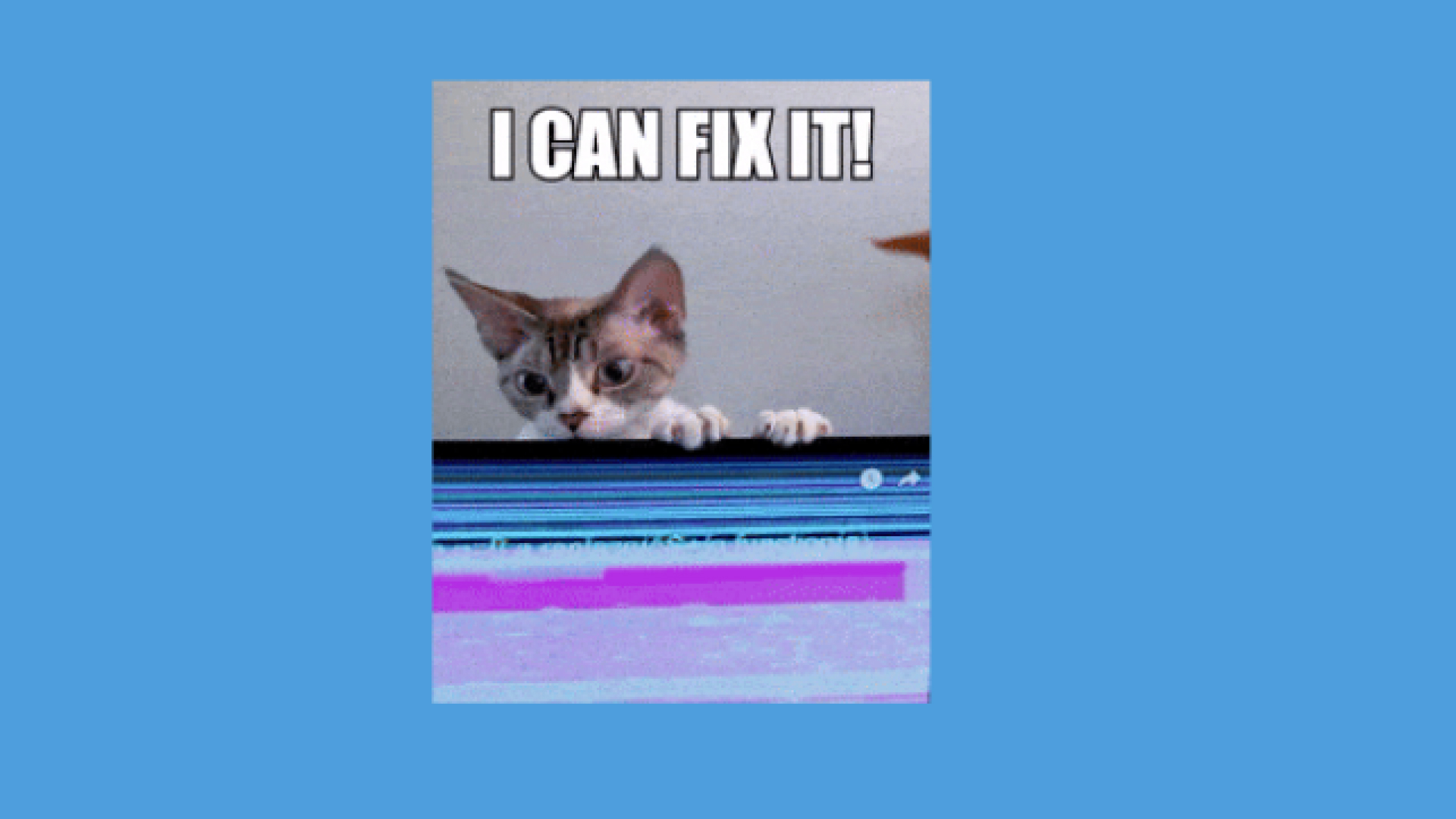
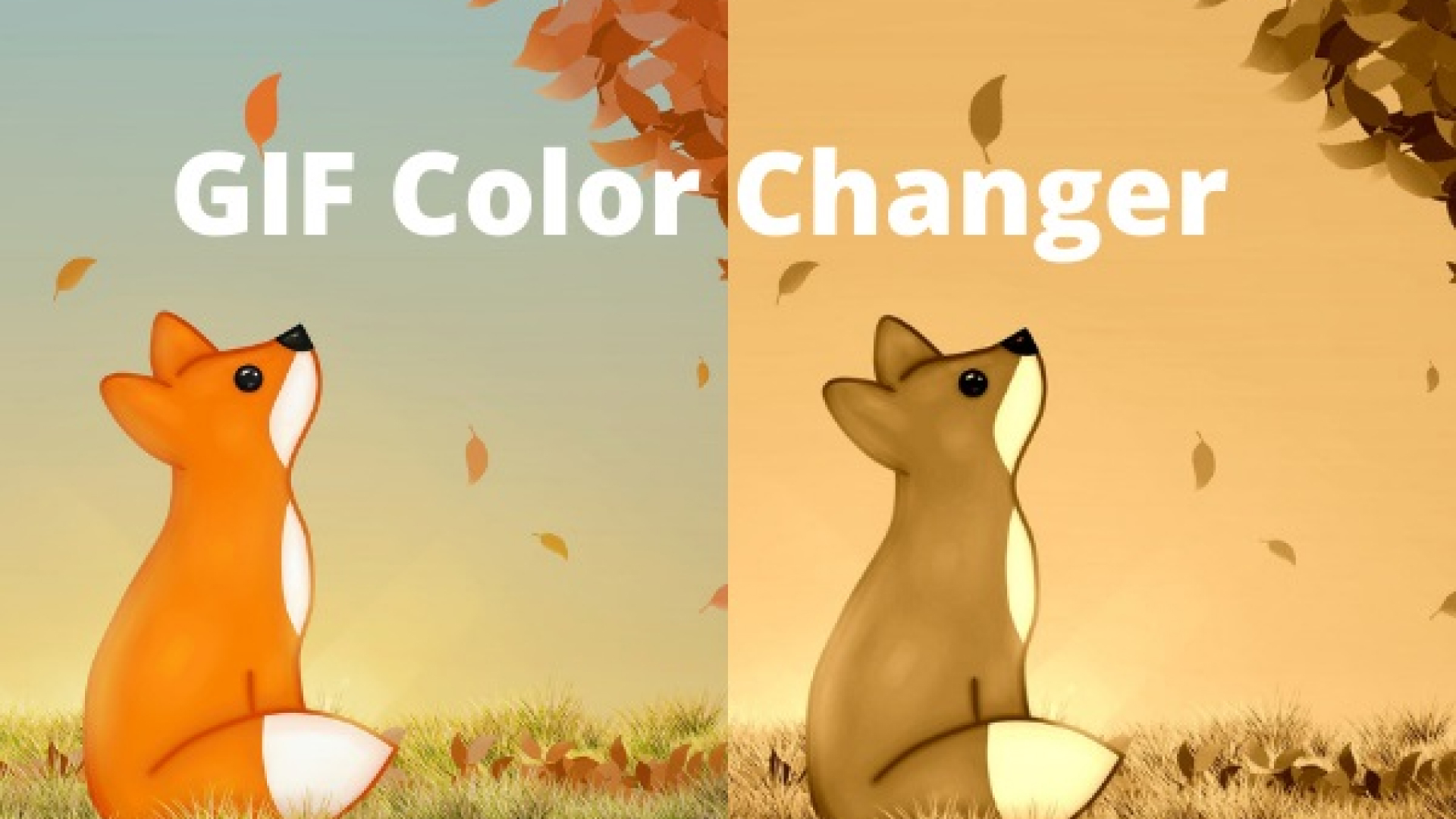

Share this article:
Select the product rating:
Daniel Walker
Editor-in-Chief
This post was written by Editor Daniel Walker whose passion lies in bridging the gap between cutting-edge technology and everyday creativity. The content he created inspires the audience to embrace digital tools confidently.
View all ArticlesLeave a Comment
Create your review for HitPaw articles