How to Download YouTube Videos to Gallery in 3 Ways
There are many times when you play a video on You Tube and want to save it to your phone’s gallery so that you can watch it offline whenever you want. But as we all know that YouTube didn’t provide any such option to download the video directly from it.
If you don’t know how to download a YouTube video to your phone or which app or tool to use, here we have discussed the best ways which you can use to download YouTube videos to your mobile phone. Read this article till the end to know how to save YouTube videos to gallery.
Part 1. How to Save You Tube Videos to Gallery without Any App
If you don’t know how to download YouTube videos in mobile gallery, then we have discussed here the best ways using which you can easily download videos from YouTube without installing any software or app on your device. Try these tools which are free and open-source to easily convert YouTube videos on your mobile phone.
1. Download4.cc
Website URL: https://www.download4.cc/
Download4.cc is one of the best ways you can use to save YouTube video to gallery. It provides online download solution so you don’t need to install any third-party apps to your device.
Main Features of Download4.cc:
- Works on any device as long as you have a browser to enter into this website.
- Converts YouTube videos to MP4 and MP3 free.
- Saves YouTube videos up to 720P.
- 100% safe and ads-free.
To know how to save YouTube videos to gallery without any app using Download4.cc follow the below given steps.
-
1
Open the YouTube app on your phone or visit YouTube official site from the browser and and play the video you want to download. Click on the ‘Share’ icon and then tap on ‘Copy Link’.
-
2
On any browser of your phone, visit download4.cc yt download site.
-
3
On the search box, paste the copied URL and click “Paste URL Now”.
-

-
4
Now, wait for the stie to analyze the URL and you’ll see the meta information of the original video. From the given options, you can choose a file format and output quality in which you want to download the YouTube video and tap on the ‘Download’ button beside it to save the YouTube videos to gallery free.
-

2. savefrom.net
Website URL: https://savefrom.net/
Savefrom.net is another YouTube to gallery converter which you can use to download videos from YouTube to your phone’s gallery. There is no need to install the app or any software to download the videos for YouTube. You can also use the extension of this tool which makes downloading easier.
These steps can help you to download videos from YouTube to your mobile’s gallery.
-
1
Go to the YouTube app on your phone and copy the link of the video which you want to download on your phone.
-
2
Open savefrom.net on your phone’s browser and paste the copied URL on the search box and click on the ‘Download’ button.
-

-
3
Now, choose the file format and output quality in which you want to download the file and press the ‘Download’ button.
Pros
- Free and open source
- Ad free
- Downloads from various platform
Cons
- Limited file formats and output quality.
- Doesn’t support batch conversion.
3. y2mate.tools
Website URL: https://y2mate.tools/
With Y2mate, you can convert and download videos in HD quality from various sites like YouTube, Facebook, Dailymotion, etc. All video formats, including MP4, M4V, 3GP, WMV, FLV, MO, MP3, WEBM, and others, can be downloaded with Y2mate. From YouTube and other websites, you may quickly download thousands of videos for free.
Follow these steps to learn how to save YouTube video to gallery using y2mate.tools.
-
1
From YouTube app copy the link of the video which you want to download to your phone’s gallery.
-
2
On your phone’s browser open y2mate.tools, paste the URL of the video on the search bar and click the ‘Start’ button.
-

-
3
Now, choose the resolution of the video in which you want to download the video and tap on the ‘Download’ button.
Pros
- Compatible with all browser
- Unlimited conversion
- High speed download
Cons
- No option for file size.
Part 2. How to Download Y2B Videos with HitPaw Video Converter
Although these above mention online tools are useful for downloading videos from YouTube to your phone’s gallery, but they too have some downsides, like, some of them does not support batch conversion, hardware acceleration, and some have limited option of file format and output quality to choose from. If you are unable to use these online tools due to these limitations, then you should use HitPaw Video Converter.
HitPaw Video Converter is a desktop software which you can use to batch download YouTube video download in gallery. It does not only support to download videos up to 8K resolution, but also supports to convert the video to 1000+ formats.
Advantages of Using HitPaw Video Downloader and Converter
- Download online videos from You Tube, Facebook, Instagram, Tik Tok, etc.
- Batch download videos with fast speed.
- Enter a playlist URL and save all videos in the playlist in one click.
- Convert the downloaded video to 1000+ video & audio formats.
- Rich edit features help you make your videos stand out.
- More features are provided: download Apple Music to MP3, convert images, make GIFs, etc.
Easy Steps to Convert YouTube to Gallery with HitPaw Video Converter
Follow the below mentioned steps to know how to download YouTube videos to gallery using HitPaw Video Converter.
Step 02 Open YouTube and copy the URL of the video and go back to the HitPaw Video Converter.
Step 03 Now, from under the ‘Download’ tab, click on ‘Paste URL’. It will automatically paste the copied URL in the dialog box thus appeared. You can also drag or drop the video URL to the dialog box.

Step 04 HitPaw Video Converter will start analyzing the link of the video after pasting it on the dialog box. After analyzing the video, on the next screen you change the preferred settings of the video in which you want to download the video. Once you are done with all the changes, click on the ‘Download’ button.

Step 05 Clicking on the ‘Download’ button will start downloading the video.

Step 06 When the downloading process is over, you can find the video in the ‘Finished’ tab and play it with HitPaw’s built-in player.

After downloading the video on your computer or laptop you can transfer it to your mobile phone’s gallery via a USB cable.
Part 3. Save YouTube Video to Gallery using Android Apps
There are also Android Apps which you can use to download the YouTube videos on your phone. Here we will discuss the popular two Android Apps which you can use to download video to gallery on Android.
1. VidMate
The Android video downloading app VidMate is outstanding. For downloading YouTube videos, the app works quite well. In addition to searching for files straight from the search box, you may look for files based on several categories like movies, music, and TV episodes.
You can configure VidMate’s download parameters to increase or decrease the rate at which videos are downloaded and to choose the preferred download destination. The program also has a built-in movie player that doubles as a music player, and you can make an encrypted area within it to save videos that you want to keep private.
2. YMusic
YouTube videos can be downloaded and simultaneously played in the background with the help of the Android app YMusic. Users of the Android app can view trending YouTube videos and top songs within the app. While a video is playing, viewers can adjust the video speed and set a sleep timer.
Users of the YMusic Video Downloader app can download YouTube videos in high HD, but they are only allowed to download one specific type of file. Users can also find MP3 and M4A links to YouTube videos. The Android app’s greatest flaw is that users can only listen to the audio of the video; to get around this, users must download the video.
The Bottom Line
Here we have illustrated three feasible ways on how to download a YouTube video to your phone. You can choose the proper way you like. The online tools are free to access and requires no installation, whereas they usually do not support batch download and have quality loss. If you have strict requirements on video quality and download speed, HitPaw Video Converter is the most recommended.



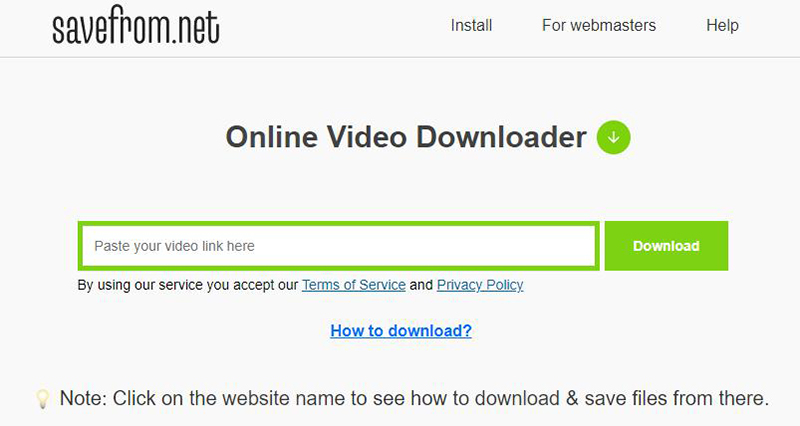
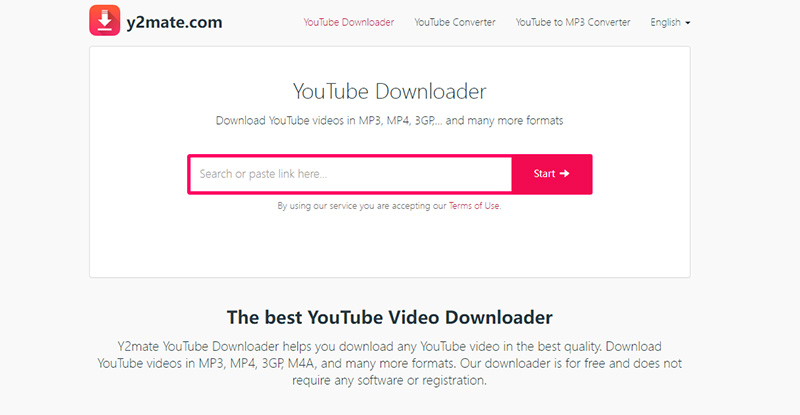





 HitPaw Edimakor
HitPaw Edimakor HitPaw VikPea (Video Enhancer)
HitPaw VikPea (Video Enhancer)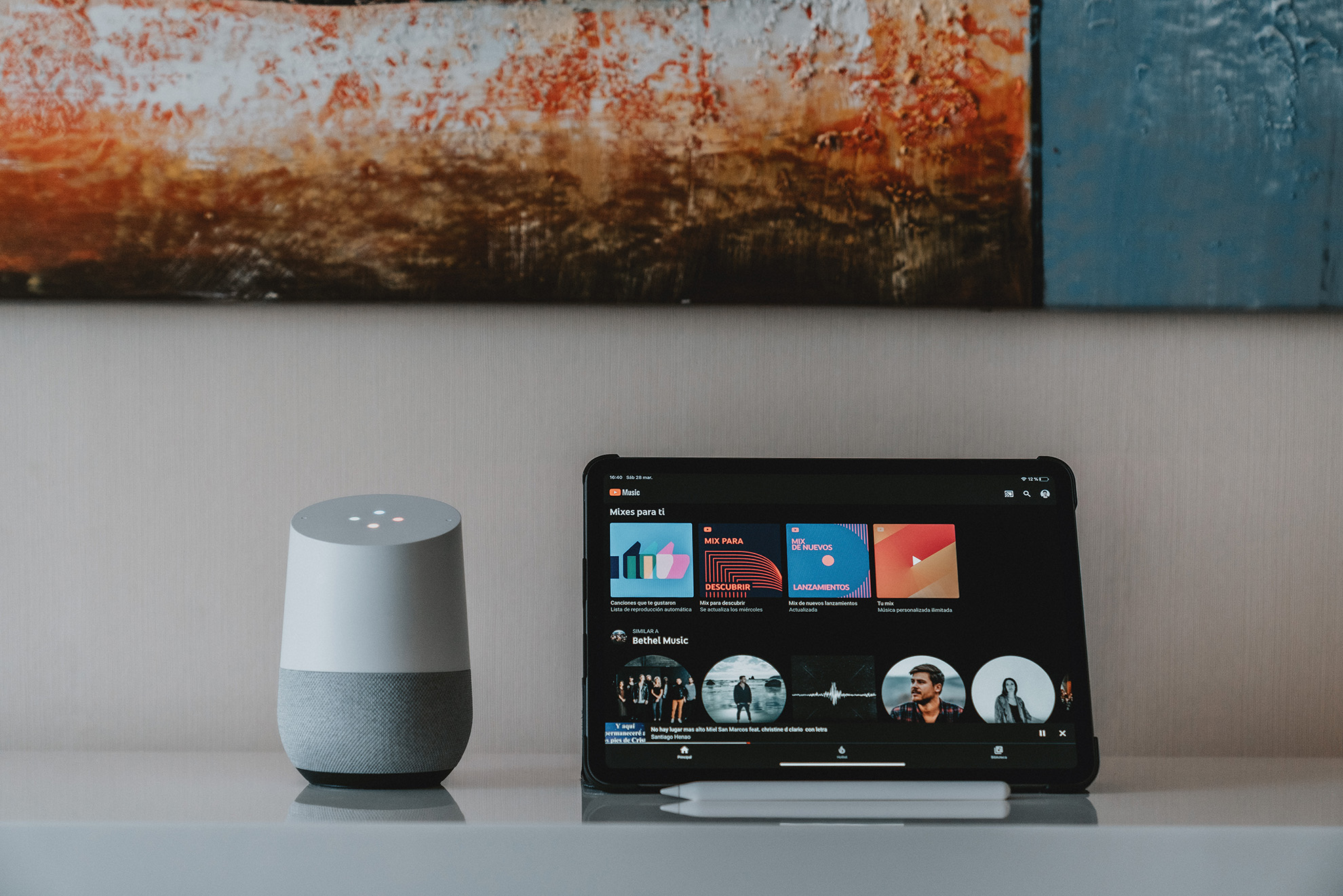



Share this article:
Select the product rating:
Joshua Hill
Editor-in-Chief
I have been working as a freelancer for more than five years. It always impresses me when I find new things and the latest knowledge. I think life is boundless but I know no bounds.
View all ArticlesLeave a Comment
Create your review for HitPaw articles