2025 Detailed Guide to Custom Phone Cases on Casetify
Have you ever wanted to customize your phone case using your picture, your favorite celebrity, pets, or even text? Well, Casetify allows you to do it with ease. This amazing website allows you to create your very own phone cases, laptop cases, and cases for other accessories such as AirPods, and the best thing is you don't need to be a designer to do it.
In this article, we will walk you through everything you need to know, like what Casetify custom phone case is, how to customize a phone case on Casetify, and some amazing ideas to make your phone case stand out. Besides this, there will be a bonus tip to prepare photos before customizing a phone case.
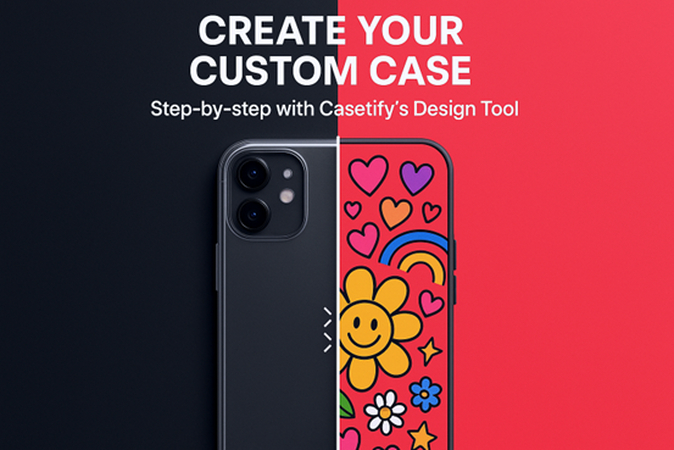
Part 1. What is Casetify?
Casetify is a lifestyle tech brand that makes cool and strong phone cases. However, what makes them stand out is that they let you customize phone covers and even design your own. It means, instead of relying on a boring phone case from a store, you can create one that has your own photo, design, drawing, or message on it.
Casetify custom phone case is getting popular all around the globe because it allows personalization. As everyone is different and they care about different things, having a custom phone case from Casetify lets you put those special things on something you use every single day. It means that using this website, they can make something that's just for them, not something everyone else has.
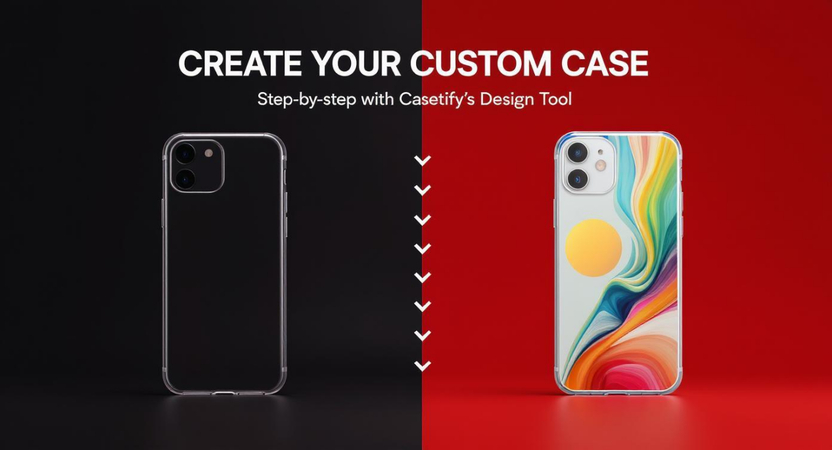
Part 2. AI Solution: Prepare Photos Before Customizing a Phone Case on Casetify
Before you start making your customized phone case on Casetify, it's a good idea to prepare your photo first. This will ensure your design looks clean, clear, and amazing. You might be thinking it's hard to do that, but in fact, that's really easy. Using the AI-powered tools like HitPaw FotorPea, you can enhance the photo in seconds.
Overview of HitPaw PhotoPea
HitPaw PhotoPea is an advanced photo editor that helps you make your photos look better. This comprehensive tool uses an advanced AI algorithm to improve your image quality and make your photo look professional. So, whether your picture is blurry, too dark, or has a messy background, upload it to HitPaw Photo AI, and it will fix it with just a few clicks.
Why Choose HitPaw FotorPea for Customizing Casetify Case Photo
Enhance Case Photo to HD Quality:
Sometimes photos taken with mobile phones look blurry or low-quality. However, HitPaw FotorPea's enhance feature can make your photo super clear and high-quality, so it prints nicely on your case.


Generate HD Custom Photo for Casetify Case
HitPaw FotorPea is not just a photo editor; it also offers powerful AI image generation capabilities. With this feature, you can create unique, high-quality images using text prompts.
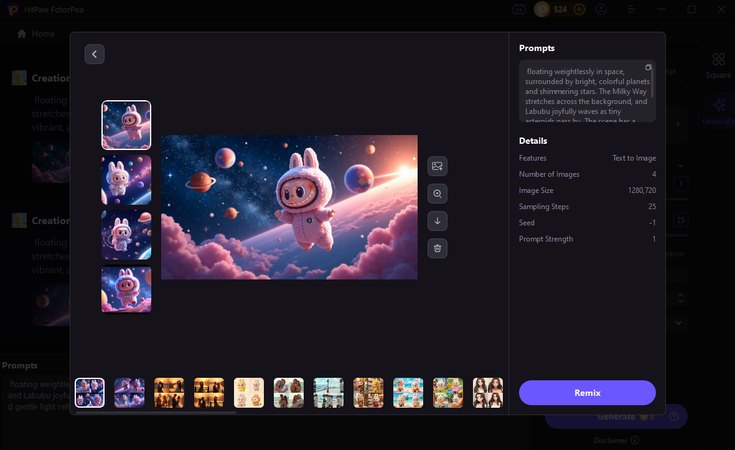
Transparent Background for Phone Case Photo:
Maybe you want just your face or your pet without anything behind you. This feature of HitPaw PhotoPea can remove the background in one click.
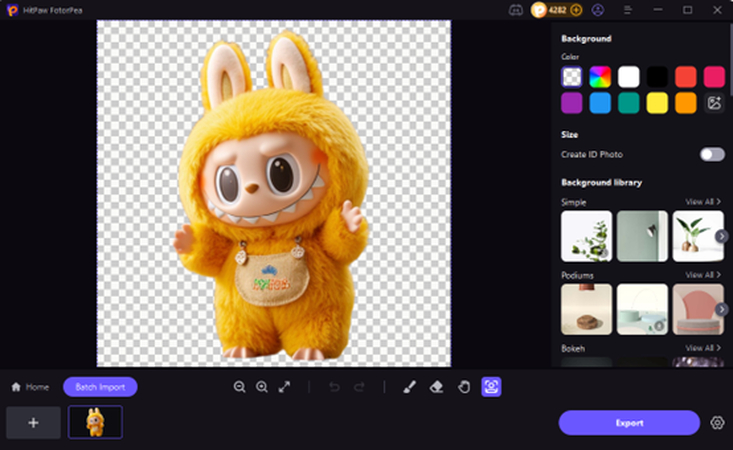
Change Case Photo Background:
If you don't like the background in your photo, you can also change it and add a solid color, a beach scene, or anything you want.
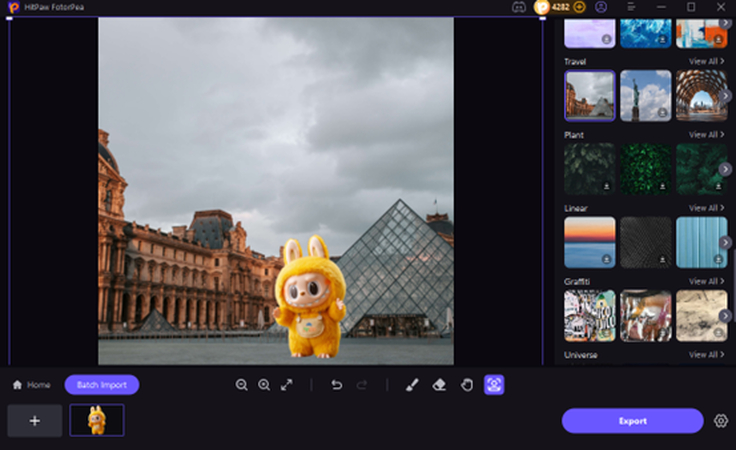
Step-by-step Guide to Enhance Case Photo Quality
Step 1.First, open your browser and go to the HitPaw FotorPea website. Next, click the Download button and wait for the file to finish downloading. Once it's done, open the file and follow the simple steps to install the app on your computer.
Step 2.After installing, launch the app. On the home screen and you'll see several tools. Click the button that says "Enhance Photos Now" to get started.

Step 3.Now, upload the photo you want to use for your Casetify phone case. You can either click to browse or simply drag and drop the image into the app. Once it's uploaded, choose an AI model that fits your photo best such as Face, Upscale, Sharpen, Denoise, Anime, or Low-light.

Step 4.Click on the "Preview" button, and the AI will start working on your photo. Now, wait for a few seconds and HitPaw will sharpen, brighten, and improve the quality, turning it into a high-resolution image which would be perfect for printing on your custom phone case.

Step 5.Once it's done, you'll see a side-by-side comparison of your original and the enhanced version. If you're happy with how it looks, click "Export" to save your new enhanced image to your computer. Now it's ready to be used for your Casetify phone case.

Part 3. How to Customize a Phone Case on Casetify
Now that the photo you want to use for the phone case is ready, it's time to actually customize the phone case on Casetify. This part is super fun and really easy to do. To customize the phone cover, you don't need to be an expert. Their tools are super easy to use, and you can finish your design in just a few minutes.
Step-by-Step Guide to Customize a Phone Case with an HD Photo on Casetify
Step 1. Go to the Casetify website:
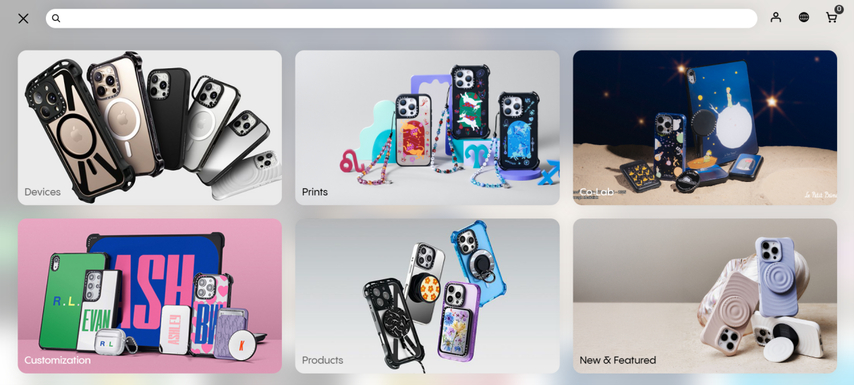
Visit the Casetify website on your mobile phone or computer. Then click on the menu button on the top left side, and you will see different options there. Click on Customization to get started.
Step 2. Select the Device:
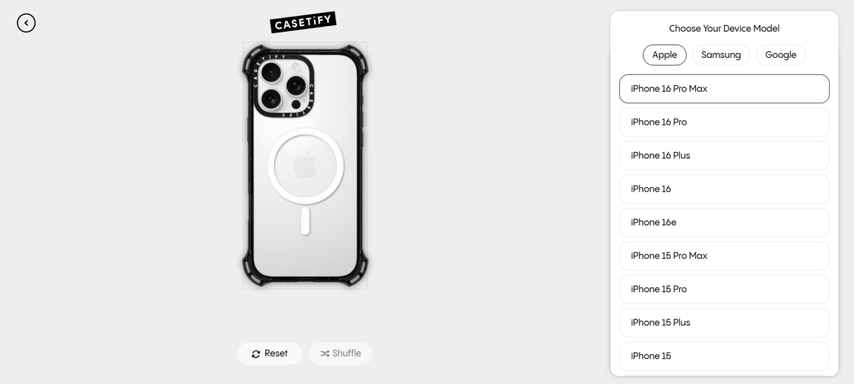
Here, click on the Phone Cases and choose the device model that you have, like iPhone, Samsung, or Google Pixel. This helps Casetify know what size and shape your case should be.
Step 3. Customize settings:
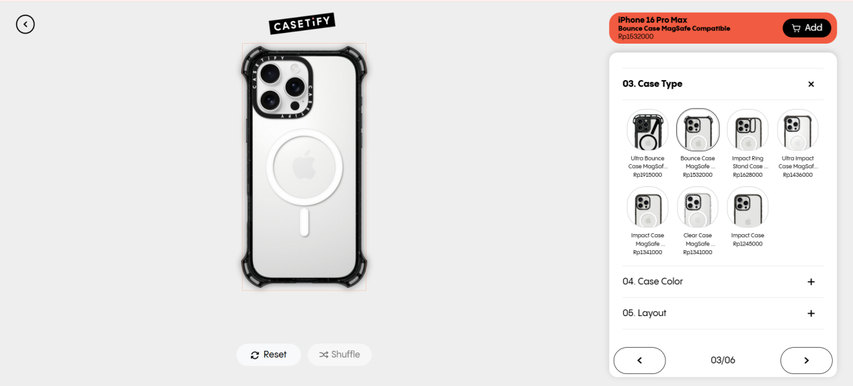
Then customize the settings by picking the case type, case color, and layout. Pick the one that fits your style.
Step 4. Upload your photo:
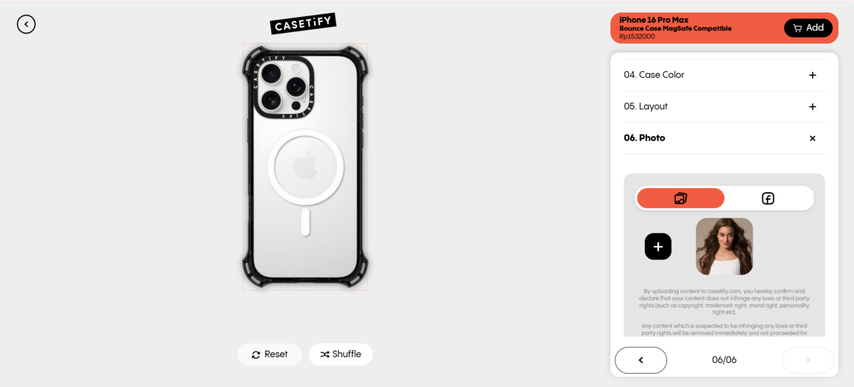
Then click "Photo" and choose the HD photo you edited with HitPaw FotorPea. You can also upload the photo by connecting your Facebook or Instagram account.
Step 5. Preview the design and resize:
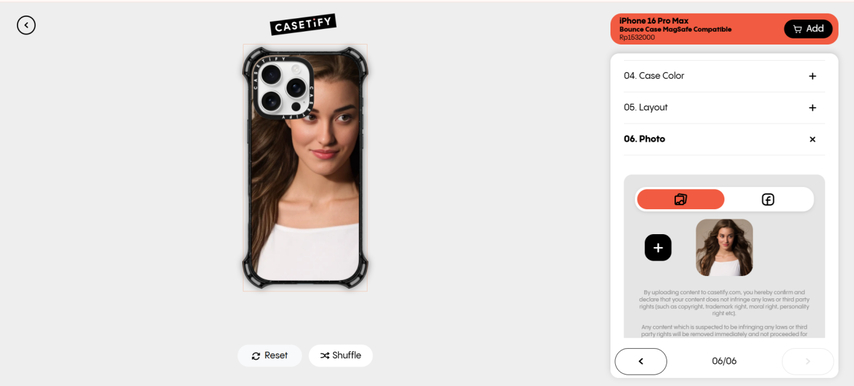
Click on the shuffle to preview it. Then click on the case and drag your photo around to fit the case. You can also zoom in, rotate, or tilt it.
Step 6. Add to cart and order:
When everything looks good, click "Add to Cart." Then follow the steps to check out and pay.
Part 4. Casetify Custom Photo Case Ideas for Inspiration
Sometimes it can be tricky to decide what to put on the custom Casetify phone case, especially when you have too many options to choose from. To make it easy, here are some awesome and creative ideas that you can use to design your own phone case.
Family and Friends:
Whether it's a family member or friend, nothing feels better than seeing the people you love on your phone case. So, when customizing the phone case, you can use an adorable photo of your parents, siblings, best friend, or even your pet! Every time you pick up your phone, you'll be reminded of someone special.
Travel Adventures :
If you have been on a fun trip and have gathered beautiful memories, you can show them off with a custom photo phone case. Whether it's a photo of a sunset on the beach, a photo in the mountains, or even a picture of a famous landmark you visited, it will really make your phone case stand out.
Art Designs:
If you love drawing, painting, or making digital art, your phone case is the perfect place to display your creations. You can upload your artwork, doodles, or even a favorite sketch to make a case that's totally original.
Special Occasions:
Want to remember a big day? You can use the photo from your graduation, first day of school, a sports win, or any special event. As these moments mean a lot to you, turning them into a phone case will help you keep those memories alive.
Holidays and Celebrations:
Holiday photos are a great way to make your phone case look fun and festive! You can use a picture from Christmas, New Year's, Eid, Halloween, or any celebration you enjoy. Then add a little extra, like snowflakes, fairy lights, or hearts, and it will bring a more festive feel.
Conclusion
Casetify custom phone case is fun, and super easy. Whether you want to use your own snap, a family photo, a cool travel picture, or your own artwork, having these on your phone case is super exciting. While the phone case will give your phone protection, it will also show your personality at the same time.
Additionally, HitPaw PhotoPea helps you turn normal photos into clear, high-quality images. Besides this, it allows you to remove or add a new background and even generate an AI image for phone case.














 HitPaw Univd (Video Converter)
HitPaw Univd (Video Converter) HitPaw VoicePea
HitPaw VoicePea  HitPaw VikPea (Video Enhancer)
HitPaw VikPea (Video Enhancer)
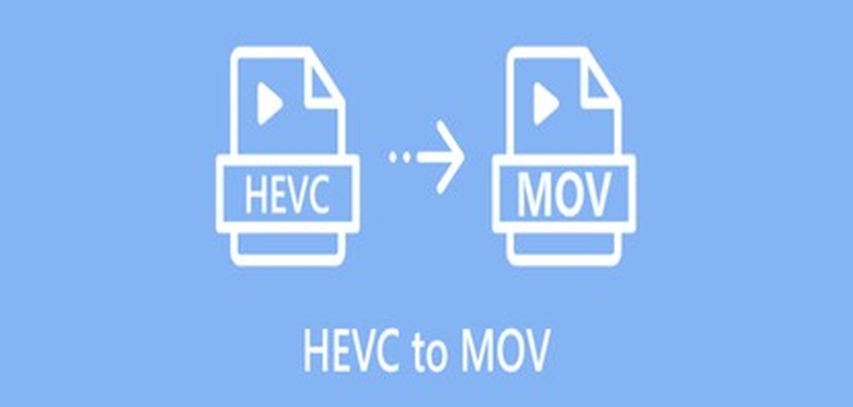


Share this article:
Select the product rating:
Daniel Walker
Editor-in-Chief
This post was written by Editor Daniel Walker whose passion lies in bridging the gap between cutting-edge technology and everyday creativity. The content he created inspires the audience to embrace digital tools confidently.
View all ArticlesLeave a Comment
Create your review for HitPaw articles