Convert HEVC to MOV on PC & iPhone: 9 Best Methods You Should Try
Sometimes we have videos on our device that are hard to play. These files are usually HEVC, which are great for saving space, but unfortunately, not all devices or apps support them. If you have ever recorded a video and are now having trouble playing or editing it, you need to convert it to the the MOV format. The MOV file format is well-suited for Apple devices, such as Macs, iPhones, or iPadsiPads, and can also be used in video editing software. Wondering how? Well, we've got you covered. In this guide, we will delve into the process of converting HEVC to MOV with ease. We'll also share nine simple and free tools that you can use to convert HEVC to MOV on both PC and iPhone.
So let's get started.
Part 1: What is HEVC, and Why Convert It to MOV?
HEVC, also known as H.265, is a modern video format that compresses video to reduce its file size. As it maintains the quality while compressing the video, people use it to save space and bandwidth, especially when they have high-resolution videos such as 4K. However, the problem is that not all devices or editing software support this format.
MOV, on the other hand, is a video format developed by Apple that is compatible with all Apple devices. Whether it's an iPhone, iPad, Mac, or any video editing software, this format is highly compatible and can be run smoothly. Therefore, if your device doesn't support HEVC or you want to edit video in video editing software such as iMovie or Final Cut Pro, converting HEVC to MOV is necessary.
Part 2: How to Convert HEVC to MOV on PC
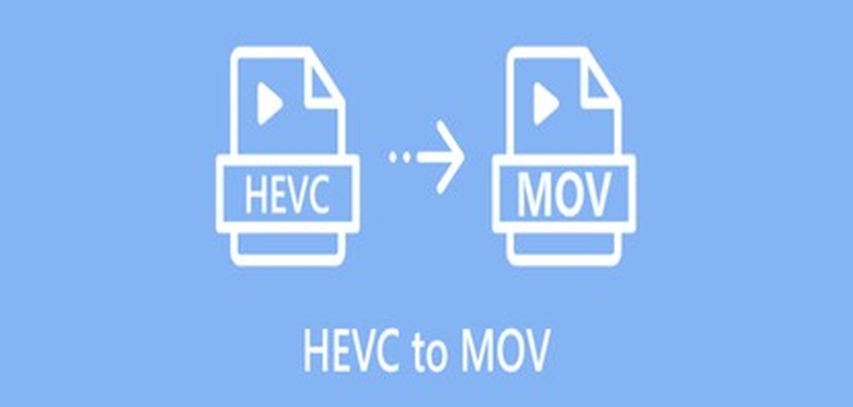
If the HEVC video file is on your computer and you want to convert it to MOV format, several tools can assist you. These tools are perfect for providing an accurate outcome while preserving the integrity. The best thing is that you can use these tools offline, meaning you don't have to rely on the internet. Sound exciting? It surely is. Let's take a look at the top three tools to convert HEVC to MOV on PC.
1. HitPaw Univd
At the top of the list is HitPaw Univd. This amazing tool excels at converting videos to high quality. Whether it's HEVC or any other video format, this tool does the job effortlessly. The best thing is that, unlike complex software, using HitPaw is easy and fun. With its simple and easy-to-use interface, even a complete beginner without any technical knowledge can easily convert the video. So, whether you want to convert a single video or a bunch of videos, HitPaw can handle it with care.
Key Features of HitPaw Univd
- Simple and easy-to-use interface: HitPaw Univd is designed with a clean and easy-to-use interface with clearly labeled options so you can use it with ease.
- Converts HEVC to MOV and other video formats: You can convert HEVC to MOV, MKV, MP4, or any format in just a few clicks.
- High-speed and lossless conversion: Utilizing advanced acceleration technology, this software converts video quickly while maintaining the original quality.
- Supports 4K and large video files: It can handle high-definition and large-size videos, including 4K, efficiently.
- Batch conversion: Even if you need to convert multiple files, HitPaw Univd can do it all at once, saving you time.
How to Convert HEVC to MOV Using HitPaw Univd
Step 1: Dowload and Install HitPaw Univd
Visit the official HitPaw website and download HitPaw Univd. Follow the on-screen instructions to install the software.
Step 2: Open HitPaw Univd and Add Your Video
First, open the HitPaw Univd software on your computer. Go to the Converter tab and click the Add Video button. You can also just drag your video into the window.

Once you add your video, it will show up in a list, ready for the next step.

Step 3: Change Video Info (If You Want)
If you want, you can change the name of your video by clicking on it. To update details like title, artist, or album, click the small pen or info icon.

Then enter details such as the title, artist, album, etc. You can also add a short description.

Step 4: Add Subtitles (Optional)
After uploading the video, the app will check for subtitles. If there are none, click Add Subtitles and choose a subtitle file from your computer. It supports formats like SRT, ASS, VTT, and SSA.

Your imported subtitles will appear shortly. You can add more than one subtitle file and if you want to remove one, click the trash can icon next to it.

Step 5: Choose the Format You Want
Now pick the format you want to convert your video into. If you want to change a HEVC file to MOV, choose MOV as the output format. If you're working with more than one video, click the little arrow next to each file to choose a format for each one.

To adjust video quality, resolution, or sound settings, click the edit icon next to the format.

Step 6: Start Converting the Video
Before starting, turn on hardware acceleration and lossless conversion at the top right for better speed and quality.

Next, pick the folder where you want to save the converted video, then click the Convert button.

Step 7: Check Your Converted Video
Once the conversion is done, go to the Converted tab at the top of the app. Click Open Folder to see your converted video. If you want to make more changes, click Add to Edit List to continue editing.

2. MiniTool Video Converter
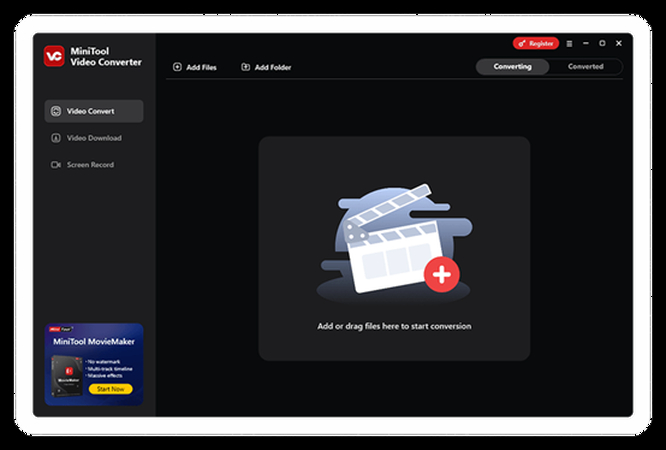
Minitool Video Converter is a comprehensive video converter tool that allows you to convert 1000+ videos and audio formats. Using this amazing tool, you can convert the HEVC file to MOV or any other format, extract the audio, and more. The best thing is that it also supports batch conversion, and its advanced mechanism enables super-fast conversion speed and high-quality output.
Pros:
- Easy-to-use interface
- Supports 1000+ formats
- Batch Conversion
- Fast conversion speed
Cons:
- No editing tool
3. HandBrake
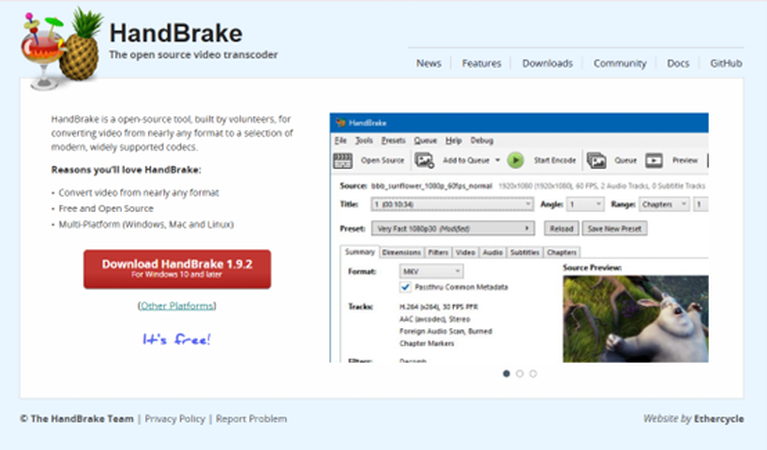
Handbrake is a free and open-source video converter tool. This amazing tool supports almost every video format and works well on Windows, Mac, and Linux. Using Handbrake, you can process most common multimedia formats, and the best part is that you can also customize the output settings. Although the interface may seem somewhat advanced, once you get the hang of it, it becomes remarkably easy to use.
Pros:
- Open-source tool
- Free to use
- Works well for both video and audio
- Support every major format
Cons:
- The interface is a bit tricky for beginners.
Part 3: How to Convert HEVC to MOV on iPhone
If you are an iPhone user and often use this device to shoot video, chances are high that your videos are saved in HEVC format to save space. But as you know, not every platform or software supports this format, so what can you do? Luckily, there are multiple tools that allow you to convert HEVC to MOV for iPhone with ease. Here are the best three to try.
Best 3 HEVC to MOV Converter Apps for iPhone
1. iMovie
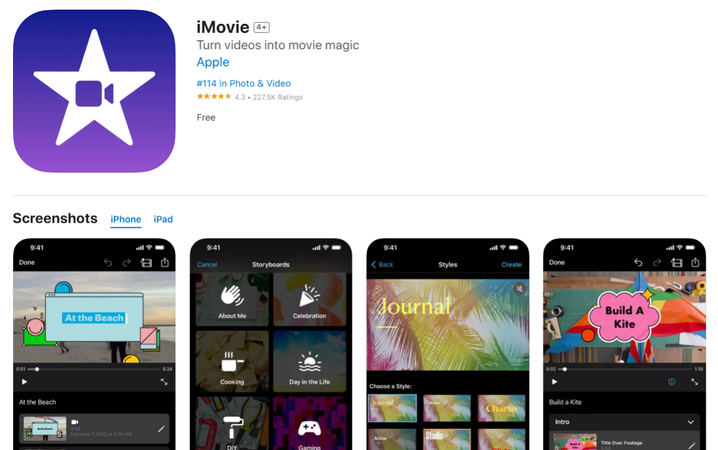
iMovie requires no introduction. If you are an iPhone user, you would be aware that it's an official video editing app from Apple that comes pre-installed. While iMovie is not a dedicated HEVC converter to MOV, you can simply open the video in iMovie and then export it to any other format.
Pros:
- Apple's official app
- Integrates well into the Mac ecosystem
- Easy editing
- User-friendly
Cons:
- Not as advanced as some other apps
- Limited features
2. Descript
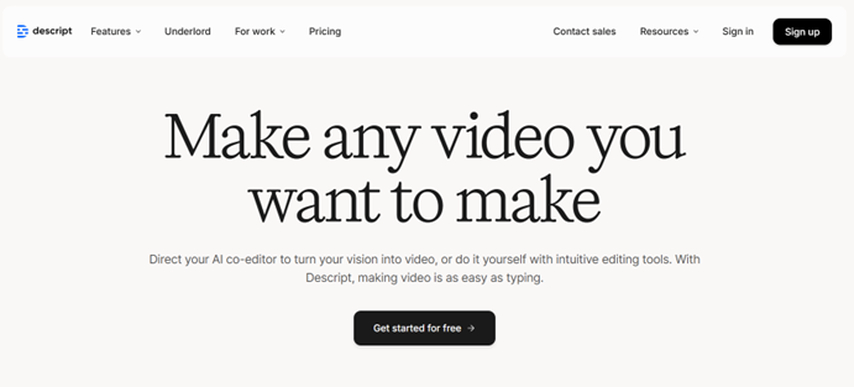
Descript is not just a video converter. It's a comprehensive tool for smart audio and video editing. This amazing tool allows you to not only turn your HEVC files into MOV but also fine-tune them. It's like having an AI co-editor on your phone that makes the entire process seamless. Recently, it has revamped its desktop app interface, adding many new features that can help you enhance your productivity.
Pros:
- User-friendly
- Easy editing and conversion
- Free plan available
- Multiple advanced features, such as studio sound and overdub
Cons:
- Only a desktop application
- Occasional errors
- Steep learning curve
3. Filmage Converter

Filmage Converter is another video converter for Mac that allows users to convert HEVC to MOV with fast speed and no quality loss. Besides this, users can also merge the videos and extract audio from them. It is especially designed for those who want a fast and straightforward video converter with high-quality output.
Pros:
- Simple interface
- Highly compatible
- Fast processing
Cons:
- Features limitations
3 Free Online HEVC to MOV Converters for iPhone
If you don't want to download any app and are looking for a tool that can do the job online, you are in luck. There are various online video converters that let you convert HEVC video to MOV in no time. These tools are fast, easy to use, and work well for smaller files.
1. HitPaw Online Video Converter
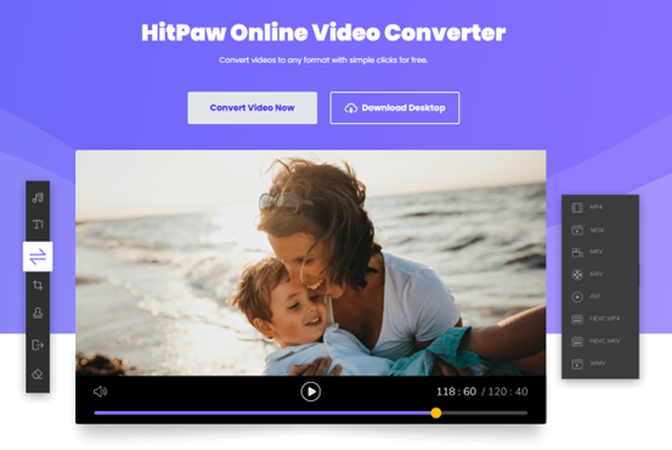
Just like desktop software, HitPaw also has an online tool for video conversion. This HitPaw online video converter has an intuitive interface and does the conversion job effortlessly. To use this, all you need to do is open the HitPaw online video converter on your browser and upload the HEVC file. It will convert it to MOV instantly.
Pros:
- Mobile friendly
- No installation required
- Multiple video format output
Cons:
- Requires the internet to use
- Size limitation
2. AnyConv
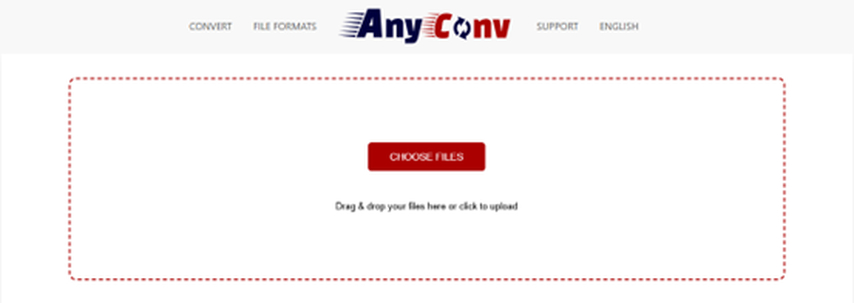
AnyConv, as the name suggests, is a dedicated website to convert files online. Whether it's an image, document, video, or audio, you can convert it effortlessly without even installing anything. Simply upload the HEVC file, convert it, and download it. So, if you are looking for a basic and easy-to-use tool to convert HEVC to MOV, AnyConv can be your go-to tool.
Pros:
- Free to use
- Simple process
- Support 300+ file formats.
Cons:
- Can only upload up to 100 MB.
- Only convert 60 files per hour.
3. Convertio
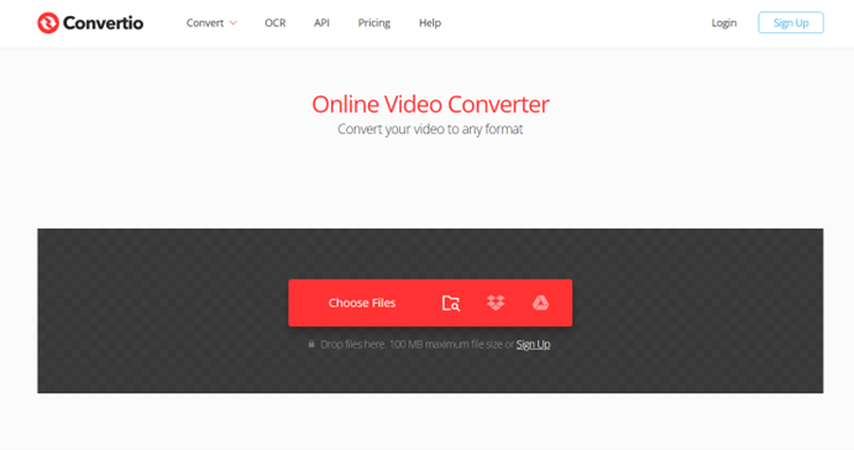
Convertio is another popular online tool that converts files seamlessly. Using this tool, you can convert anything from documents to photos to presentations and videos. Known for its simple and easy-to-use interface, you can upload the HEVC video by using its drag-and-drop feature, and it will convert it to MOV in just a few seconds.
Pros:
- Over 300 file formats supported
- Works well on all devices
- Fast and easy
Cons:
- Occasional ads
- File size limitation
Part 4: How to Choose the Right HEVC to MOV Converter for PC & iPhone
As there are a plethora of options available, it can be overwhelming while choosing the right tool. Some of these tools are known for fast results, while others offer more control, so the question arises: how do you choose the right one? Here are some tips to consider:
For PC Users:
If you are looking for a fast and reliable video converter that can convert multiple videos at once without compromising on the quality, use HitPaw Univd.
But if you prefer an open-source tool with advanced settings and features, HandBrake would be the perfect pick.
For iPhone Users:
If you don't want any other app and prefer Apple's official app for editing, use iMovie.
But if you don't want to use any app and are looking for an online tool, nothing is better than HitPaw Online Converter.
Overall, for the best all-in-one experience, nothing is better than HitPaw Univd. It's effective, reliable, and supports batch processing to save time.
FAQs About HEVC to MOV
Q1. Is HEVC the same as MOV?
A1. No, both are different video formats. HEVC is a compression format, while MOV is a video container.
Q2. Can you convert HEVC to MOV?
A2. Of course you can. Converting the HEVC to MOV is super easy. Just use HitPaw Univid and convert the files with ease.
Q3. How to convert video from HEVC to MOV on iPhone?
A3. To convert HEVC to MOV on iPhone, you can use apps like Filmage Converter. Besides this, you can also export it through iMovie.
Conclusion
Converting HEVC to MOV is simple. Whether it's for desktop or iPhone, there are multiple tools available that make the conversion process a breeze. Simply pick the right tool, upload your HEVC video, and wait for the process to complete. However, with various options available, choosing the best tool can become confusing at times. To make it simple, it is recommended to use HitPaw Univd, as this AI-powered video editor is easy to use and offers fast conversion without compromising on quality. Besides this, you can also use it offline and convert multiple files at once.
So what are you waiting for? Try it today.








 HitPaw VoicePea
HitPaw VoicePea  HitPaw VikPea (Video Enhancer)
HitPaw VikPea (Video Enhancer) HitPaw FotorPea
HitPaw FotorPea
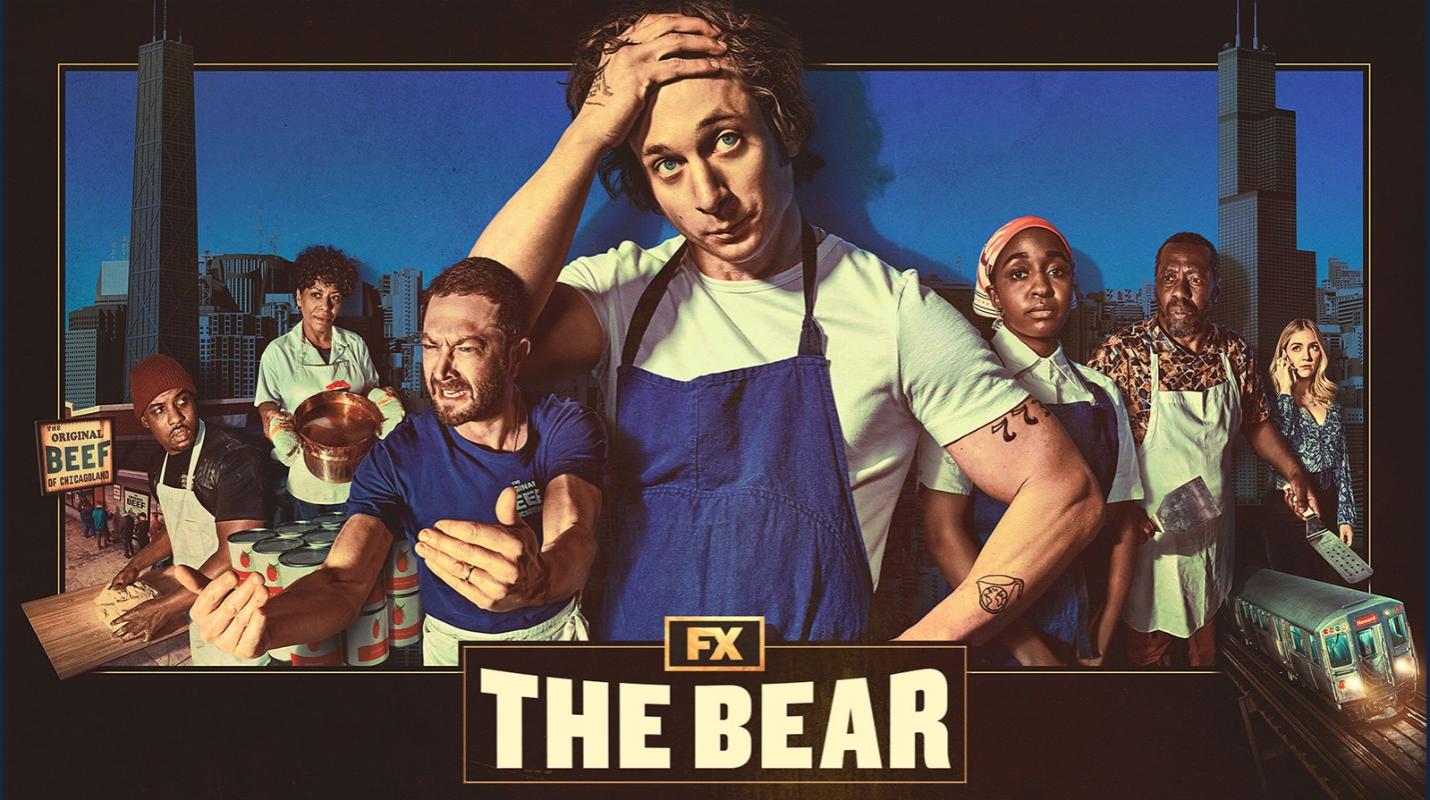


Share this article:
Select the product rating:
Daniel Walker
Editor-in-Chief
This post was written by Editor Daniel Walker whose passion lies in bridging the gap between cutting-edge technology and everyday creativity. The content he created inspires the audience to embrace digital tools confidently.
View all ArticlesLeave a Comment
Create your review for HitPaw articles