Step-by-Step Guide to How to Remove Vocals from A Song
Are you looking to add songs to your Karaoke library? Searching on the internet to get the desired results is an option, but it isn't recommended. Unfortunately, you can't take the songs from the internet and perform the editing on them straight away. Moreover, finding the Karaoke of a local song is also somewhat tricky.
The only option is to isolate your vocal track from the songs. Removing the vocals from a song was difficult, but now you can do it without any issues. Tune into this discussion to remove vocals from a song.
Part 1. Why Need to Remove Vocals from a Song?
Various reasons urge you to remove vocals from a song; a few of the most common ones are listed below.
- 1.Removing the vocals or lyrics from a song can help your cause if you intend to create a cover song for yourself. After removing the vocals from a song, you can record them in your voice.
- 2.You're a content creator looking to incorporate elements of a music track into the content. You can remove vocals from any song to serve your purpose.
- 3.If you want to create Karaoke, consider removing the vocals from a song.
Part 2. The Outstanding Way to Remove Vocals from a Song Easily
The simplest and easiest way to remove vocals from a song is none other than HitPaw Vocal Remover. It helps you delete the lyrics from a song using an advanced AI algorithm.
Since HitPaw Vocal Remover comes up with the AI algorithm to remove vocals from any song that automatically helps you get your job done, you don't need prior knowledge of the software.
Main Features of HitPaw Vocal Remover
Here are some unique features of HitPaw Video Converter:
- Use the advanced AI algorithm to delete vocals from a music track for Karaoke
- It comes up with 120x faster-parsing speed
- Allows you to remove the vocals from videos
- Isolate the lyrics from a song in one click
- Comes up with the simple user interface
How to remove vocals from a song via HitPaw Video Converter:
Step 1.Launch the HitPaw Video Converter on your PC and click on the Toolbox icon. Next, press on the ''Vocal Remover''.

Step 2.You can import the audio or video files from which you'd like to remove the vocals.

Step 3.The AI technology of HitPaw starts analyzing the uploaded audio or video file.

Step 4.Now, you'll see two audio tracks: vocal and instrumental. You can play to preview the effect and click Export to get the vocal removed file you want.

Part 3. How to Remove Vocals from A Song Using Audacity
Audacity might help you remove vocals from a song as it is a brilliant audio editing tool that stimulates various audio editing techniques. You can remove vocals from any song by using Audacity through various methods.
Method 1: Remove Vocals Using the Vocal Reduction Tool
Step 1.Launch Audacity on your PC and click on the Import icon. Next, tap on the Audio icon and import the audio file you'd want to remove vocals from

Step 2.Audacity makes the backup of the audio file you've uploaded. Next, tap on the Export as an MP3 icon after hitting the File and Export icons. Doing so empowers you to keep your audio artifacts in a brilliant situation.

Step 3.Tap on the ''OK'' icon to proceed ahead. Next, tap on the '' Close'' icon.

Step 4.Upload the new audio file you've exported in the steps mentioned above.

Step 5.Click on the ''Select All'' icon after hitting the ''Select'' option.

Step 6.Select Vocal Reduction and Isolation after tapping the '' Effect'' icon.

Step 7.Choose the ''Remove Vocals'' icon under ''Action''.

Step 8.Ask Audacity to erase the vocal from the audio file. Next, tap on ''Play'' to listen to the audio without vocals.

Method 2: Remove Vocals by Splitting Audio Channels
This method also allows you to remove vocals from a song with vocals on one instrument and channel in another. Here's how to remove vocals from a song free.
Step 1.After launching Audacity, you'll need to upload the audio file you want to remove the vocals.

Step 2.Navigate to the title of the audio and tap on the '' Down Arrow'' icon.

Step 3.Tap on the '' Split Stereo to Mono'' icon.

Step 4.Click on the '' Play'' icon and then check the track for an isolated vocal on a Chanel after hitting the ''Solo'' icon.

Step 5.If a file doesn't come up with the isolated vocal, you can remove it from the Audacity session.

Part 4. How to Remove Vocals from A Song Online
Apart from using the software, you can remove vocals from song online. You can opt for AudioDirector Online, which allows you to remove vocals from any song online. Luckily, this online tool comes up with a simple user interface, and you must visit the official website to get your job done.
Here's how to remove vocals from a song.
Step 1.Navigate to the official website of AudioDirector Online and upload an MP3, M4A, FLAC, or WAV audio format.

Step 2.Since this online tool comes up with an AI algorithm, it can automatically remove vocals from a song.
Step 3.You can use the slider to adjust the volume of songs or remove the vocals. Set the volume to -30dB to eradicate the vocals.

Step 4.Once you're done removing the vocals from a song, tap on the '' Download'' icon to export the audio to your PC.
Part 5. How to Remove Vocals from A Song Using GarageBand
GarageBand is another brilliant app to remove vocals from a song that helps you serve your purpose magnificently. Follow the step-by-step guide below to remove vocals from any song.
Step 1.Launch the GarageBand; you'll need to tap on the '' file'' icon and import the audio file you'd want to delete the vocals from.
Step 2.Select Graphic Equalizer after hitting the '' Effects'' tab. Next, launch the equalizer after hitting the Manual icon.
Step 3.Now, you launch the Equalizer windows to adjust each frequency band's volume. Next, you can lower the frequency band of the song in your song. Remember, the average female voice is 200 Hz, and the average male voice is 120 Hz.
Step 4.Click on the original audio clip after inverting the track. Next, duplicate by pressing the '' Command+C & Command+V.
Step 5.Turn your Pan dual to the left side of your first track and push towards the right on the second song.
Step 6.Remove the middle tracks and download the songs on your PC

Summing Up
This guide perfectly sums up the most reliable ways to remove vocals from a song. Apart from mentioning the app to remove vocals from a song, this guide has introduced the tool to remove vocals from song online.
The best method of software that removes vocals from songs has to be the HitPaw Video Converter. It is the most recommended software that helps you remove vocals from any song without tinkering with the original quality of the song.









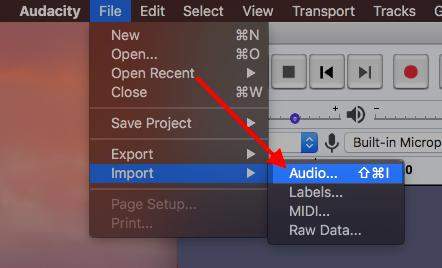
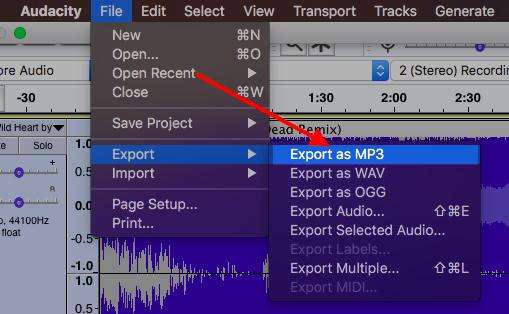
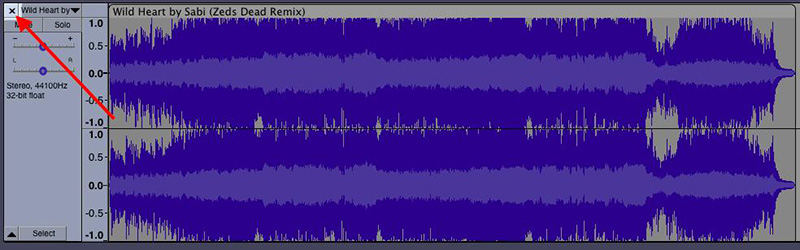
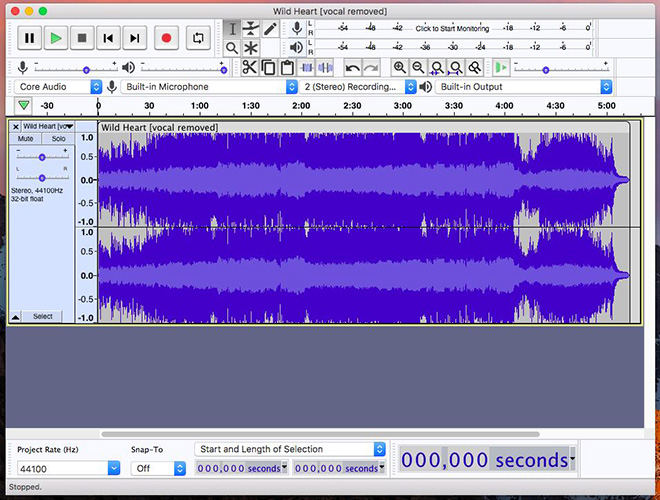
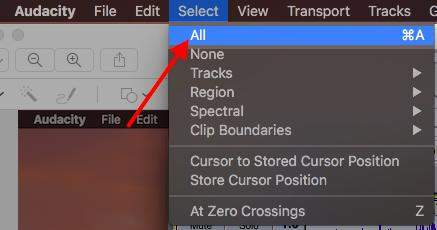
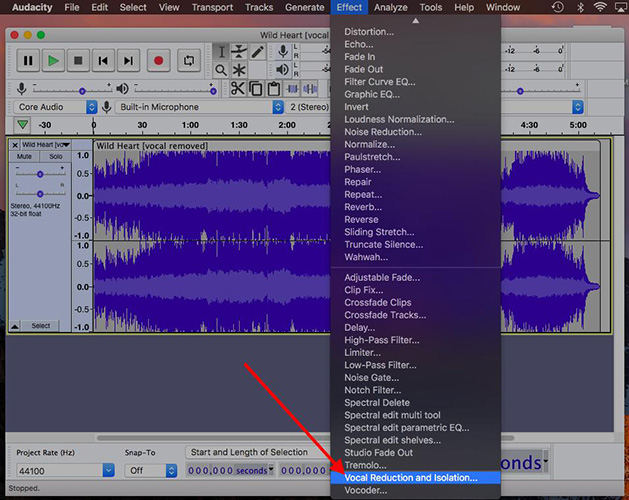
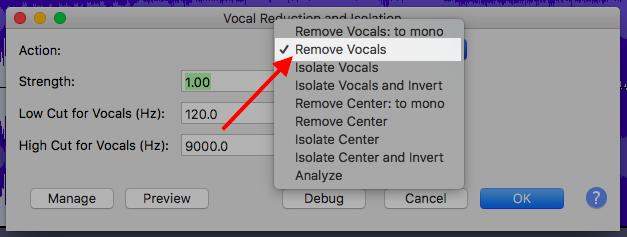
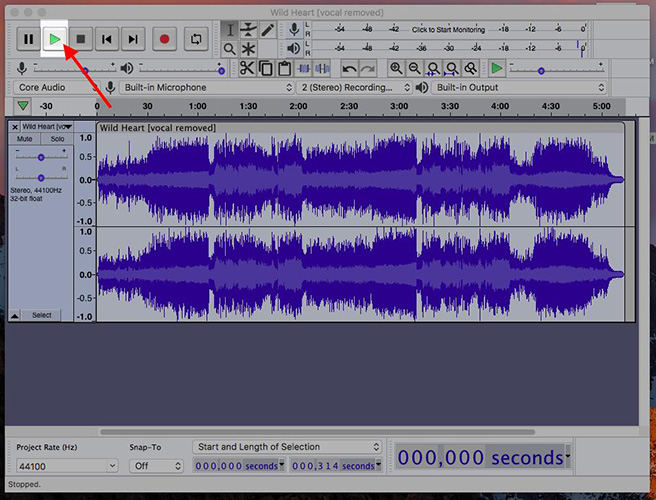
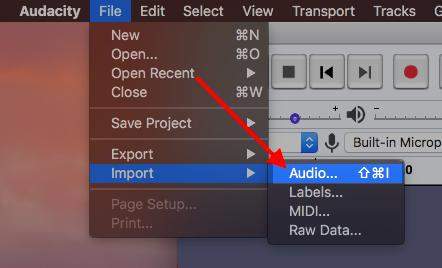
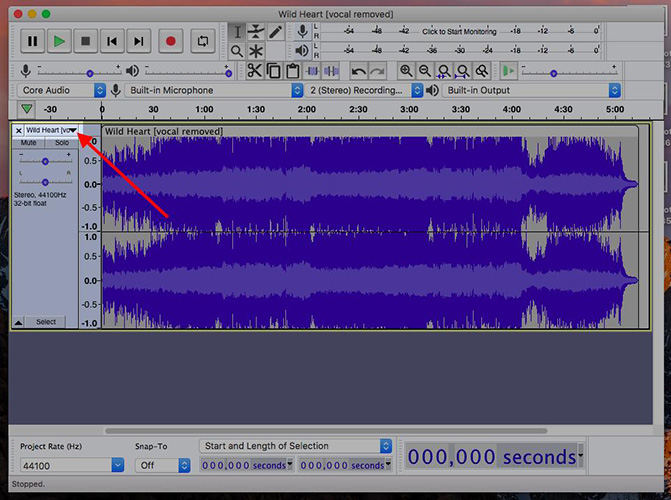
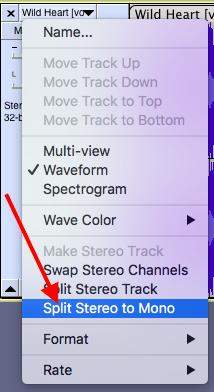
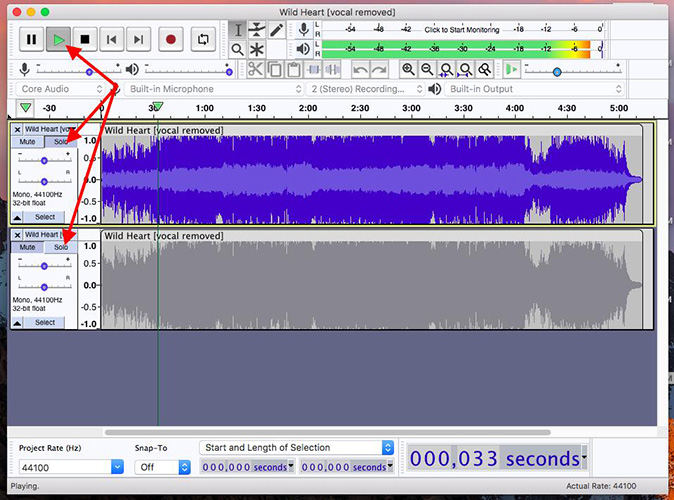
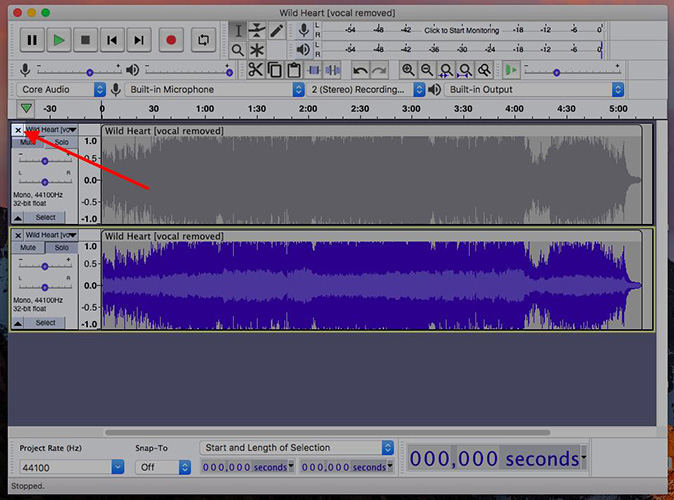
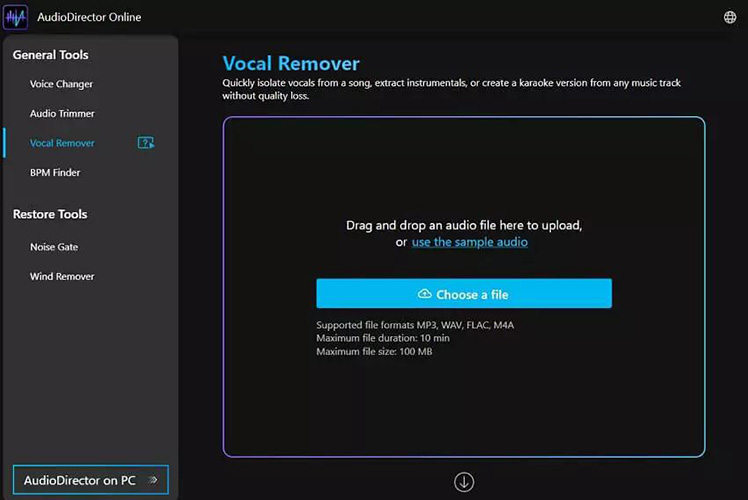
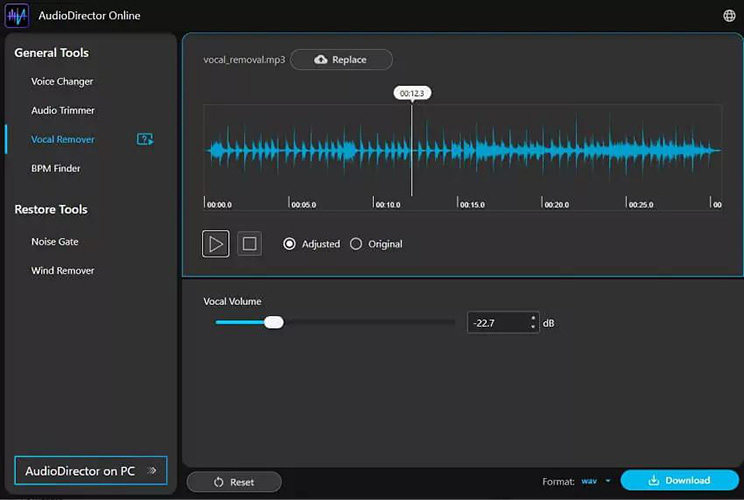
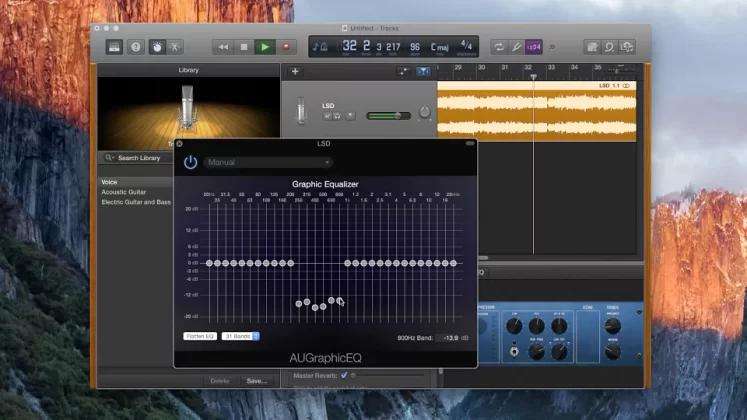

 HitPaw Video Converter
HitPaw Video Converter  HitPaw Edimakor
HitPaw Edimakor HitPaw VikPea (Video Enhancer)
HitPaw VikPea (Video Enhancer)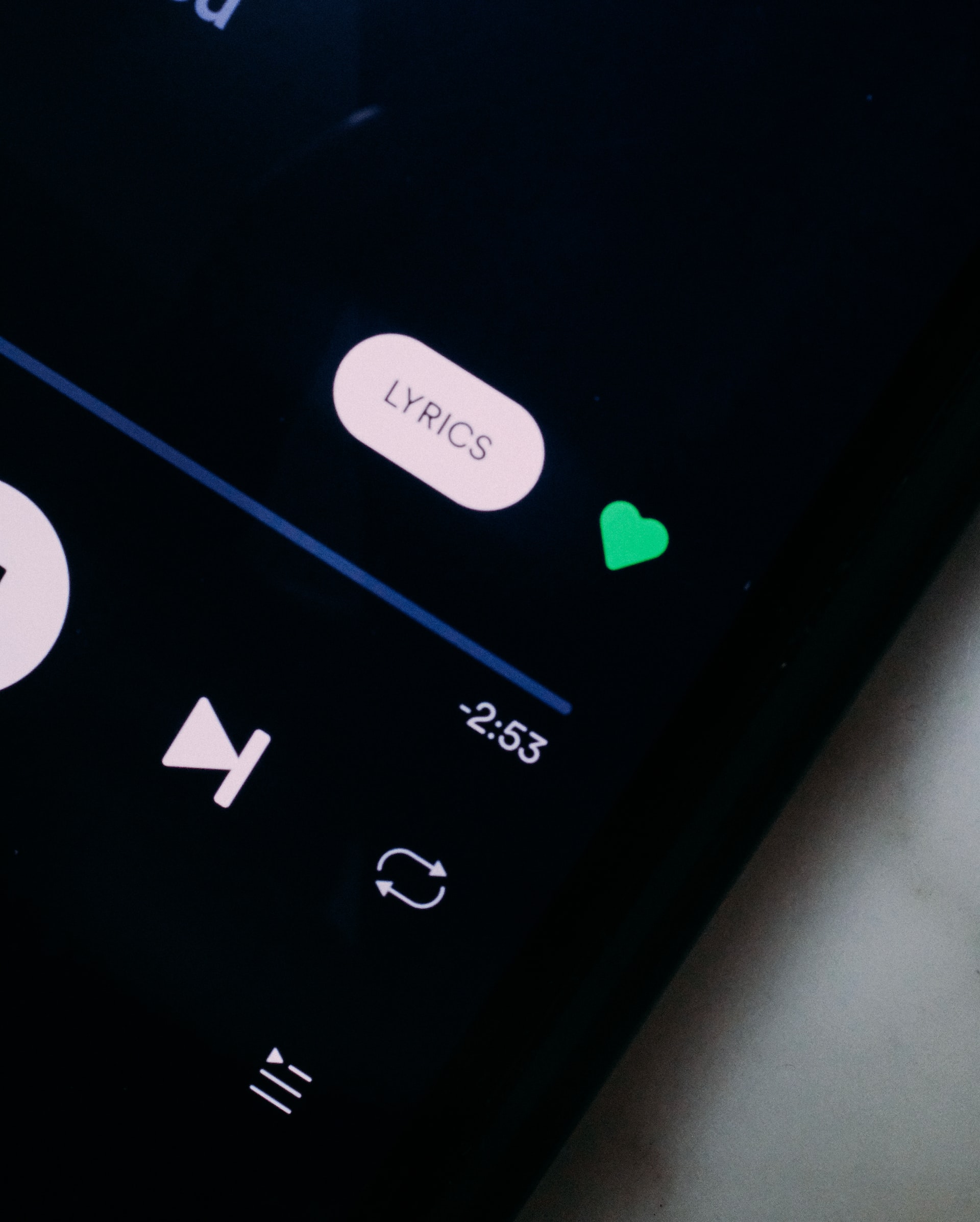

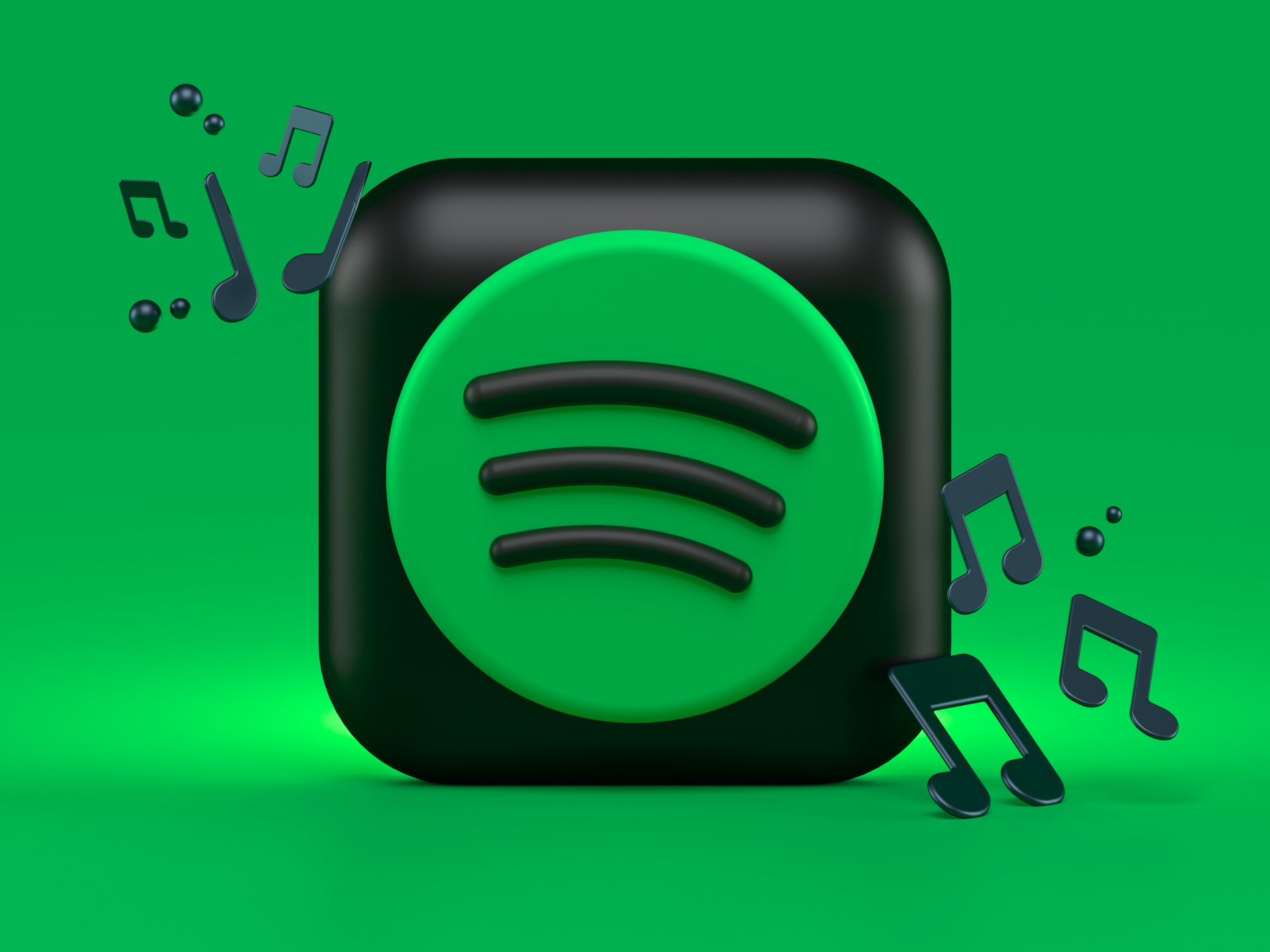

Share this article:
Select the product rating:
Joshua Hill
Editor-in-Chief
I have been working as a freelancer for more than five years. It always impresses me when I find new things and the latest knowledge. I think life is boundless but I know no bounds.
View all ArticlesLeave a Comment
Create your review for HitPaw articles