How to Remove Static Noise from Audio (3 Methods)
Static is the unwanted party crasher of audio, ruining our listening enjoyment like an obnoxious drunk uncle. Where does this audio vermin come from? Electro-gremlins interference, shoddy cables, crappy recording equipment, even something as innocent as humidity can attract these noise parasites.
But fear not, we can kick static to the curb quite easily without any issue. Wave goodbye to those unwanted freeloaders by busting out some audio editing kung-fu. Target the noise invaders with ninja-like precision using noise reduction filters and specialized repair software. Then watch them vanish as quickly as your tabs after a night out when you spy your credit card statement. Let’s learn how to remove background static from audio.
Part 1. What Is Static Noise and Why Do You Need to Remove It?
1. What is static noise in Audio?
Who invited this unwanted party crasher? Static noise slinks into our audio like that creepy dude lurking by the snacks. The nerve of this audio pest, interrupting sweet sound waves with its unpleasant cacophony of chaos.
We're talking noises ranging from intrusive hissing to obnoxious crackling. And where does this unruly audio gatecrasher come from? The usual suspects are electro-gremlins interference, shoddy cables, crappy mics, or simply questionable atmospheric conditions. They attract static like moths to a light.
2. Why to remove static from audio?
There are several key reasons to remove static noise from audio:
- Improves listening experience - Removing static allows the intended sounds to be heard clearly without irritating background noise getting in the way. This enhances enjoyment.
- Makes audio understandable - Static can drown out or muffle voices and music. Getting rid of it makes words, vocals, and instruments clearer and easier to discern.
- Allows editing - Static makes editing and processing audio more challenging. Clean audio without noise is easier to work with.
Part 2. Best Way to Remove Static from Audio
How to remove static sound from audio? When the ear-grating menace of static dares encroach on our prized audio, HitPaw Video Converter boldly rises to meet the challenge. This editing ally comes fully equipped with an AI noise reduction filter specialized to combat recording disruption.
Within its digital toolkit, we discover the means to curb clicks, crackles, hisses, hums - all manner of sonic saboteurs with designs on contaminating our tracks. The HitPaw Video Converter filter listens closely to stealthily identify audio aberrations, then strips away offending frequencies with surgical precision.
Features- Uses advanced AI algorithms to identify and eliminate static noise while preserving original audio quality.
- Custom noise profiles can be created to target specific types of static like hum or crackles.
- Enhances overall audio quality by boosting and normalizing low and inconsistent volume levels.
- Automates noise reduction for multiple files at once.
How to remove static from audio with HitPaw Video Converter
Step 1:Download and install the HitPaw Video Converter. Go to the Toolbox section and download the “Noise Remover” feature.

Step 2:Add the audio or video file to the program for which you want to remove the noise.

Step 3:Once you upload your file, the HitPaw will automatically start removing background noise.

Step 4:Preview and then export the noise-reduced version of the file.

Part 3. How to Get Rid of Static in Audio in Other Ways
Audacity and AudioDenoise are two popular options for how to remove static noise from audio using software tools.
1. Using Audacity to Remove Background Static from Audio
Audacity is a free, open-source audio editing static noise remover available for Windows, Mac, and Linux. Audacity remove static background noise in only a few steps.
Features- Targets and reduces constant background noise like hum or hiss.
- Tools for normalizing, amplifying, and reducing pops/clicks.
- Works with MP3, WAV, AIFF, and FLAC files.
- Intuitive for beginners but powerful for advanced editing.
1.Import the audio file into Audacity.

2.Select a short sample of just the background noise.

3.Capture noise profile using Effects > Noise Reduction.

4.Select the entire track and apply noise reduction with the saved profile.

5.Adjust settings like reduction amount for best results.

6.Listen, refine, and export cleaned-up audio files.

2. Using Audiodenoise to Remove Static Sound from Audio
Remove background static from audio with Audiodenoise. Audiodenoise provides a quick online solution for reducing microphone hum, tape hiss, clicks, and other noise. You can remove static from audio online free on Audiodenoise.
Features- Drag and drop audio files - Supports MP3, WAV, OGG, and M4A.
- Noise removal presets - General, hum, crackles preconfigured profiles.
- Custom controls - Manual settings for reduction amount, smoothing.
- Fast processing - Noise-reduced audio is ready in minutes.
- Download the cleaned file - Save the denoised MP3 to your computer.
Here is how to remove static sound:
1.Go to audiodenoise.com and upload the audio file.

2.Select a preset or custom noise reduction setting.

3.Click Process and wait for the file to be denoised.
4.Preview and download static-free audio files.
Part 4. Bonus Tips: How to Recording Audio without Static Noise
Here are two effective ways to prevent static noise when recording audio:
Way 1. Use A Proper MicrophoneChoose a quality cardioid XLR mic and audio interface for a more stable connection and directional pickup that avoids noise. Use a pop filter to block plosives and a foam windscreen to reduce breathing sounds.
A shock mount suppresses vibrations and reduces rumble transmitted through the mic stand. Maintain distance from the computer to prevent electrical interference through the USB connection.
Way 2. Choose the Quietest Environment to RecordRecording audio without unwanted static crashing the party requires both quality gear and an optimized environment tuned for clarity. The ideal conditions may seem out of reach, but a few thoughtful tweaks go a long way.
First, let's examine space. Professional studios with soundproofing may be ideal, although cost prohibitive for many. A good alternative is choosing an interior room - curtains, carpets, and furniture help absorb ambient noise that might otherwise infiltrate recordings. Late at night when the world sleeps can provide the cleanest, quietest backdrop.
Gear matters too. High-end microphones and interference-reducing cables are prudent investments for static resistance. Don't let inexpensive equipment compromise audio quality. Proactively addressing equipment needs leads to recordings with greater purity.
Part 5. FAQs about Removing Static Noise from Audio
Q1. How do I remove static from audio for free?
A1. If a desktop download doesn't delight, silence static straight from your browser with the web-based warrior Audiodenoise.com. Consider it your first line of audio defense, rounding up stray white noise and other random racket swiftly for your listening pleasure.
Q2. Why is there so much static in my audio?
A2.
Static often comes from low-quality gear, untreated recording spaces, improper gain staging, electrical interference, long/poor cables, or equipment damage.
Address the root causes by upgrading equipment, soundproofing, adjusting levels, isolating electronics, using better cables, and testing for issues.
Conclusion
As they say, an ounce of prevention is worth a pound of cure when it comes to dealing with unwanted audio static. This unwelcome guest has a habit of crashing recording sessions uninvited, with its unpleasant crackling and humming disrupting sound quality.
If some stubborn static manages to sneak in, don't panic. We have effective tools to minimize the noise pollution and regain sweet harmonic clarity. User-friendly AI removal filters in apps like HitPaw Video Converter can work wonders on reducing hisses and hums automatically.










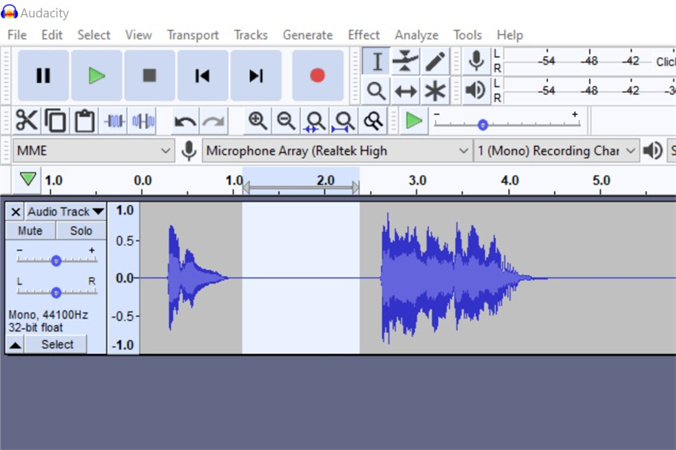
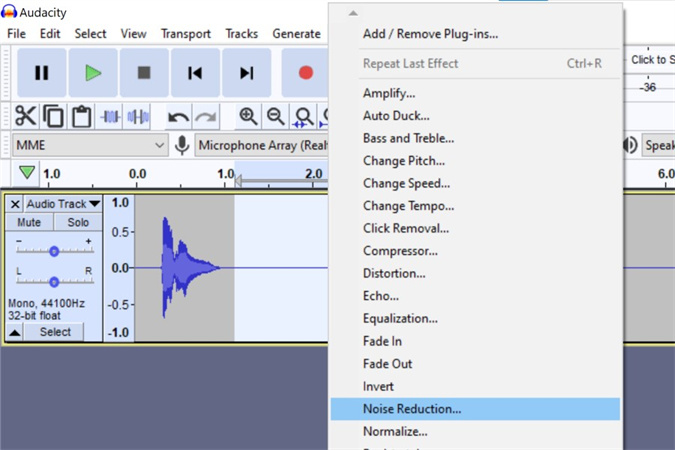
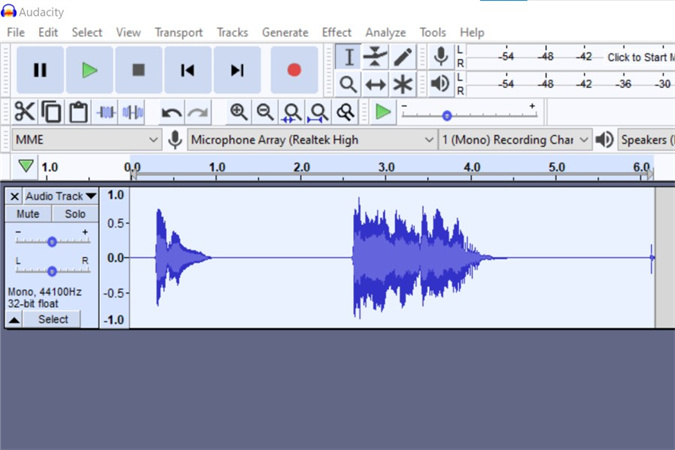
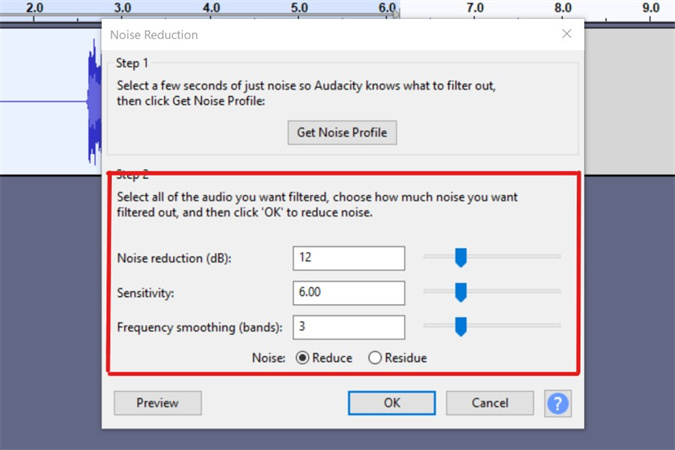

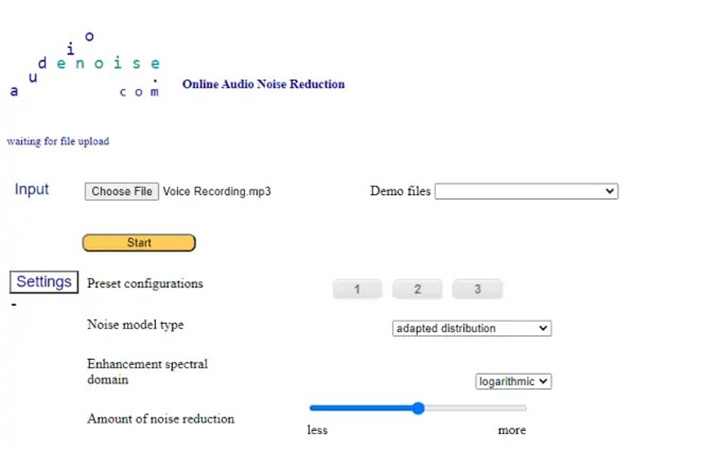


 HitPaw VikPea
HitPaw VikPea HitPaw Watermark Remover
HitPaw Watermark Remover 

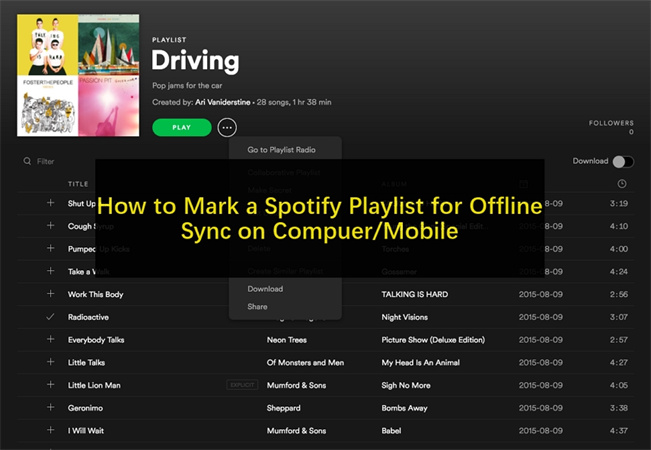

Share this article:
Select the product rating:
Joshua Hill
Editor-in-Chief
I have been working as a freelancer for more than five years. It always impresses me when I find new things and the latest knowledge. I think life is boundless but I know no bounds.
View all ArticlesLeave a Comment
Create your review for HitPaw articles