How to Restore and Enhance Old Travel Videos with AI Upscaling
There's magic in rediscovering old travel films - the flickering 8mm reels from a 1960s European tour, the VHS tapes of tropical getaways in the '80s, or early digital clips from your first backpacking adventure. These artifacts aren't just recordings; they're portals to cherished moments. Yet time hasn't been kind to them. Faded colors, stubborn grain, shaky frames, and blurry landmarks plague these irreplaceable memories. Traditional restoration methods were complex and costly... until now. AI upscaling has emerged as a revolutionary solution, transforming degraded footage into stunning high-definition experiences.
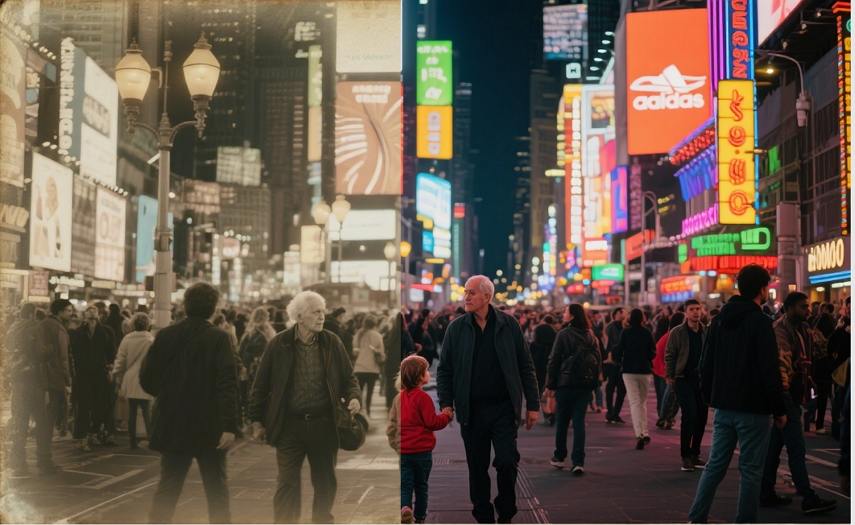
Part 1. Why Vintage Travel Video Fades
Physical decay is inevitable:
- Film reels suffer from emulsion decay and color fading
- Magnetic tapes degrade, causing "tape hiss" and dropouts
- Early digital formats (240p/480p) lack modern compression resilience
Beyond technical flaws, these videos represent lost cultural heritage: grandparents' honeymoon adventures, vanished cityscapes, or childhood travels. Restoring them preserves personal legacies for future generations.
Fun fact: 75% of family travel footage shot before 2000 remains trapped in deteriorating analog formats (National Archives Report, 2023).

Part 2. AI Upscaling Demystified: The Digital Time Machine
Imagine having a digital artist who watches every frame of your video and redraws the missing details, smooths the noise, and corrects the color-frame by frame. That's essentially what AI video upscaling does.
Here's a simplified breakdown:
- Frame Analysis: The AI analyzes multiple frames to understand movement, patterns, and context. It tracks objects like faces, buildings, and landscapes.
- Detail Reconstruction: Using deep learning, it intelligently predicts and fills in missing pixels to convert low-resolution footage into HD, 2K, or even 4K quality-without making it look artificial.
- Noise & Artifact Removal: The system detects and removes grain, analog tape noise, and compression artifacts-perfect for old VHS or DVD footage.
- Color Correction & Stabilization: Faded colors are restored to their original vibrancy, and unstable handheld footage is smoothed out for a cleaner viewing experience.
It's not magic-it's math, machine learning, and a touch of digital empathy.
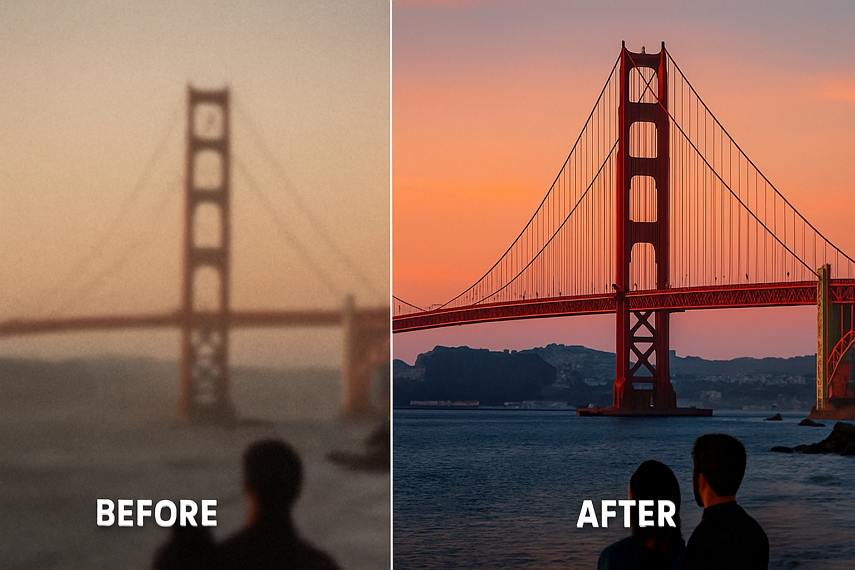
Part 3. Why HitPaw VikPea Is Perfect for Vintage Travel Footage
Not all video enhancers are created equal. HitPaw VikPea stands out with its AI-powered precision and simplicity, especially for users dealing with old, personal travel clips. Here's why it's the perfect tool:
Tailored AI Models for Restoration
- Noise Reduction: Removes analog-style grain and tape hiss from vintage sources.
- Colorize Mode: Automatically adds realistic color to black-and-white travel footage.
- Stabilization: Smooths out the common shakes from handheld camcorders.
- Detail Enhancement: Enhances textures on landmarks, facial features, or cultural scenes-without exaggeration or plastic-like results.
Ease of Use
No steep learning curve. HitPaw VikPea offers a 1-click preview and enhancement system that anyone can use-even without technical knowledge.
Wide Format Support
Supports legacy formats like VHS rips, 8mm transfers, and early digital camera footage. Whether your clip is in AVI, MPG, MOV, or MP4-it's good to go.
4K Export Quality
Upscale low-resolution video to 4K quality.
Part 4. How to Restore Your Vintage Travel Clip with HitPaw VikPea
Ready to start your restoration journey? Follow these simple steps:
Step 1. Install HitPaw VikPea to Computer
Download HitPaw VikPea on computer according to your operating systems.
Step 2. Import Your Footage
Launch the program, and choose Video Enhancer feature from the left sidebar. Import your vintage travel video (e.g., .mp4, .avi, .mov).

Step 3. Select the Right AI Model
From the left panel, choose an appropriate AI enhancement model. For example, choose General Restoration Model for old, low-quality, or damaged videos, use Video Quality Repair Model for heavily compressed videos, or choose Portrait Model to enhance facial details. If you are not sure which model to use, try the AI Pilot which will automatically analyze your video.
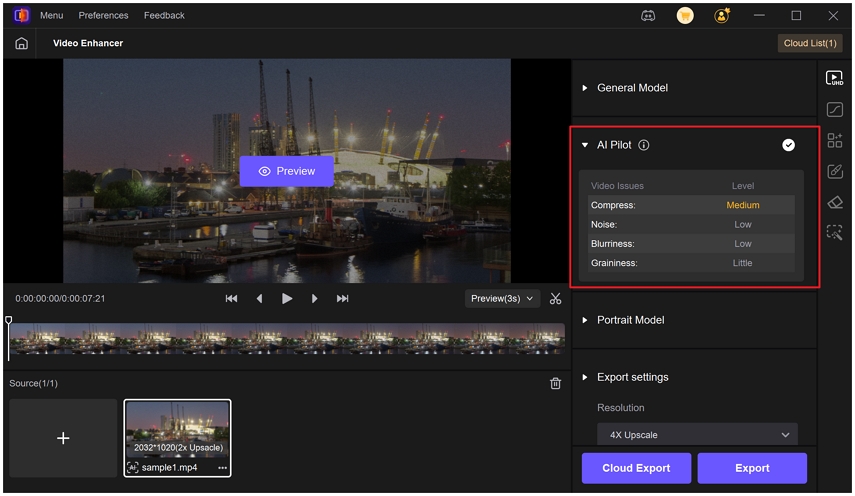
Step 4. Export Settings
Set the export resolution to 2x, 4x or 4K quality.

Step 5. Preview Your Output
Hit the preview button and compare Before vs. After results.
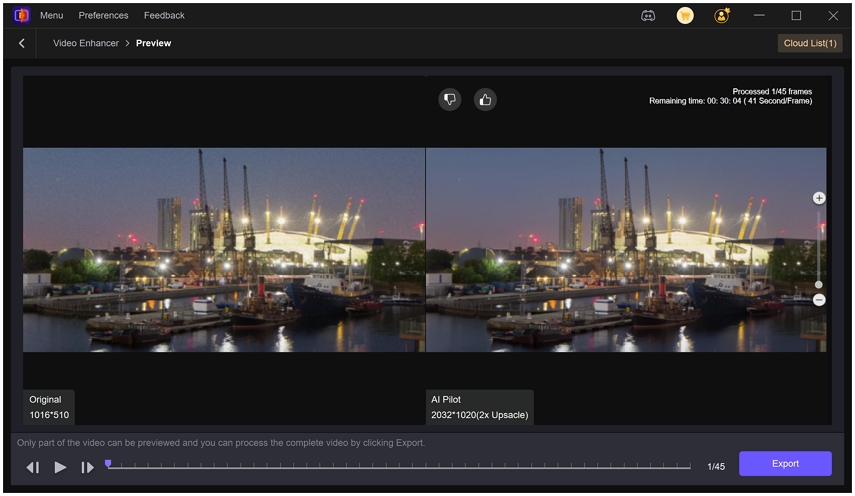
Step 6. Export Enhanced Videos
Once you are satisfied with the preview results, you can click the Export button or Cloud Export option to export and save the video in 4K clarity.

Conclusion
Your old travel footage holds more than images-it holds emotions, legacies, and forgotten moments. Until now, restoring them to modern quality required expensive services or professional editing skills.
With AI upscaling tools like HitPaw VikPea, that's no longer the case. Whether you're digitizing old family trips, revamping vintage vlogs, or preserving your parents' honeymoon in Venice-VikPea makes it possible with just a few clicks.










 HitPaw Univd (Video Converter)
HitPaw Univd (Video Converter) HitPaw VoicePea
HitPaw VoicePea  HitPaw FotorPea
HitPaw FotorPea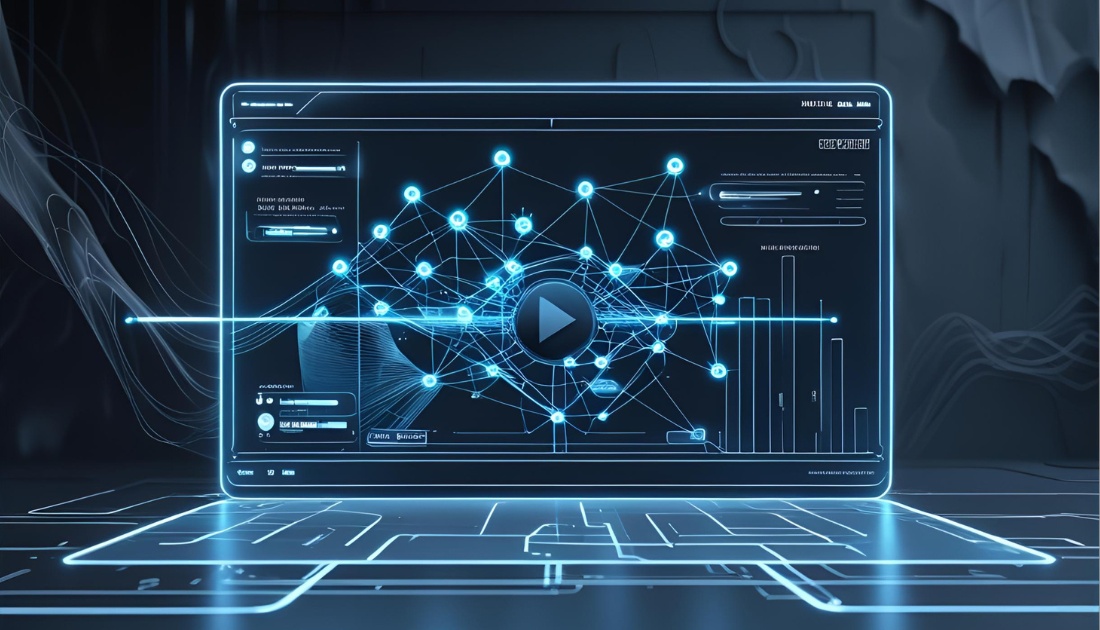
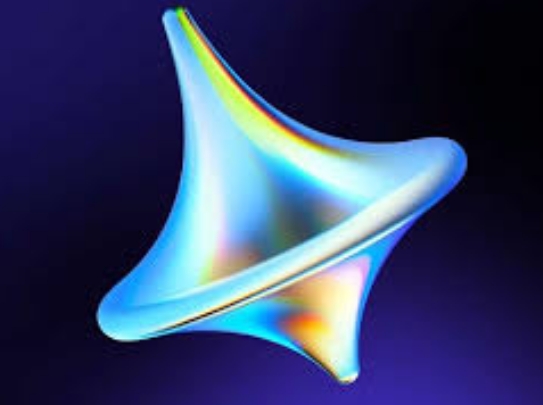
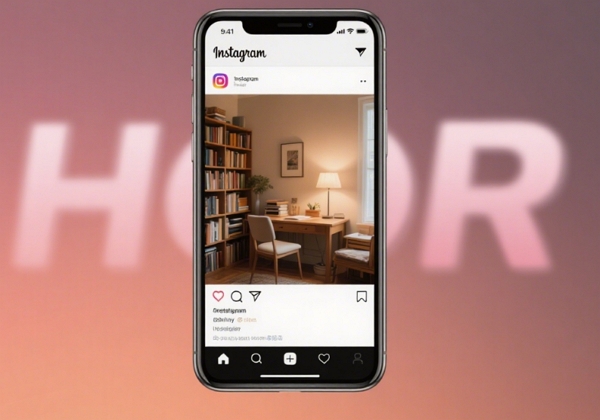

Share this article:
Select the product rating:
Daniel Walker
Editor-in-Chief
This post was written by Editor Daniel Walker whose passion lies in bridging the gap between cutting-edge technology and everyday creativity. The content he created inspires the audience to embrace digital tools confidently.
View all ArticlesLeave a Comment
Create your review for HitPaw articles