What Are Compression Artifacts in Videos?
Have you ever uploaded a video to a platform like YouTube, Instagram, or TikTok, only to find that the final result looks pixelated, blurry, or strangely blocky? If so, you're not alone. This phenomenon is usually caused by compression artifacts - unwanted visual distortions that occur when a video is overly compressed.
In today's digital age, most videos undergo some form of compression to reduce file size for faster uploads, smoother streaming, or easier storage. However, this process often comes at the cost of visual fidelity. Understanding what compression artifacts are, how they happen, and how to fix them is essential for anyone who works with video - whether you're a content creator, editor, or someone preserving family memories.
Part 1. What Are Video Compression Artifacts?
Compression artifacts are unwanted visual anomalies that appear in videos as a result of lossy compression - a method that removes some of the original data to shrink file size. These artifacts degrade video quality and typically show up as blocky textures, color banding, or blurred details.
Lossy compression works by discarding information deemed unnecessary or redundant, but this shortcut often sacrifices important visual data, especially in high-motion scenes or complex textures. When the compression ratio is too aggressive, the video may lose clarity, sharpness, and color accuracy.

Common Types of Compression Artifacts
Understanding the different types of artifacts can help you identify and address them more effectively. Here are the most common types:
- Blockiness (Macroblocking): Appears as large square or rectangular areas where details have been lost. Often noticeable in low-light or flat color areas.
- Blurring: Fine details are smeared or softened due to the removal of high-frequency data during compression.
- Banding: Instead of a smooth gradient, you'll see harsh steps or "bands" between color tones, especially in skies or shadows.
- Mosquito Noise: Fuzzy or noisy halo-like effects around edges, particularly visible in scenes with sharp transitions.
- Color Bleeding: Colors spread beyond their intended boundaries, making visuals look muddy and less precise.
Part 2. What Causes Compression Artifacts in Videos?
Several factors can lead to visible compression artifacts:
- High Compression Ratios: The more you compress a video, the more visual information gets lost.
- Low-Bitrate Settings: Lower bitrates can't maintain fine detail, especially in motion-heavy scenes.
- Poor Encoding Algorithms: Not all compression tools are created equal; some introduce more artifacts than others.
- Multiple Re-Encodings: Re-exporting a video multiple times can compound the damage.
- Platform-Specific Compression: Platforms like YouTube and Instagram automatically compress uploaded content, sometimes heavily.
Part 3. How to Fix Compression Artifacts in Videos
While traditional filters or sharpening tools might mask some issues, they can't truly reverse the damage caused by compression. For best results, you need an AI-based restoration tool that can intelligently analyze and reconstruct the lost details. HitPaw VikPea uses deep learning to identify and restore damaged areas caused by compression, delivering results that traditional editing software can't match.
Key Features That Help Repair Compression Artifacts:
- Multiple Enhancement Options: Choose the model that suits your video's specific defects. For example, General Restoration Model is designed to fix old, low-resolution, or heavily compressed videos, and Video Quality Repair Model detects and corrects compression-induced issues such as blockiness, blurring, and banding.
- Supports HD to 8K Video Enhancement: Preserve detail even in large or professional files.
- AI-Based Processing: No manual tuning needed - just import, enhance, and export.
- Beginner-Friendly Interface: Simple drag-and-drop workflow, no technical skills required.
Step-by-Step: How to Remove Compression Artifacts with AI
Here's how easy it is to fix compression artifacts using an AI-based video enhancer:
Step 1.Download and install HitPaw VikPea to computer. Follow the on-screen instructions to install it to your Windows or Mac computer.
Step 2.Launch the program, and choose the Video Enhancer feature. Import the blur video to the program.

Step 3.Select an AI enhancement model, like General Model or Portrait Model. If you are not sure which model to choose, use the smart AI Pilot.

Step 4.Choose an output resolution.

Step 5.Click Preview button to see a side-by-side before-and-after comparison.

Step 6.Finally, click Cloud Export to export your video with restored clarity and detail.

FAQ: Fixing Compression Artifacts in Videos
Q1. Can I fix compression artifacts without AI?
A1. Traditional tools can mask minor issues, but AI enhancement is the most effective method for restoring true detail and sharpness.
Q2. Why do my videos look worse after uploading to YouTube?
A2. YouTube applies heavy compression to all uploads, especially at lower resolutions or bitrates. This often results in blockiness or blur.
Q3. What video formats can be enhanced?
A3. Most popular formats like MP4, MOV, AVI, and MKV are supported. Check your enhancement software for specifics.
Conclusion
Compression artifacts are an unfortunate side effect of modern digital video workflows. While compression helps reduce file sizes, it often comes at the cost of visual quality. Fortunately, you no longer have to live with blocky, blurry, or washed-out videos.
Thanks to advancements in AI video enhancement, tools like HitPaw VikPea make it possible to intelligently restore compressed videos to their original clarity - or sometimes even better than the original. Whether you're preserving personal memories, creating professional content, or simply cleaning up old footage, removing compression artifacts is easier and more accessible than ever.















 HitPaw Univd (Video Converter)
HitPaw Univd (Video Converter) HitPaw VoicePea
HitPaw VoicePea  HitPaw FotorPea
HitPaw FotorPea

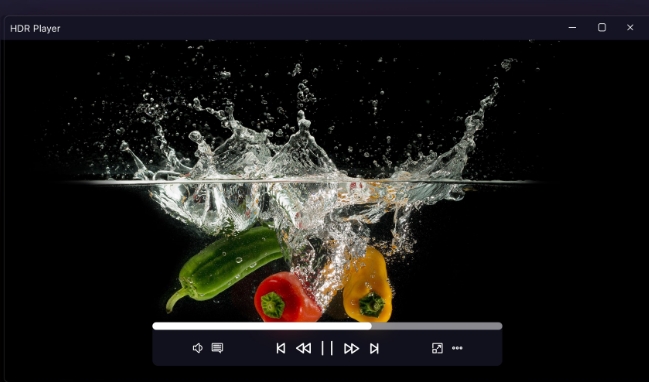

Share this article:
Select the product rating:
Daniel Walker
Editor-in-Chief
This post was written by Editor Daniel Walker whose passion lies in bridging the gap between cutting-edge technology and everyday creativity. The content he created inspires the audience to embrace digital tools confidently.
View all ArticlesLeave a Comment
Create your review for HitPaw articles