7 Mosaic Remover Tools to De-Pixelate Censored or Blurred Photos
Pixelation, blurring, and mosaic effects could be applied to censor sensitive parts of images or to conceal details in low-resolution images. If you want to recover the original details from a pixelated or blurred photo, there are specialized tools that can help you attain the best possible outcomes. Going for the best Mosaic remover is fairly simple, as we've listed the 7 mind-blowing mosaic removers in this article.
Part 1. Top 7 Mosaic Removers to Enhance Blur Imgaes
1. The Best Tool for Mosaic Remove with HitPaw FotorPea
Removing the mosaic from the images is effortless thanks to the incredible photo enhancing tools, and HitPaw FotorPea is clearly one of the most substantial ones. With this tool you can rely on the Face Model of the HitPaw FotorPea to eliminate the unwanted mosaic from the face of the images without even affecting the quality of the images. The thing to like about the HitPaw FotorPea is that it supports batch enhancing, meaning you could enhance the quality of multiple photos simultaneously.
Apart from exploring the face model, you can also access the 8 other successful and majestic AI models to make the photos look splendid and outstanding. Supporting the batch, enhancing it enables you to eliminate the mosaic from the images simultaneously.
Features
- Enables you to remove the mosaic from images quickly
- Works on Mac and Windows
- No image quality loss during image enhancement
- Supports the batch image enhancement
- Generate the images quickly
- No watermark in the customised images
How to remove the mosaic from images with HitPaw FotorPea?
Using the HitPaw FotorPea to remove the mosaic from the images doesn't require you to do much; instead, only acting upon a few simple steps will help you get rid of the mosaic from the images.
Step 1: Navigate to the official website of the HitPaw FotorPea and then start the tool before selecting the AI Enhancer. To improve the quality of a photo, tap the "Enhance Photos Now" button. HitPaw FotorPea also empowers you to enhance the quality of multiple photos at the same time.
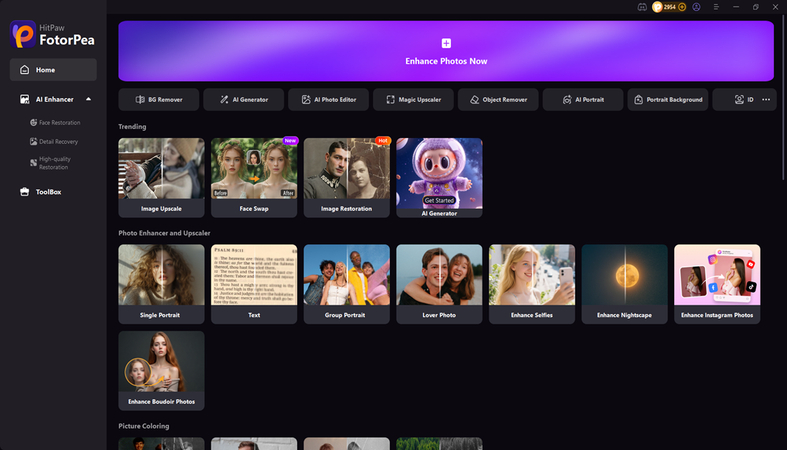
Step 2: After getting the images uploaded into the timeline, you'll need to choose the Face model to ensure that you can eliminate the mosaic from the faces of the images quickly.
Apart from selecting the Face model, you've got the leverage to choose from plenty of other stunning AI models.
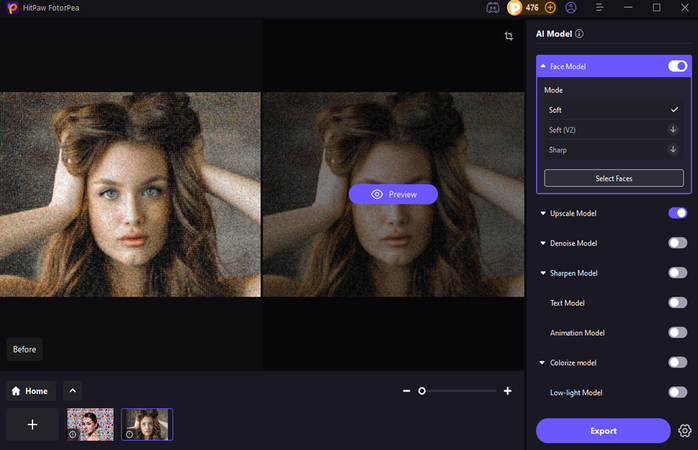
Step 3: Tap on the Preview icon to implement all the changes on the images, and this way you'll be able to review the images. By hitting the Export icon button to get the images downloaded onto the computer.
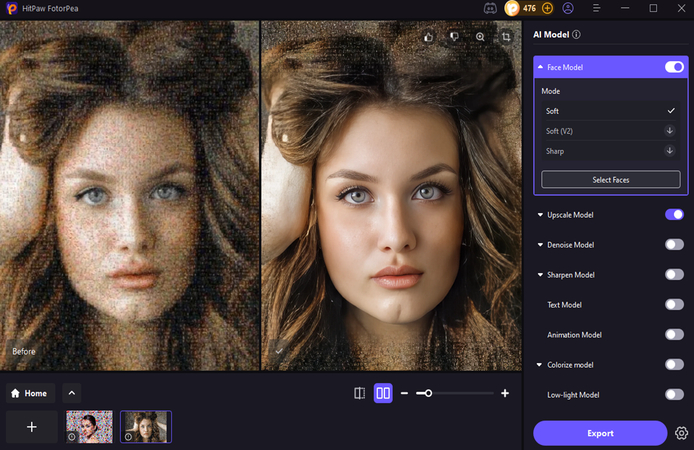
How to Remove Mosaic from Image - 2025 Tutorial
2. GFPGAN (Restoration via AI model)
GFPGAN is also a brilliant way to remove mosaic from the images, as it doesn't require you to install any software to fix the images. This tool is purely designed for de-pixelation and high-quality face restoration, offering remarkable image quality after image customisation.
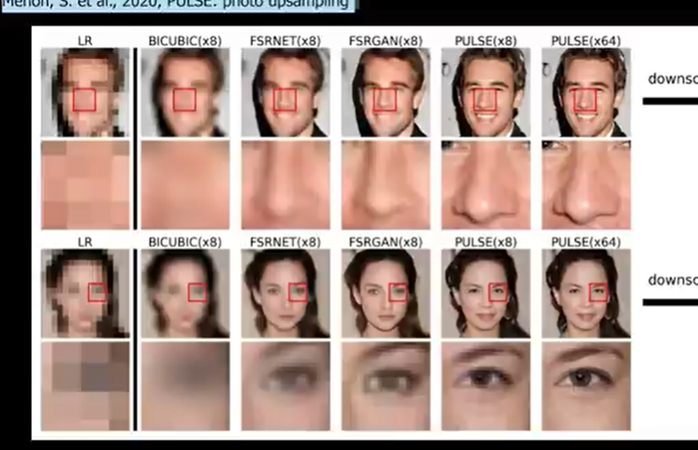
Pros
- Brilliant for face restoration
- Brings in the outstanding detail recovery
- Open source and free to use
Cons
- Only limited to faces
Price: Free
Available Platforms: Windows and Linux
3. Remini
Remini is a popular mobile app for AI photo enhancement, and it is well known for restoring pixelated or blurry faces along with the details. Remini also ensures that the quality of the images doesn't get messed up during the image editing, and it also lets you customise multiple photos simultaneously.
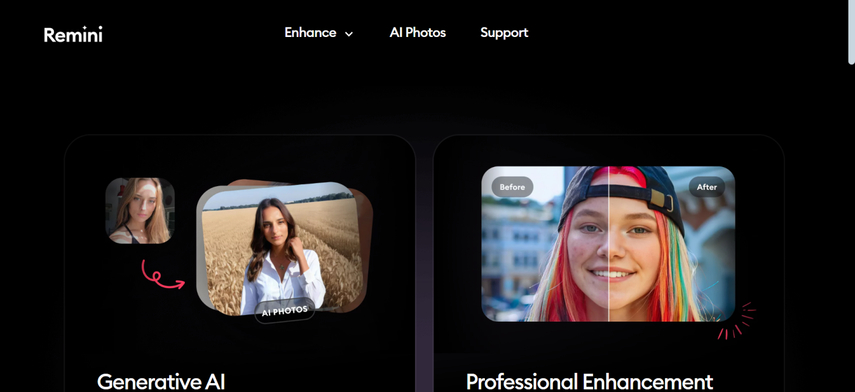
Pros
- Provides High-quality facial enhancement
- Easy mobile app usage
- Fast processing
Cons
- Limited free credits
Price: Freemium with in-app purchases
Available Platforms: iOS and Android device
4. Let's Enhance
Let's Enhance is a brilliant AI-powered tool used for quality improvement and photo upscaling. This tool tends to remove the mosaic and blur from images while simultaneously increasing the refined colors and resolution. It is perfect for restoring compressed images or old images which might be used in portfolios, printing, and marketing later on.
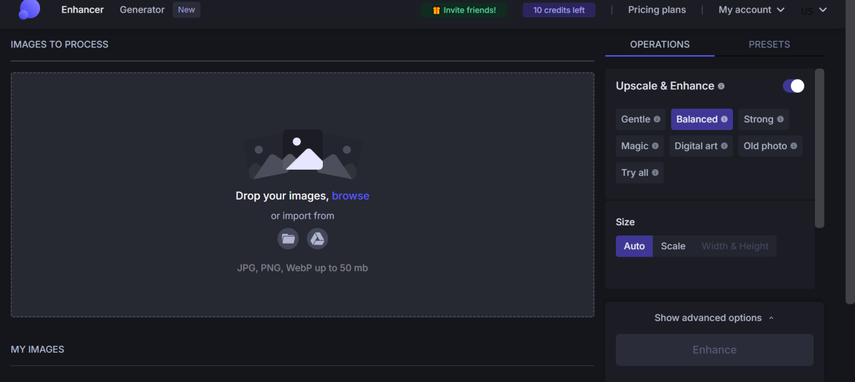
Pros
- Enables you to sharpen the images effortlessly
- Perfect for professional projects and prong-ready exports
- Doesn't ask for installation
Cons
- Limited free credits
Price: Free with various premium options
Available Platforms: Web-based
5. Perfect Corp
Perfect Corp remains the stunning leader in the AI-powered photo editing and beauty software. The AI-based enhancement tools of the Perfect Corp could easily repair, improve and retouch the skin in facial photos. The interface of the Perfect Corp is such that even newcomers won't have any difficulty eliminating the shortcomings from images.
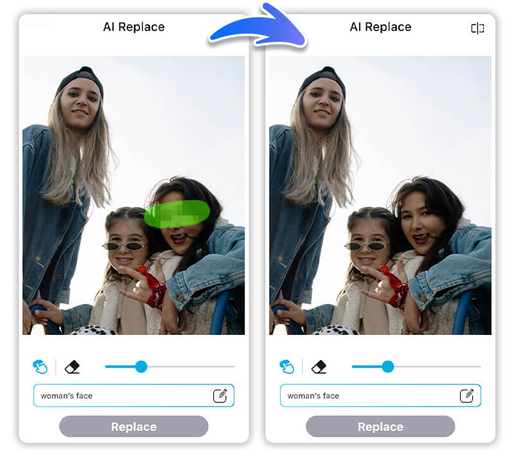
Pros
- Specialising in the detail enhancement and face beautification
- Provides the effortless user interface
- Explore the tools like face filters and background changer
Cons
- Not perfect for text based images and image repair
Price: Free, with in-app purchases available
Available Platforms: Web, Android, and iOS
6. PhotoKit
Another mosaic remover you can watch out for is PhotoKit. It offers several photo enhancement tools that enable you to remove the blur, sharpen the images, customize the background of the images, and eliminate the pixelation from the photos quickly.
Although it might not be as powerful as the specific apps, it is a brilliant tool for the demosaic tasks and lighting editing.
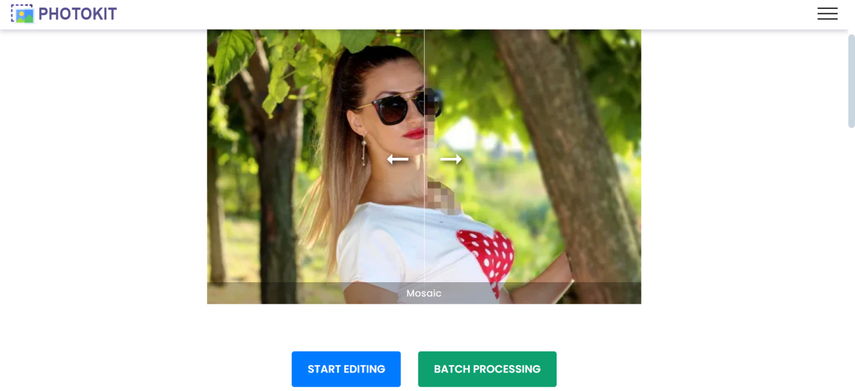
Pros
- Doesn't ask for software installation
- Provides the outstanding editing tools beyond the depixelation
- Offers simple user interface
Cons
- Free plan comes up with watermark
Price: Free, $69.99/lifetime
Available Platforms: Web
7. Pixelied
Pixlied couples with image enhancement and graphic design in one tool. The pixelation reduction and AI-powered sharpening features help you to quickly restore the low-resolution or censored images and graphics without asking you to do much.
Luckily, the interface of Pixelied looks simple, which prevents you from acquiring prior knowledge of using the software. While customising the images, Pixelied also doesn't affect the quality of the images, and if you intend to aim at batch customization, it also lets you process several images simultaneously.
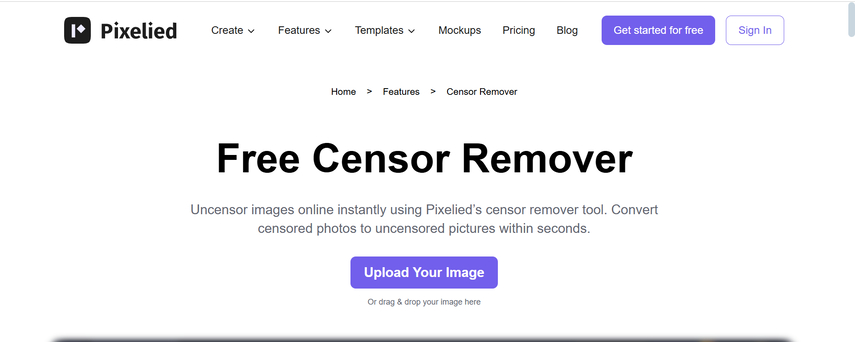
Pros
- Lightweight and online with no installation
- Provides the design tools and templates
- Works brilliantly for the illustrations and photos
- Offers the simple user interface
Cons
- Free version comes up with limitations
Price: free, $47/year
Part 2. Use Cases for Mosaic Removal
Mosaic remover tools aren't only for de-censoring as they will indeed serve multiple practical purposes quickly.
1. Restoring Old Pixelated Photos
You could easily recover clarity and sharpness from aged or scanned images to bring old memories back to life.
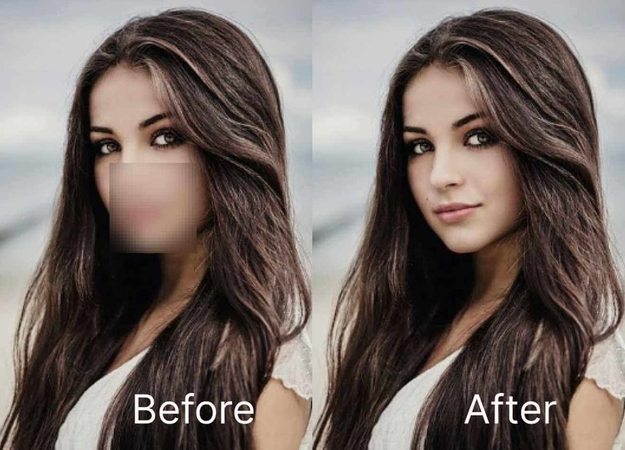
2. Repairing Low-Quality Screenshots
Enhancing details from blurry or pixelated screenshots for better readability is also possible.

3. Clarifying Blurred Text or Faces in Media
You could also use the AI tools to sharpen blurred-out text or faces in documents and social media posts.
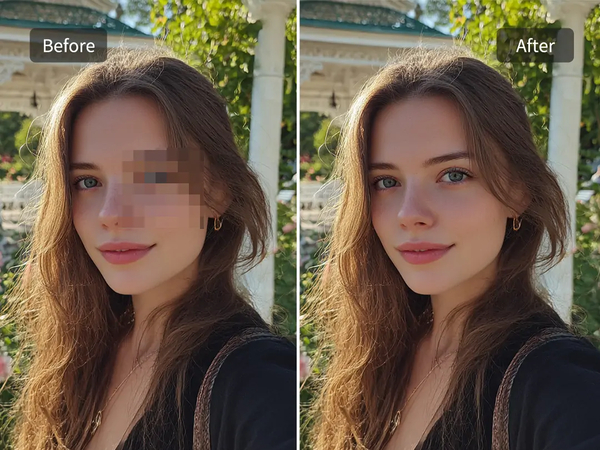
4. Enhancing Anime or Stylised Illustrations
You've also got the leverage to remove pixelation from anime scenes or digital art, along with retaining original artistic quality.
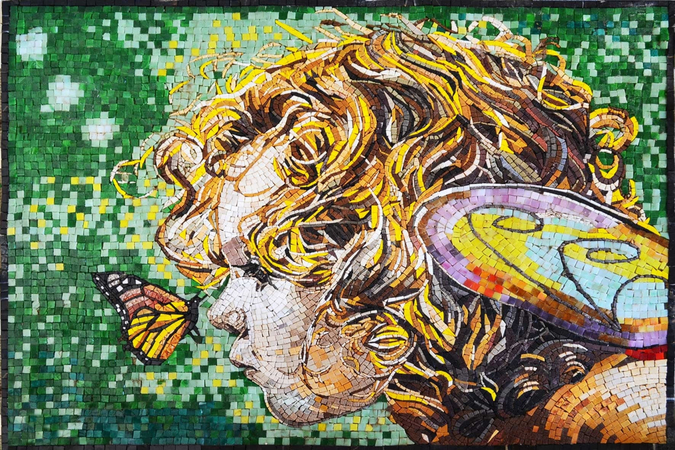
Final Words
If you're aiming for the mosaic remover, you can take the assistance from this post, where we've listed plenty of mind-blowing options. All the 8 options we've come up with in this post are remarkable and won't ask you to do much to access the outstandingly good images by eliminating the mosaic from them.
In HitPaw FotorPea, you've got the best way to remove the mosaic from the images, enhancing the quality of the images significantly. It supports batch enhancement, which implies that you could enhance the quality of multiple photos simultaneously.










 HitPaw Edimakor
HitPaw Edimakor HitPaw VikPea (Video Enhancer)
HitPaw VikPea (Video Enhancer) HitPaw Univd (Video Converter)
HitPaw Univd (Video Converter) 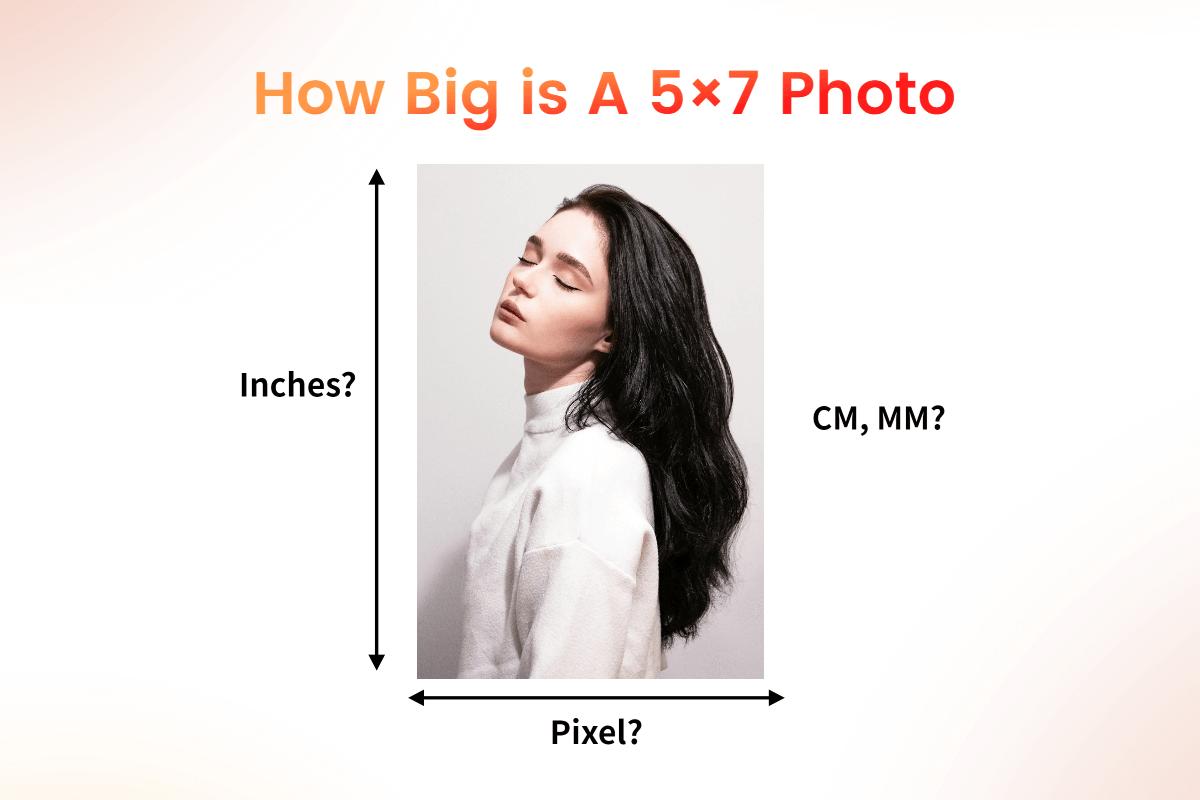
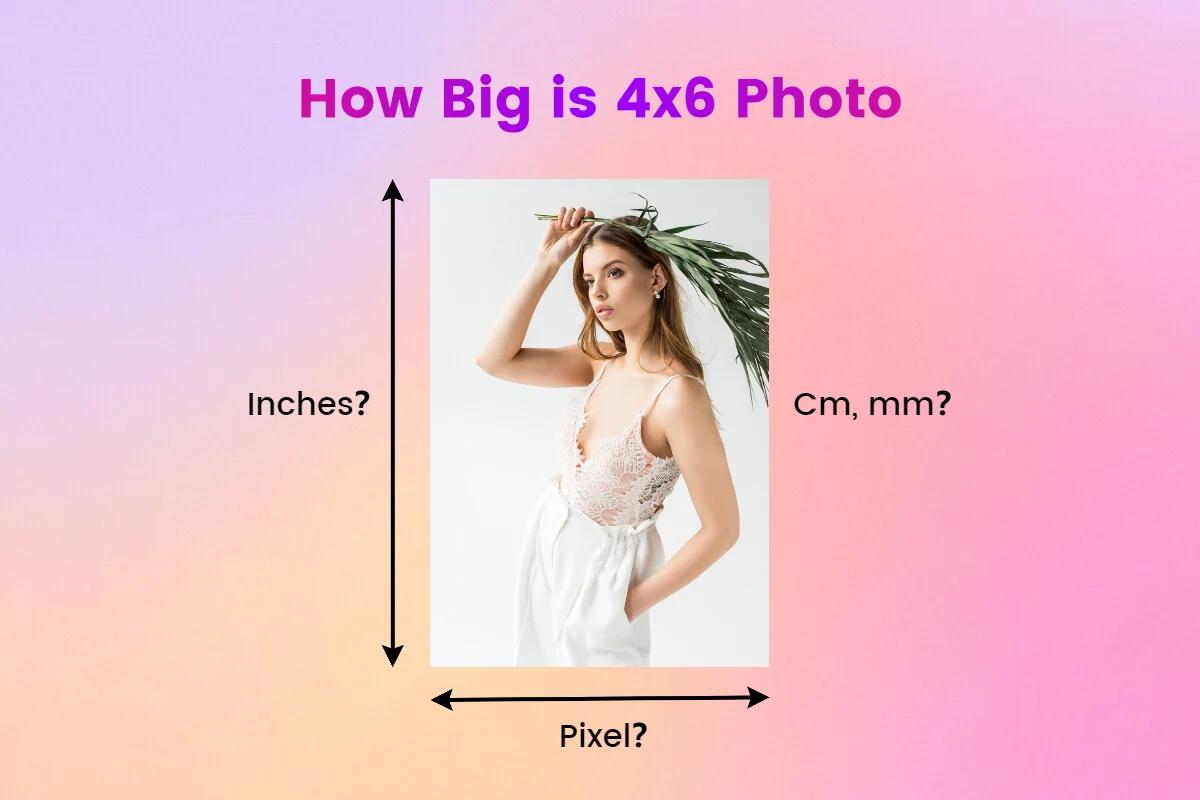


Share this article:
Select the product rating:
Daniel Walker
Editor-in-Chief
This post was written by Editor Daniel Walker whose passion lies in bridging the gap between cutting-edge technology and everyday creativity. The content he created inspires the audience to embrace digital tools confidently.
View all ArticlesLeave a Comment
Create your review for HitPaw articles