How to Create the Best Image for Twitter Posts
The images you use to post on Twitter play an important role in how you react to your content. Clear and large images make tweets stand out in a crowded feed, increasing the likelihood of users stopping, reading and sharing. On the other hand, images that are blurred or small in size of image for Twitter may be ignored or may be viewed as a non-professional post. Image quality affects how your message is received. In this article, we will show you why Twitter resolution image is important, what tools can be used to improve images.
Part 1: Why Image Quality Matters on Twitter
Twitter is a more visual platform than ever before. Because people scroll quickly, good images can make their feet stop and notice. Here's why Twitter resolution image is important:
- Visuals affect: What people are more likely to click on is a tweet with a clear, good-looking image. It makes your post more interesting.
- Low-resolution images: Blurred or pixel images do not look professional. Make your brand or message look weak or in a hurry. It may be scrolled without being read.
- Platform compresses uploads: Twitter compresses the uploaded image. In other words, if the image is already low quality, it may become even worse after uploading.
Part 2: Ideal Twitter Image Sizes and Formats
When sharing Twitter resolution image, using the appropriate size and format makes a big difference. If the image is too large, too small, or the format is not correct, Twitter may trim or compress the image to impair its appearance. Therefore, tweets can become difficult to understand or even cause confusion.
Optimal Dimensions for Twitter
- Twitter Post Image (Single Image): 1200 x 675 pixels
- Twitter Profile Header (Banner): 1500 x 500 pixels
- Twitter Ads (Landscape): 1200 x 628 pixels
- Twitter Cards (Summary with Large Image): 1200 x 628 pixels
JPEG vs. PNG vs. WebP: Which Is Best?
Format
Best For
Pros
Cons
JPEG
Photos and real-life images
Smaller file size, loads quickly
Loses quality when saved multiple times
PNG
Logos, text, graphics
Keeps quality, supports transparency
Larger file size
WebP
Photos and graphics
Good balance of quality and size, compresses well
Not supported on all platforms
Part 3: 5 Tools to Improve Image Quality for Twitter Posts
Now, let's look at the best tool to prepare Twitter resolution image. These tools can clean up photos, remove noise, sharp details and resize them to the right size.
1. HitPaw FotorPea
HitPaw FotorPea is a smart noise removal model to clean up images without editing or making artificial impressions. It is especially effective for photographs taken in dark places and photographs where particles appear coarse. As a result, it becomes a clearer and sharper image, perfect for Twitter resolution image. This tool keeps photos natural while removing noise, making it easier to attract attention without taking extra steps. A simple and effective way to prepare an image before uploading it to your Twitter feed.
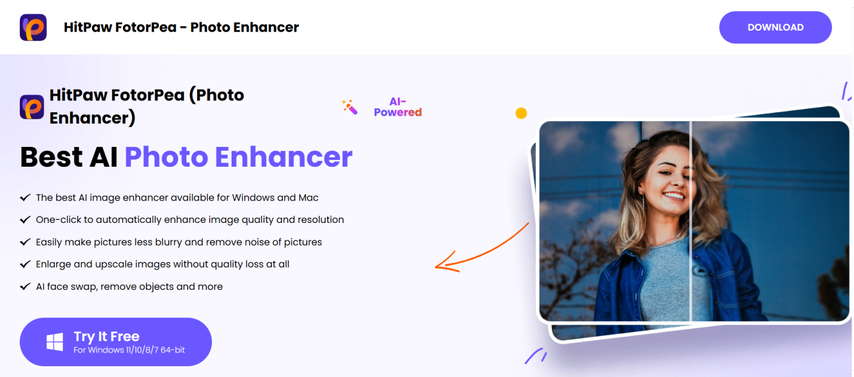
Key Feature of HitPaw FotorPea
- Top AI Photo Enhancer for Mac and Windows.
- Enhance Photo Quality to 16K with One Click.
- Remove Blur and Noise from Photos Easily.
- Enlarge Images Without Losing Clarity.
- Create Images from Scratch with DeepSeek AI.
Enhance Images for Twitter with Sharp Details
Step 1: Download and Install HitPaw FotorPea
Download and install HitPaw FotorPea to enhance your Twitter images.
Step 2: Upload the Original Photo
Click "Choose File" or drag the image into the workspace to upload it.

Step 3: Select AI Model
Choose the "Realistic Denoise" model to enhance image details.
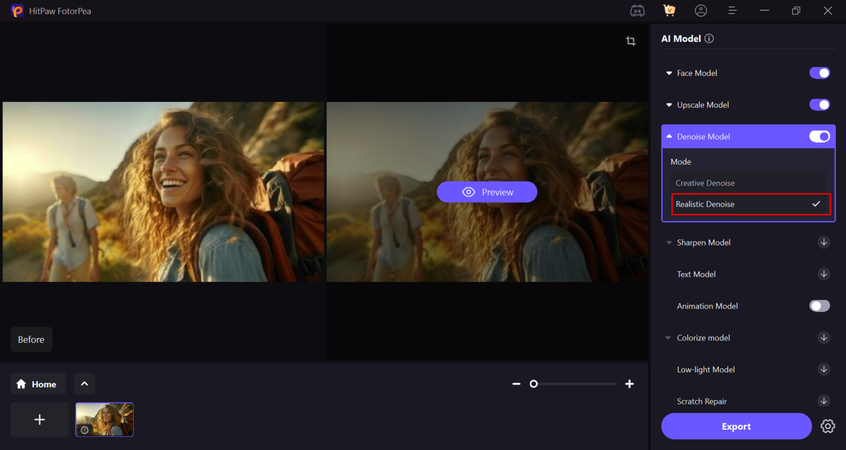
Step 4: Preview the Effect
Click "Preview" to see the enhanced image, then click "Export" to save it for Twitter.
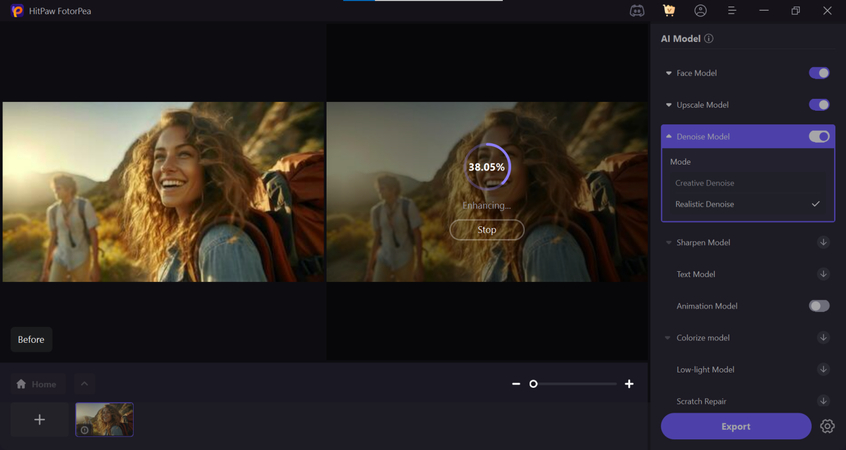
2. Canva
Canva is a simple tool to help you design images for Twitter resolution image. Templates for Twitter posts, headers and ads are available. You can upload your own images, add text, choose from many fonts, and change colors.
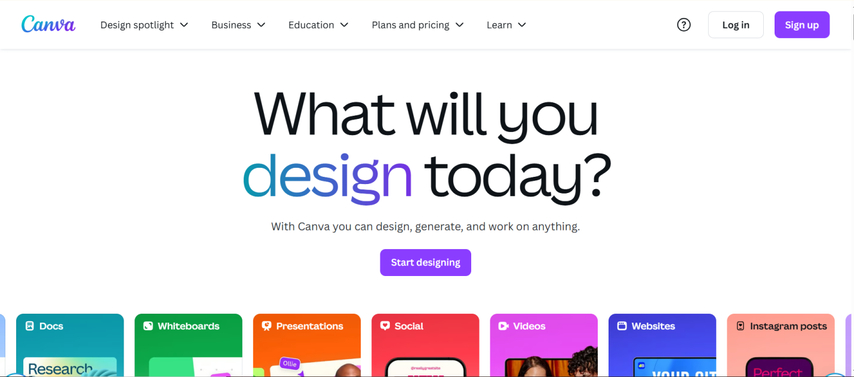
Pros
- Easy for beginners
- Templates for Twitter sizes
- Lots of fonts and design tools
Cons
- Some features need payment
- Not built for photo denoise or sharpening
3. Adobe Express
Adobe Express is a browser-based tool that makes it easy to edit and resize images. Useful for cropping, adjusting colors, adding basic overlays, and preparing images for Twitter. It works smoothly without installing anything.
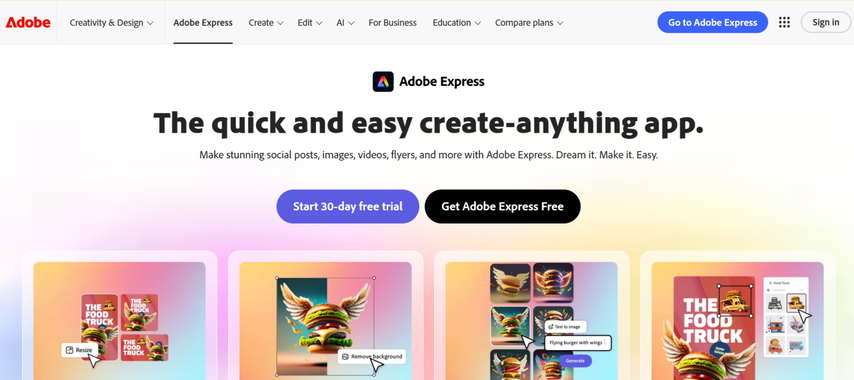
Pros:
- Free to use for basic tasks
- Clean interface
- Supports image resizing and cropping
Cons:
- Not good for photo cleanup or noise removal
- Limited design tools compared to Canva
4. Pixlr
Pixlr is an online editor that provides both quick fixes and deep controls for image editing. Sharpen photos, adjust brightness, trim to the right size, and improve overall appearance. It works directly on the browser, so there is no need to install anything.
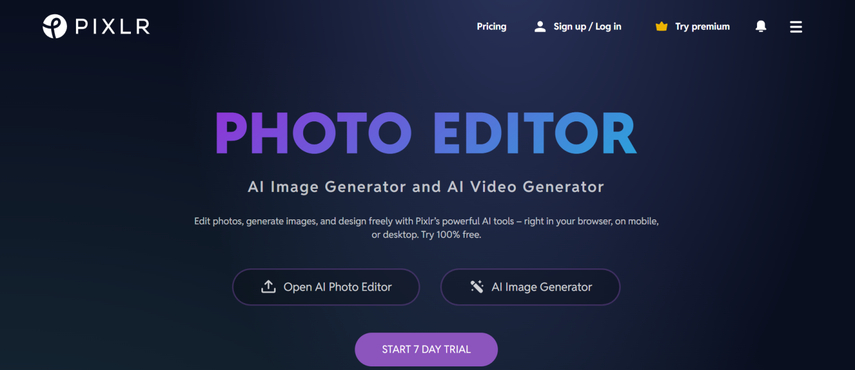
Pros:
- Works in your browser
- Free version available
- Can sharpen and adjust brightness
Cons:
- Has ads in the free version
- Takes time to learn the interface
5. Fotor
With Fotor, you can easily edit images for Twitter. Tools such as trimming, adjusting brightness, modifying sharpness, adding text, etc. Templates for Twitter posts are also available, saving time.
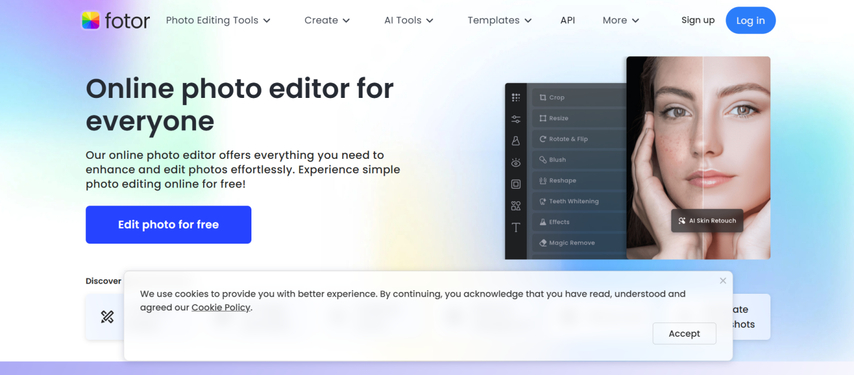
Pros:
- One-click enhancement
- Includes Twitter post templates
- Easy to crop and adjust images
Cons:
- Can be slow sometimes
- Some tools locked behind paywall
Part 4: Avoid These Common Image Mistakes on Twitter
There are mistakes that can be made easily, but sometimes you ruin your posts. Watch out for:
- Pixelated images: Never resize images that are blurred or stretched. Always use high resolution files.
- Overuse of Filters and Text: If you use too much filter, the image looks weird. Texts that cover the entire image are hard to read and often cut.
- Twitter cuts out images: Be sure to preview before posting tweets. Make sure Twitter has not cut out the important part of the image.
FAQs About Twitter resolution image
Q1. Does Twitter reduce the quality of uploaded images?
A1. Yes, Twitter compresses images to save capacity. Therefore, image quality may decrease. To reduce this impact, start with a high-resolution, clean image.
Q2. Can I edit images for Twitter on mobile with these tools?
A2. Yes. Most tools like HitPaw, Canva, and Fotor offer mobile apps and mobile-friendly websites. You can edit and upload directly from your smartphone.
Q3. What's the best resolution for Twitter header images?
A3. The optimum resolution is 1500 × 500 pixels. The small screen may hide the side, so make sure that the main part of the design comes to the center.
Conclusion
More clicks and likes on Twitter! If you want a retweet, the image should be sharp, clean, and highly designed. Low image quality and blurred photos have a negative effect on the post. Always use the right size to see how Twitter resolution image is cropping out your images and not getting messy. Among the many tools, HitPaw FotorPea (Enhance Photo - Realistic Denoise Model) is the best. It is useful to prepare clear images without noise that can be seen on Twitter.








 HitPaw Univd (Video Converter)
HitPaw Univd (Video Converter) HitPaw VoicePea
HitPaw VoicePea  HitPaw VikPea (Video Enhancer)
HitPaw VikPea (Video Enhancer)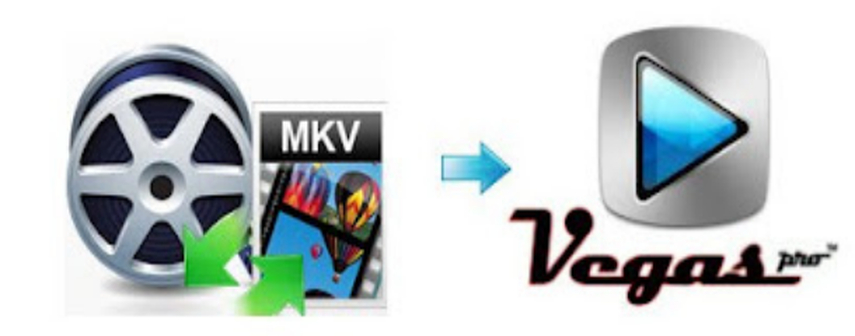
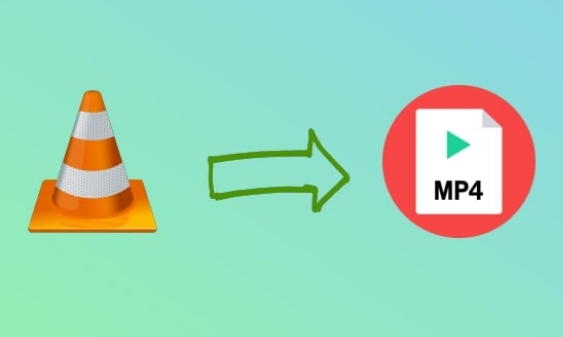


Share this article:
Select the product rating:
Daniel Walker
Editor-in-Chief
This post was written by Editor Daniel Walker whose passion lies in bridging the gap between cutting-edge technology and everyday creativity. The content he created inspires the audience to embrace digital tools confidently.
View all ArticlesLeave a Comment
Create your review for HitPaw articles