Sony Vegas MKV Could Not Be Opened, Here's the Fix
MKV files are popular for their high-quality video and audio storage, but Sony Vegas Pro users often face the frustrating error: "MKV could not be opened." Whether you're using Vegas Pro 17 or an older version, this guide explains why Sony Vegas MKV compatibility fails and provides step-by-step fixes. Discover how to enable experimental Vegas Pro MKV support or convert files to formats Vegas Pro recognizes.
Part 1. Does VEGAS Pro Support MKV Format?
The simple answer is: partially. Older versions of Vegas Pro lack built-in Vegas MKV support, meaning attempts to drag an MKV into your timeline will result in an "unsupported file" error. Even with newer releases branded as Sony Vegas Pro MKV compatible, users often find the feature labeled "experimental" or turned off by default.
This limited native support can lead to audio sync issues or failure to import certain codecs encapsulated in MKV containers, making it essential to explore enabling hidden reader options or converting your footage.
Part 2. How to Enable MKV Reader in Vegas Pro 17 and Higher Versions?
Before you resort to third-party converters, Vegas Pro 17+ offers an experimental MKV reader that may solve your import woes. This method can help you open Sony Vegas MKV files directly in the timeline with minimal fuss.
Step 1.Launch Vegas Pro and click Options from the menu.
Step 2.Hit Preferences and tick Enable MKV Reader (Experimental) under the File I/O tab.

Step 3.Close Vegas Pro and restart it for the change to take effect.
Now, drag and drop the MKV file into Vegas, and see if it works. Make sure to test the audio also. Should this method fail, go on converting MKV to Sony Vegas formats with HitPaw Univd.
Part 3. Convert MKV to Sony Vegas Formats for Smooth Playback
Vegas Pro can't open the video file in MKV format? Since Vegas Pro can't always recognize the video file in MKV format, it's often easier to convert MKV to Vegas-friendly formats like MP4, AVI, or MOV ensures hassle-free editing. Using a powerful converter like HitPaw Univd ensures you maintain quality and avoid import errors when reopening your project. WIth it, you can easily and fast convert MKV to MPEG-2, MP4, AVI, H264 and more VEGAS Pro supported formats without compromising quality of the original MKV video.
- Batch convert MKV files to MP4, MOV and more VEGAS supported formats.
- Preserve original video resolution and frame rate without loss
- Hardware acceleration for ultra-fast Vegas Pro MKV conversion
- Built-in editor for trimming, cropping, and color grading clips
- Support for over 500 codecs and containers, including MKV
- Easy GUI with drag-and-drop and preset profiles for Sony Vegas
Step 1.Free download HitPaw Univd and install it on your computer. Launch the software and navigate to the Converter tab. Click on the Add Video button to import the MKV video file.

Step 2.To convert videos to other formats, tap on the Convert All to button to choose the format you're willing to convert the video into.

Step 3.Click the edit icon in the output format; you can change the video Frame Rate, select the video quality, and adjust other parameters as needed.

Step 4.After selecting the video format, press the Convert All icon to get the video converted. In the next phase, you can access the converted videos from the Converted tab.

Frequently Asked Questions about Sony Vegas MKV
Q1. Can I Rename the File Extension to Import MKV in Sony Vegas?
A1. No, simply renaming an .mkvfile to .mp4 or another extension won't work. The internal codecs remain unchanged, and Vegas Pro will still fail to read the container correctly. Proper conversion or enabling the MKV reader is required.
Q2. Does Sony Vegas 14 Support MKV?
A2. Sony Vegas Pro 14 does not offer native MKV support. You must either use a third-party converter or upgrade to Vegas Pro 17+ and enable the experimental reader for limited MKV compatibility.
Q3. Which Version of Vegas Pro Has Native Support for MKV?
A3. Official native MKV support arrived experimentally in Vegas Pro 17 and has improved in subsequent updates. Always ensure you have the latest build and have checked Options > Preferences > File I/O for the "Enable MKV Reader" toggle.
Q4. Why Sony Vegas MKV Could not Open MKV format?
A4. Sony Vegas can't open MKV files by default because the MKV container isn't natively supported and often uses codecs that Vegas Pro doesn't recognize out of the box. Although newer versions (17+) include an experimental MKV reader, it remains disabled by default-meaning Vegas Pro treats MKV as an unsupported format unless you enable that option or convert the file first.
Conclusion
Dealing with Sony Vegas MKV import errors doesn't have to derail your project. Whether you enable the experimental MKV Vegas Pro reader in Vegas Pro 17 and later or convert your Vegas Pro MKV files with a reliable tool like HitPaw Univd, you'll regain seamless editing capability and high-quality playback. Choose the method that best fits your workflow, and get back to creating stunning videos without missing a beat.



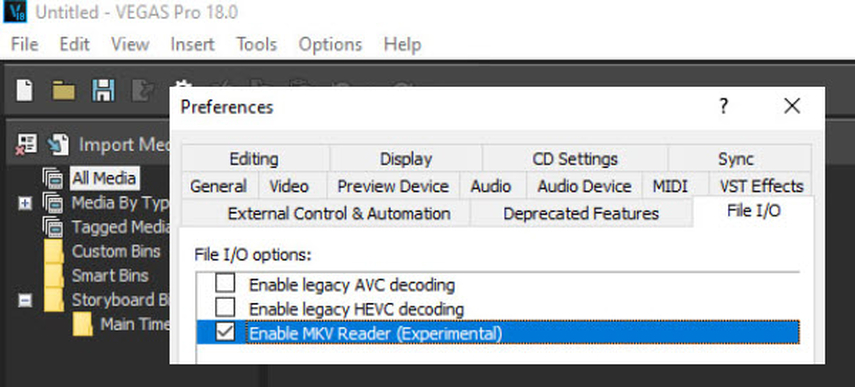









 HitPaw VoicePea
HitPaw VoicePea  HitPaw VikPea (Video Enhancer)
HitPaw VikPea (Video Enhancer) HitPaw FotorPea
HitPaw FotorPea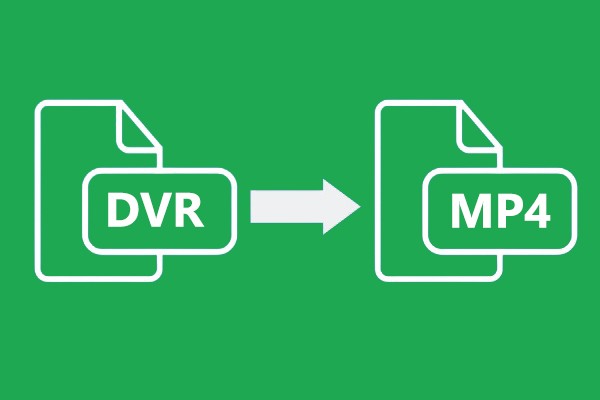



Share this article:
Select the product rating:
Daniel Walker
Editor-in-Chief
This post was written by Editor Daniel Walker whose passion lies in bridging the gap between cutting-edge technology and everyday creativity. The content he created inspires the audience to embrace digital tools confidently.
View all ArticlesLeave a Comment
Create your review for HitPaw articles