Create an HD Facebook Cover Photo That Stands Out
Your Facebook cover photo is one of the first things visitors notice when they come to your profile or page. It works like an online banner where you can exhibit your personality, message, or brand. No matter whether you're posting a personal moment, advertising a service, or owning a business page, the possession of a cut-throat high-quality cover image does matter significantly. A high-quality, properly designed image helps you get ahead and makes your first impression even stronger. Here, you'll discover the most important rules, creative tips, and tools necessary to create an HD Facebook cover photo that will look wonderful on any device.
Part 1: Facebook Cover Photo Guidelines You Must Know
To have your cover photo show up correctly on all devices, it's essential to utilize the correct dimensions. Facebook suggests the following dimensions:
- Desktop: 820 pixels wide by 312 pixels tall
- Mobile: 640 pixels wide by 360 pixels tall
Still, to fit both perspectives, the optimal size is 820 x 360 pixels. This will keep your cover photo looking great on desktop and mobile devices without truncating any key elements.
What Works on Mobile vs. Desktop
How your cover photo shows up varies between desktop and mobile views:
- Desktop: Shows more of the width of your cover photo but chops off the top and bottom a bit.
- Mobile: Shows more of the height but trims the sides.
To avoid having significant portions of your cover photo trimmed off, hold essential features such as text or logos in the middle of a safe area. This is roughly 640 x 312 pixels towards the middle of your photo.
Format and Layout Recommendations
- File Type: Use PNG or JPG formats. JPG is for photos, whereas PNG is appropriate for images that contain text or logos.
- File Size: Keep your file size below 100 KB so that it will load instantly.
- Aspect Ratio: Try an aspect ratio of 2.7:1 to keep everything consistent across different devices.
Part 2: Why HD Quality Boosts Your Facebook Profile
Having a high-definition Facebook cover photo HD has many advantages:
Crisp Visuals Improve First Impressions
A clear, crisp picture gives your profile a more professional and welcoming appearance. Whether highlighting a product, a service, or a personal experience, HD quality ensures detail is visible and attractive.
Impact on Personal vs. Business Branding
For companies, an HD cover photo supports brand identity and trust. It portrays your dedication to quality and precision, which may affect potential clients' perceptions.
Sharpness Retention After Facebook Compression
Facebook will compress pictures when uploading, which does lower quality. Beginning with an HD picture will preserve sharpness after compression, making your cover photo remain clear.
Part 3: How to Choose the Best Tool for HD Facebook Covers
When editing your cover photo, you should use proper tools so that you don't encounter typical issues such as noise, blur, and low resolution. Check for abilities to:
- Enhance Sharpness: Sharpen your image.
- Remove Noise: Get rid of grain or undesirable artifacts.
- Adjust Resolution: Resize your image with no loss of quality.
- Format Correctly: Make sure your image is in the correct Facebook size and format.
Why HitPaw FotorPea Is the Best All-in-One Choice
HitPaw FotorPea is an excellent choice for someone who wants to make a sharp and clear HD Facebook cover photo without having to wrestle with complex editing features. It includes an "Enhance Photo - Realistic Denoise Model", which can remove noise and restore blurry images. This is particularly useful if your original image was shot with a phone or in dark light. The software also allows you to resize and format the image solely for Facebook cover photos HD use. It's easy to use and gives results that look professional.
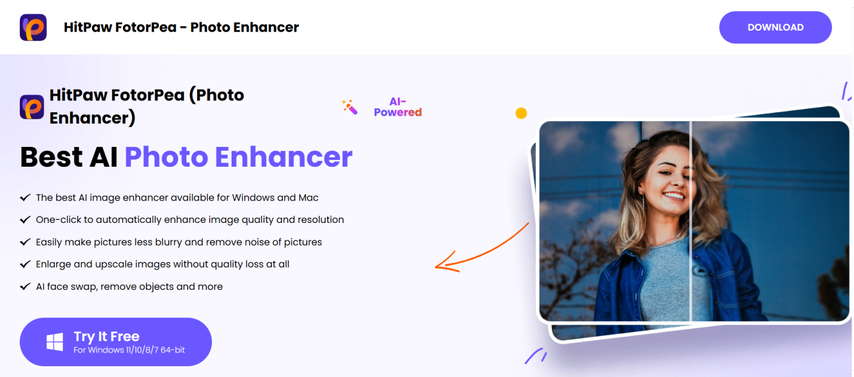
Key Features of HitPaw FotorPea:
- AI-based denoise tool eliminates grain and noise while preserving natural details
- Intelligent sharpening feature corrects blurry images and enhances clarity
- Custom resizing options accommodate Facebook's recommended cover photo size (820 x 360 pixels)
- Supports JPG and PNG formats with file size settings that maintain image quality
- Simple layout suitable for beginners makes editing quick and hassle-free, even for new users
Create an HD Facebook Cover Photo in Seconds
Step 1: Download and Install HitPaw FotorPea
Download and install HitPaw FotorPea to start working on your Facebook cover photo.
Step 2: Upload the Original Photo
Click the "Choose File" button or drag your photo into the workspace to upload.

Step 3: Select AI Model
Choose the "Realistic Denoise" model to improve your photo's sharpness and clarity.
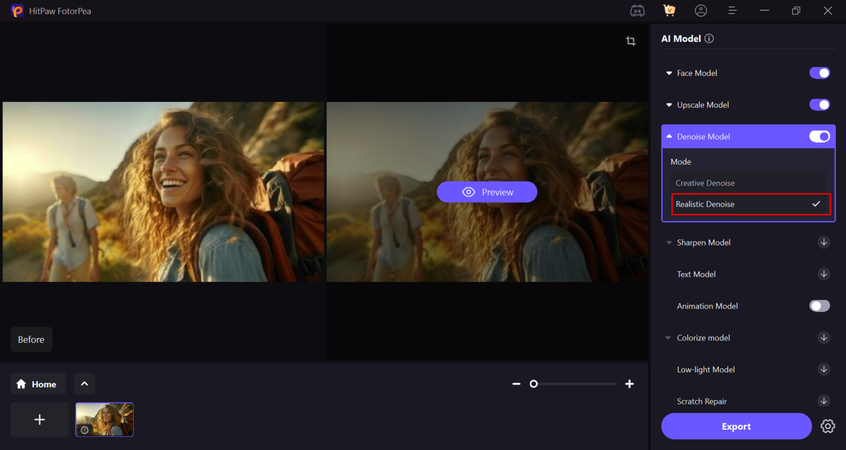
Step 4: Preview the Effect
Preview the enhanced image and click "Export" to save your HD Facebook cover photo.
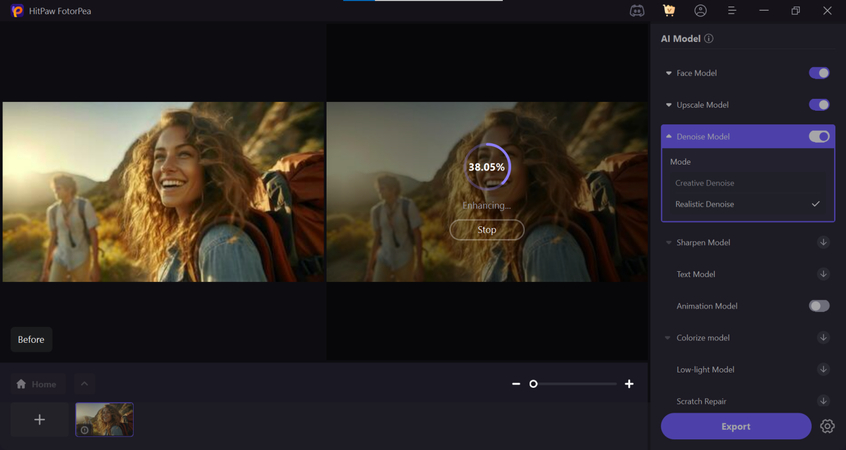
Part 4: Creative Tips for Designing a Stunning Cover Image
In order to make your cover picture attractive, follow these tips:
Keep Your Focal Point Centered and Visible
Because Facebook's design can crop elements from your cover picture, keep the primary subject or message in the middle. This will keep it seen on desktop and mobile views.
Use High-Contrast Colors and Clear Fonts
Select colors that pop out on the background and make sure the text is readable. High contrast helps with visibility and makes your cover photo Facebook HD more interesting.
Choose Relevant Background Images or Textures
Select a background that suits your profile or brand. A solid color, gradient, or image, make sure it works to advance the overall appearance without diverting attention from the primary content.
Part 5: How to Upload and Preview Your Cover Photo on Facebook
Follow these steps to upload and preview your cover photo:
- Upload the Photo: Go to your Facebook profile or page, hover over your current cover photo, and click "Update Cover Photo." Choose "Upload Photo" and select your image.
- Adjust the Crop and Position: You can reposition and crop the cover photo on Facebook. Utilize this option to make the picture sit nicely in the frame.
- Preview on Different Devices: Once you upload, check your profile on both desktop and mobile to confirm your cover photo appears nice on every screen.
FAQs
Q1. Can I sharpen my HD Facebook cover photo using an AI tool?
A1. Yes, AI software does have the ability to enhance your cover photo through the addition of sharpness and noise reduction. Software such as HitPaw FotorPea has built-in features for doing this.
Q2. What if my cover photo is not the correct size?
A2. If your cover photo is not the correct size, Facebook will automatically crop or stretch it, causing it to be a distorted or otherwise poorly rendered image. Utilizing the recommended dimensions guarantees that your cover photo shows as intended.
Q3. How can I avoid having my HD photo pixelate on upload?
A3.
To avoid pixilation:
Conclusion
A fresh, high-definition HD Facebook cover photo has the ability to create a strong and lasting impression, whether you're using it for personal reasons or to advertise a business. It makes your profile or page look more professional, structured, and visually beautiful. By adhering to the suggested sizes, layout hints, and imaginative tips, you can produce a cover photo that stands out on both desktop and mobile. Don't omit using a trustworthy utility like HitPaw FotorPea to correct typical problems like blur and noise. It assists you in making your picture ready in the proper format and size, so it appears crisp and sharp after upload.








 HitPaw Univd (Video Converter)
HitPaw Univd (Video Converter) HitPaw VoicePea
HitPaw VoicePea  HitPaw VikPea (Video Enhancer)
HitPaw VikPea (Video Enhancer)
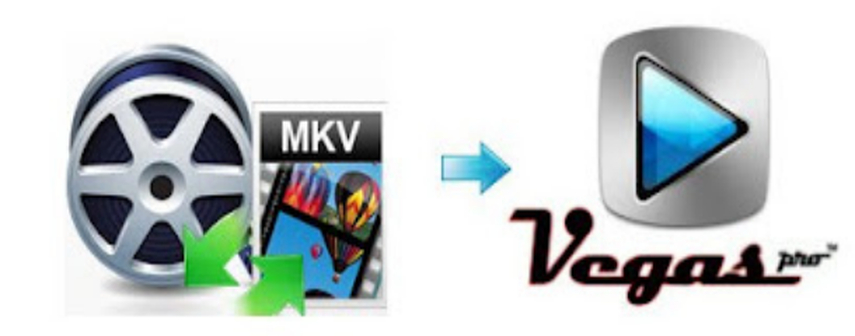


Share this article:
Select the product rating:
Daniel Walker
Editor-in-Chief
This post was written by Editor Daniel Walker whose passion lies in bridging the gap between cutting-edge technology and everyday creativity. The content he created inspires the audience to embrace digital tools confidently.
View all ArticlesLeave a Comment
Create your review for HitPaw articles