Vidu AI Review: Unleash Your Imagination with Vidu AI Video Generator
In today's content-driven world, video stands out as the most engaging medium and Vidu AI promises to revolutionize video creation. By harnessing advanced AI models, Vidu AI Video Generator transforms simple text prompts, images, or reference clips into dynamic, lifelike videos in seconds. Whether you're a marketer seeking attention-grabbing ads, an educator crafting immersive lessons, or an indie animator exploring new horizons, Vidu AI delivers powerful features that save you time and resources. Let's dive into its capabilities, weigh the pros and cons, and learn how to get the most out of this cutting-edge tool.
Part 1. Vidu AI Review: Key Features, Pros and Cons
Vidu AI emerges as one of the most dynamic AI video generators in today's marketplace. Launched as Vidu 2.0 in early 2025, it's backed by cutting‑edge diffusion models like U‑ViT to produce coherent, high‑resolution, multi‑subject videos in just seconds. Developed collaboratively by Shengshu Technology and Tsinghua University, it stands out for its realistic visuals and impressive speed.
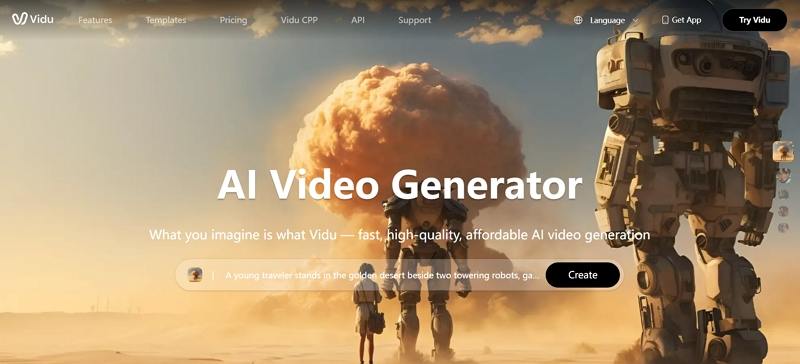
Key Features of Vidu AI Video Generator
- Text‑to‑Video: Convert written prompts into compelling, animated videos.
- Image‑to‑Video: Animate static visuals by bringing them to life.
- Reference‑to‑Video: Use "Multi‑Entity Consistency" to generate videos with consistent characters and scenes.
- Ultra‑Fast Generation Speed: Videos ready in as little as 10 seconds.
- Powerful Semantic Understanding: Accurate interpretation of complex prompts.
- Realistic Movements: Smooth, large-scale motion in generated clips.
- Realistic Physics Simulation: Adds lifelike actions falling objects or character gestures.
- Advanced Upscaling and Video Enhancement: Supports HD and 1080p output with template options.
Pros and Cons of Vidu AI Video Generator
Pros
- Quickly generate videos, saving time and resources.
- Maintain consistent characters and scenes throughout the video.
- Easy to use, even for those without editing experience.
- Suitable for social media, education, and anime creation.
- Streamline video production with advanced AI algorithms.
- Produce smooth, lifelike motion in every clip.
Cons
- Performance may vary significantly with overly complex input descriptions.
- Results depend heavily on AI interpretation, which may lead to surprises.
- The generated videos are only 4 seconds long.
- Video quality output can sometimes be noticeably low and poor.
- The realism of the video can be hit or miss.
- Customization options still lack precision for detailed editing.
- Being web-based, it needs a steady internet connection to work smoothly.
Part 2. How to Use Vidu AI Video Generator?
Getting started with Vidu AI is straightforward, even if you've never touched video-editing software before. In just a few clicks, you can choose the right model, upload your assets, tweak settings to suit your style, and watch the AI work its magic. The intuitive interface ensures a smooth experience, whether you're creating quick social clips or storyboards for longer projects.
1.Go to the Vidu AI Video Generator page and sign into your account. Choose Reference to Video, Image to Video, or Text to Video on the Vidu AI video generator dashboard.

2.Open the model selector and choose "Vidu 2.0" from the list of video generation models.

3.Upload your reference image, then optionally enter text prompts for guidance. Adjust settings such as resolution, length, motion range, and physics simulation.

4.Once settings are configured, click Create. The AI will process your inputs and generate a 4-second video in about 10 seconds.
Part 3. Tips and Tricks for Using the Vidu AI Video Generator
Maximize the potential of Vidu AI by fine-tuning your inputs and experimenting with its rich feature set. Small adjustments can dramatically improve the realism, coherence, and storytelling impact of your videos. Below are expert tips to help you get sharper results and push the boundaries of what AI-driven video creation can achieve.
- Use concise, clear prompts to guide AI interpretation effectively.
- Provide high-resolution images to improve animation detail and smoothness.
- Limit overly complex motion instructions to avoid distortion.
- Employ reference clips for consistent character appearance across scenes.
- Experiment with different prompt styles to discover optimal outputs.
- Stick to supported video lengths to ensure successful generation.
- Choose matching templates to maintain thematic cohesion.
Part 4. How to Enhance the Vidu AI-Generated Video with HitPaw VikPea
While Vidu AI delivers impressive quick-fire videos, you may want to polish and fine-tune your clips for professional use. HitPaw VikPea offers specialized AI models and upscaling tools to elevate video quality, remove noise, sharpen details, and stabilize shaky footage. With flexible export settings up to 8K, Lighthouse enables you to transform a raw AI-generated file into a broadcast-ready masterpiece.
- AI-powered noise reduction to remove grain and improve overall video clarity.
- Advanced color correction for balanced tones and more vivid visuals.
- Frame interpolation for smoother motion in low-FPS footage.
- Upscaling up to 8K resolution for crisp, high-definition output.
- Automatic stabilization to correct shaky or handheld footage seamlessly.
- Deinterlacing filters to eliminate combing artifacts for cleaner playback.
- Portrait enhancement model for sharper faces and skin details.
- Dynamic contrast adjustment for deeper blacks and brighter highlights.
Step 1.Install the software on your computer. Click Choose File or drag and drop your Vidu AI video into the workspace.

Step 2.Choose from General Restoration model, Sharpen, Portrait, or Video Quality Repair models and more based on your enhancement goals.

Step 3.Pick your desired resolution up to 4K or 8K and click Preview. If the result meets your expectations, press Export to save the enhanced video.

Conclusion
Vidu AI Video Generator democratizes video creation by turning simple prompts into dynamic clips at lightning speed. While it excels in rapid prototyping and creative exploration, pairing it with HitPaw VikPea ensures professional-grade polish and quality. By mastering both tools, content creators can streamline workflows, reduce production costs, and deliver captivating videos that resonate with any audience. Whether you're an educator, marketer, or indie filmmaker, this AI-driven duo offers the efficiency and quality needed in today's fast-paced digital landscape.





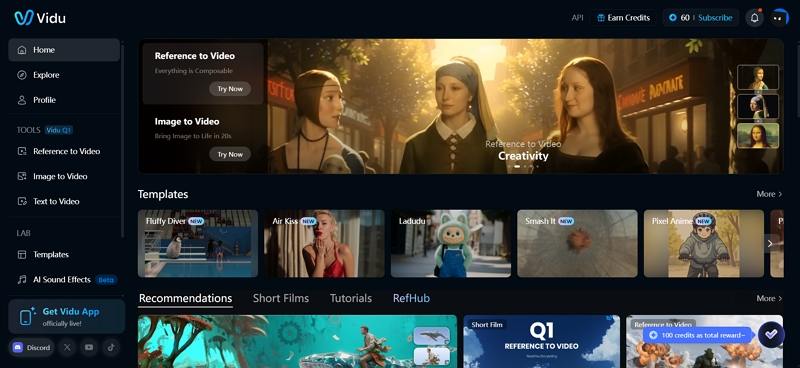
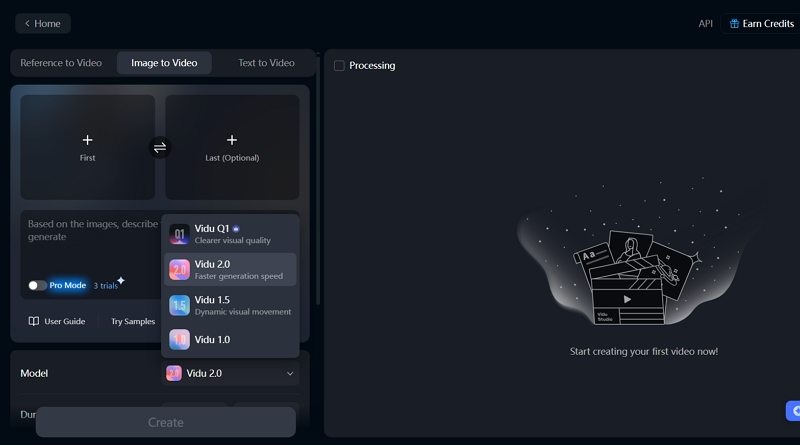
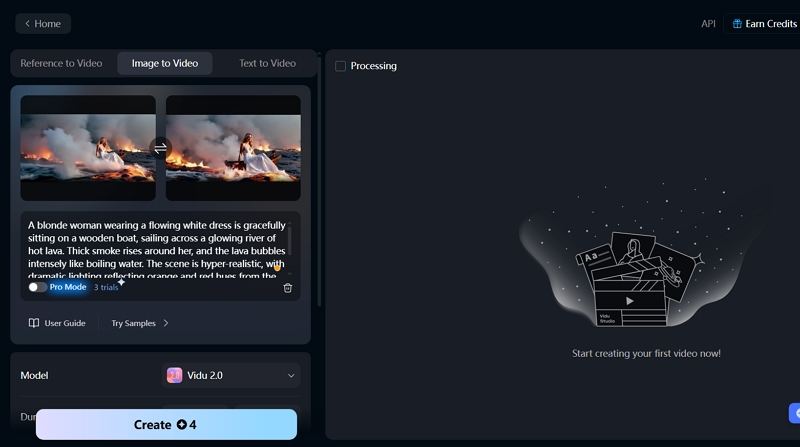








 HitPaw Univd (Video Converter)
HitPaw Univd (Video Converter) HitPaw VoicePea
HitPaw VoicePea  HitPaw FotorPea
HitPaw FotorPea
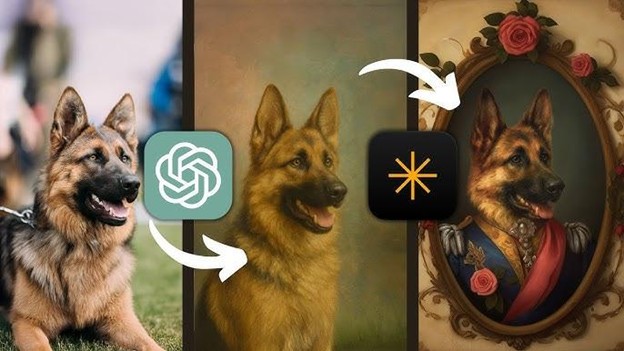


Share this article:
Select the product rating:
Daniel Walker
Editor-in-Chief
This post was written by Editor Daniel Walker whose passion lies in bridging the gap between cutting-edge technology and everyday creativity. The content he created inspires the audience to embrace digital tools confidently.
View all ArticlesLeave a Comment
Create your review for HitPaw articles