Batch Enhance Commercial Images: How to Manage Copyright Licensing Chains Properly
With the rise of AI-based image enhancement tools, many enterprises are choosing to batch enhance commercial images, such as those purchased from platforms like Shutterstock to elevate visual quality across websites, social media, and marketing campaigns. However, modifying or enhancing licensed images comes with critical legal and compliance responsibilities. Missteps could easily result in license violations or copyright infringement.
This article explores what enterprise users need to know about license agreements, permitted modifications, and proper documentation, to ensure all enhanced images remain within legal usage boundaries.
Part 1. Why Licensing Chain Management Matters for Enhanced Commercial Images?
Enterprise users often deal with bulk licenses from stock image providers. Once images are enhanced using tools such as AI upscalers, there's a risk of disconnecting the final image from its original usage license or scope of permission. For instance, a web-used only license might be mistakenly applied to high resolution print or resale materials, leading to legal disputes.
Effective copyright licensing chain management ensures that enhanced or edited images maintain their connection to the original agreement and remain compliant.
Part 2. What to Check in Image Licensing Agreements Before Enhancement?
Enhancing commercial images particularly in bulk without first verifying the exact terms of the original license can spell trouble. Below are key items to review before you commit any image to an AI-driven tool or retouching workflow.
1. Confirm Whether "Modified Use" Is Permitted
Most commercial image licenses, including Standard and Enhanced Shutterstock licenses, allow reasonable modifications. This includes AI-powered enhancements, cropping, retouching, resizing, or overlaying text for marketing purposes. However, some key restrictions still apply:
Derivative works cannot be resold as stand alone images or templates.
- Use in trademarked materials or logos is usually prohibited.
- AI modification must not distort the content into misleading or sensitive contexts.
- Always verify the license terms to confirm that your planned enhancements whether manual or AI-driven fall within the permitted uses.

2. Check Scope: Web, Print, or Commercial Resale?
Stock images often come with specific use case restrictions: a "Standard" license may limit use to digital/web purposes only, whereas an "Enhanced" license might be required for print materials, large scale distribution, or out of home advertising.
Enhanced resolution does not expand usage rights. Upscaling an image for a 300 DPI print brochure doesn't automatically grant print permissions if your license originally covered "web only."
Enterprises must match enhanced outputs to the allowed media types stated in the license. For instance, if you plan to use AI to convert a 72 DPI web asset into a 600 DPI high-res file, ensure you've purchased the correct tier before proceeding.
Reconfirm renewal and redistribution terms. In a multi-department environment, one team may believe they hold valid print rights while another department assumes only web distribution is allowed. Clarity at the outset prevents such confusion.
Part 3. Best Practices for Batch Enhancement with Licensing Compliance
When dealing with high volumes of commercial images, it's crucial to put processes in place that guarantee each file remains traceable to its original license. The time you invest in establishing robust workflows will pay dividends down the road-both in risk mitigation and streamlined operations.
1. Always Retain Original Licensing Documents
When you enhance an image especially in bulk, make sure the original license documents and file IDs are saved and associated with each final image. This serves multiple purposes:
- Proof of purchase and usage rights.
- Reference in case of audits or disputes.
- Prevents confusion over whether an enhanced image is new or derivative.
If your workflow involves team collaboration or outsourcing, consider implementing a license tracking system to ensure image metadata, usage scope, and license type remain transparent.
2. Avoid Repackaging or Redistribution of Enhanced Images
Even if you've modified or improved the image using AI or other tools, redistributing the final product as a stock asset, template, or resale item is often a violation, unless the license explicitly allows it (which is rare).
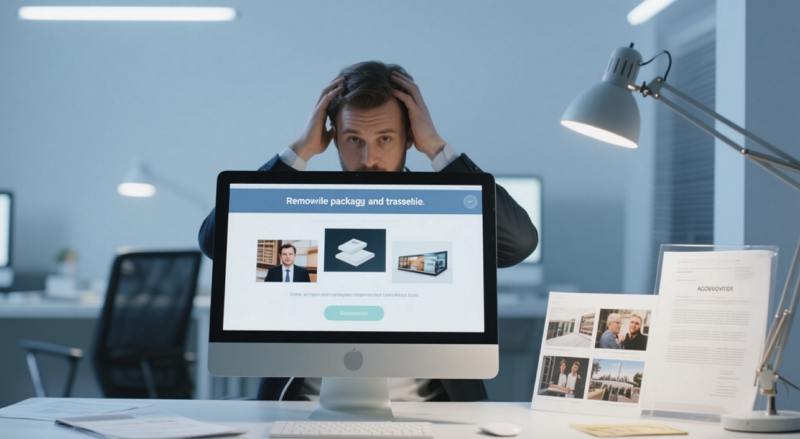
Ensure your team understands the nontransferable nature of most commercial image licenses, especially when the final image looks substantially different from the original.
Part 4. Recommended Tool: HitPaw FotorPea - AI Image Enhancer
AI-powered upscaling tools have revolutionized how enterprises boost image resolution, clarity, and overall quality, especially when bulk enhancing thousands of files. HitPaw FotorPea stands out because it not only leverages state of the art algorithms for noise reduction and detail restoration but also offers batch processing features that help batch enhance images quickly to save your time.
- Enables simultaneous high resolution enhancement of multiple images.
- Uses deep learning models to remove compression artifacts.
- Automatically balances exposure, contrast, and color for consistent outpuT.
- Seamlessly replaces or refines backgrounds of images.
- One Click export to multiple Formats (JPG, PNG, TIFF).
Step 1.Download and install HitPaw FotorPea. In the main dashboard, click Enhance Photos Now.
Browse to your local or network folder containing the stock images. Select multiple files or entire directories for batch processing.

Step 2.Once Uploaded, select an AI Model and click the "Preview" Button to process the Photos.

Step 3.Preview the effect and click "Export" to save the enhanced photos once you're satisfied.

Conclusion
Maintaining a clear licensing chain when batch enhancing commercial images is a critical yet often overlooked aspect of modern asset management. By thoroughly reviewing license agreements before any AI-powered modifications, retaining original licensing documents, and avoiding unauthorized redistribution, enterprises can protect themselves from liability while maximizing the value of stock imagery. Leveraging a specialized tool like HitPaw FotorPea, equipped with batch processing capabilities and metadata preservation features, streamlines the entire workflow, ensuring that every enhanced file stays compliant with its original agreement.










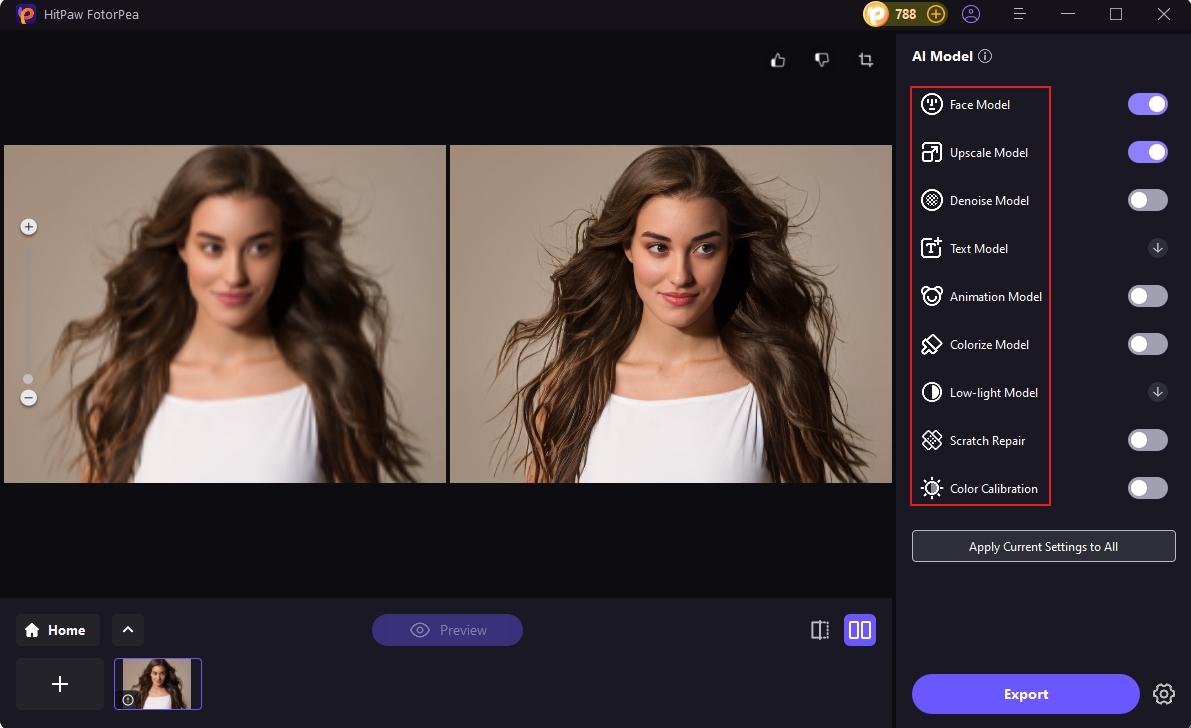


 HitPaw Univd (Video Converter)
HitPaw Univd (Video Converter) HitPaw VoicePea
HitPaw VoicePea  HitPaw VikPea (Video Enhancer)
HitPaw VikPea (Video Enhancer)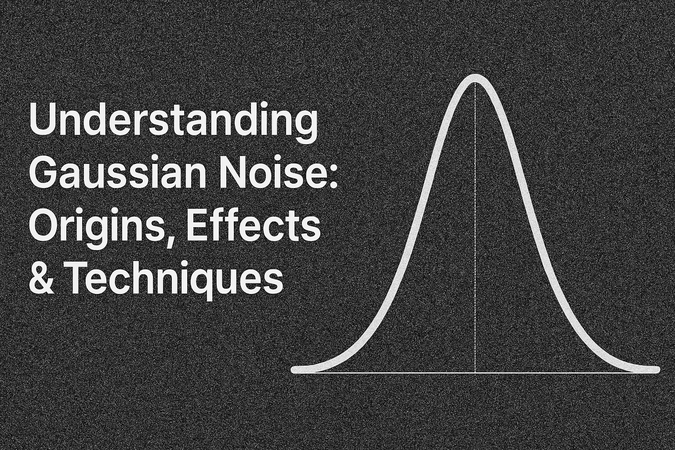

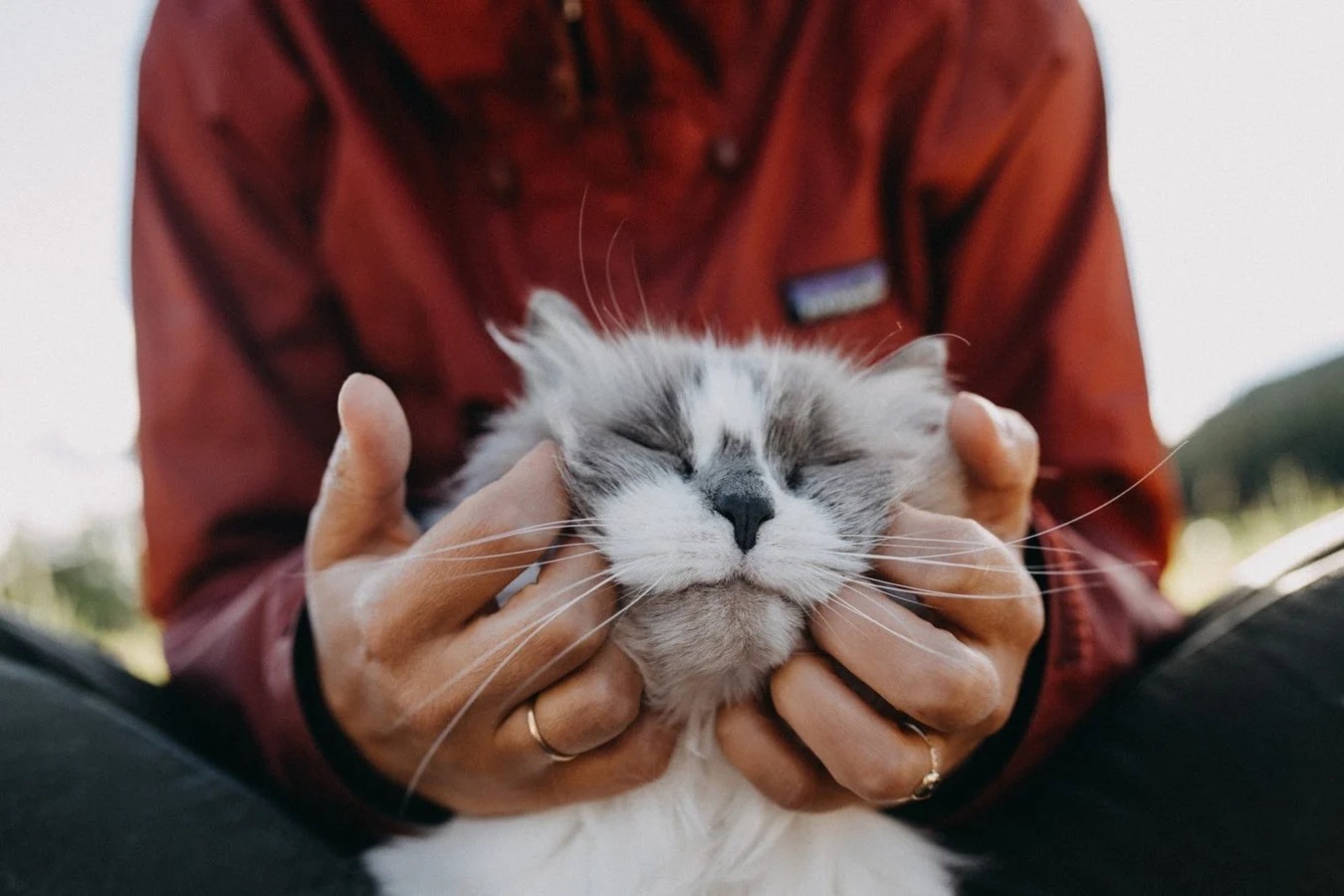

Share this article:
Select the product rating:
Daniel Walker
Editor-in-Chief
This post was written by Editor Daniel Walker whose passion lies in bridging the gap between cutting-edge technology and everyday creativity. The content he created inspires the audience to embrace digital tools confidently.
View all ArticlesLeave a Comment
Create your review for HitPaw articles