Effortlessly Convert WAV to WMA on Windows, Mac and Online
Converting WAV to WMA offers a great balance of quality and file size, making it ideal for Windows-based playback and archiving. Whether you're an audio professional preparing large batches of tracks or a casual user needing a quick format switch, knowing how to convert WAV to WMA efficiently can save time and storage space. This guide covers everything from a high-quality batch WAV to WMA converter to built-in Windows and Mac methods, plus free online WAV to WMA converter options, so you can choose the best tool for your needs.
Part 1. Best Way to Batch Convert WAV to WMA with High Quality
In today's digital soundscape, efficient file management is essential for both audio professionals and casual listeners alike. When you need to convert WAV to WMA format, quality and speed matter most. HitPaw Univd offers a comprehensive solution to batch convert WAV to WMA with minimal quality loss and blazing-fast performance. Whether you're archiving large audio libraries or preparing tracks for playback on Windows-based devices, using a reliable WAV to WMA converter like HitPaw Univd can streamline your workflow. Let's explore how to utilize this powerful tool effectively.
- Batch convert unlimited WAV files to WMA with no quality degradation
- Built-in audio editor for trimming, splitting, merging and enhancing tracks
- Supports multiple audio formats including WAV, WMA, MP3, AAC, FLAC
- High-speed conversion utilizing GPU acceleration for faster batch processing
- Customizable output settings for bitrate, channels and sample rate adjustments
- Integrated preview function for listening to tracks before conversion begins
How to Use HitPaw Univd to Convert WAV to WMA
Step 1.Install HitPaw Univd on your computer after downloading. Start the software and navigate to the Converter tab. Click Add Audio to import your WAV files.

Step 2.Click the Convert All to button and select WMA as the target format to convert WAV to WMA.

Step 3.Press the Convert All icon to start converting. Once done, find your converted WMA files under the Converted tab.

Part 2. How to Convert WAV to WMA with Windows Media Player
Windows Media Player is a built-in application on Windows systems that can help users convert audio files without installing extra tools. Although primarily a media playback tool, its ripping feature can be used to convert WAV to WMA files conveniently. By leveraging this free WAV to WMA converter within Windows, you can transform individual tracks quickly and without hassle.
1.Find and right-click the WAV file you need to convert and select Play with Windows Media Player.
2.Click the Menu icon at the top right corner. Then go to Organize > Options….

3.Select the Rip Music tab and open the Format dropdown. Choose WMA (Lossless) and click OK. Windows Media Player will then convert the WAV file into WMA format in your chosen destination folder.

Pros
- No additional software required for basic conversion
- Built into Windows for easy accessibility
- Lossless conversion option available for WMA output
Cons
- Limited output formats compared to dedicated converters
- No batch conversion feature for multiple files
- Complex settings might confuse novice users
- Slow conversion speed for large audio files
Part 3. How to Convert WAV to WMA on Mac with iTunes
On Mac, iTunes provides a straightforward method to convert audio files without needing to purchase third-party software. By configuring import settings to the WAV encoder, you can easily convert WAV to WMA format within your existing music library. Although iTunes primarily manages playback and playlists, its built-in conversion feature allows you to convert WAV to WMA files in just a few clicks, making it ideal for Mac users.
1.Launch iTunes and click Edit > Preferences… (Windows) or iTunes > Preferences… (Mac).In General Preferences, click Import Settings….
2.Select WAV Encoder as the import format and click OK to save.In your Music library, select the WAV track, then click File > Convert > Create WAV Version.

3.Once conversion finishes, the WMA file will appear in your Music library.
Pros
- User-friendly interface integrated with Mac ecosystem
- Allows batch import and conversion within iTunes
- Lossless encoding option preserves audio fidelity
Cons
- Conversion limited to iTunes supported formats only
- Manual setting adjustments required before each conversion
- Time-consuming for large music libraries conversion
- No option to edit metadata during conversion
Part 4. How to Convert WAV to WMA Free Online
If you prefer not to install any software, using a WAV to WMA converter free online services can be an excellent alternative. These web-based tools allow you to convert WAV to WMA files directly from your browser, often offering customizable settings and fast processing speeds. Whether you need a one-off conversion or batch processing, these online converters provide a convenient solution without consuming local storage.
1. CloudConvert WAV to WMA Converter
CloudConvert is a versatile online file conversion service known for its robust support of various formats, including WAV to WMA. With an intuitive interface and options to adjust bitrate, channels, and more, it serves as a powerful WAV to WMA converter free for basic use. Whether you have one file or a batch, CloudConvert simplifies and speeds up the conversion process.
1.Navigate to the CloudConvert WAV to WMA Converter page.
2.Click Select File or drag and drop your WAV tracks into the uploader.

3.Choose WMA as the output format from the dropdown menu.
4.(Optional) Adjust bitrate, channels, or volume settings under Advanced Options.
5.Click Convert and download your WMA files when finished.
2. FreeConvert WAV to WMA Converter
FreeConvert offers a straightforward online interface for converting audio files, including WAV to WMA. This browser-based WAV to WMA converter free no download installation required. You can adjust codec options, bitrate, and more before conversion. With reasonable file size limits and batch processing capability, FreeConvert is ideal for quick and simple audio format changes.
1.Open the FreeConvert WAV to WMA tool in your browser.
2.Upload WAV files by clicking Choose Files or pasting a URL.

3.Select WMA as the target format under Audio Settings.
4.Customize bitrate, channels, or other parameters if desired.
5.Hit Convert, then download the converted WMA files.
3. Convertio WAV to WMA (Online & Free)
Convertio is a popular cloud-based tool that supports a wide array of audio format conversions, including WAV to WMA. It offers free online WAV to WMA conversion with an easy drag-and-drop interface and optional advanced settings. With support for files up to 100MB and batch uploads, Convertio is a convenient WAV to WMA converter free for everyday use.
1.Open Convertio and click Choose Files to import your WAV tracks (up to 100MB).

2.Once your files are loaded, click Convert all to > Audio > WMA.
3.(Optional) Click the settings icon beside each file to adjust bitrate or codec settings.
4.Tap Convert and wait for the process to complete.
5.Click Download to save your new WMA files.
Conclusion
Converting WAV to WMA is easy with the right tools. For high-quality batch conversions, HitPaw Univd is the top choice. Windows/Mac users can try built-in tools like WMP or iTunes, while online converters like CloudConvert offer quick fixes. Whether you need a free WAV to WMA converter or advanced editing features, this guide has you covered!










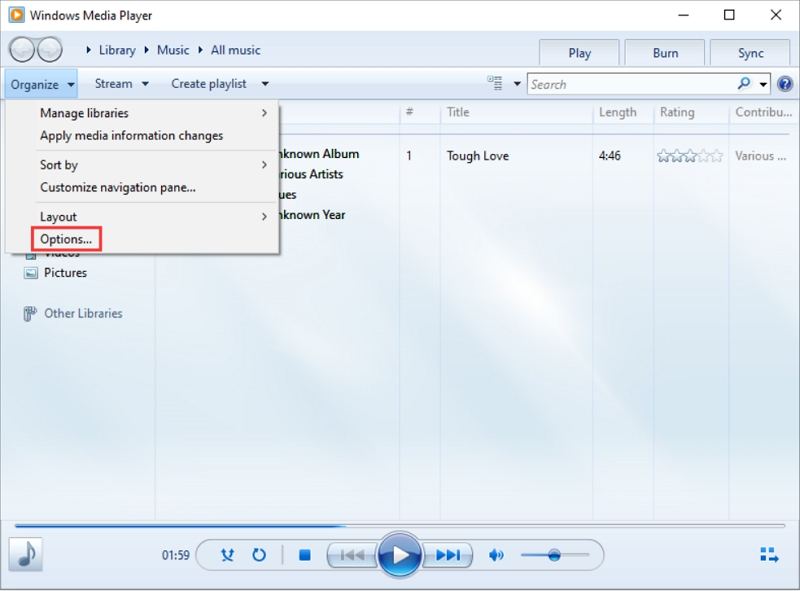
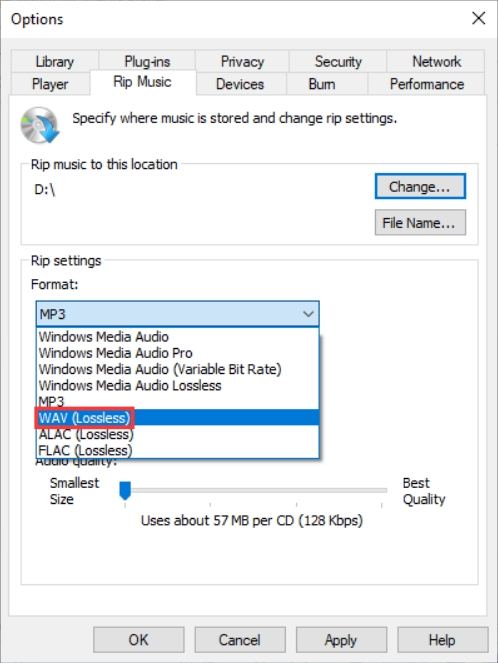
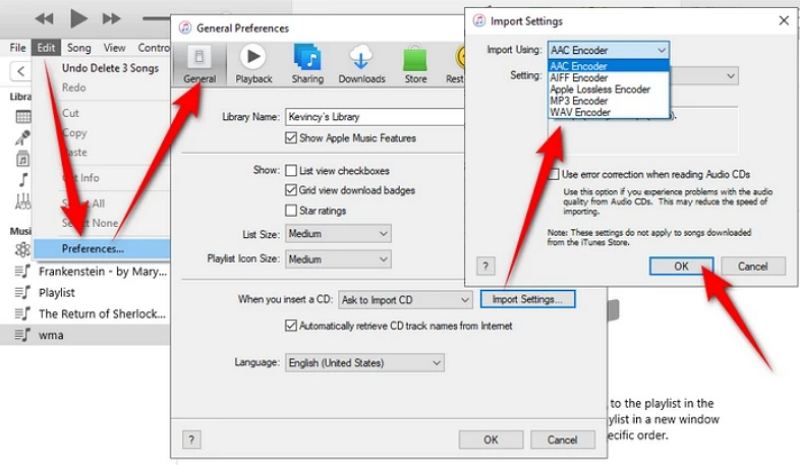
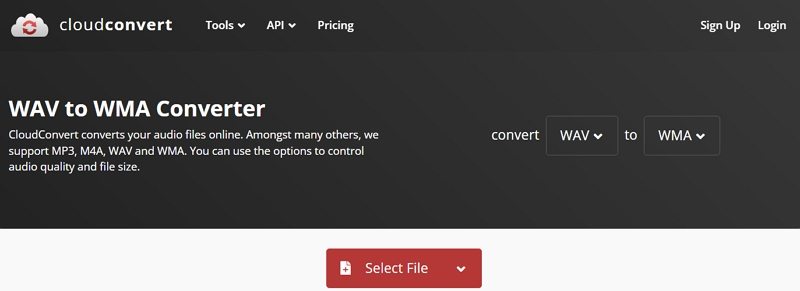
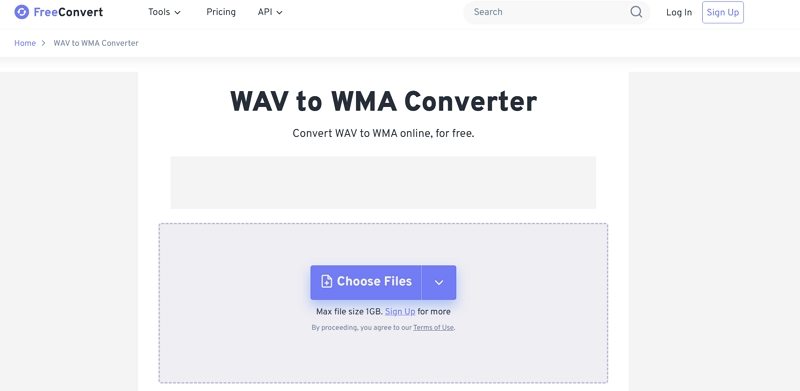
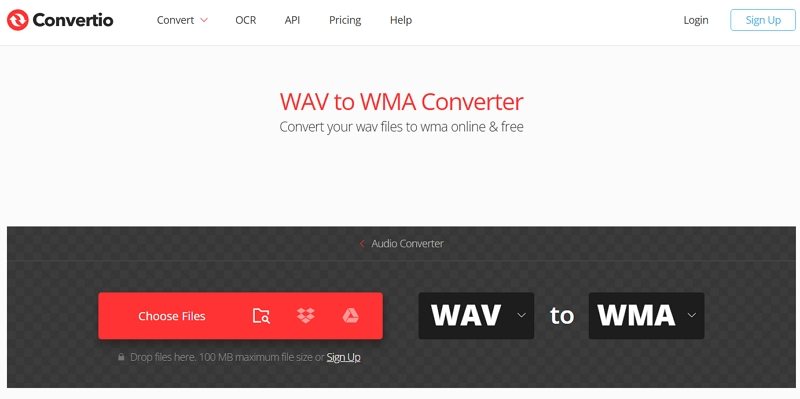

 HitPaw VoicePea
HitPaw VoicePea  HitPaw VikPea (Video Enhancer)
HitPaw VikPea (Video Enhancer) HitPaw FotorPea
HitPaw FotorPea



Share this article:
Select the product rating:
Daniel Walker
Editor-in-Chief
This post was written by Editor Daniel Walker whose passion lies in bridging the gap between cutting-edge technology and everyday creativity. The content he created inspires the audience to embrace digital tools confidently.
View all ArticlesLeave a Comment
Create your review for HitPaw articles