KMPlayer vs VLC Media Player: Which Reigns Supreme in 2026
Choosing the right media player can transform your viewing experience. KMPlayer vs VLC Media Player is a classic debate among users seeking versatility, performance, and ease of use. While VLC is renowned for its open-source flexibility, KMPlayer boasts advanced customization. This article dives deep into their features, pros, cons, and how tools like HitPaw Univd enhance compatibility. Let's settle the VLC media player vs KMPlayer battle once and for all!
Part 1: What Is KMPlayer: Key Features, Pros and Cons
KMPlayer is a versatile and feature-packed media player that caters to a wide range of video and audio formats. Designed for users who demand high quality and extensive customization, KMPlayer offers an array of functionalities that make the viewing experience both enjoyable and seamless. This section delves into the key features of KMPlayer, providing a balanced insight into its capabilities and overall performance, along with an editor's review that highlights its strengths and weaknesses.
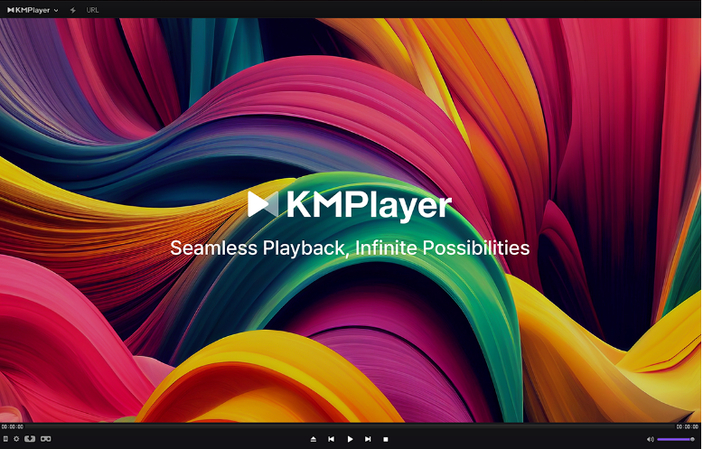
Key Features of KMPlayer
- Supports a vast range of file formats with excellent playback compatibility.
- Offers advanced customization options for subtitles and playback controls.
- Provides robust screen capture functions for personalized media experiences.
- Integrates multi-language support for global users and accessibility.
- Features real-time adjustment of playback speed and video filters.
- Includes powerful hardware acceleration for smoother high-definition playback.
- Delivers intuitive user interface design that is both sleek and functional.
- Implements built-in audio and video effects for enhanced quality.
Editor's Review of KMPlayer:
KMPlayer delivers a smooth media experience with impressive customization and excellent format support. However, the interface may seem complex for beginners, and occasional bugs can hinder user experience. Overall, KMPlayer stands out for advanced users seeking detailed settings and performance.
Pros and Cons of KMPlayer
Pros
- Easy navigation and customization features.
- Excellent support for diverse file formats.
- Smooth high-definition video playback.
- Powerful built-in media effects.
- Strong subtitle and language options.
Cons
- Interface can be overly complicated.
- Occasional stability issues reported.
- Limited support for advanced streaming protocols.
- Updates may introduce minor bugs.
- Requires advanced settings for optimal performance.
Part 2: What Is VLC Media Player: Key Features, Pros and Cons
VLC Media Player is renowned worldwide for its reliability and versatility. Favored by millions, VLC offers a comprehensive solution for viewing almost any media format without the need for additional codecs. With its user-friendly interface and powerful playback capabilities, VLC has often been compared to KMPlayer. In this section, we explore the core features of VLC Media Player, highlight its strengths and weaknesses, and provide an editor's review for those weighing VLC media player vs KMPlayer in terms of functionality and ease of use.
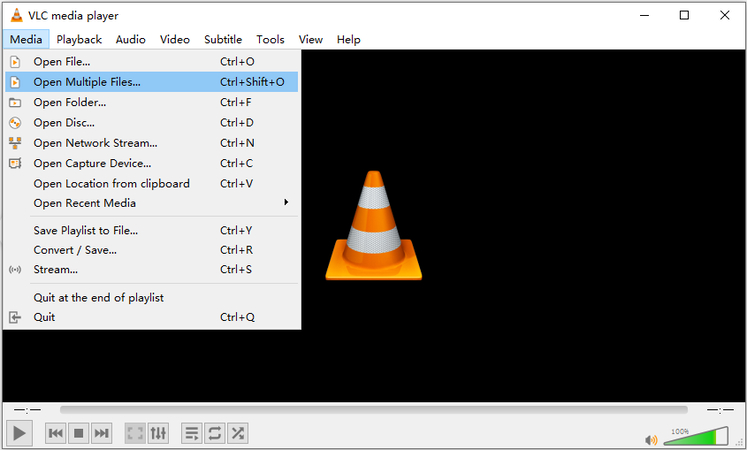
Key Features of VLC Media Player
- Plays nearly every multimedia file without additional codec installations.
- Offers a user-friendly interface suitable for beginners and experts.
- Provides extensive support for various audio and video effects.
- Includes cross-platform functionality for Windows, Mac, and Linux.
- Supports streaming protocols and network media playback reliably.
- Features customizable hotkeys and advanced control settings.
- Integrates subtitle synchronization and adjustments effortlessly.
- Delivers efficient performance with minimal resource consumption.
Editor's Review of VLC Media Player
VLC Media Player is a juggernaut in the media player arena, providing robust performance and outstanding compatibility with nearly any media format. Its simplistic, intuitive design makes it accessible to users at all levels while keeping the core functionalities intact. Despite minor drawbacks, VLC remains a favorite when comparing VLC player vs KMPlayer, especially for its stability and low system impact.
Pros and Cons of VLC Media Player
Pros
- Free and open-source with regular updates.
- Highly reliable with extensive format support.
- User-friendly interface for all skill levels.
- Lightweight with efficient resource usage.
- Strong community support and documentation.
Cons
- Lacks advanced customization options compared.
- Interface design appears outdated for some users.
- Occasional bugs with specific file formats.
- Limited built-in editing tools available.
- Streaming feature improvements can be inconsistent.
Part 3: Comparison Between KMPlayer and VLC
When choosing between KMPlayer and VLC Media Player, it's essential to understand the key differences and strengths of each. Below is a detailed comparison chart that highlights their core attributes to help you make an informed decision based on your media consumption habits and technical requirements.
Feature
KMPlayer
VLC Media Player
Format Support
Extensive file support with many built-in codecs.
Nearly universal file support without extra codecs.
User Interface
Highly customizable with advanced options available.
Simple and intuitive for quick navigation.
Customization Options
Advanced editing and filter settings for experienced users.
Limited customization but covers essential needs.
Resource Consumption
May consume more resources on complex tasks.
Lightweight and efficient on most systems.
Subtitle and Language Support
Robust, with multiple language options and customization.
Efficient synchronization with basic options.
Playback Features
Smooth high-definition playback with visual enhancements.
Reliable playback with minimal interruptions.
Streaming Capabilities
Supports streaming with occasional inconsistencies.
Strong streaming support across multiple platforms.
Community and Updates
Regular updates with a niche but dedicated community.
Large global community and frequent updates.
Part 4: Your Best VLC Assistant to Convert Videos for VLC Playback
For users who rely heavily on VLC for media playback, having a reliable video conversion assistant is essential. HitPaw Univd is the ideal solution for converting videos into formats optimized for VLC. This powerful software not only enables seamless VLC player by ensuring your media files are compatible, but also provides robust editing and conversion features. Whether you're converting home videos or professional content, HitPaw Univd enhances your media experience by delivering high-quality conversion results that perfectly meet VLC's standards.
- Converts videos into VLC-compatible formats with high precision.
- Provides advanced video editing options for enhanced media customization.
- Offers batch conversion for efficient handling of multiple video files.
- Implements intuitive interface design for a beginner-friendly experience.
- Supports high-definition video conversion with minimal quality loss.
- Ensures fast processing times with powerful hardware acceleration.
Step 1.Free download HitPaw Univd and install it on your computer. Launch the software and navigate to the "Converter" tab. Click on the "Add Video" button to import the video file.

Step 2.To convert videos to other formats, tap on the Convert All to button to choose the format you're willing to convert the video into.

Step 3.After selecting the video format, you'll need to press the Convert All icon to get the video converted. In the next phase, you can access the converted videos from the Converted tab.

Conclusion
In the KMPlayer vs VLC debate, VLC shines for simplicity and cross-platform use, while KMPlayer offers deeper customization. For tricky formats, pair VLC with HitPaw Univd to unlock flawless playback. Whether you prioritize control (KMPlayer) or reliability (VLC), both players deliver exceptional performance!











 HitPaw VoicePea
HitPaw VoicePea  HitPaw VikPea (Video Enhancer)
HitPaw VikPea (Video Enhancer) HitPaw FotorPea
HitPaw FotorPea

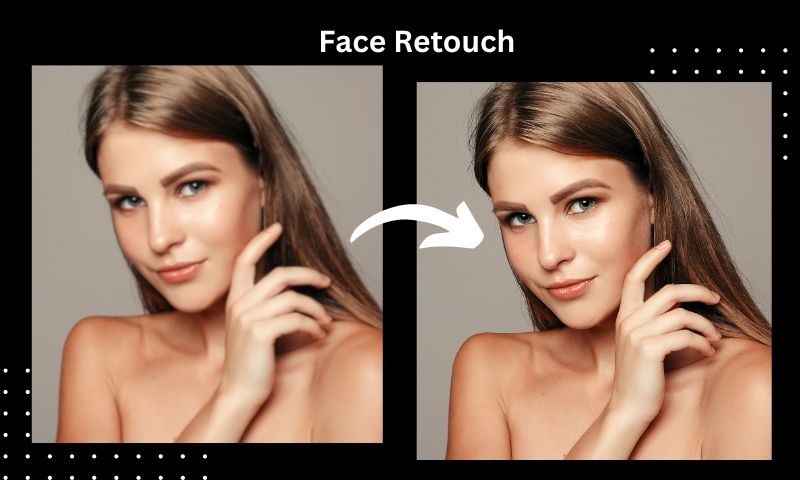

Share this article:
Select the product rating:
Daniel Walker
Editor-in-Chief
This post was written by Editor Daniel Walker whose passion lies in bridging the gap between cutting-edge technology and everyday creativity. The content he created inspires the audience to embrace digital tools confidently.
View all ArticlesLeave a Comment
Create your review for HitPaw articles