Convert MOV to MP4 on Mac & Windows with VLC (and a Better Alternative)
Have you ever tried editing or playing a MOV video file and found that it doesn't work on your device? That's because MOV is mainly used by Apple and may not play well on all platforms. MP4, on the other hand, is a video format that works almost everywhere, regardless of whether you are using it on smartphones, computers, social media, or other devices. That's why many people want to convert MOV to MP4. You might be wondering how to convert MOV to MP4, and the good news is you don't need expensive software to do this. In this guide, we'll show you how to easily convert MOV to MP4 in VLC on both Mac and Windows. Additionally, we will introduce an alternative software that simplifies, speeds up, and makes the entire process easier.
So, let's dive deep into it.
Part 1: What Are MOV and MP4? Why Convert MOV to MP4 Using VLC?
What is a MOV file?
Developed by Apple, MOV is a video format primarily used for QuickTime Player. It is the default format for videos recorded on iPhones and iPads, offering high-quality video and supporting multiple audio or subtitle tracks. However, as it's primarily designed for Apple devices, it may not function optimally on Windows or Android.
What is an MP4 file?
On the other hand, MP4 is a digital multimedia container format commonly used to store video and audio. It is widely popular and supported across various devices and platforms, including Windows, Android, and web browsers. Generally, MP4 videos are smaller in size yet still maintain good quality, making them easier to store, upload, and share online.
Why Convert MOV to MP4 Using VLC?
Sometimes converting MOV files becomes necessary as these files can take up a lot of space and may not play smoothly on all devices or apps. MP4, on the other hand, is a more widely supported file format that is smaller in size, and you can easily share or upload it online. But the question arises, how to do it?
One tool that can help with this is VLC Media Player. VLC Media Player requires no introduction. This open-source software supports a wide variety of multimedia formats, and many people already have this software on their computers. While most people use it to play videos, VLC also has a built-in conversion feature that allows you to convert MOV files to MP4 without needing extra software. It's simple, convenient, and works well for basic conversion needs.
Part 2: How to Convert MOV to MP4 with VLC on Mac
To convert MOV to MP4 in VLC on your Mac, follow these steps:
Step 1: First, open VLC Media Player on your Mac, and in the top menu bar, click on "File." From the list that appears, select "Convert/Stream".
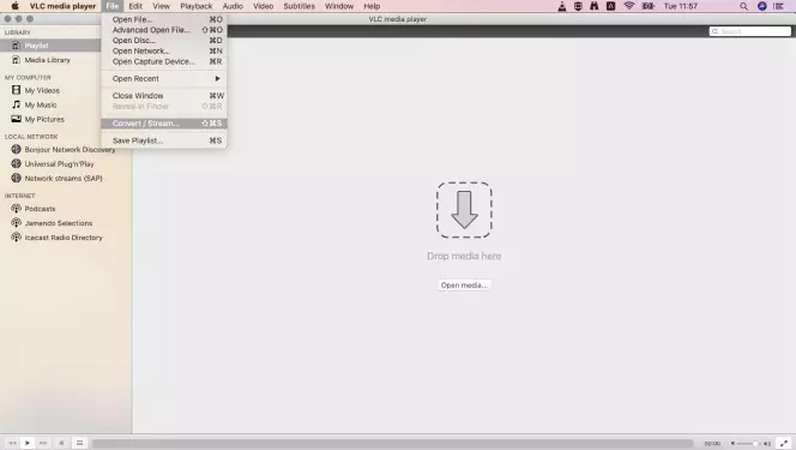
Step 2: A new window will pop up. Now, drag your MOV file into that window. Then look for the "Profile" drop-downmenu and click it. Then, select Video - H.264 + MP3 (MP4) as an output format. This setting is suitable for converting your video with both sound and picture working well.
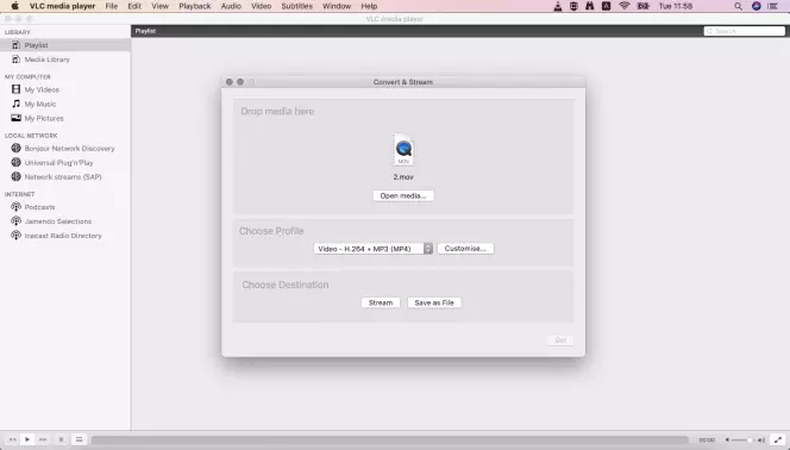
Step 3: Next, you need to decide where to save your converted video. Click on "Browse" under the Destination section. Select a folder and assign a name to your new file.(Important: Make sure the file name ends with ".mp4.") Now click "Save" to begin the conversion.
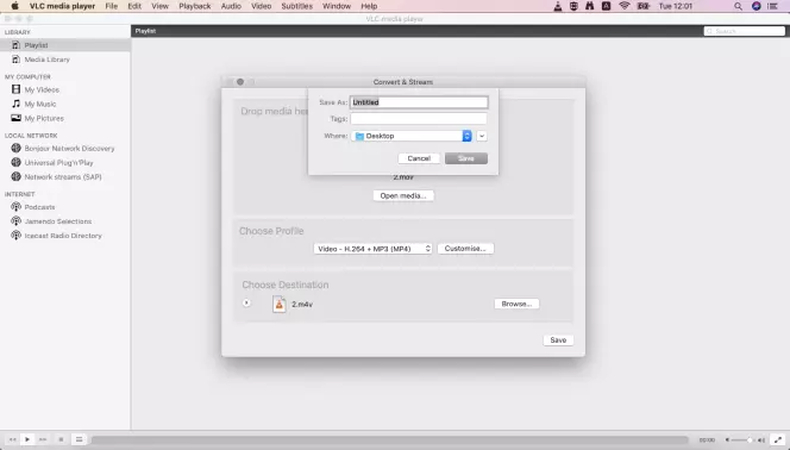
Part 3: How to Convert MOV to MP4 with VLC on Windows
The process on Windows is similar to that on Mac. Follow these steps to convert MOV to MP4 in VLC:
Step 1: Start by launching VLC Media Player on your Windows computer. Then click on the "Media" menu at the top-left corner, and from the dropdown, choose "Convert / Save".
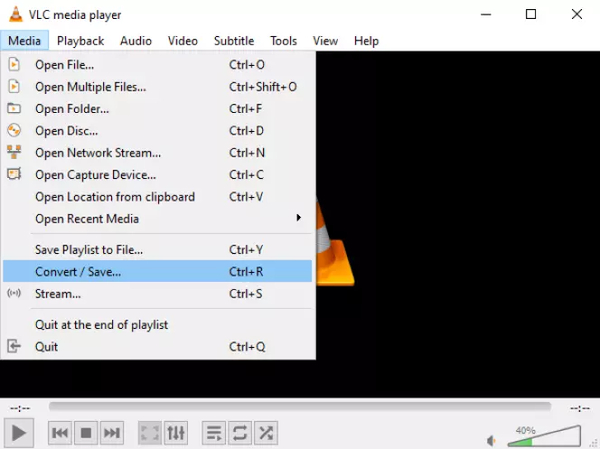
Step 2: A new window will appear. Click the "Add" button and choose the MOV file from your computer that you want to convert.
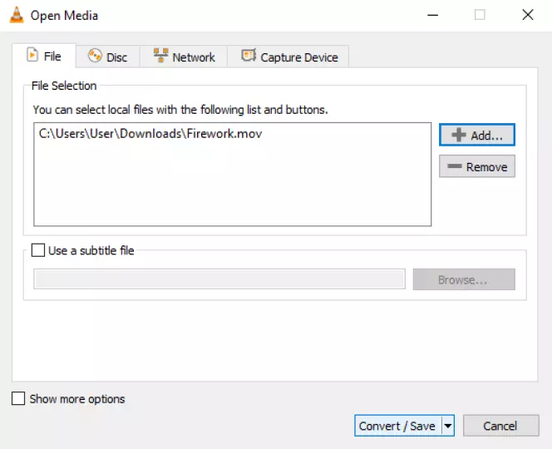
Step 3: After adding the file, click the "Convert / Save" button at the bottom of the window to move forward.Now, in the "Profile" dropdown list, pick "Video - H.264 + MP3 (MP4)." This option provides a standard MP4 file that is compatible with most devices. Then click "Browse" to select the place where you want to save the converted video. Give your file a name and ensure it ends with ".mp4." Then click "Save".
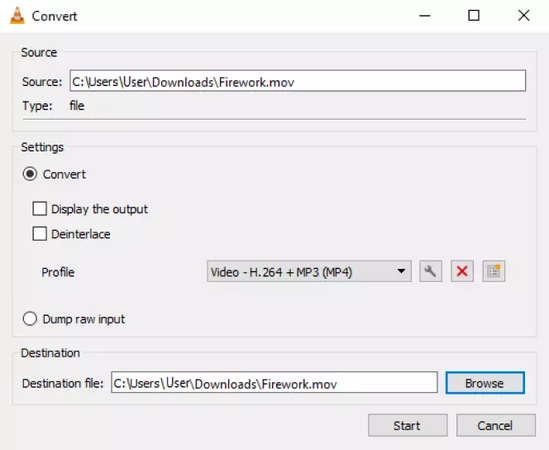
Once everything is set up, click the "Start" button. VLC will begin converting your MOV file to MP4.
Part 4: Why VLC Fails to Convert MOV to MP4 (And How to Fix It)
While VLC is useful, it doesn't always work perfectly. Here are some common problems and how to fix them:
1. No Audio After Conversion
Cause: The audio stream might not be selected adequately during the conversion process.
Solution: During the conversion setup, click the "Edit selected profile" icon, then navigate to the Codec tab, and ensure. Ensure that the codec is set to MP3.
2. Video Freezes or Skips
Cause: Generally, the MOV files that contain high resolution cause VLC to struggle during conversion.
Solution: If your video is freezing or not playing, try converting the file to a lower resolution. In the "Edit selected profile" section, go to the "Video codec" tab. Adjust the bitrate and resolution settings to lower values.
3. VLC Crashes During Conversion
Cause: VLC may not handle specific MOV files well, especially if they are corrupted or use uncommon codecs.
Solution: Make sure that the VLC media player is updated to the latest version. However, if the issue still persists, try converting a different MOV file.
Part 5: A Better Alternative-Use HitPaw Univd for MOV to MP4 Conversion
If you are using VLC to convert the video and it keeps giving the error, try using HitPaw Univd instead. This excellent AI tool is built to make video conversion easy and error-free. Whether you want to convert any common format or a more complex one, HitPaw Univd got you covered, as it supports over 1000 file types. Besides this, thanks to GPU acceleration, it offers fast conversion speeds, and the output it provides is always of high quality. Best of all, it is fully optimized for devices like iPhones, GoPros, and 4K cameras, so your videos always look their best.
Key Features of HitPaw Univd
- 1000+ Format conversion: Easily convert any video or audio file into over 1000 formats. You can play those audio or videos on your iPhone 16, GoPro HERO13, 4K cameras, and more.
- No Quality Loss: High-quality video conversion with no quality loss. You can convert multiple video and audio files, just as good as the original, with every detail and color preserved.
- Batch Processing: You can convert multiple files at once. Whether it's a stack of songs, videos, or images, you can convert all at once and save time.
- Simple and easy-to-use interface: Enjoy a clean, easy-to-use interface that anyone can navigate. You don't require any technical skills to operate.
How to Convert MOV to MP4 Using HitPaw Univd
Step 1: Launch HitPaw Unvid and Add videos
To get started, download HitPaw Univd from the official website and then install it. Next, open Launch the software and from the Converter tab, you'll see an option labelled Add video. Now, upload the video by clicking on that or simply dragging and dropping the video.

Once your files are added, they'll appear in a queue, ready for the next step.

Step 2: Edit Video Details (Optional)
Now, click on the video name to edit the title. You can also update the metadata by clicking the little pen or info icon.

Then enter details such as the title, artist, album, etc. You can also add a short description.

Step 3: Add Subtitles to Your Video
After uploading the video, wait for a few seconds and let the program check the built-in subtitles. If none are present, you can easily add one by clicking Add Subtitles and then choosing a file from your computer. Supported formats include SRT, ASS, VTT, and SSA.

Your added subtitles will appear in the order you import them, and you can remove any of them using the small trash icon next to the file.

Step 4: Choose Your Output Format
Now, it's time to decide on the format for your video. Select MP4 to convert and import your MOV video to MP4. If there is more than one file, you can click on the inverted triangle icon and select the output format for each file.

Click the edit icon to customize settings like video quality, resolution, codec, and audio options.

Step 5: Start the Conversion
Now start the conversion process. But first, enable hardware acceleration and lossless conversion at the top right corner.

Then select the destination folder and click Convert.

Step 6: View Your Converted Videos
After your files have been successfully converted, you can view your converted videos by going to the Converted tab at the top of the program. Now click "Open Folder" to view the completed files, or if you want to make further changes to your video, select "Add to Edit List"

Learn More About Converting MOV to MP4 with HitPaw Univd from This Video
FAQs About Converting MOV to MP4 in VLC
Q1. Can VLC Media Player Convert MOV to MP4?
A1. Yes, VLC Media Player can convert MOV files to MP4 using its built-in conversion feature.
Q2. How Do I Convert MOV to MP4 in Windows Media Player?
A2. Windows Media Player does not directly support converting MOV files to MP4. You'll need to use a dedicated conversion tool like VLC or HitPaw Univd.
Q3. How to Convert MOV to MP4 on Mac for Free?
A3. To convert MOV to MP4, try using VLC Media Player. This software is free and available for Mac. Additionally, you can use HitPaw Univd, which offers a free trial with additional features.
Conclusion
Converting MOV files to MP4 is a smart way to ensure your videos are compatible with all your devices, including phones, laptops, and smart TVs. VLC Media Player is a great free tool that gets the job done most of the time. However, before converting MOV to MP4 in VLC, you must know that it is not always dependable and sometimes encounters problems, such as missing sound or long wait times. That's why having a reliable backup like HitPaw Univd can save you a lot of stress. Powered by advanced AI algorithms, this fantastic tool is easy to use. It gives faster, high-quality conversion without any stress. So why struggle with VLC errors? Try HitPaw Univd today and enjoy smooth, professional video conversions from MOV to MP4 with just a few clicks!










 HitPaw VoicePea
HitPaw VoicePea  HitPaw VikPea (Video Enhancer)
HitPaw VikPea (Video Enhancer) HitPaw FotorPea
HitPaw FotorPea



Share this article:
Select the product rating:
Daniel Walker
Editor-in-Chief
This post was written by Editor Daniel Walker whose passion lies in bridging the gap between cutting-edge technology and everyday creativity. The content he created inspires the audience to embrace digital tools confidently.
View all ArticlesLeave a Comment
Create your review for HitPaw articles