Krea AI Announcing Krea 1: Unleashing AI-Driven Creativity
Krea AI is redefining digital artistry with its intuitive, AI-powered platform for generating and enhancing visual content. From its flagship Frontier image model, Krea 1, to advanced upscaling and editing tools, this review dives into what makes Krea AI a standout choice for creators. Whether you're an illustrator, marketer, or social media manager, learn how Krea AI streamlines workflows, boosts creative possibilities, and integrates seamlessly into your content pipeline.
Part 1. Krea AI Announcing Krea 1 - The First Frontier Image Model
Krea 1 represents Krea AI's leap into the future of generative visuals. Designed to capture the subtleties of light, texture, and expression, Krea 1 transforms text prompts into breathtaking images with unprecedented fidelity. Its dynamic camera angles and lifelike skin textures unlock a new realm of creative potential, allowing artists to explore an exceptionally artistic latent space. Dive into Krea 1 and witness how Krea AI bridges technical precision with aesthetic brilliance.
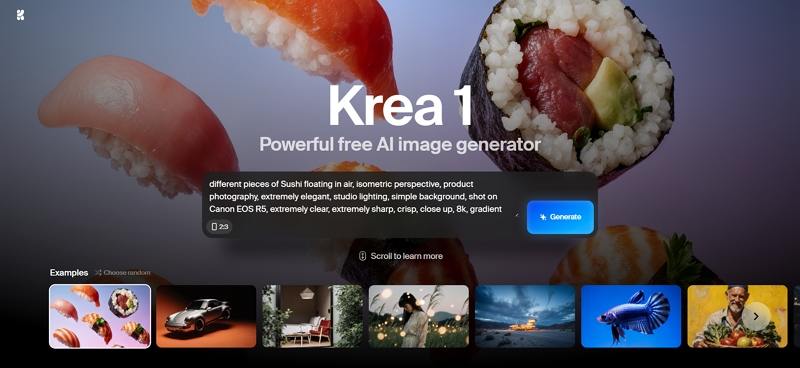
Krea 1 is our answer to the AI aesthetic. Our new model offers accurate skin textures, dynamic camera angles, and expressive color. Discover striking visuals in an exceptionally artistic latent space.
Part 2. What Is Krea AI: Best Features of Krea AI
At its core, Krea AI merges cutting-edge machine learning with user-friendly controls, delivering professional-grade results to both novices and seasoned artists. The platform's modular interface, rapid generation times, and precise styling tools make it ideal for marketing assets, concept art, and social media visuals. Below, explore Krea AI's top advantages and a few considerations to help you decide if it's the right fit for your creative toolkit.
- Ultra-Fast Generation - Produce high-resolution images in under 10 seconds.
- Frontier Image Model (Krea 1) - Captures lifelike skin textures and natural lighting.
- Style DNA Consistency - Apply the same artistic look across multiple projects.
- Selective Editing Tools - Modify specific image areas without affecting the rest.
- Dynamic Composition Controls - Adjust framing and camera angles on the fly.
- Expressive Color Palette - AI-driven color suggestions for balanced aesthetics.
- Text-to-Visual Precision - Translates detailed prompts into accurate visuals.
- Batch Processing - Generate or enhance dozens of images simultaneously.
- Advanced Upscaling - 2x, 4x, and 8xresolution boosts with minimal artifacts.
- HDR Conversion - Transform SDR inputs into vivid, high-contrast outputs.
Pros:
- Rapid image generation in under 10 seconds
- Intuitive dashboard for seamless creative workflow
- Accurate skin texture rendering with lifelike detail
- Dynamic camera angles for immersive compositions
- Expressive color palette guided by AI aesthetics
- Style DNA ensures consistent look across projects
- Selective editing preserves original elements effortlessly
Cons:
- Occasional over-saturation in high-contrast scenes
- Limited free-tier credits for heavy users
- Learning curve for advanced customization tools
Part 3. How to Use Krea AI to Create Visual Content
Getting started with Krea AI is straightforward: sign up, explore the dashboard, and generate your first visuals within minutes. Whether you're producing marketing graphics or concept art, the platform's clear workflows and versatile models adapt to any project. Follow these steps to harness the full power of Krea AI for your next creative endeavor.
1. Create Your Krea AI Account
Visit the Krea AI website and sign up using your email or social account. The registration process is straightforward and gives you immediate access to the platform's creative tools.

2. Explore the Dashboard
After logging in, navigate through the Krea AI dashboard. You'll find options to create new visuals, enhance images, and explore other creative tools-all easily accessible.
3. Select Image or Video Generation
From the dashboard, choose between "Generate Images" or "Generate Videos" depending on your creative needs. The platform's 2025 interface has been redesigned for intuitive navigation between different creative modes.
4. Generate Visual Content from Text Prompts
After selecting the image generation option, enter a detailed description of what you want to see. The more specific you are, the better the results. Once you're happy with your prompt, click Generate, and Krea AI will create your visual instantly!
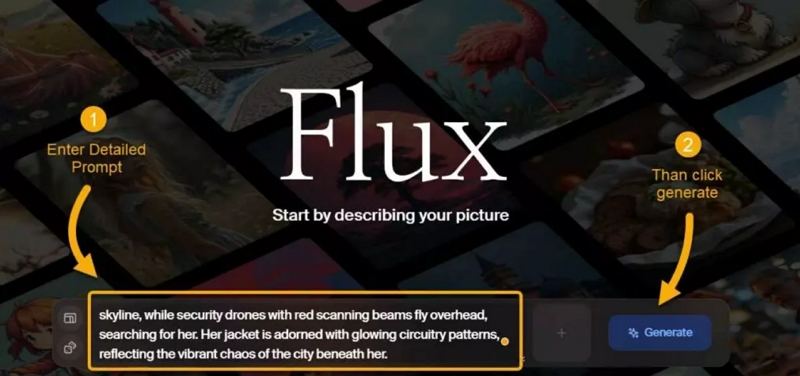
Pro Tip: Use descriptive adjectives, reference specific art styles, and include lighting details for better results-for instance, "a majestic snow-capped mountain at golden hour with dramatic shadows and Ansel Adams photography style."
5. Edit and Customize Your Visuals
After generating your image, choose from the four variants. You can apply different styles from the panel on the right to customize your visual further. The 2025 version of Krea AI offers advanced styling options including:
- Style DNA: Apply consistent artistic styles across multiple images
- Selective Editing: Modify specific parts of an image while preserving others
- Color Harmony: Adjust color schemes while maintaining aesthetic balance
- Composition Controls: Refine the layout and focal points of your image
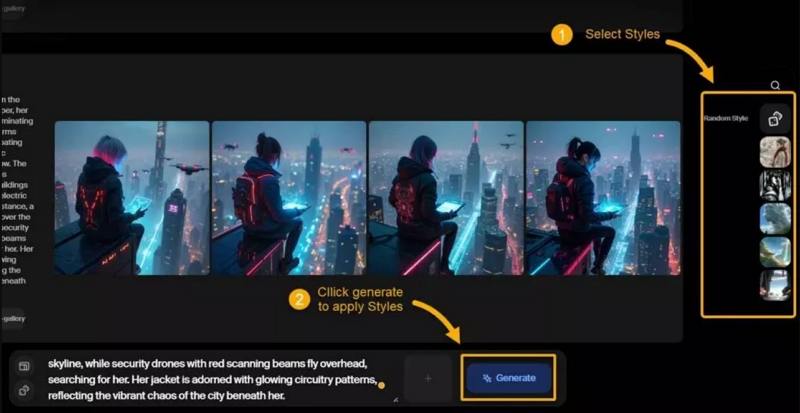
6. Download and Save Your Visuals
When you're happy with your final image, click the download icon in the top right corner to save it.

Part 4. How to Upscale and Enhance Images/Videos Using Krea AI?
Even high-resolution outputs can benefit from advanced upscaling and restoration. Krea AI's Enhance module empowers creators to boost clarity, repair damage, and enrich color depth-all with a few clicks. Whether you're breathing new life into archival footage or refining promotional assets, these AI-driven tools deliver polished, professional results without complex manual editing.
1.On the dashboard, click the Upscale & Enhance option to access image and video enhancement tools.

2.Upload your image or video by dragging and dropping it or clicking to browse your files.

3.Krea AI now offers advanced enhancement options beyond basic upscaling:
- Resolution Upscaling: Increase size by 2×, 4×, or the new 8× option
- HDR Boost: Add depth to shadows and highlights (ideal for restoring faded photos)
- Smart Restoration: Repair damaged areas and reconstruct missing details
- Resemblance Lock: Ensure faces remain recognizable even with significant upscaling
- Texture Enhancement: Improve surface details while maintaining natural appearance

4.Click Enhance to process your file with the selected options. Once complete, download your improved image or video.
Bonus Tips: Best Krea AI Alternative to Enhance Videos to 8K/4K
While Krea AI excels at static visuals and light video tweaks, serious video editors may seek a dedicated movie quality enhancer. HitPaw VikPea delivers AI-powered upscaling, denoising, and motion sharpening tailored for full-length footage. Whether you're refining interviews, event coverage, or cinematic projects, VikPea preserves facial details and motion fidelity, ensuring your video content looks polished and professional-even on big screens or in broadcast environments.
- High-Fidelity 4K/8K Upscaling for cinematic resolution retention
- Advanced face enhancement to preserve natural expressions in videos
- Noise reduction that removes compression artifacts without blurring
- Motion sharpening for smooth playback during fast camera pans
- HDR conversion to enrich color depth and dynamic range
- Stabilization module to minimize shake in handheld footage
Step 1:Download and launch HitPaw VikPea on your computer. Import your video by clicking Choose file or drag-and-drop it into the software menu.

Step 2:Select an AI model-General for real scenes, Animation for stylized clips, or Face for portrait videos.

Step 3:Click Preview to review enhancements. When satisfied, press Export to save your polished, movie-quality video.

Conclusion
Krea AI stands out as a versatile platform for generating, customizing, and upscaling visual content with ease. Its Frontier image model, intuitive dashboard, and robust enhancement tools make it an invaluable asset for creators of all levels. For video-focused projects, pairing Krea AI with a dedicated movie quality enhancer like HitPaw VikPea ensures every frame shines. Experience the future of AI-driven creativity-transform your ideas into stunning, professional visuals today.





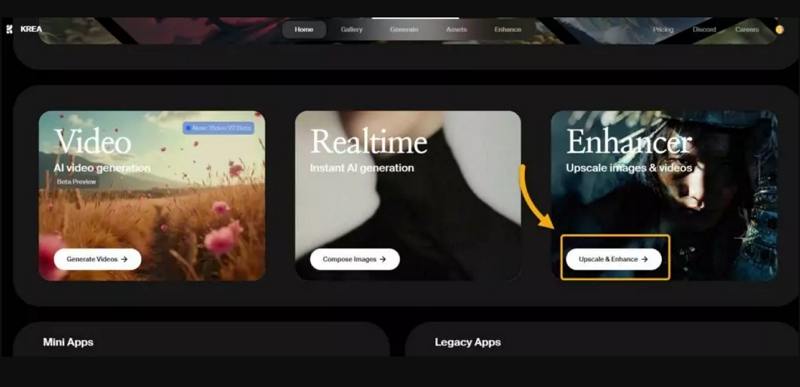
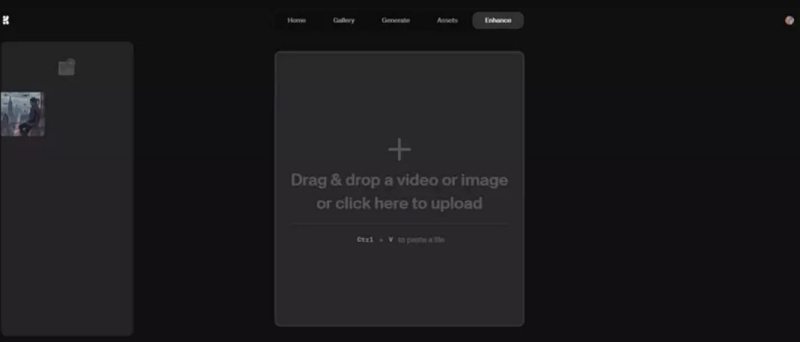
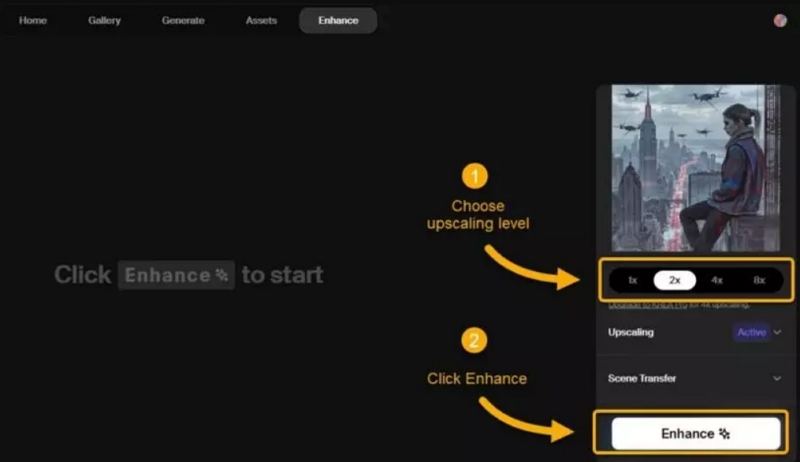








 HitPaw Univd (Video Converter)
HitPaw Univd (Video Converter) HitPaw VoicePea
HitPaw VoicePea  HitPaw FotorPea
HitPaw FotorPea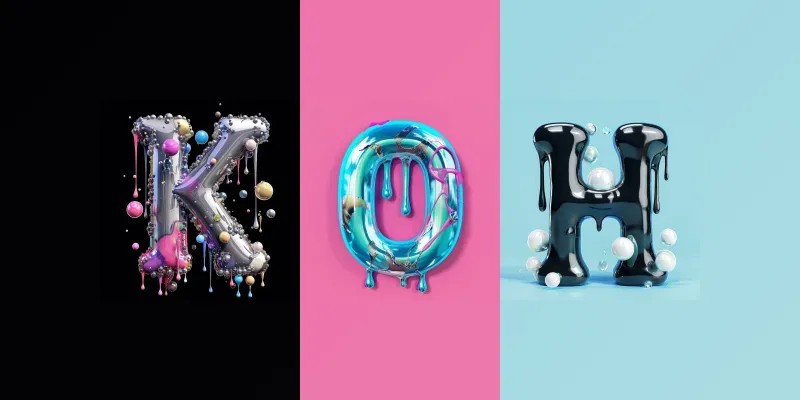



Share this article:
Select the product rating:
Daniel Walker
Editor-in-Chief
This post was written by Editor Daniel Walker whose passion lies in bridging the gap between cutting-edge technology and everyday creativity. The content he created inspires the audience to embrace digital tools confidently.
View all ArticlesLeave a Comment
Create your review for HitPaw articles