The Ultimate Guide to IGTV Video Resolution
IGTV is Instagram's answer to binge-worthy, long-form video, and let's just say it's shaking up how we watch and share clips on social. With its whole "vertical videos only, please" vibe, it's crucial for content makers and brands to get the nitty-gritty right—think resolution, aspect ratio, and size—if they want to make a splash. This guide will provide insights into the optimal IGTV video resolutions and how to leverage them for maximum impact.
Part 1. What is IGTV?
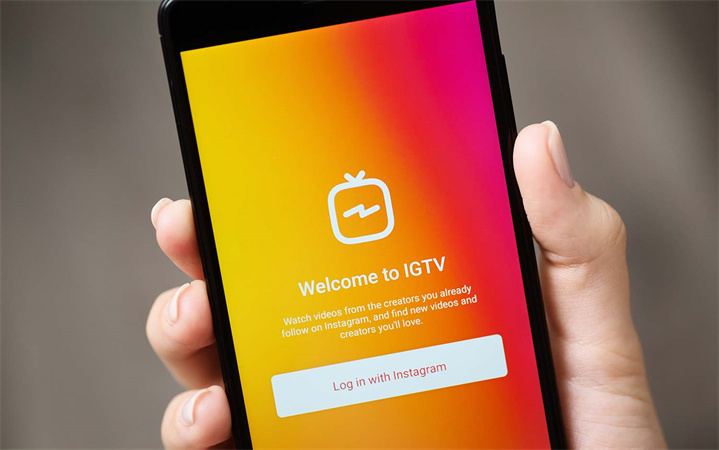
IGTV, short for Instagram TV, is Instagram's answer to platforms like YouTube. Launched in June 2018, it offers a space for longer-form video content, distinct from the short clips and stories typically found on Instagram. Unlike the regular Instagram videos, which are capped at 60 seconds, IGTV videos can be up to 60 minutes long for certain accounts. Initially, IGTV focused on vertical videos with a 9:16 IGTV video aspect ratio.
However, recognizing the diverse needs of content creators, it now also supports horizontal videos with a 16:9 aspect ratio. This flexibility has opened up new avenues for creators, allowing them to repurpose content from platforms like YouTube seamlessly. Moreover, IGTV has integrated features like shopping tags and ads, providing monetization opportunities for businesses and creators alike.
Part 2. How to Use IGTV?
Setting Up for IGTV: Gone are the days when you needed a whole separate channel for IGTV. Now, just having an Instagram account is your ticket in. Post directly through Instagram or the IGTV app.
Uploading the video: If you wan to upload the video, here’s the step-by-step:
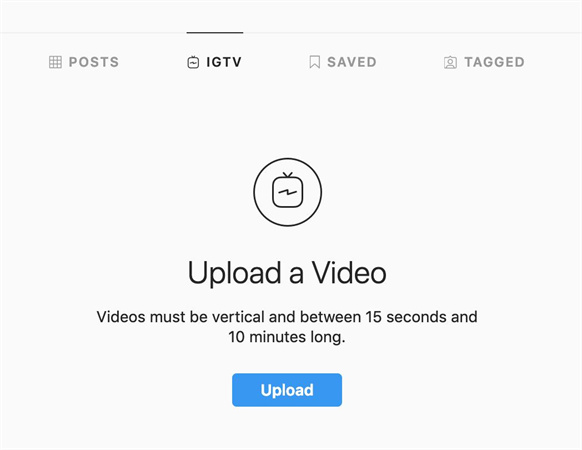
- Press that + button chilling at the bottom of your feed
- Pick a video that’s clocking in at 60 seconds or more, and give that 'Next' button a tap
- Want the full shebang? Choose 'share as Long Video' to get your whole video on IGTV
- Pick a snazzy cover shot from your video or gallery
- Put in a catchy title, description, and the rest
- Thinking about a teaser on your feed or spreading the love to Facebook? Your call
- Slam that 'Post' button and voilà!
Series Style: Think of IGTV series as your personal TV seasons. Load a video, tap 'Add to Series', give it a snappy name and brief, and put your video in.
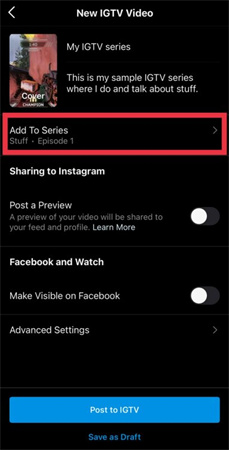
Performance Check: Curious how your video's doing? IGTV’s got your back with insights like who's watching, liking, or chatting about it. And if you're really looking to nerd out on stats, tools like Hootsuite can be your best pal.
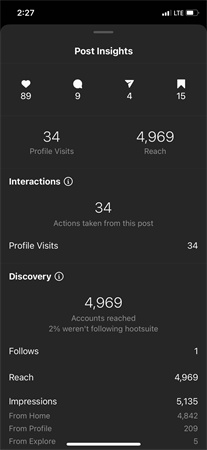
Optimizing: Add some relevant hashtags in the mix for that extra discoverability and consider adding subtitles for those sneaky silent viewers.
Part 3. Pro-tip: How To Upscale IGTV Video Resolution to 4K/8K
In the world of video enhancement, the HitPaw VikPea (originally named as HitPaw Video Enhancer) stands out as a beacon of innovation. Designed with cutting-edge technology, this tool is the go-to solution for those looking to elevate their IGTV video resolution to unparalleled heights.
HitPaw VikPea is not just another video quality enhancer; it's a game-changer. Harnessing the power of AI algorithms, this tool can upscale videos to an astonishing 8K resolution. Here's what makes it the most recommended video quality enhancer for IGTV:
- AI Upscaling to 8K: With its advanced AI technology, HitPaw VikPea can upscale videos from standard resolutions like 480p or 720p all the way up to 4K and 8K. This ensures that your IGTV videos are of the highest quality, regardless of their original resolution.
- Noise Reduction: Say goodbye to unwanted noise and blur. The software provides best-in-class noise reduction, ensuring that your videos are crystal clear.
- Diverse AI Models: Whether it's a real-life scene, an animation, or a video focusing on human faces, HitPaw has specialized AI models tailored for each type. This ensures optimal video enhancement regardless of the content.
- Color Enhancement: Breathe life into old black and white videos with HitPaw's color enhancement feature. The AI-powered tool can add natural, realistic colors, making your videos more vibrant and engaging.
- User-Friendly Interface: Simplicity is at the heart of HitPaw VikPea. Its clean interface ensures that even those new to video editing can upscale their videos with ease.
- Preview Without Watermarks: Before finalizing the enhancement, users can preview their videos without any watermarks, ensuring they're satisfied with the results.
Step 1: Secure Download and Installation
Ensure you source the authentic HitPaw VikPea package directly from its official website. Once downloaded, proceed with the installation process on your system.Step 2: Initiate Original Video Upload
Activate the software and proceed to import your desired video for enhancement. Utilize the 'Choose File' option or, for expedited convenience, drag and position the video within the designated software interface.
Step 3: Select an AI Model
Choose from the seven available AI models based on the type of video you have to make it in a suitable IGTV video format size. These models include General Denoise, Animation, Face, Colorize, Color Enhancement, Frame Interpolation, and Stabilize.
Step 4: Preview & Export
After selecting the desired AI model, click on the 'Preview' button to see the enhanced video. If satisfied, click 'Export' to save the upscaled video.
Part 4. FAQs of IGTV Video Resolution
Q1. What resolution is best for IGTV?
A1. The ideal resolution for IGTV videos is 1080x1920 pixels. This resolution ensures that your videos are displayed in high quality and fit perfectly on the platform. It's essential to keep in mind that IGTV is designed primarily for mobile viewing, so vertical videos with this resolution provide the best user experience.
Q2. Can I post 1920x1080 to Instagram?
A2. Yes, you can post videos with a resolution of 1920x1080 pixels on Instagram. However, this is a (landscape) IGTV horizontal video size. For in-feed videos, Instagram supports sizes of 1080x1080 pixels (square) and 1080x1350 pixels (portrait). If you opt for the 1920x1080 resolution, it's essential to ensure that your content is centered and vital information isn't at the edges, as it might get cropped or not displayed optimally on some devices.
Q3. How do I upload an IGTV video without cropping?
A3. To upload an IGTV video without cropping, ensure that your size for IGTV video adheres to the platform's supported aspect ratios, which range from 4:5 to 9:16. If your video doesn't fit these ratios, you can use tools like HitPaw, Filmora, Kapwing, or iMovie (for macOS users) to resize or crop your size video IGTV appropriately.
Final Words
IGTV has revolutionized the way we consume video content on Instagram, offering a platform for longer, more in-depth content. Ensuring that your videos are of the right resolution and aspect ratio is crucial for a seamless viewing experience. If you're looking to enhance the quality of your video ratio for IGTV, consider using tools like HitPaw VikPea. With its advanced AI capabilities, you can upscale your videos to higher resolutions, ensuring they stand out on the platform. So, why wait? Dive into the world of IGTV with confidence and let HitPaw VikPea elevate your content to the next level!









 HitPaw Watermark Remover
HitPaw Watermark Remover  HitPaw Video Object Remover
HitPaw Video Object Remover HitPaw VikPea (Video Enhancer)
HitPaw VikPea (Video Enhancer)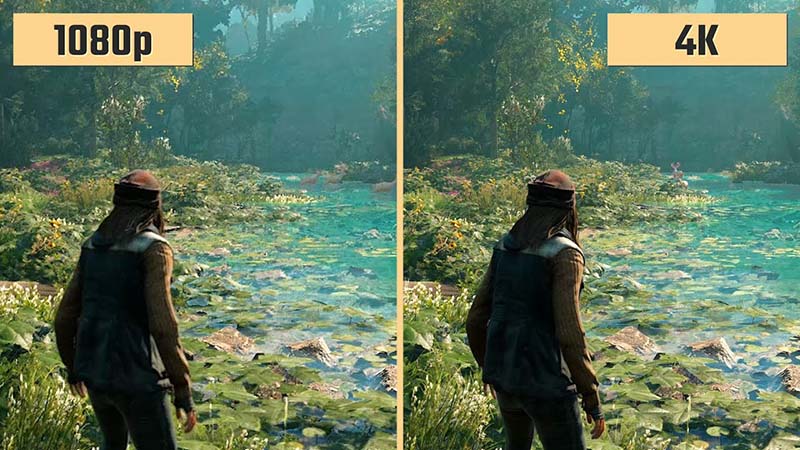
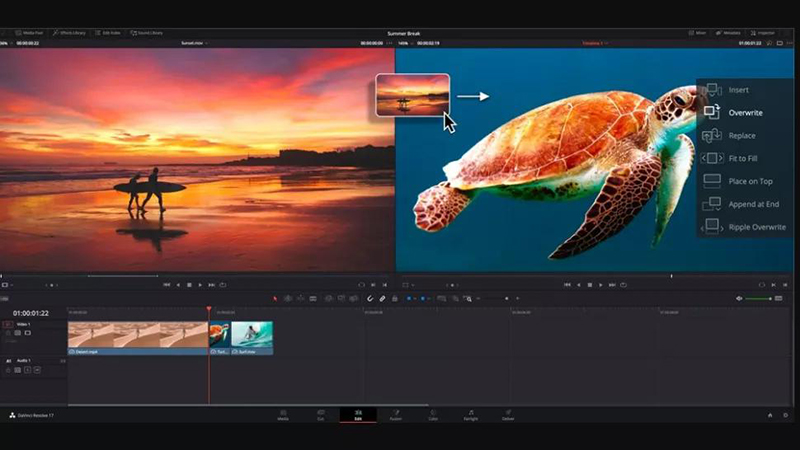


Share this article:
Select the product rating:
Joshua Hill
Editor-in-Chief
I have been working as a freelancer for more than five years. It always impresses me when I find new things and the latest knowledge. I think life is boundless but I know no bounds.
View all ArticlesLeave a Comment
Create your review for HitPaw articles