2024 New: How to Add Subtitles to AVI Permanently
In video creation, adding subtitles to AVI videos is a simple yet powerful tool for enhancing your content. Subtitles, those text snippets at the bottom of your screen, are crucial in making your videos more accessible and engaging.
Whether you're crafting a heartfelt greeting card video or a captivating slideshow, subtitles help convey your message. AVI and MP4 videos are popular formats that easily accommodate subtitles, ensuring your audience comprehends your content.
With the help of user-friendly AVI subtitle-adding programs, you can effortlessly incorporate subtitles into your videos. This guide explores various methods to permanently add subtitles to your AVI videos, empowering you to communicate your story effectively.
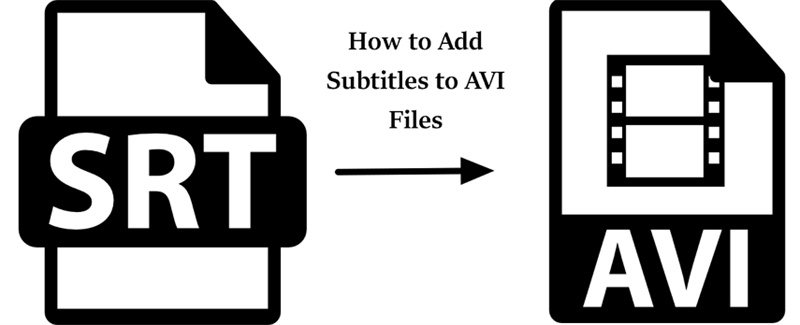
Part 1. How to Add Subtitles to AVI File Permanently
If you want to permanently add subtitles to an AVI file or simply convert videos on your Windows or Mac computer, look no further than HitPaw Video Converter.
This versatile software provides an easy and efficient way to work with your video files, allowing you to add subtitles seamlessly.
Outstanding Features
- Support 1000+ video formats import and output
- Support all codecs including H.264, H.265, VP9, ProRes, Opus, etc.
- Support different types of subtitles: SRT, ASS, VTT and SSA
- Convert videos to AVI format in batch without losing quality
- 120x faster conversion speed
- Built-in video editor allows customizing videos by cropping, cutting, merging, adding watermarks, adjusting playback speed, etc.
- 20+ other useful tools are integrated including Spotify music converter, Deezer Music converter, Instagram profile downloader, AI background remover, AI art generator, vocal remover, noise remover, and so forth.
The Steps to Add Subtitles to AVI in HitPaw Video Converter
In this part of the guide, we'll walk you through the process of using HitPaw Video Converter to add subtitles to AVI permanently.
Step 1:To begin, launch the HitPaw Video Converter after installation. Once the software is up and running, you can click the "Add Video" button to import your video files. Alternatively, you can drag and drop your video files directly into the program.

Step 2:Now, click the Subtitles option and then select Add Subtitles.

Step 3:HitPaw Video Converter currently supports the following three subtitle formats: SRT, ASS, VTT, and SSA. You can add one subtitle file at a time. The added external subtitle files will be sorted in descending order based on their import order. You can also remove subtitles if needed.

Step 4:After adding the subtitles, you can click Convert All to export the videos without recoding; Instead, you can choose a different output format by clicking on the inverted triangle icon on each file's lower right side.

Step 5:Once you've made all the necessary adjustments, it's time to convert your video. Select your target folder and then click "Convert" (or "Convert All" if you're processing multiple files) to start the conversion process. The best part is that this conversion process ensures no loss in video quality.

Step 6:After the conversion is complete, navigate to the "Converted" tab at the top of the interface. Here, you'll find your converted files. You can click "Open Folder" to view the converted AVI files with subtitles.

Part 2. How to Add SRT Subtitles to AVI File in VLC
Are you tired of watching your favorite AVI videos without subtitles? Adding SRT subtitles to your AVI files can enhance your video-watching experience by providing text captions for dialogue and narration.
This section will show you how to add SRT subtitles to AVI files using VLC, a popular and free media player. With simple and easy-to-follow steps, you'll have your subtitles integrated into your AVI videos quickly.
- 1.Download the subtitle file for your video.
- 2.Open AVI file in VLC
- 3.Click Subtitles and then Add Subtitle File on the menu bar. Import the subtitle file you downloaded to the video.

Part 3. FAQs
Q1. What is the Difference between Hard-coded and Subtitles?
A1. The distinction between hard-coded and subtitles lies in their presentation in videos. Hard-coded subtitles are permanently embedded within the video, becoming a fixed part of the visual content. In contrast, subtitles are external text files that can be toggled on or off, allowing viewers to choose whether they want to see them.
Q1. What Subtitles Does HitPaw Video Converter Support?
A1. HitPaw Video Converter simplifies the process of adding subtitles to your videos. It currently supports three subtitle formats: SRT, ASS, VTT, and SSA. This means you can enhance your videos with captions, translations, or additional context in these formats, catering to a wide range of viewer preferences.
The Bottom Line
Adding subtitles to AVI files permanently can greatly enhance your video-watching experience. With HitPaw Video Converter, you can effortlessly add subtitles to your AVI files while enjoying the flexibility of converting videos across various formats on both Windows and Mac. This user-friendly software simplifies the process and ensures your videos are ready to be enjoyed with permanently embedded subtitles.












 HitPaw Watermark Remover
HitPaw Watermark Remover  HitPaw VikPea (Video Enhancer)
HitPaw VikPea (Video Enhancer)

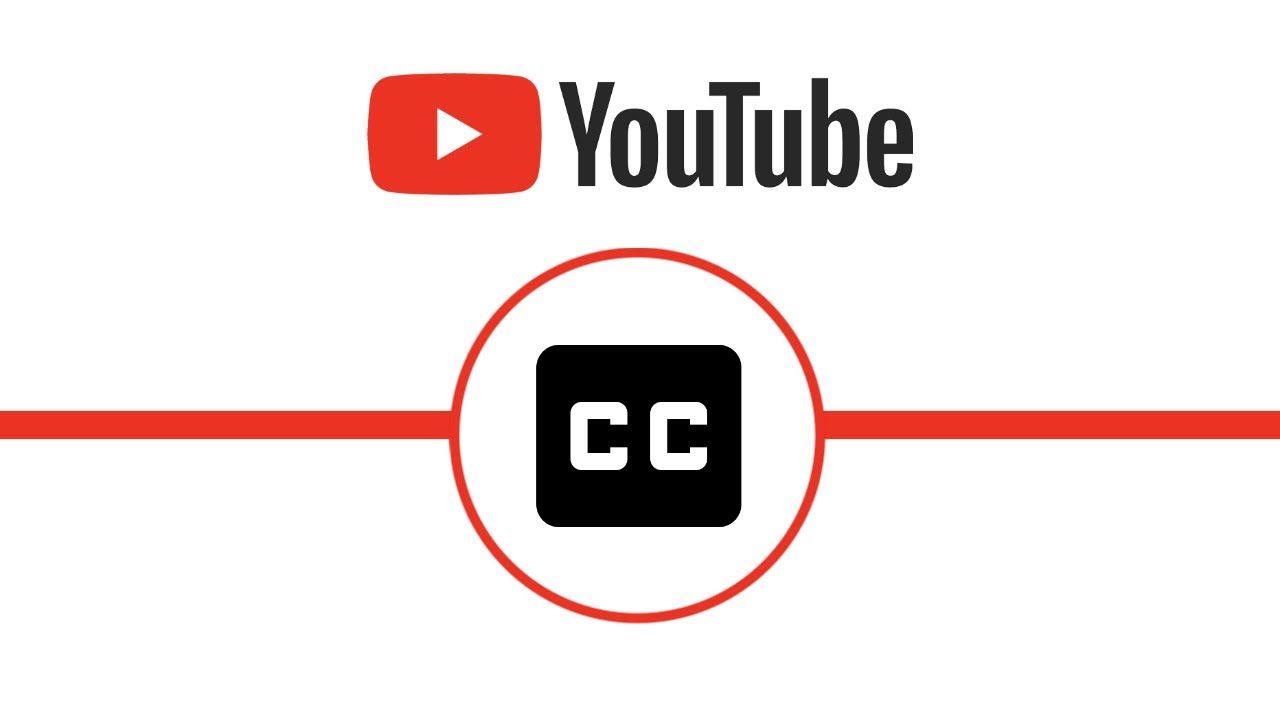

Share this article:
Select the product rating:
Joshua Hill
Editor-in-Chief
I have been working as a freelancer for more than five years. It always impresses me when I find new things and the latest knowledge. I think life is boundless but I know no bounds.
View all ArticlesLeave a Comment
Create your review for HitPaw articles